Locate and navigate to your web filing package
Scenario 1
On the Package page of an existing package click + Add Application
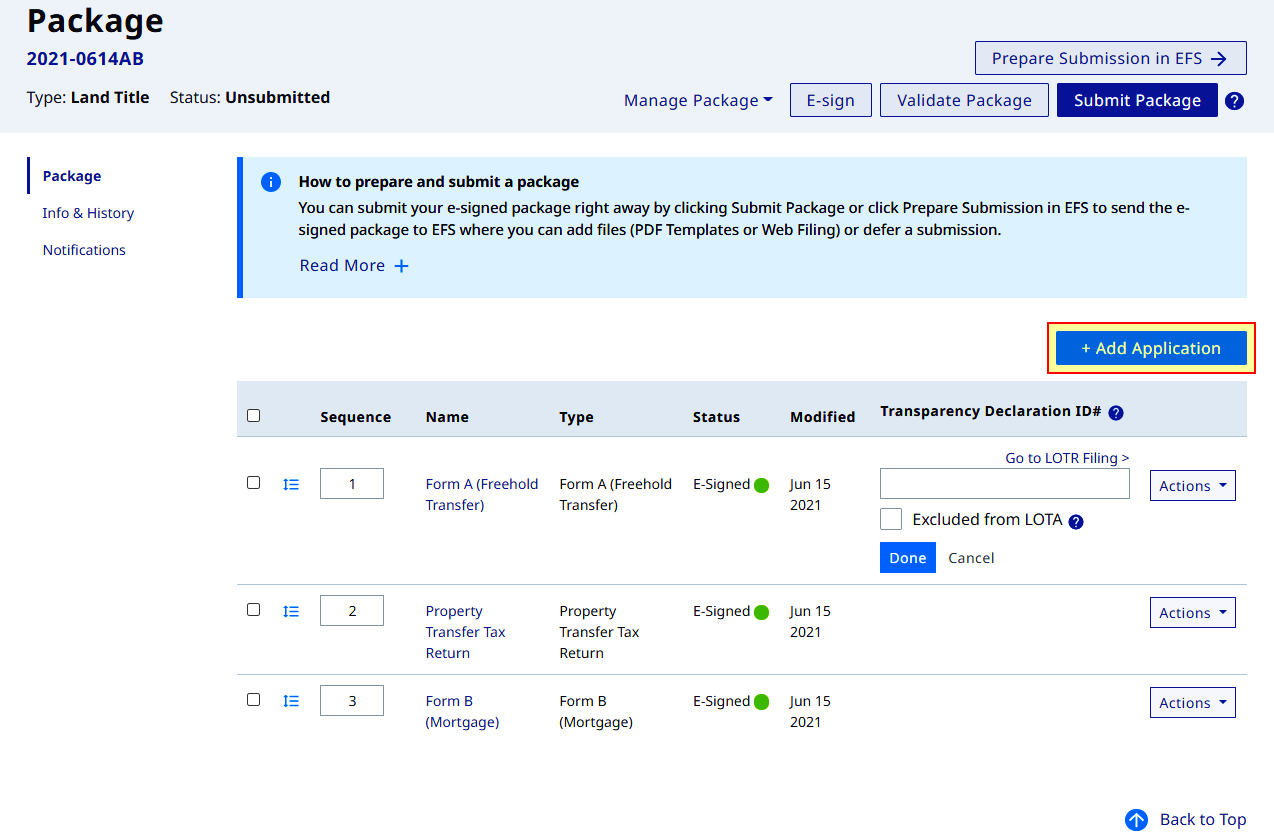
Scenario 2
On a new package click Start an Application
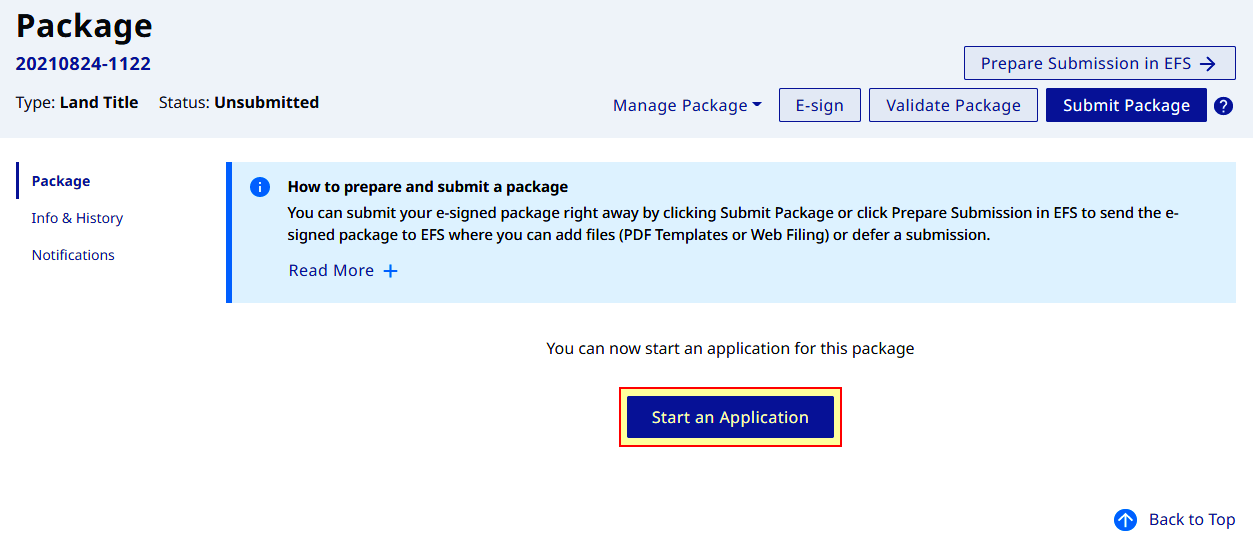
On the Add Application page click Add From Template to select the form to include in your web filing package
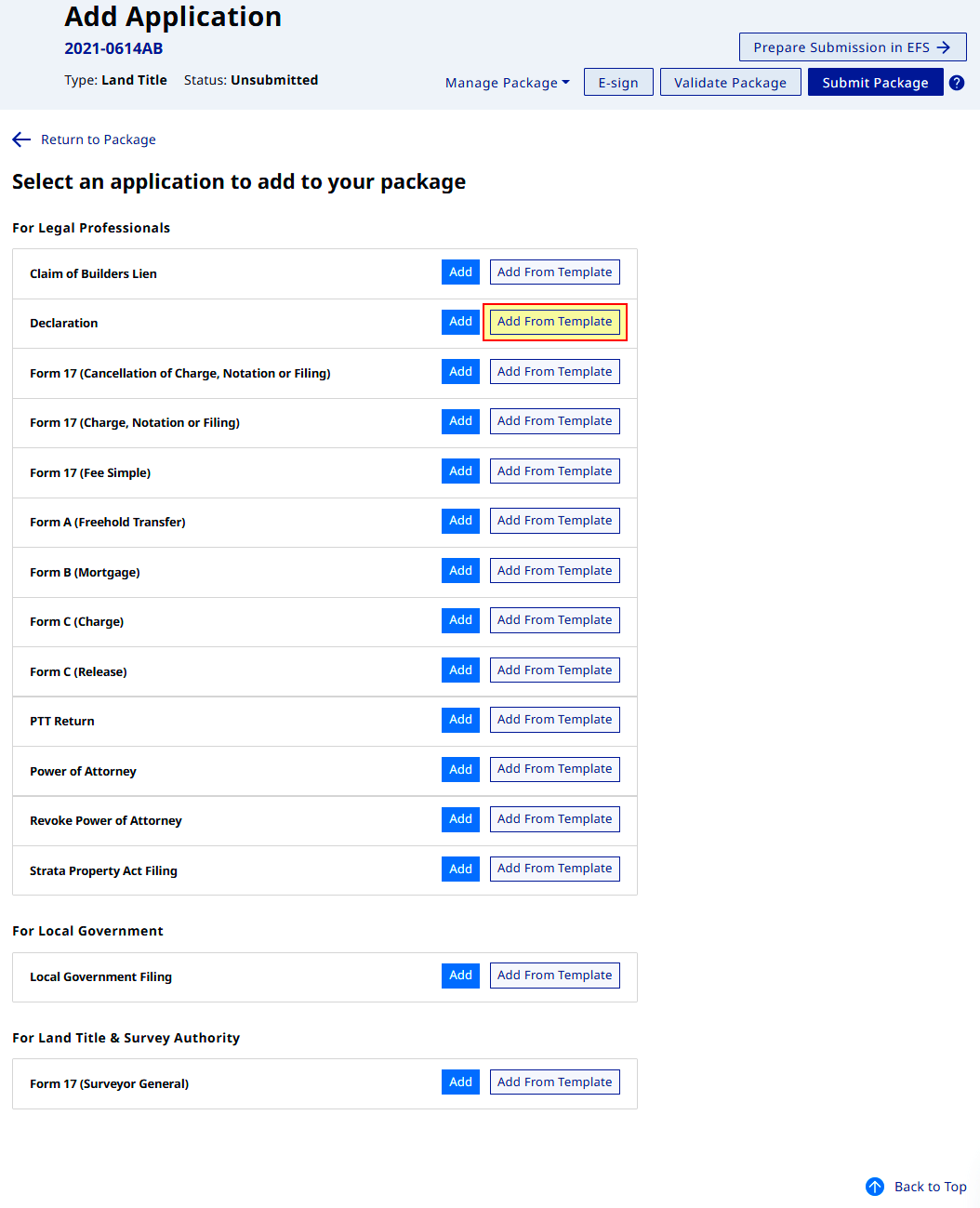
A browser upload window will appear, select the template file then click Open
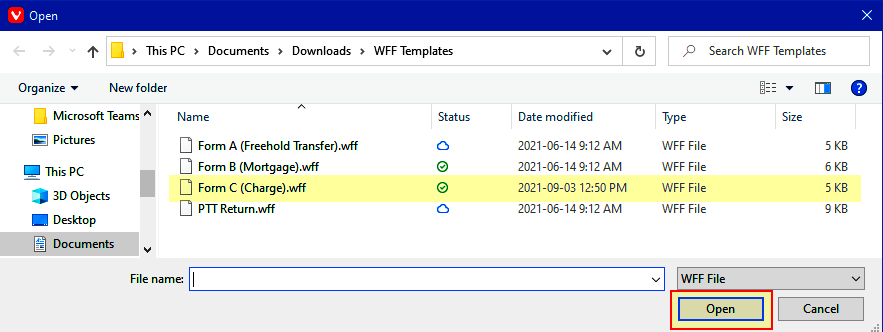
The Edit Application page displays with a success message confirming the addition of a new form to the web filing package

Template populated sections can be visually verified on the Edit Application page Web Filing Form section
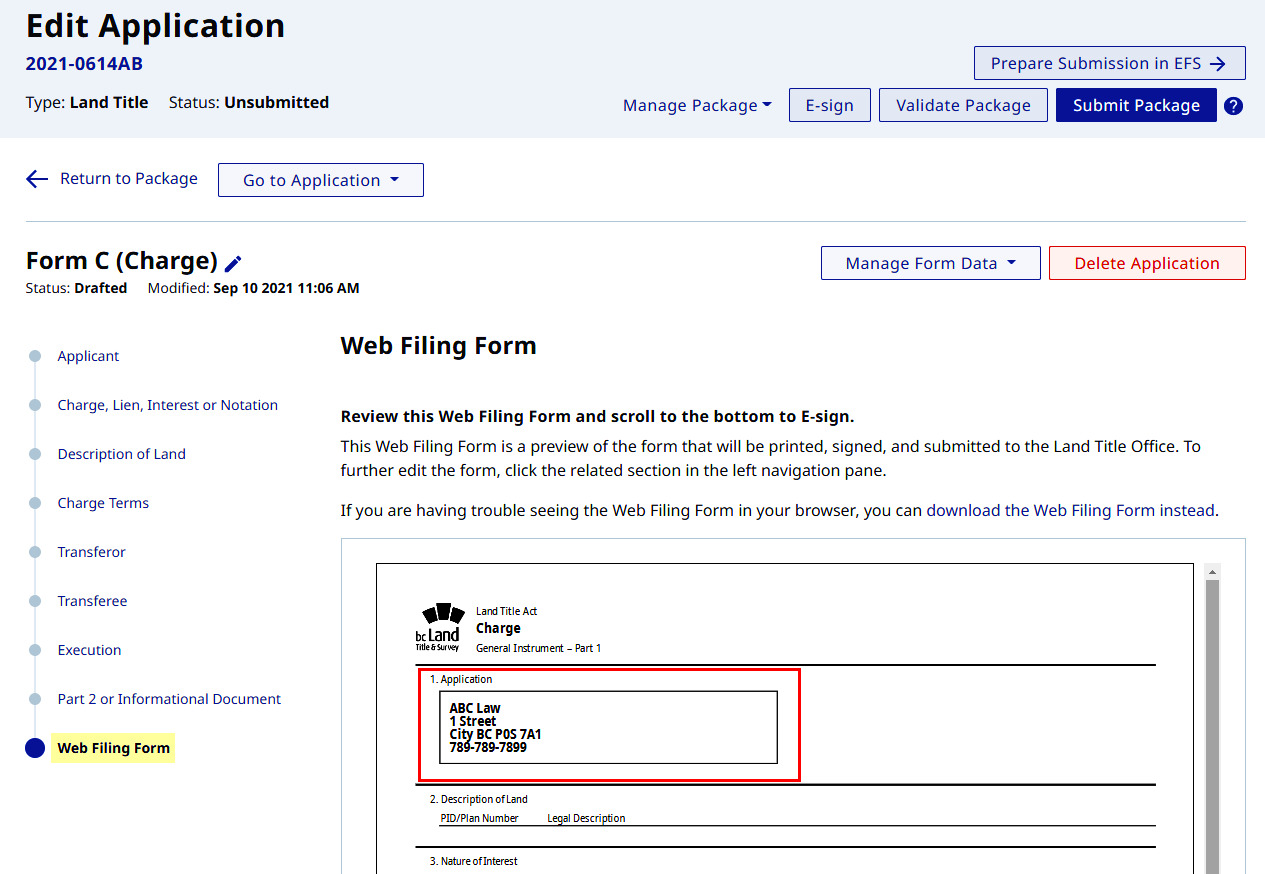
Continue on to edit the new web filing form
Refer here to view Land Title web filing form practice guides