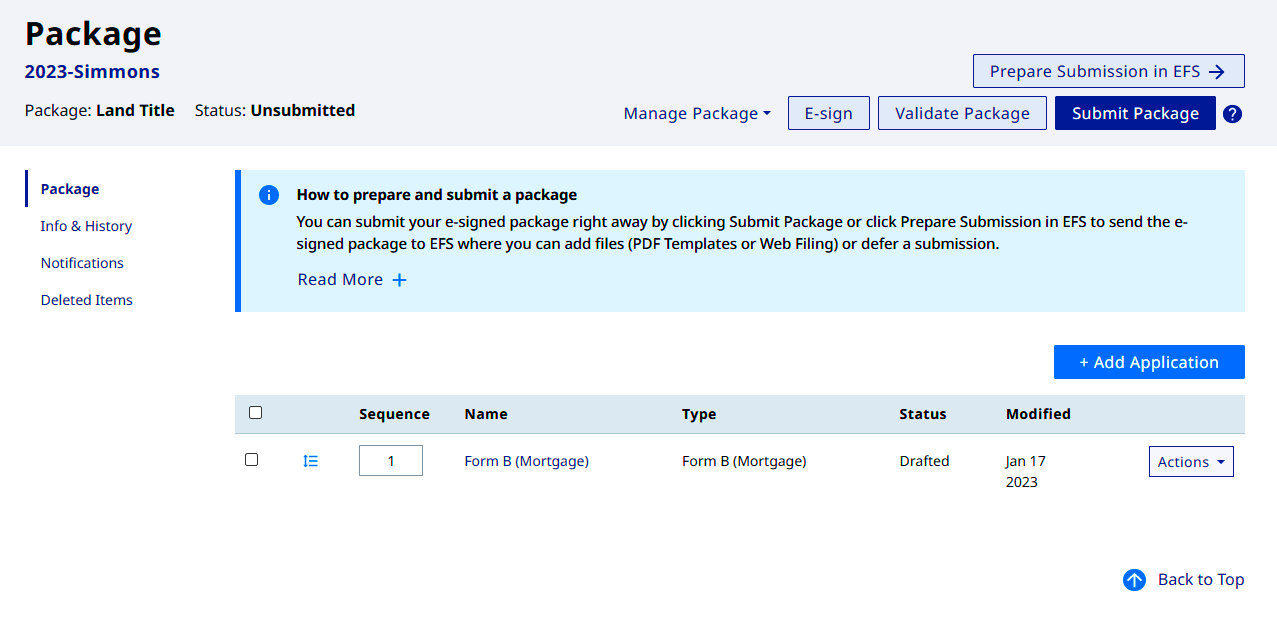Move Button Availability
Button is Available
- The Move button is available on Draft web forms within a package
- The Move button is available on E-signed web forms within a package
Button is Not Available
- The Move button is not available on Submitted web forms within a package
- The Move button is not available when a package is in Submitted status
Move Button Capability
- The Move button can move forms to a new or existing web filing package
- The Move Button can move forms to another account different from the sending | source account
- The Move button only works on Web Filing
On This Page
Move to a New Package
Use this process to move (a) web form(s) to a new package under the same user
Locate and navigate to your web filing package
- Select the web form(s) that you want to move
- The button options display
- Click Move
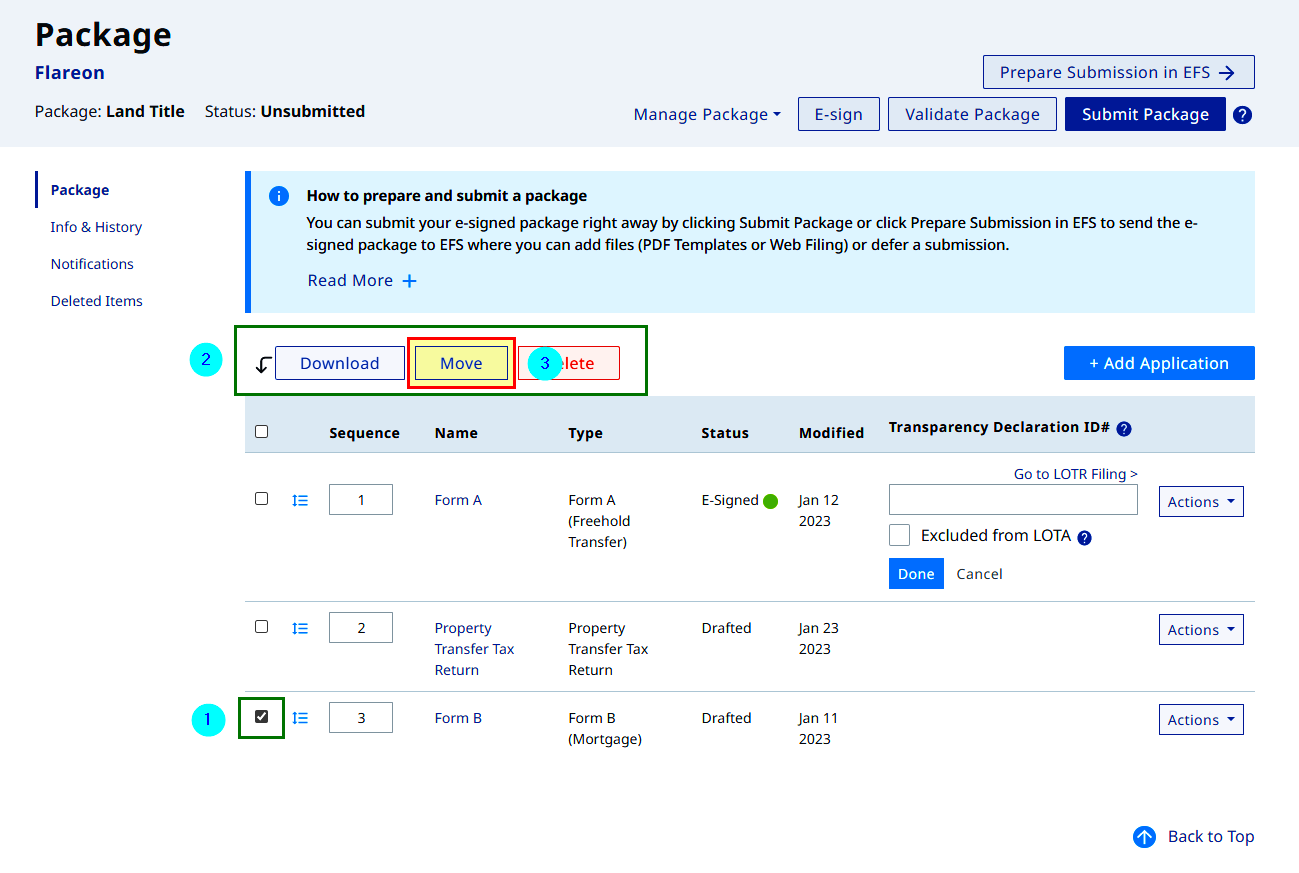
- The Move Forms dialogue box display with A new package option pre-selected
- Enter a File Reference
- Click Create Package and Move Forms
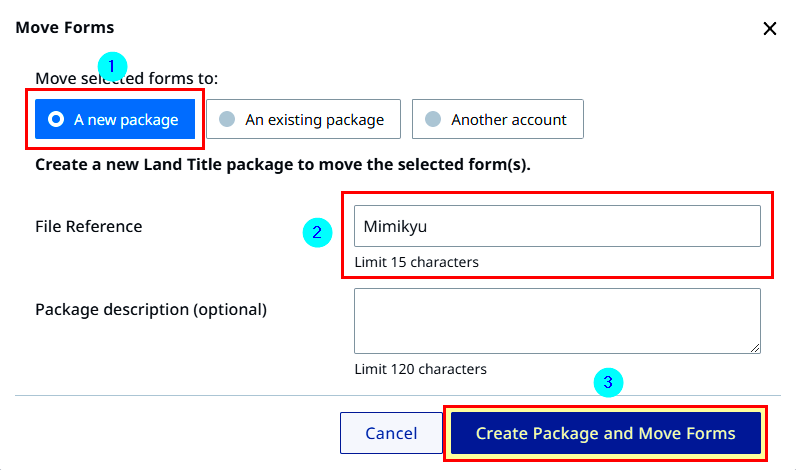
- A success message displays
- Click the File Reference to go to the package you moved the forms to
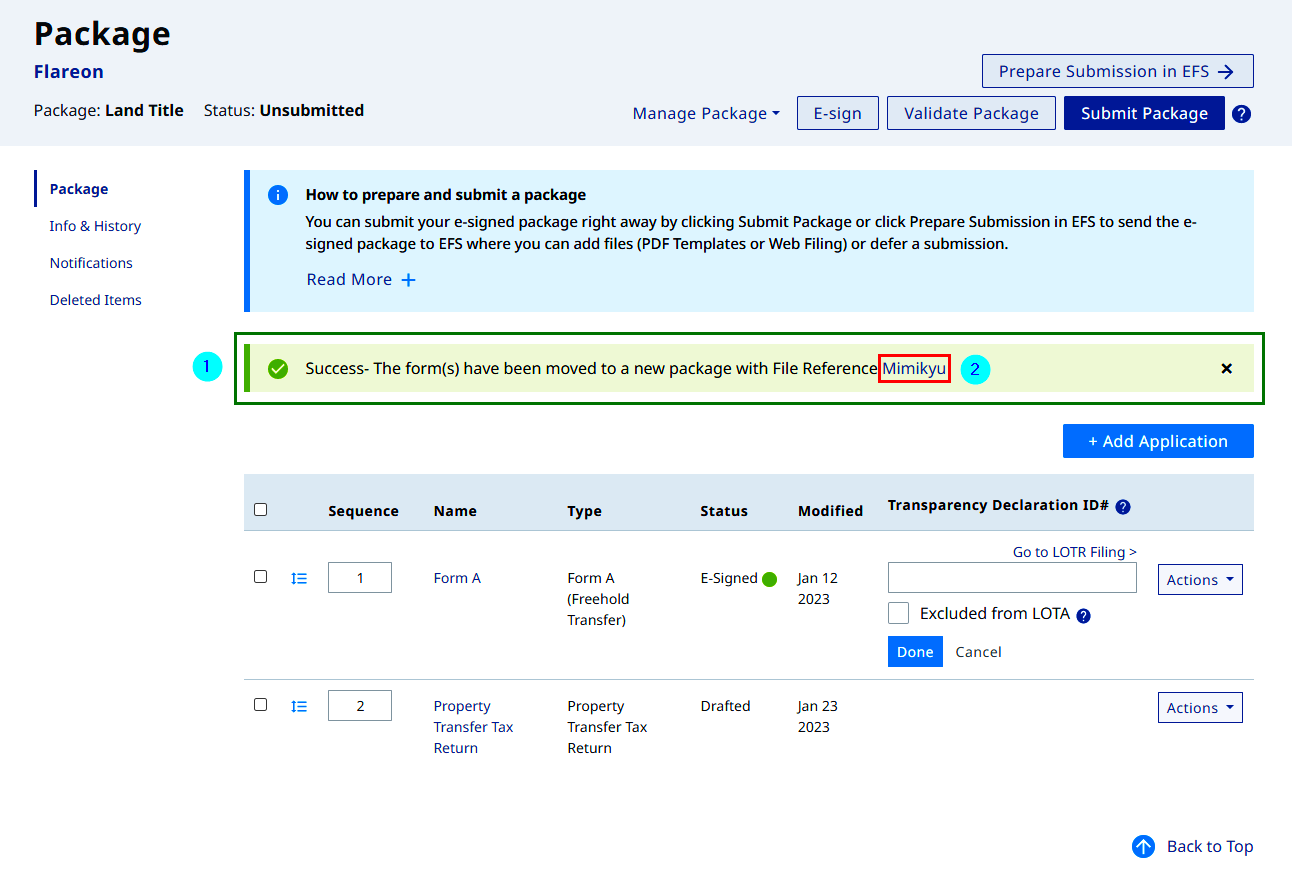
Move to an Existing Package
Use this process to move (a) web form(s) to an existing package under the same user
Locate and navigate to your web filing package
- Select the web form(s) that you want to move
- The button options display
- Click Move
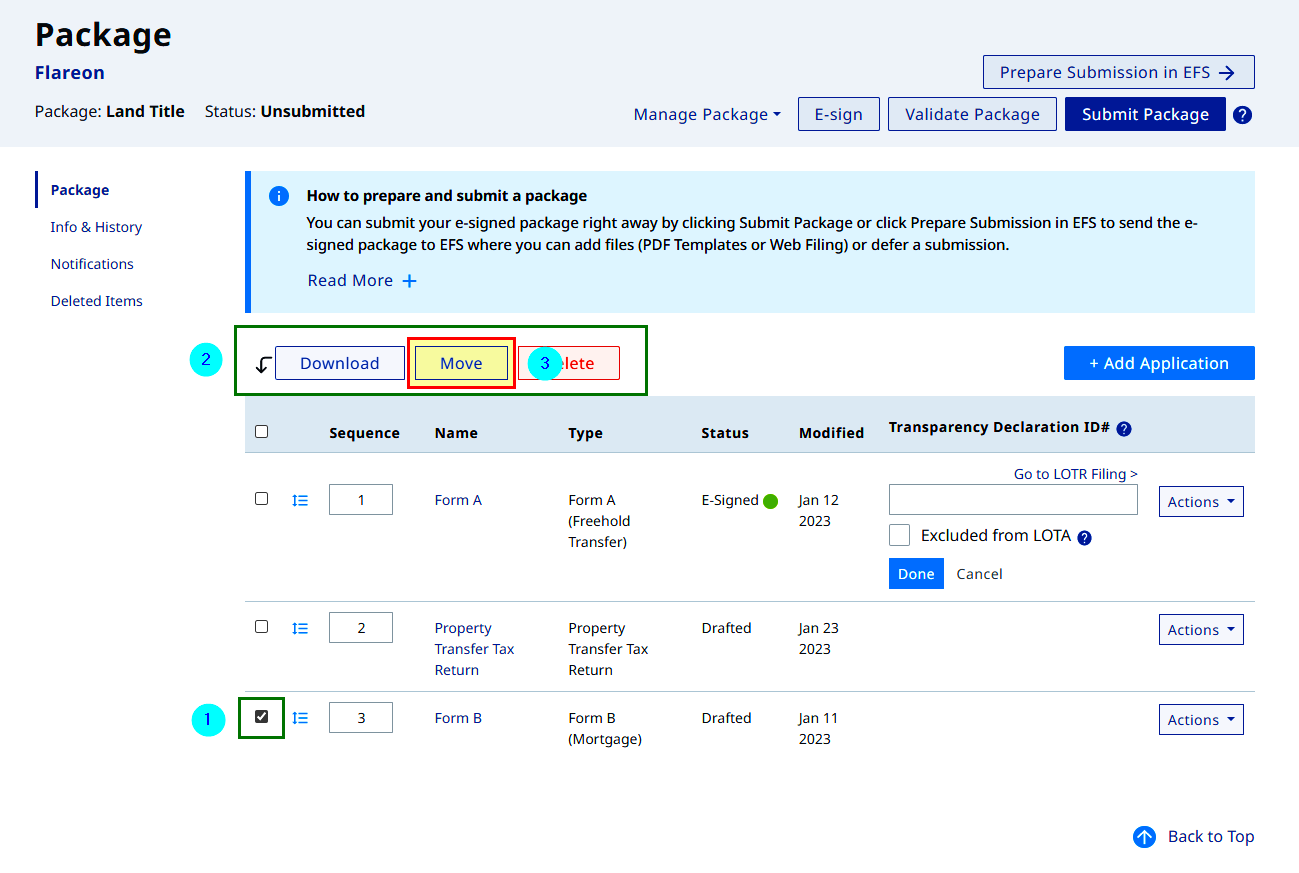
- The Move Forms dialogue box display with A new package option pre-selected
- Select An existing package
- Web filing packages display with My Own filter defaulted
- Select the existing package
- Click Move Forms
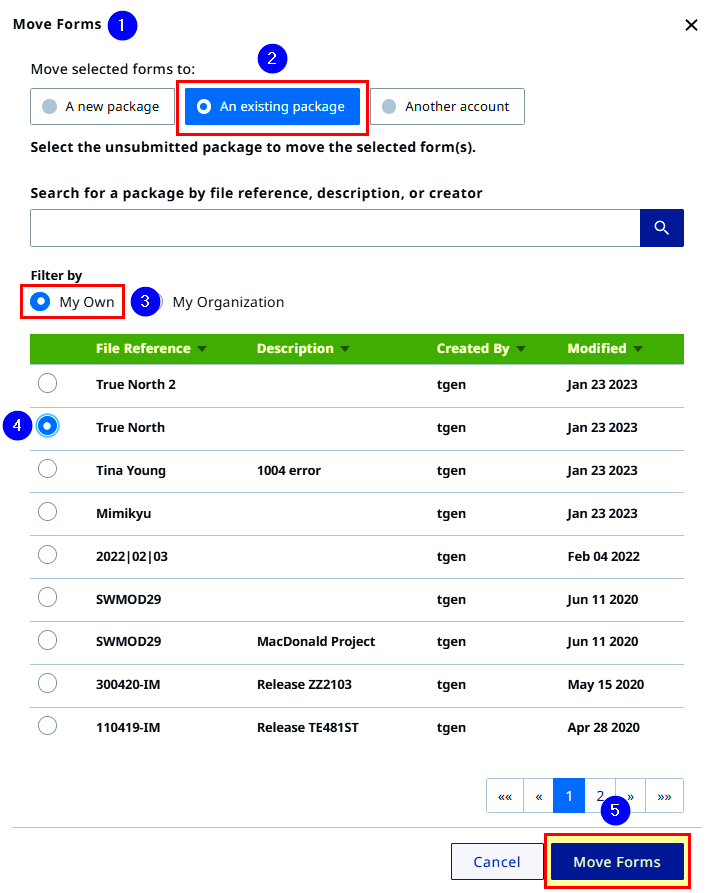
- A success message displays
- Click the File Reference to go to the package you moved the forms to
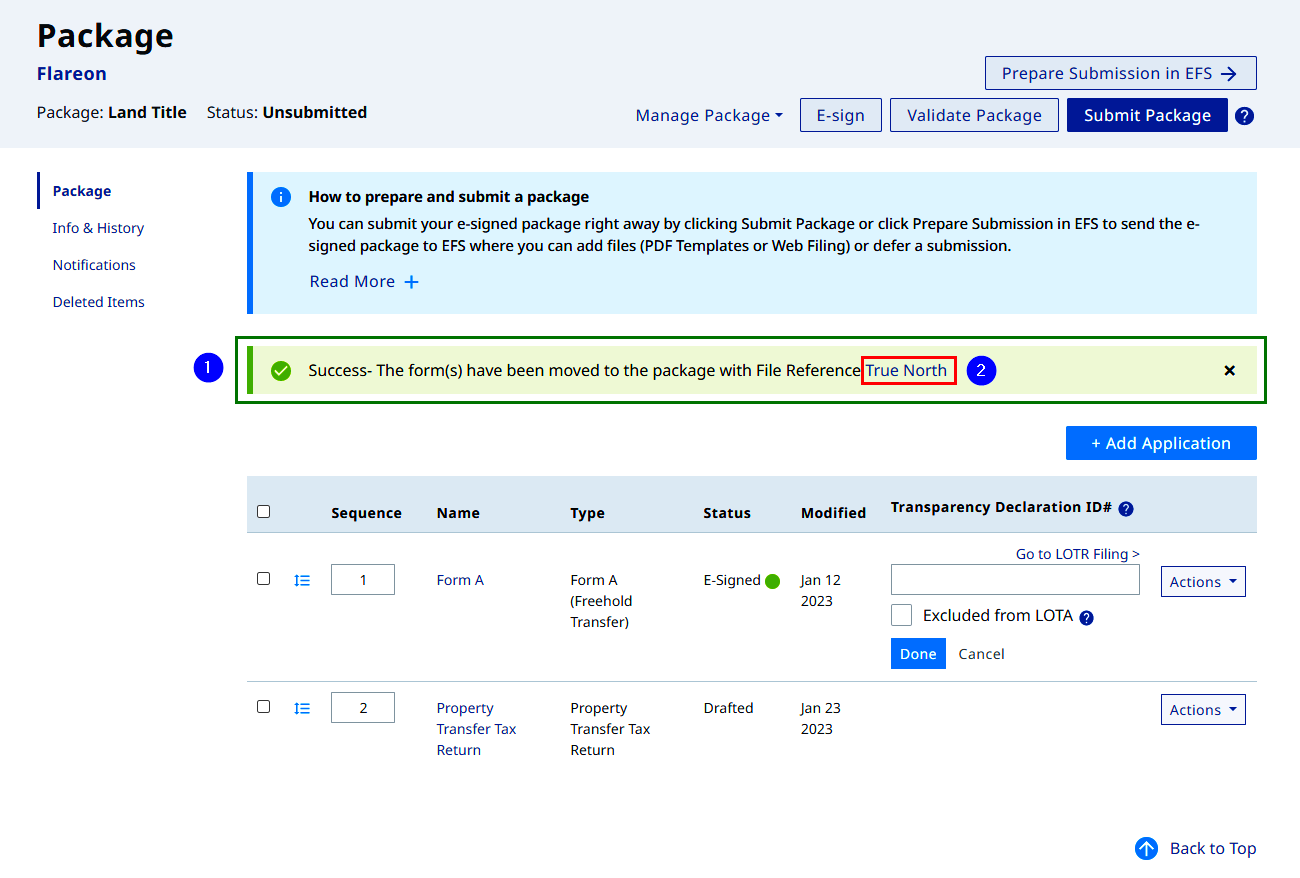
Move to an Existing Package in the Organization
Use this process to move (a) web form(s) to another user's existing package
Locate and navigate to your web filing package
- Select the web form(s) that you want to move
- The button options display
- Click Move
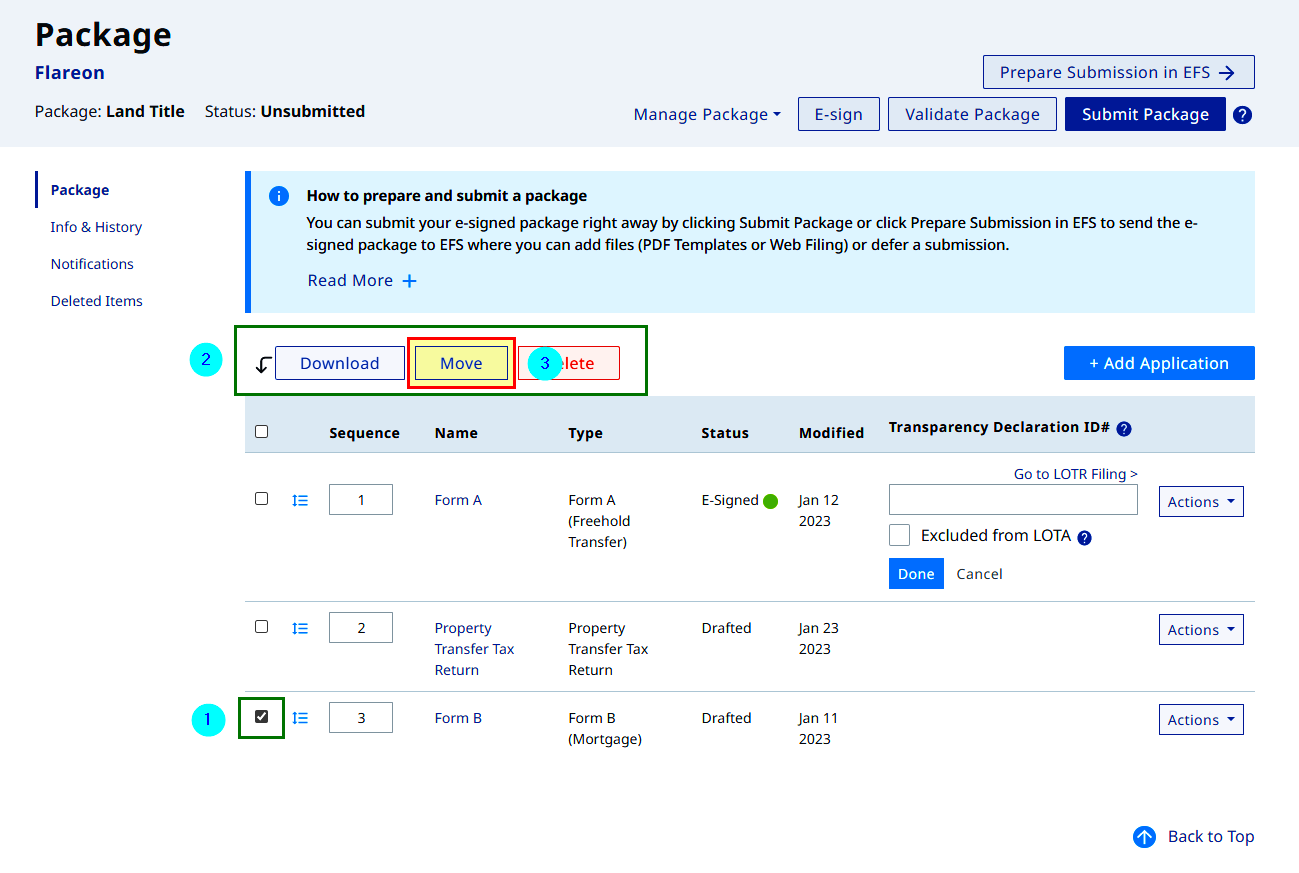
- The Move Forms dialogue box display with A new package option pre-selected
- Select An existing package
- Web filing packages display with My Own filter defaulted
- Select to filter My Organization
- Select the existing package or search the package by file reference
- Click Move Forms
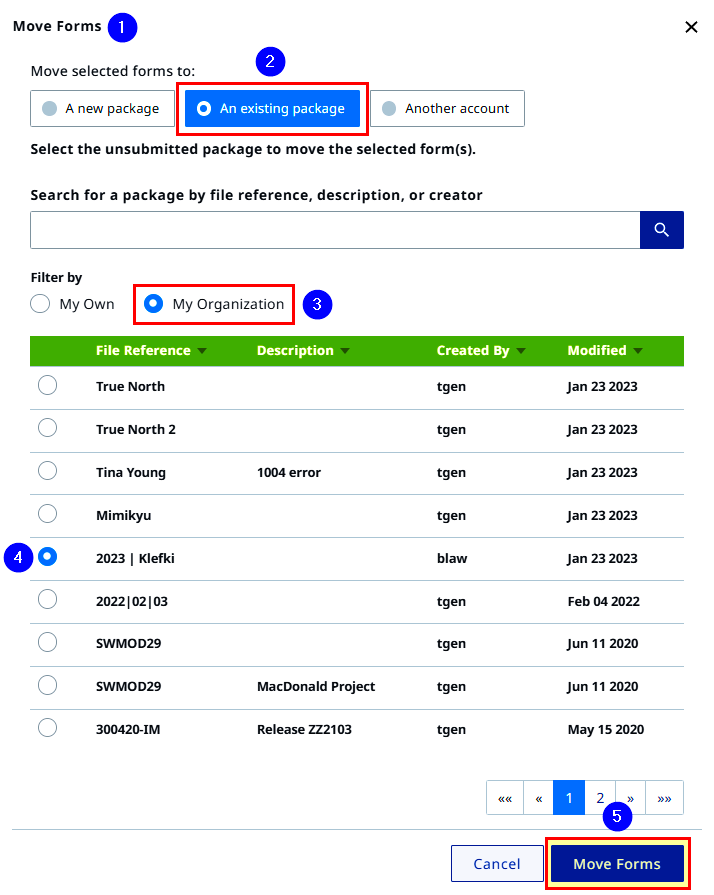
- A success message displays
- Click the File Reference to go to the package you moved the forms to
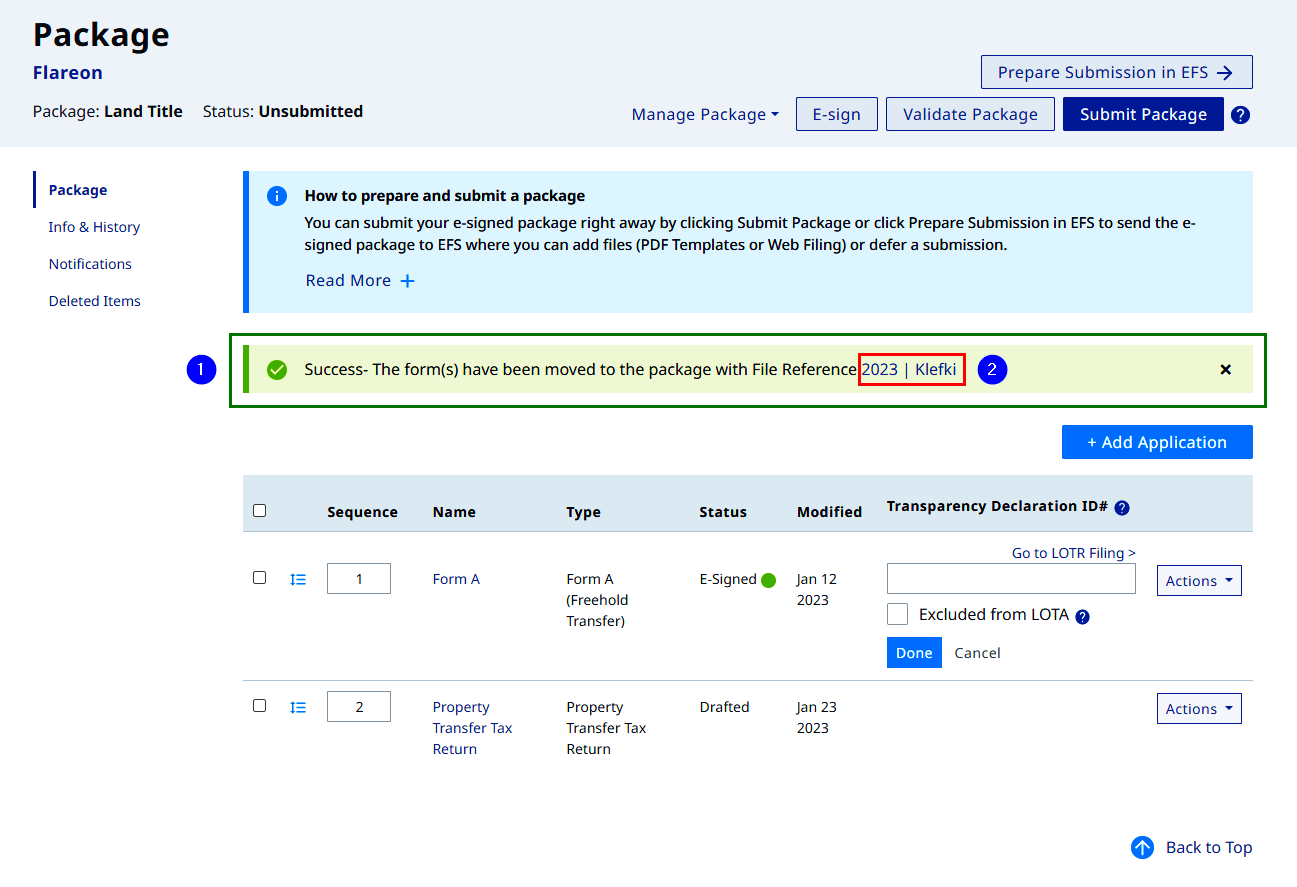
Move to Another Account
Use this process to move (a) web form(s) to a user account outside of your organization
Sender
Locate and navigate to your web filing package
- Select the web form(s) that you want to move
- The button options display
- Click Move
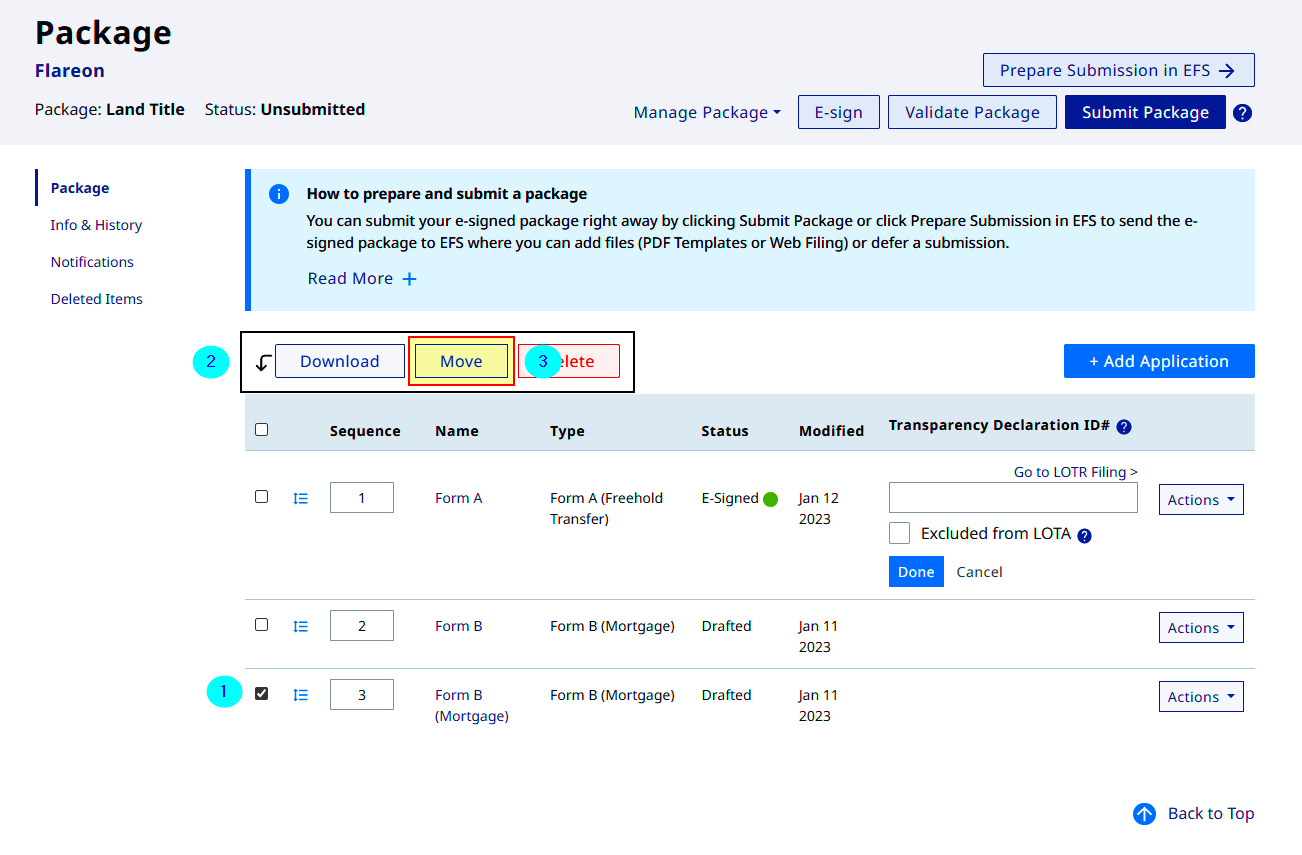
- The Move Forms dialogue box display with A new package option pre-selected
- Select Another account
- Enter the email address of the recipient account (outside of your organization)
- A proforma email message is included
- A customized message can be added (optional)
- Click Send Forms
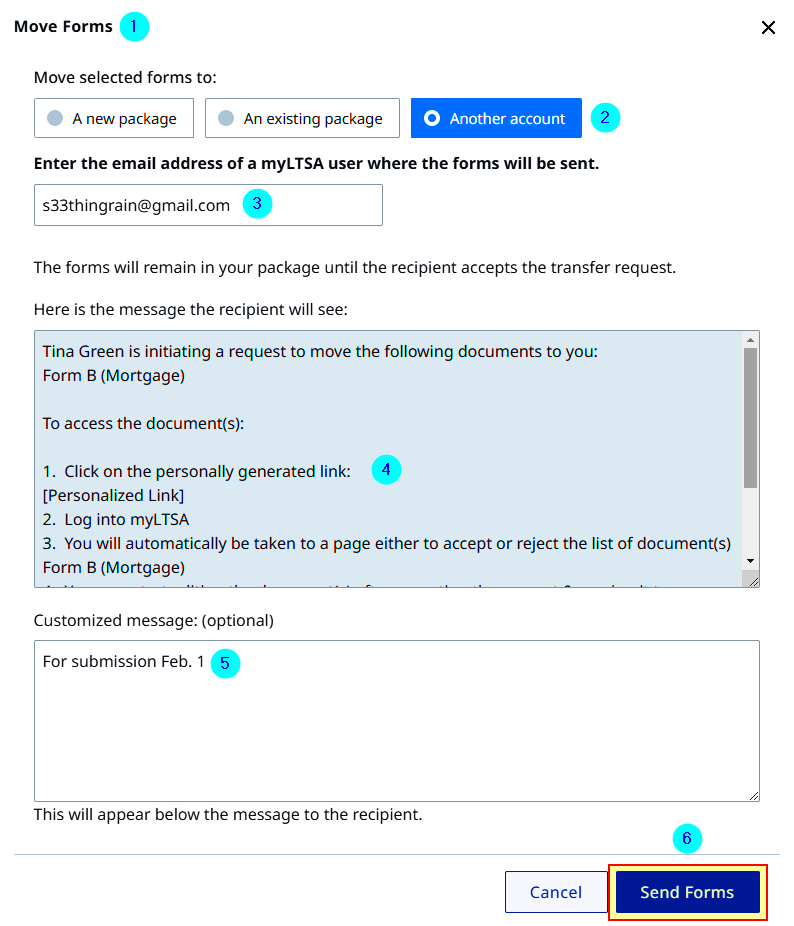
- A success message displays
- The Move Form icon displays on the form queued to move
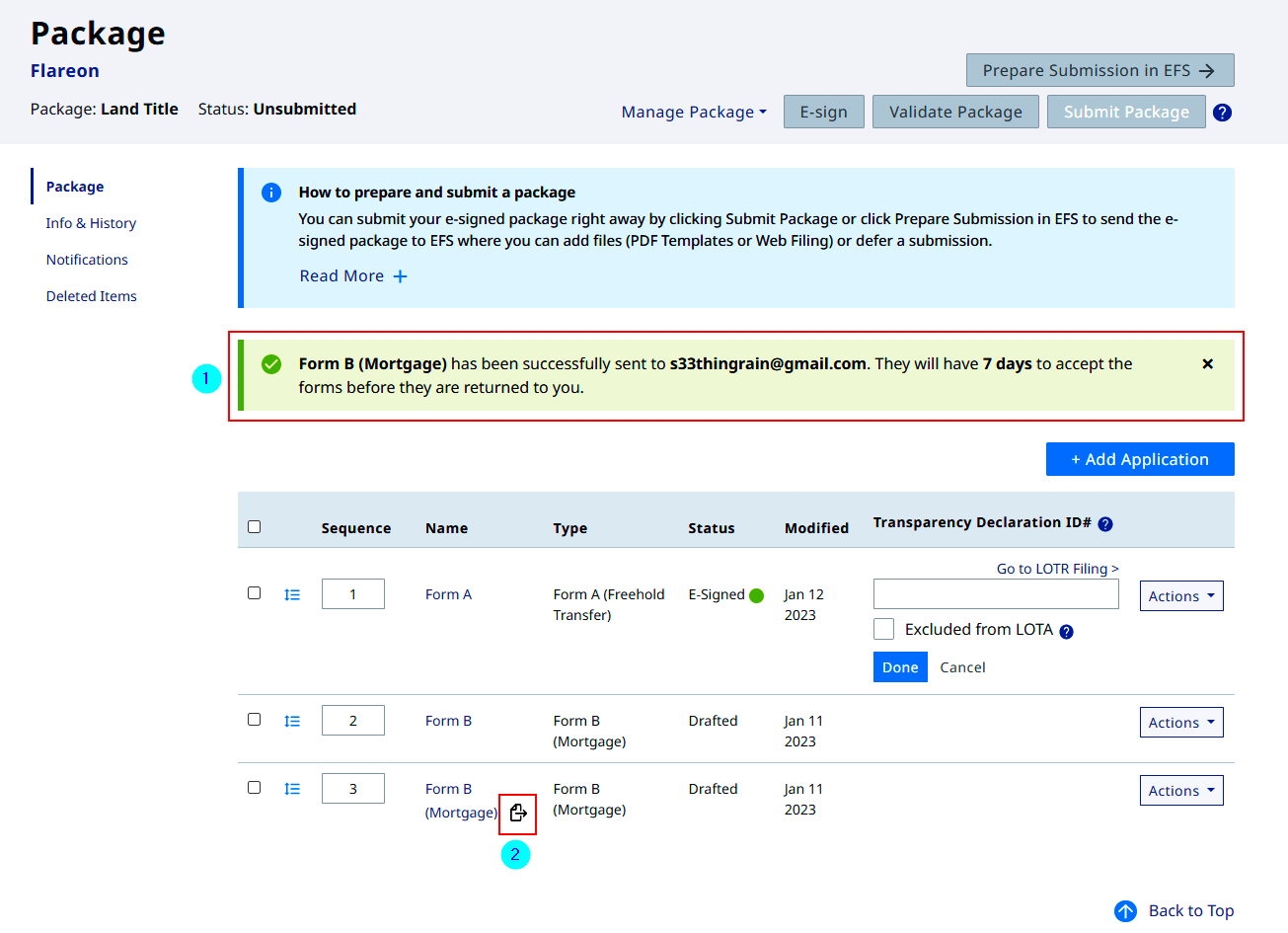
Access to edit the web form queued to move is lost, until the recipient accepts or declines it
The recipient has 7 days to accept or decline the move form request
A notification email will be sent to the recipient regarding the move form action
The move form to another account can be cancelled prior to the recipient's acceptance
- Select the form queued for the move
- Click Cancel transfer request
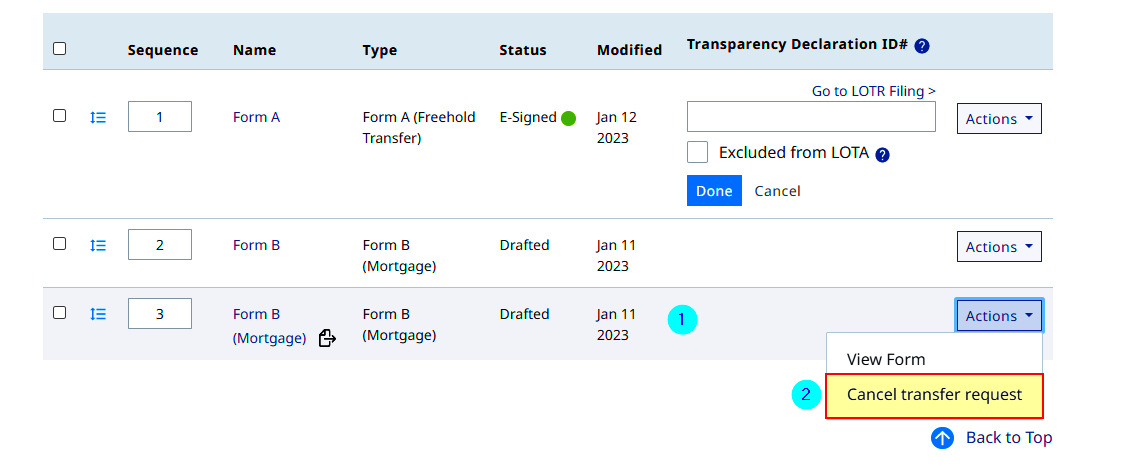
An email notification will be sent to the recipient regarding the cancel move form action
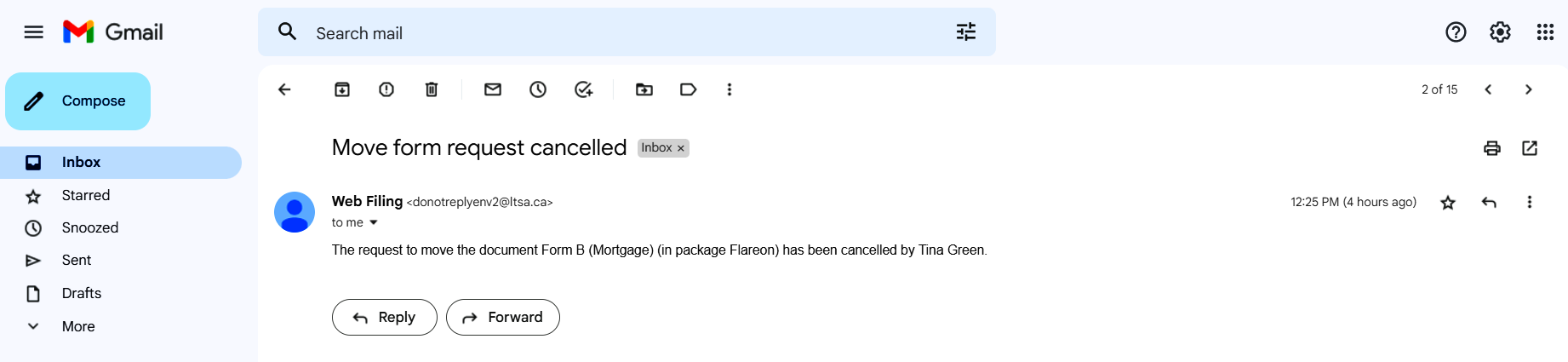
Recipient
- An email will be received from the sending party
- Click the link on the email
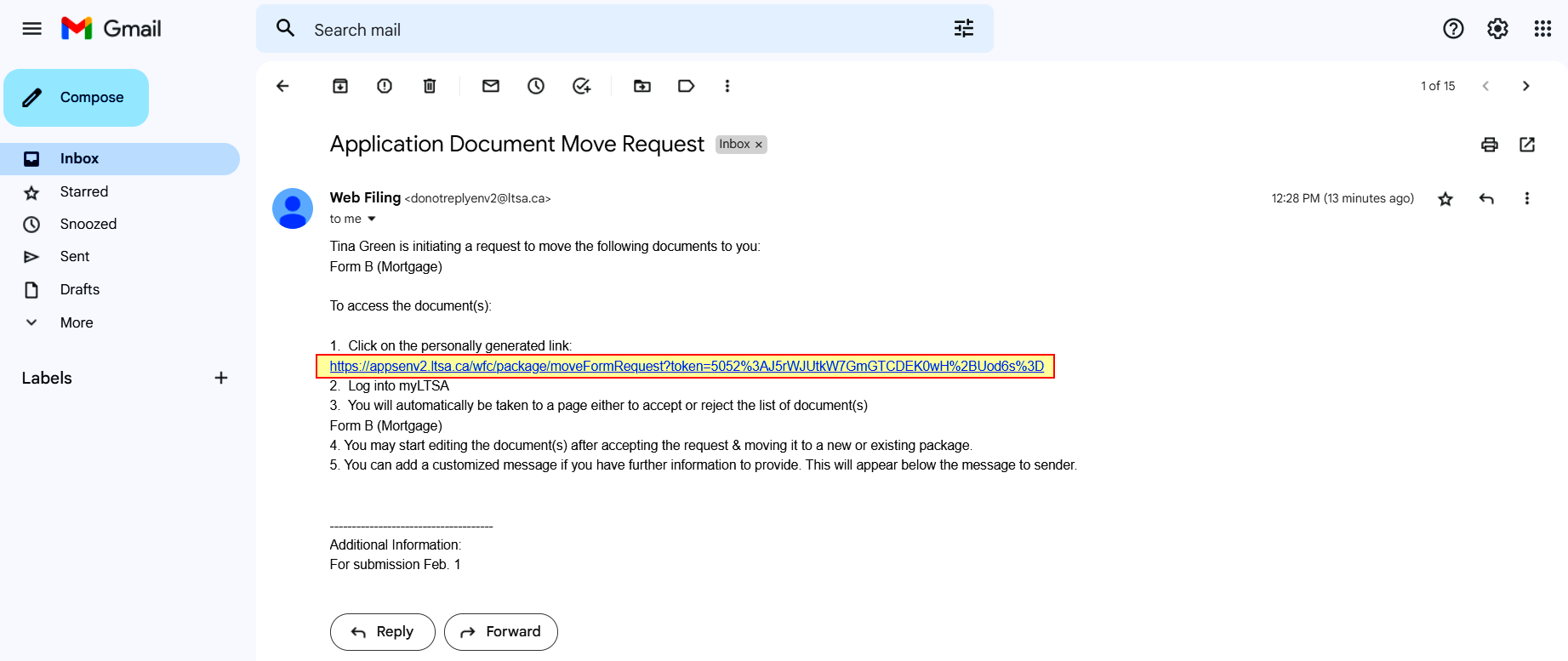
A login web page opens. Login with your myLTSA user account
The Form Transfer Request page displays
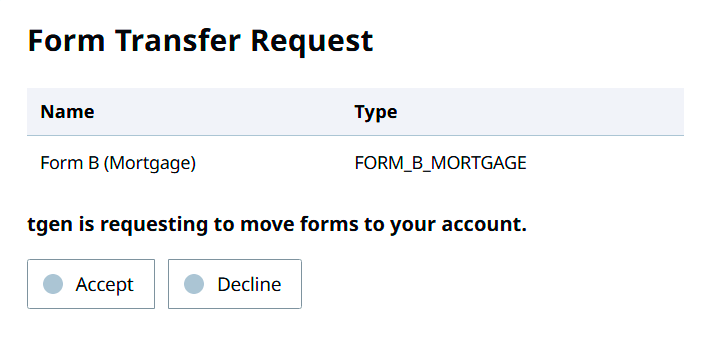
- On the Form Transfer Request page, click Accept
- The Move Selected Forms display and the package option defaults to A new package
- Enter a File Reference
- Click Create Package and Move Forms
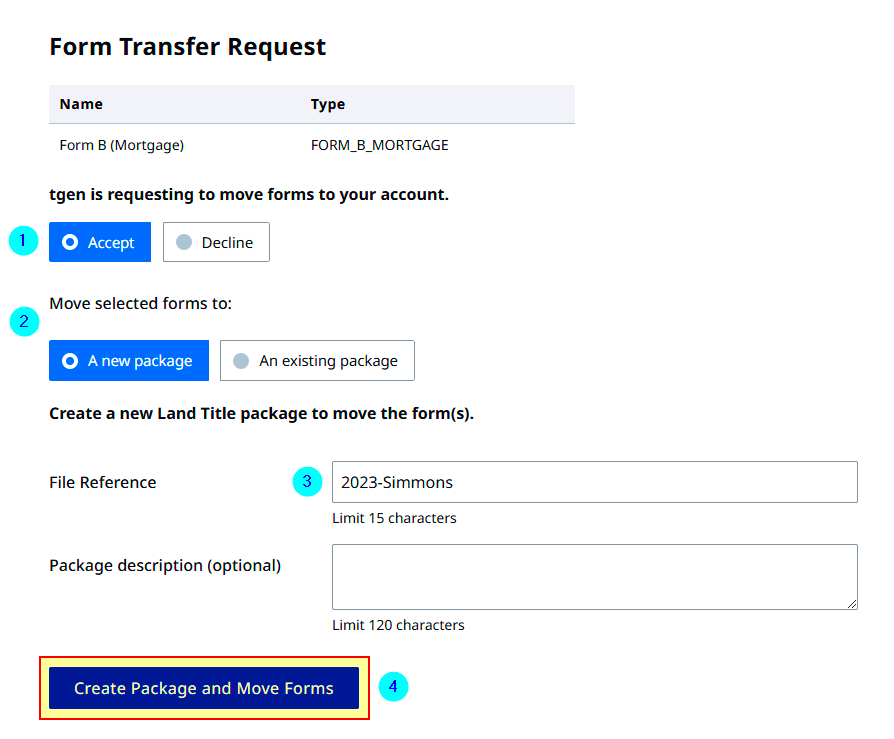
- A success message displays
- Click the File Reference to go to the package you moved the forms to

- The new package displays with the accepted forms
- Continue on to edit the new web filing form. Refer here to view Land Title web filing form practice guides