Steps to Recreate a Deleted EFS Package
-
Download the E-signed forms from the web filing package
-
Manually create the EFS Package
-
Upload the downloaded web forms into the EFS Package
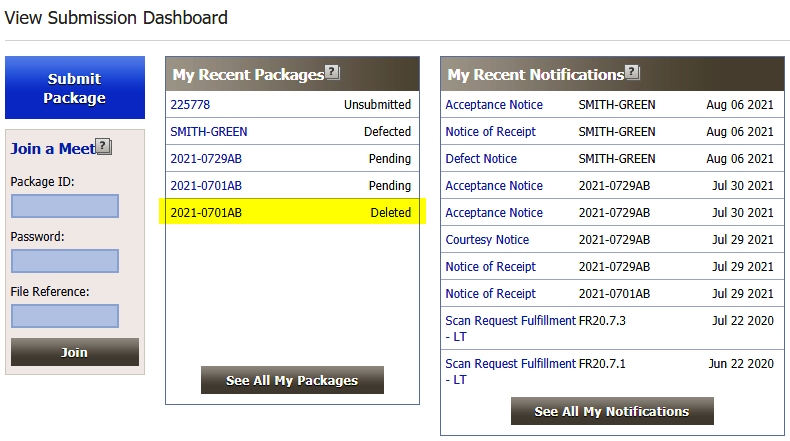
Download E-signed forms from the web filing package
Navigate to web filing package
Click Manage Package, on the drop down click Download Package
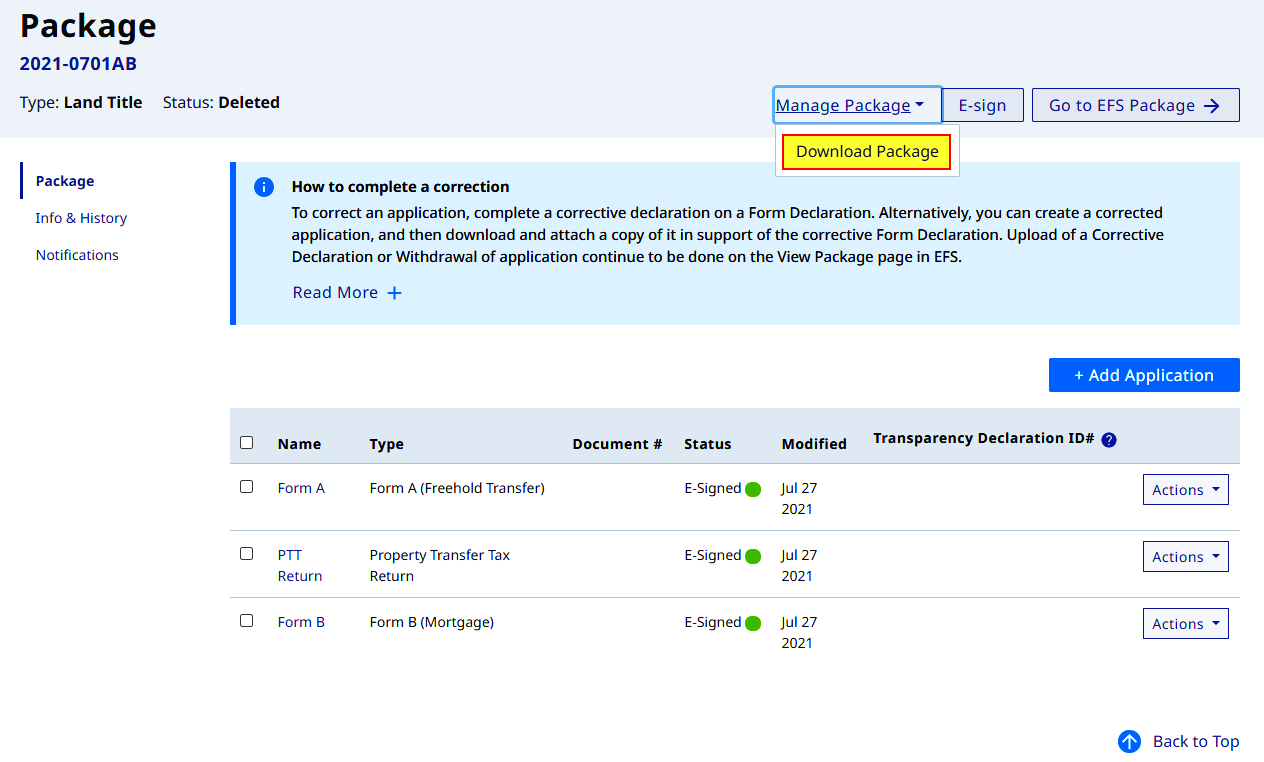
On the Download Package page confirm the selected forms, click Download
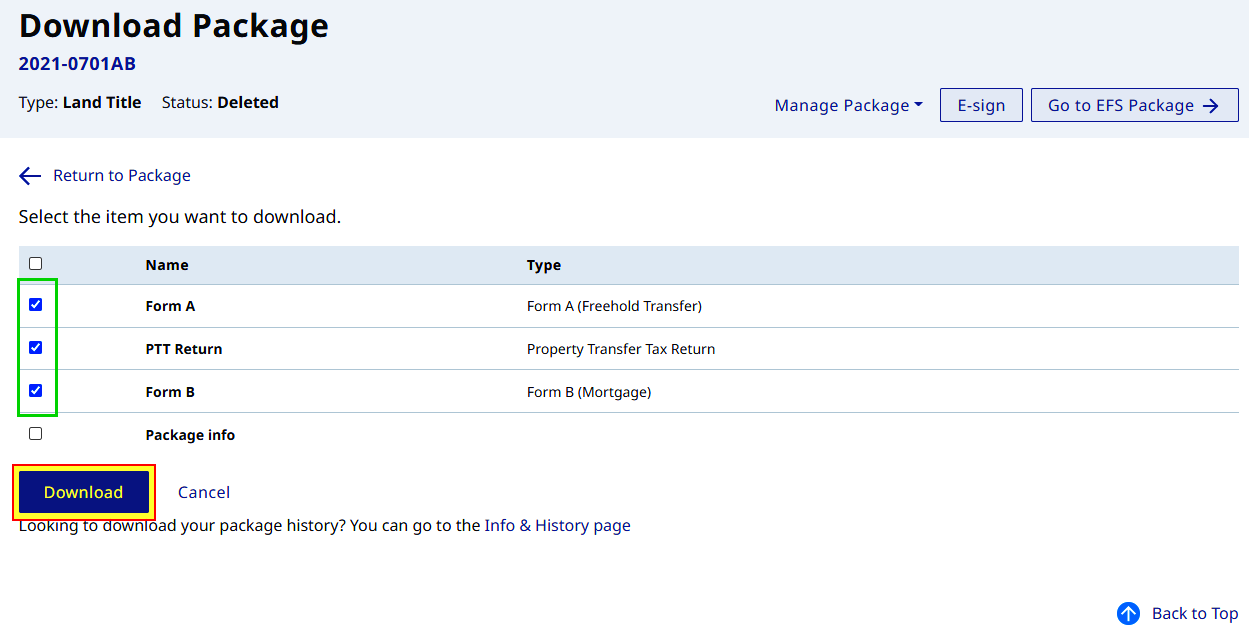

A ZIP file is an archive (compressed) file format that contain one or more files. ZIP files can natively be opened on Microsoft Windows 10 or by using a file archiver software like WinZip or 7-zip
Go to myLTSA Inbox, open the package download email notice then click on the (word) link in the email message to download the zip file containing the web forms in PDF format
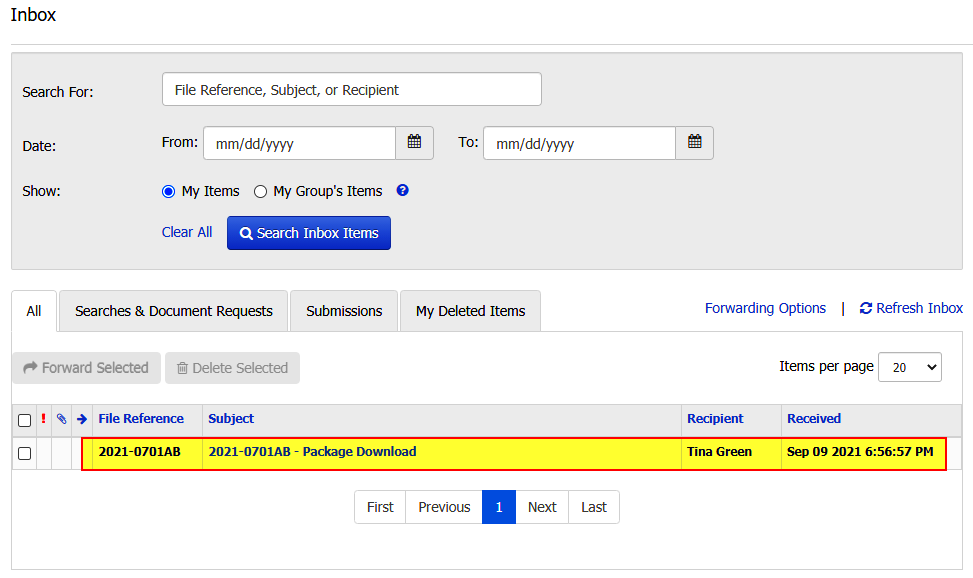
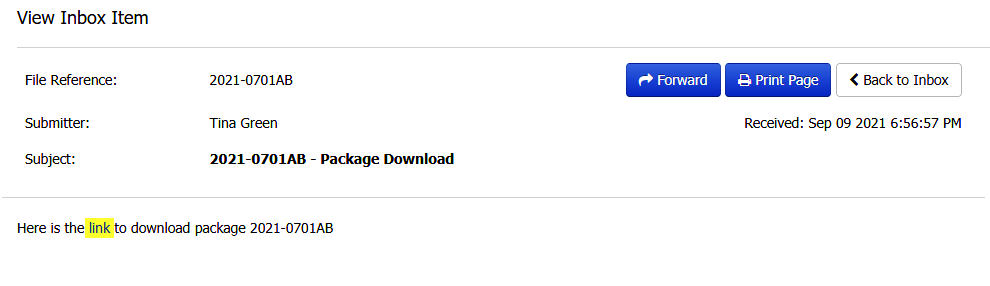
Save the zip file to the Downloads folder
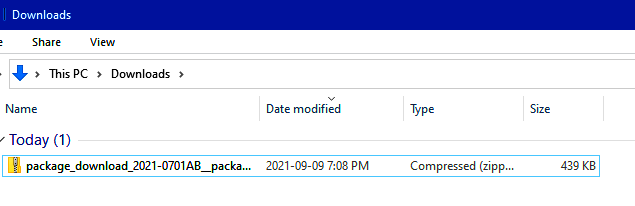
Extract the contents of the downloaded zip file
- Right-click the zip file and select Extract All on the drop-down menu
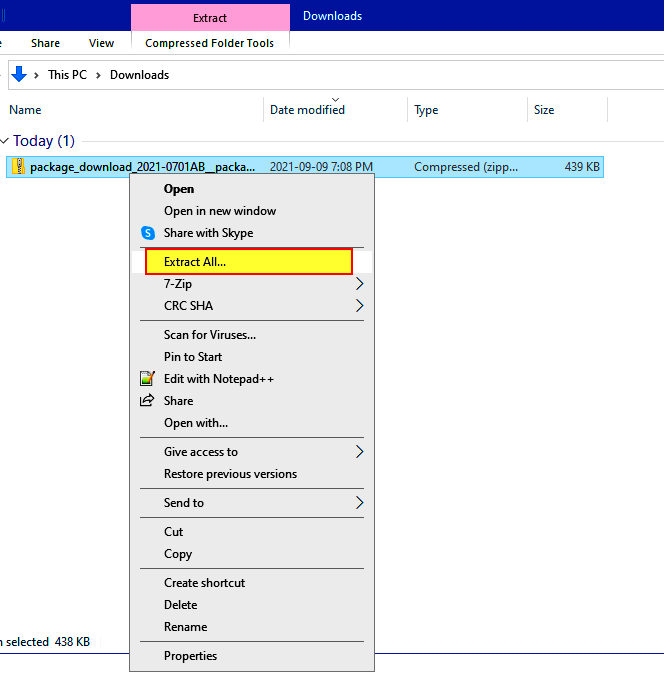
- If a zip file archiver is present (like 7-zip), right-click the zip file, select the zip software then select Extract Here on the second drop-down menu
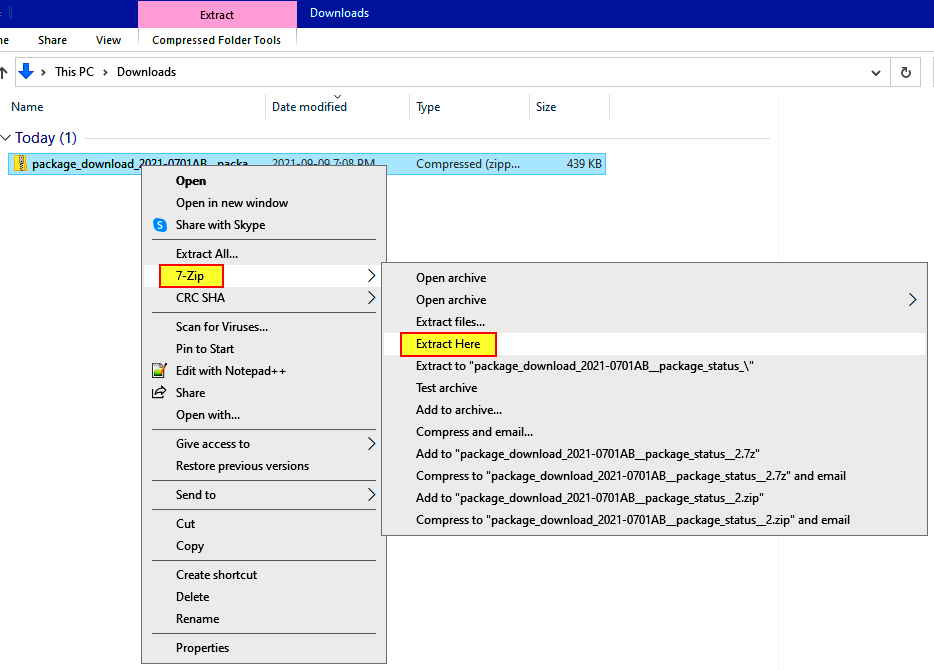
- The web forms will be extracted into the same folder as the zip file
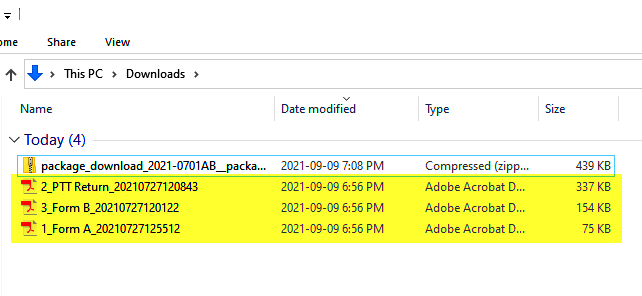
Manually create the EFS Package
Manually create the EFS package to the appropriate submission body (LTO, SG). From any page of the LTSA's Electronic Services pages, rollover Submissions and click Submit Package to Land Title Office
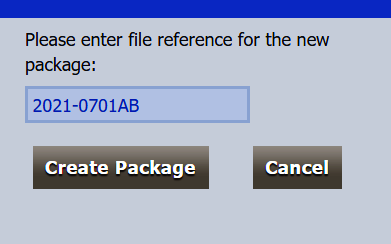
Upload the downloaded PDF web forms into the EFS Package
Upload the downloaded web forms into the EFS package
- Click Add Files, navigate to correct download folder and upload the web filing forms into the EFS package
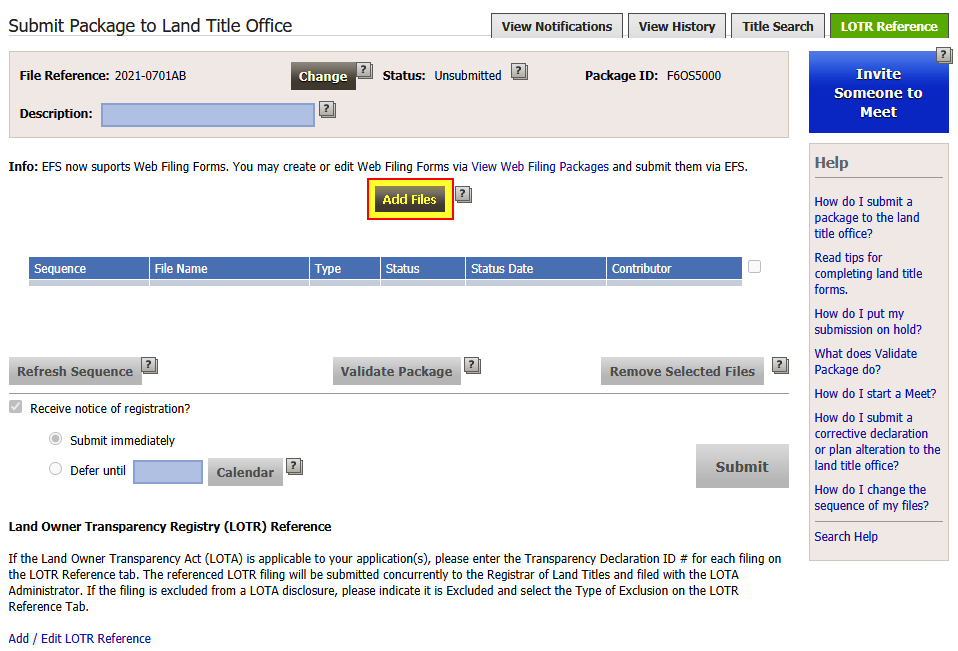
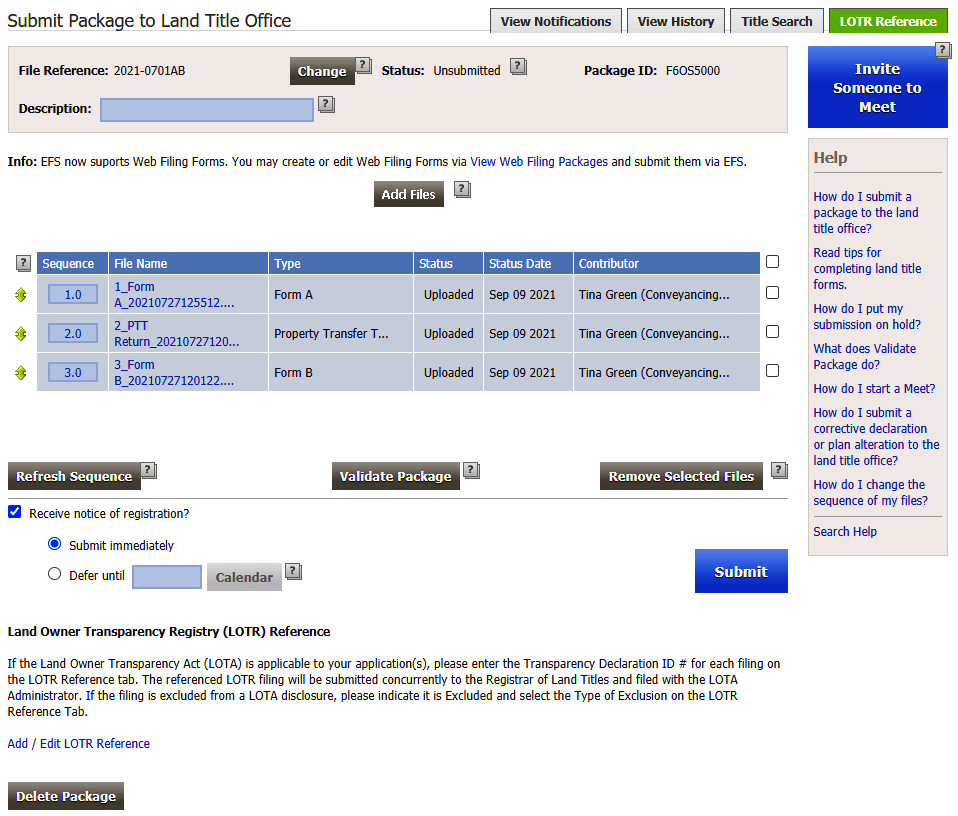
- Finalize the EFS package, validate the package and Submit