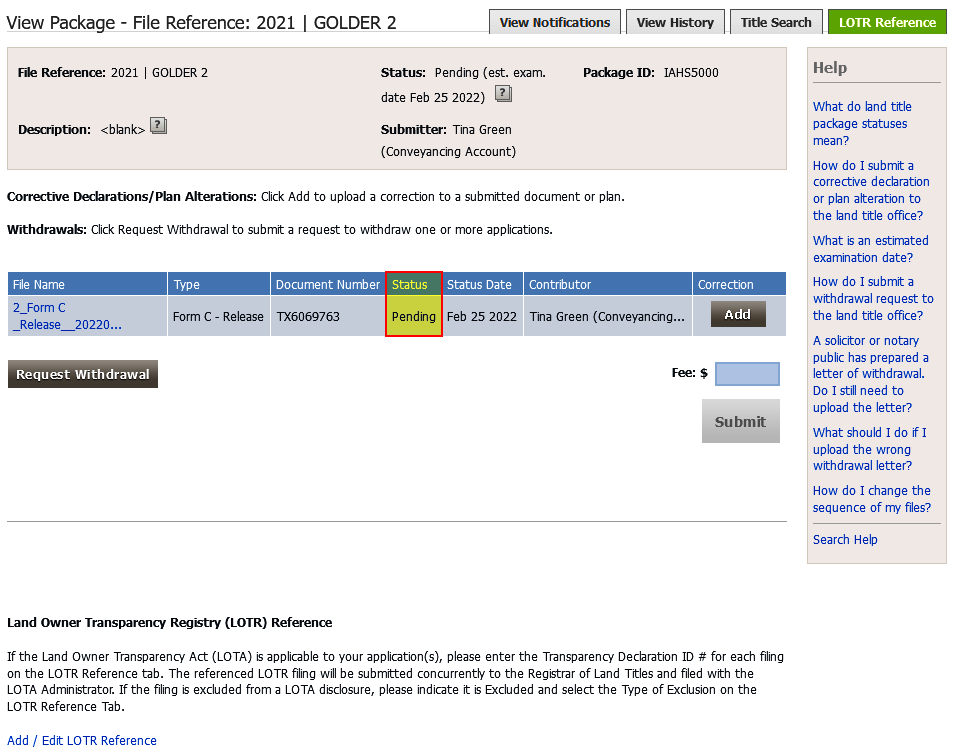Steps to submit (a) web form(s) from a submitted package
Complete and E-sign the web form(s)
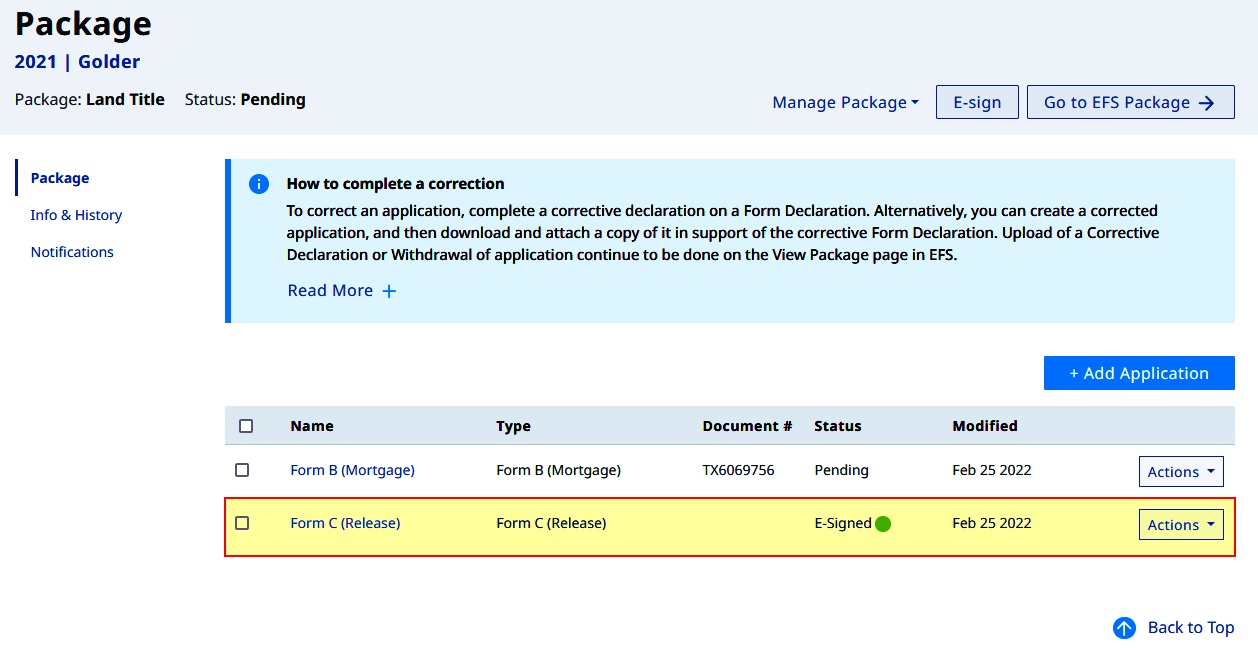
Download the web form(s) using the process detailed below
On the Package page click Manage Package > Download Package to initiate downloading the signed web filing forms. Please see the Manage Package process for more information.
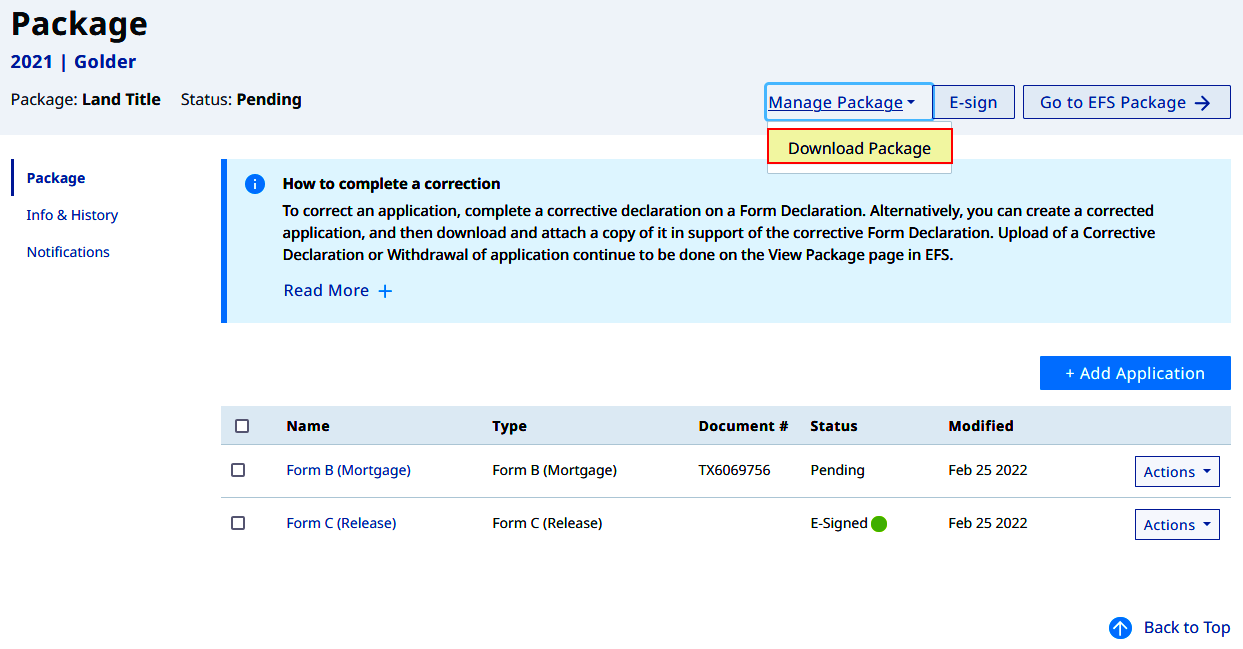
On the Download Package page all web forms are preselected (default). Choose the specific web form(s) then click Download
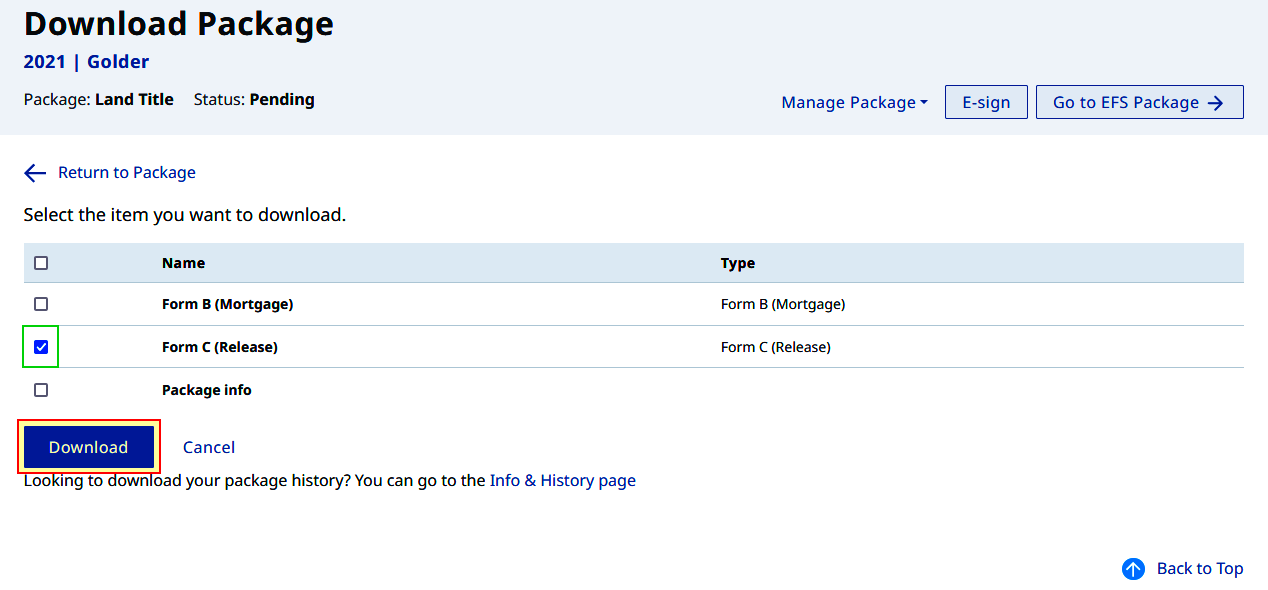
A confirmation message appears and a copy of the web form(s) is (are) sent to the myLTSA Inbox
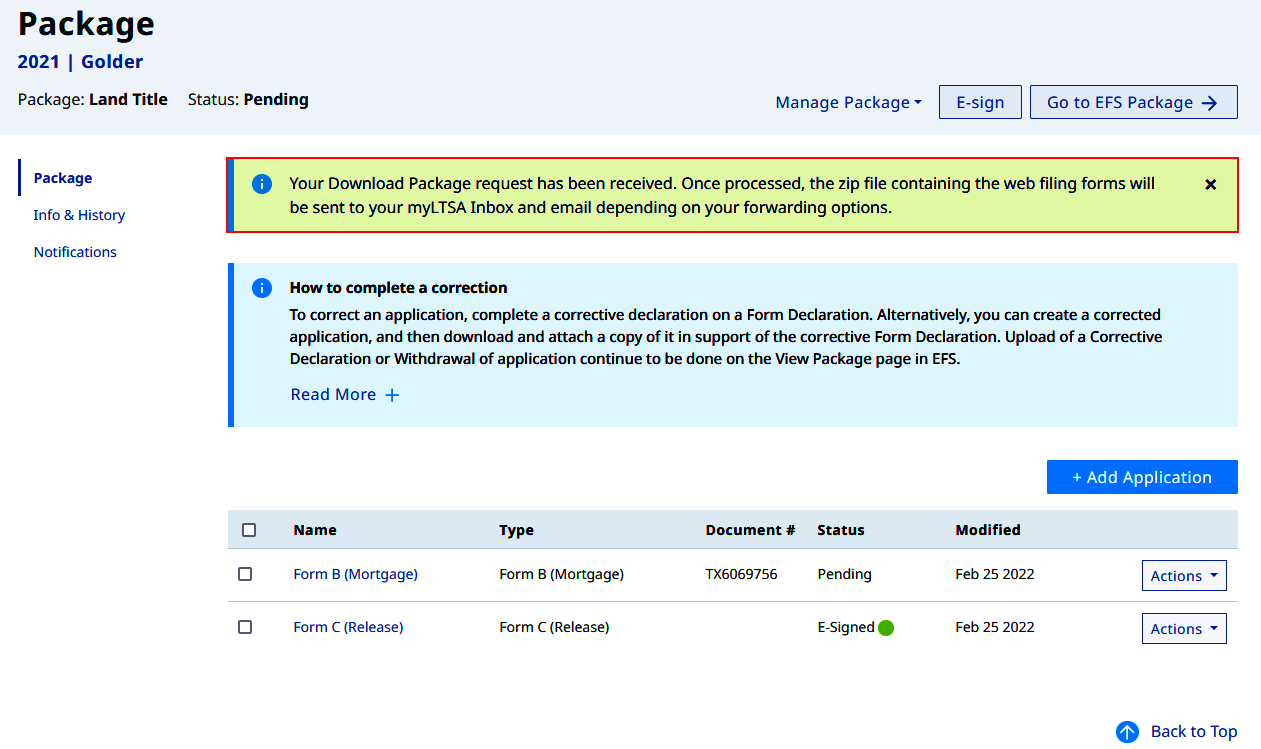
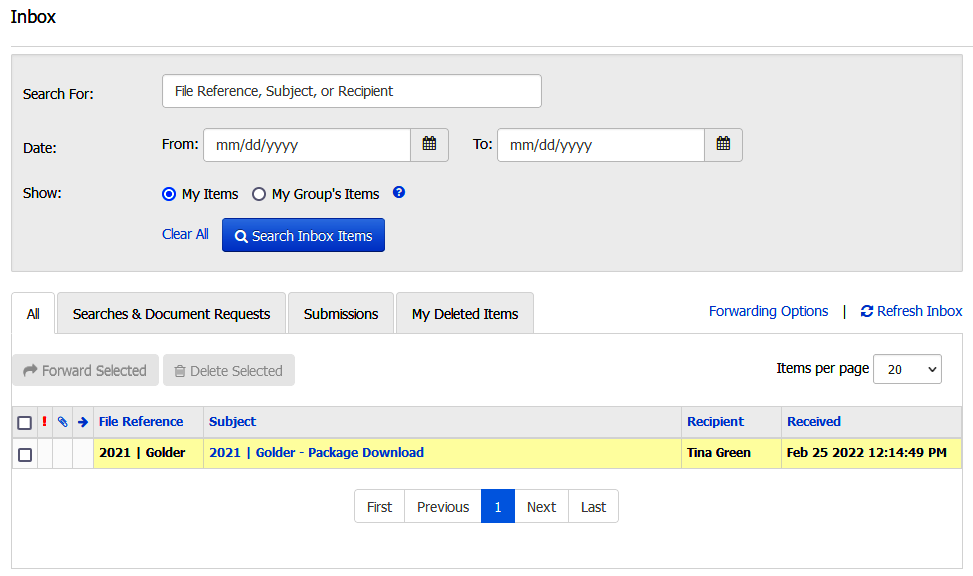
Open the email from the myLTSA Inbox and click the word link
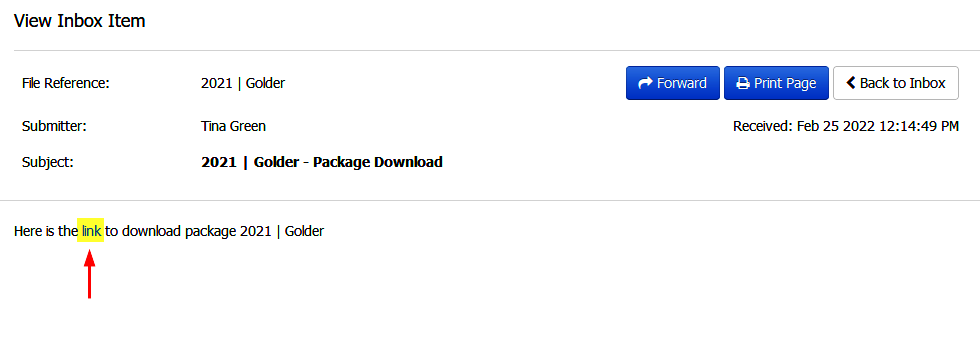
The download process of the ZIP file will initiate on your browser. If you can't find the file you may refer to the links below to check your browsers' download settings
A ZIP file is an archive (compressed) file format that contain one or more files. ZIP files can natively be opened on Microsoft Windows 10 or by using file archiver software like WinZip or 7-zip
You browser settings may be managed by your IT Support. Contact your IT Support to make specific alterations on your browser download settings
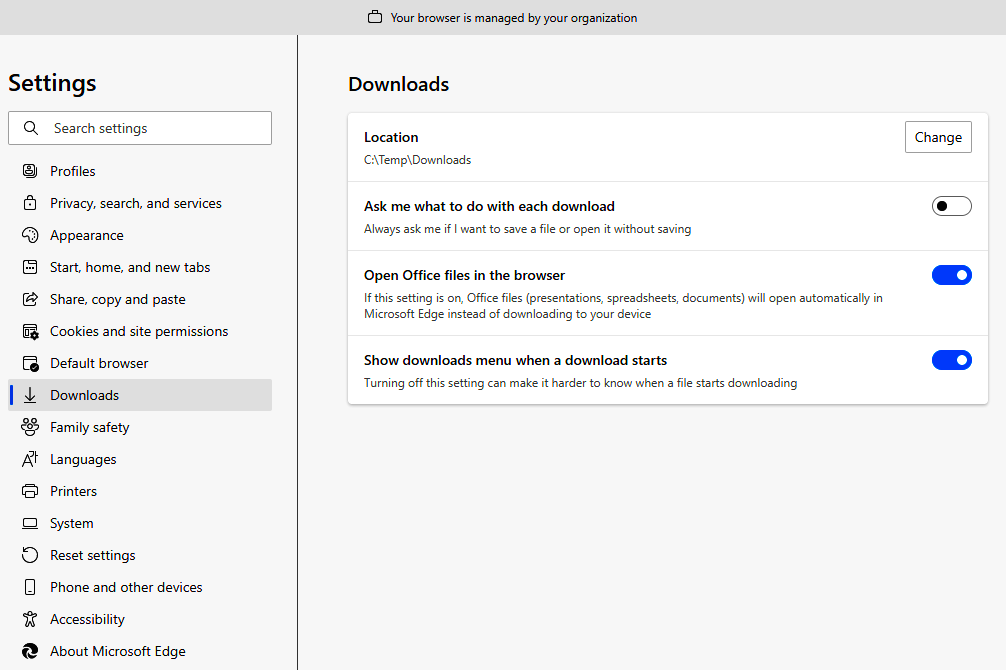
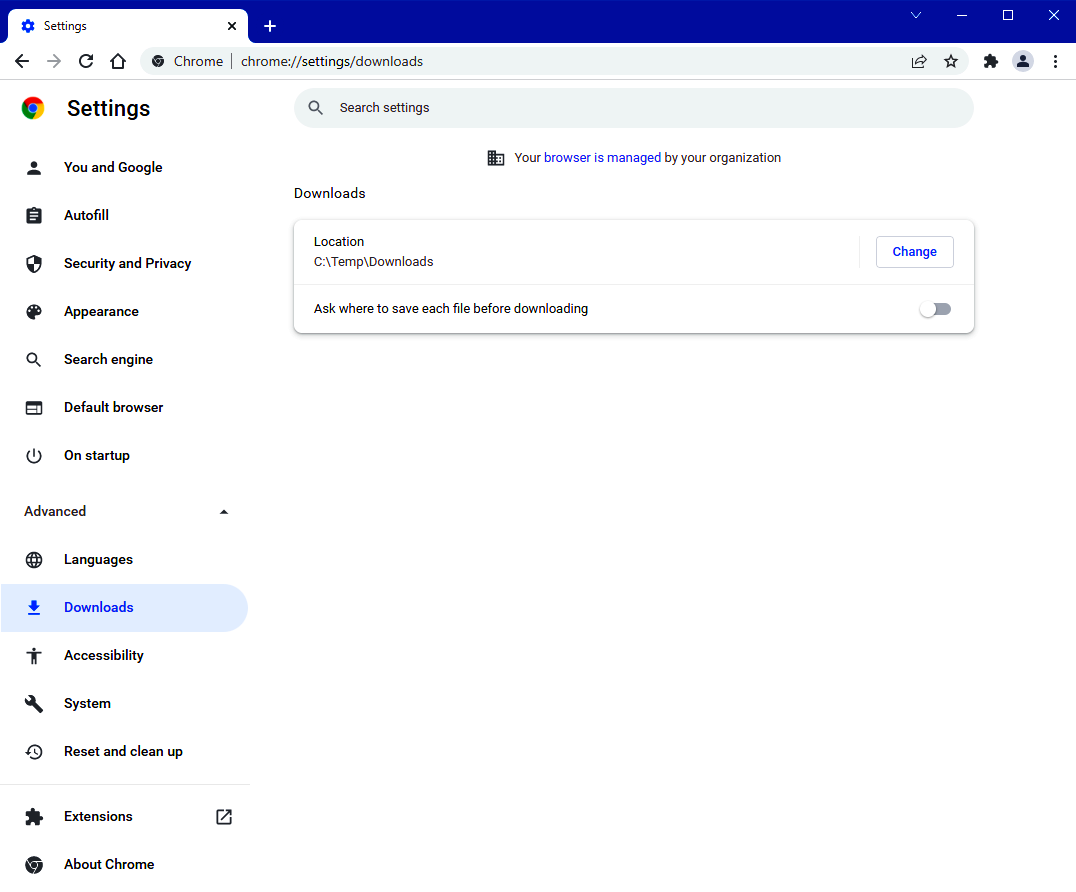

Your computer's functions may be managed by your IT Support. Contact your IT Support to be assisted with unzipping | extracting the contents of the ZIP file
Unzip | extract the contents of the ZIP file (Microsoft Windows 10 steps described below)
- Navigate to your designated downloads folder (i.e. Downloads, Desktop, etc.) by browsing your computer
- To unzip the entire folder, right-click to select Extract All, and then follow the instructions
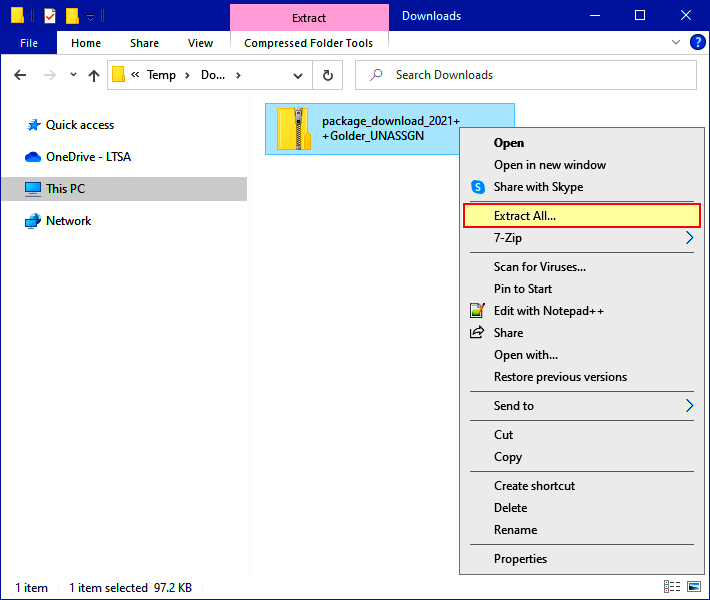
- Click Submissions > Submit Package to Land Title Office
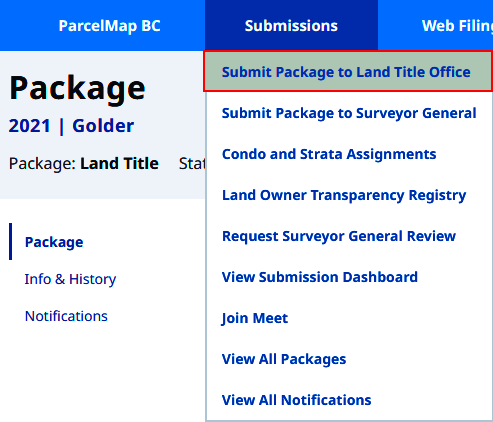
- Enter a file reference then click Create Package
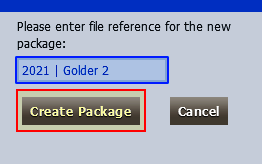
- The blank package appears
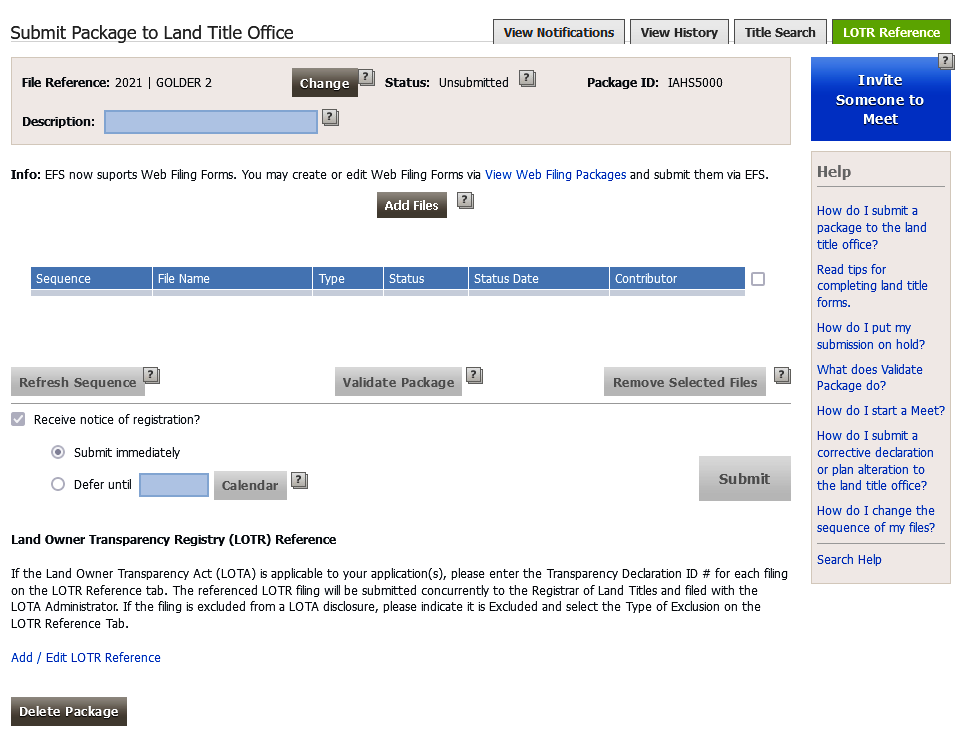
Click Add Files to upload the extracted PDF from the ZIP file
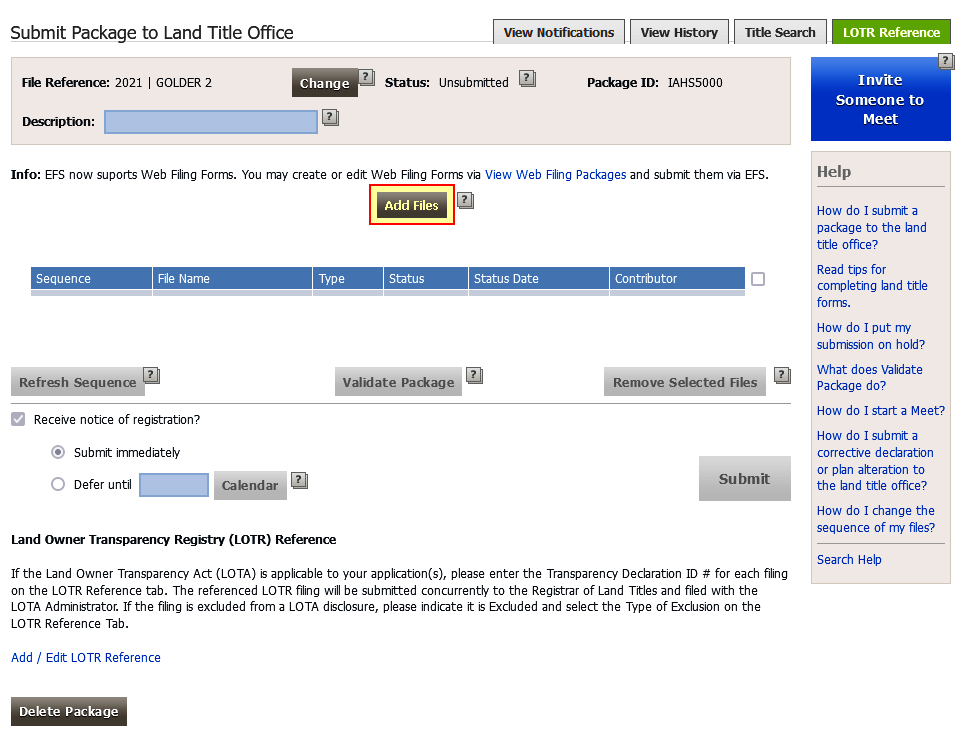
Navigate to the folder where you saved the PDF form
- Select the form
- Click Open
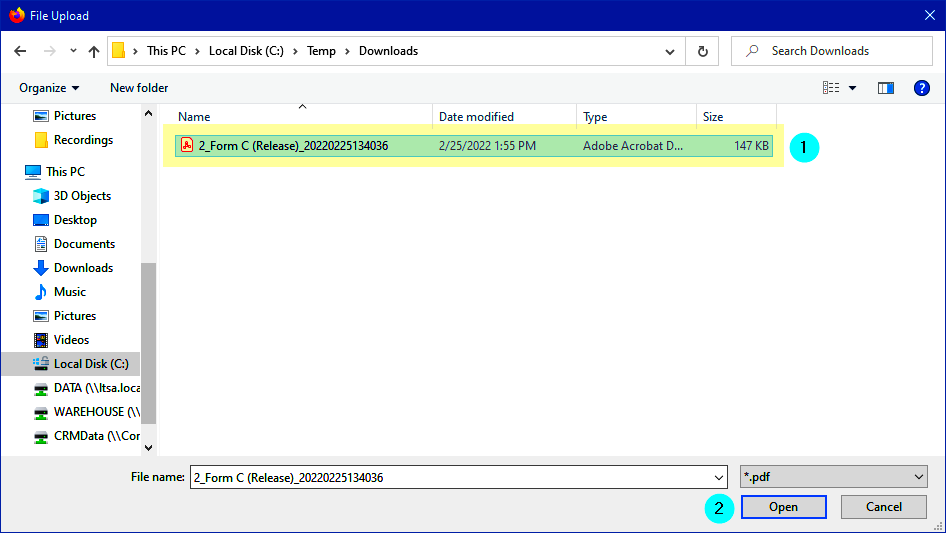
- The file(s) added will be in Uploaded status
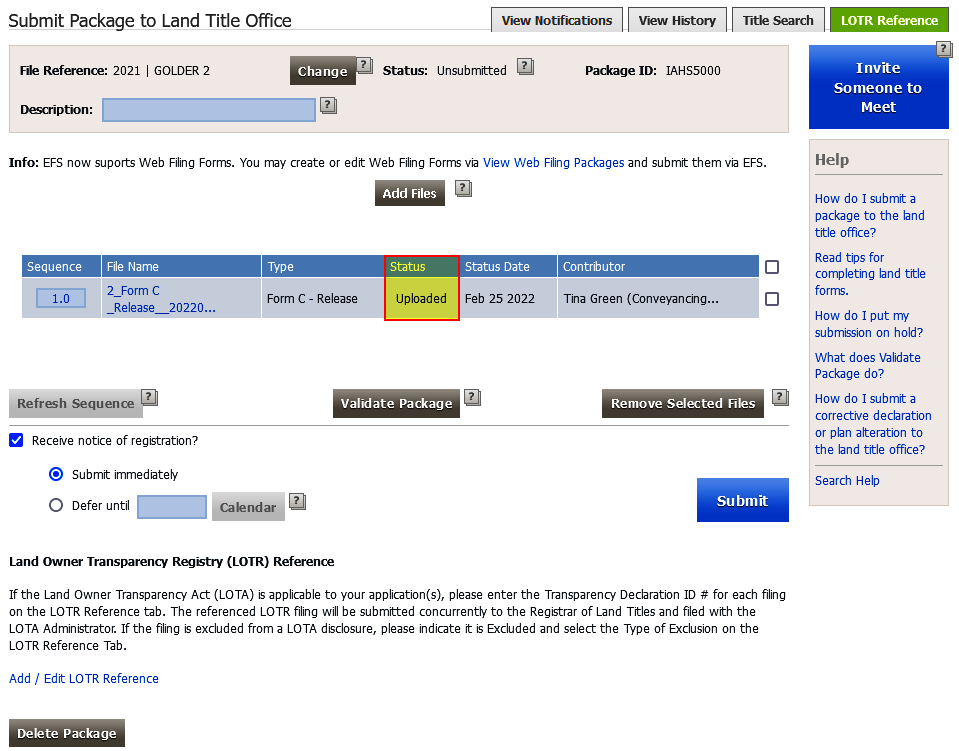
Click Submit to send your application
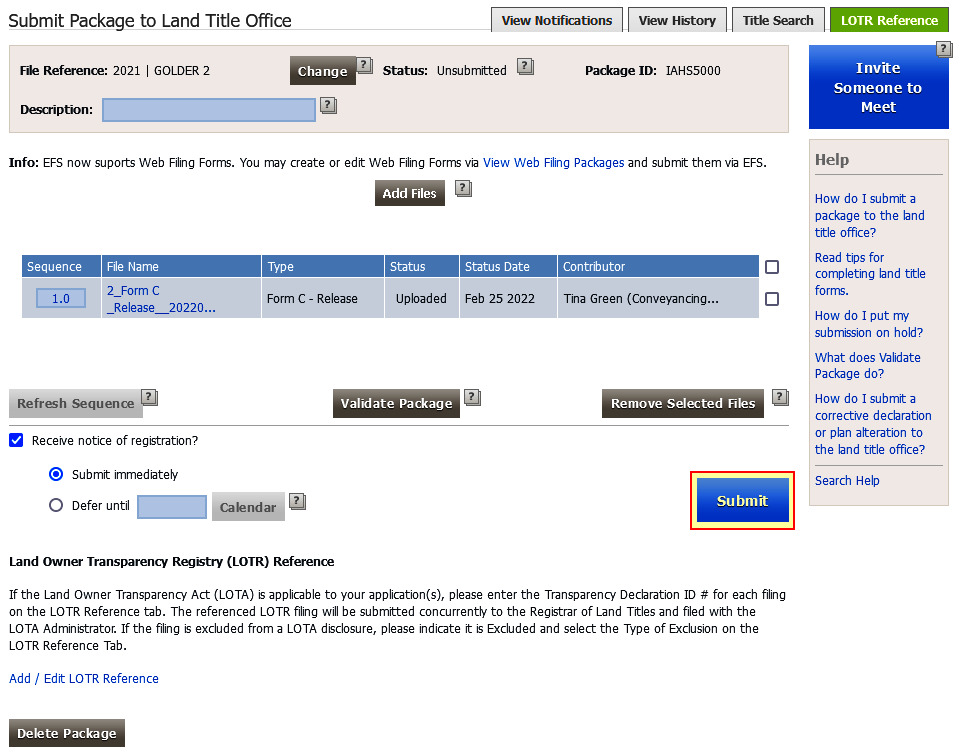
The submitted application(s) will be in Pending status