Templates can be used on a variety of web filing forms and will only populate similar data fields [i.e. Form A (Transfer) Applicant information = Form B (Mortgage) Applicant information]
Save all your template files in the same folder for ease of access
Locate and navigate to your web filing package
On the Package page with an existing web form click + Add Application
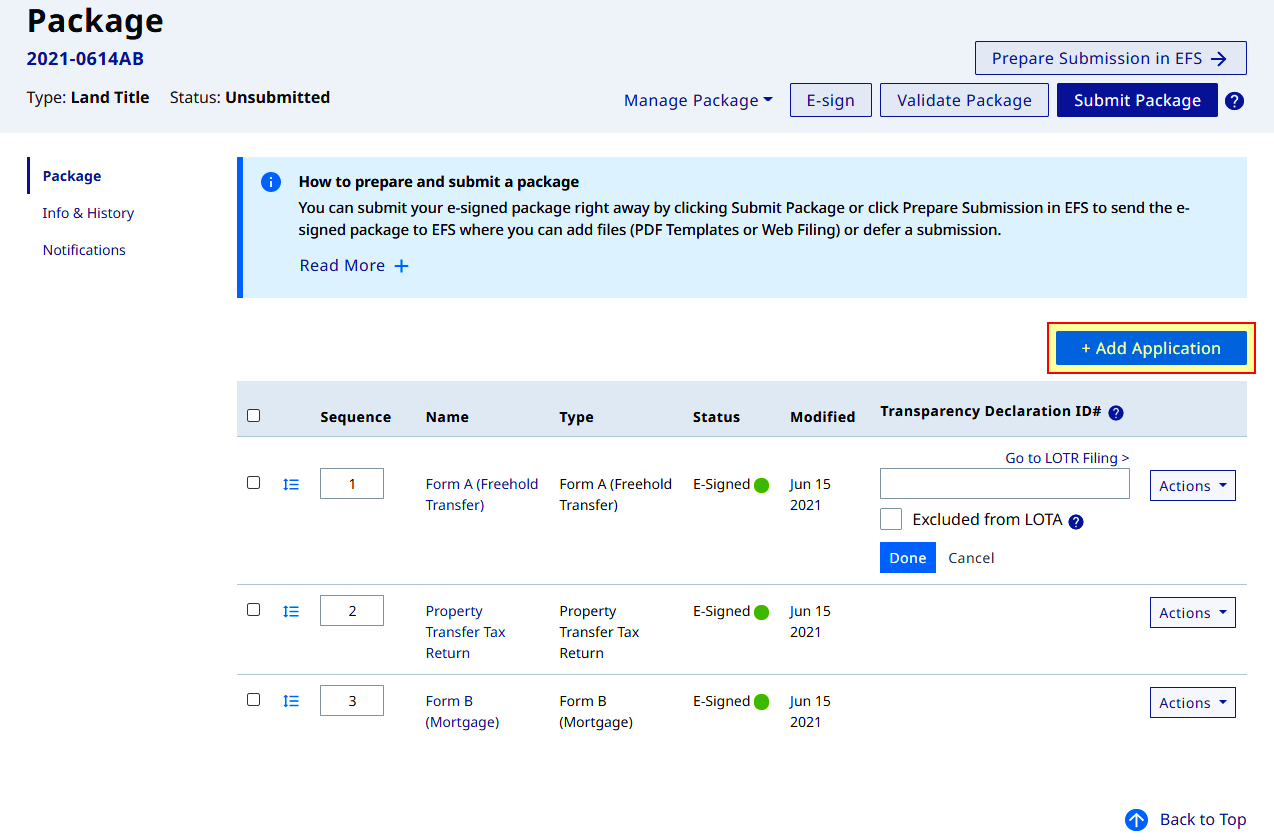
On the Package page without any form click Start an Application
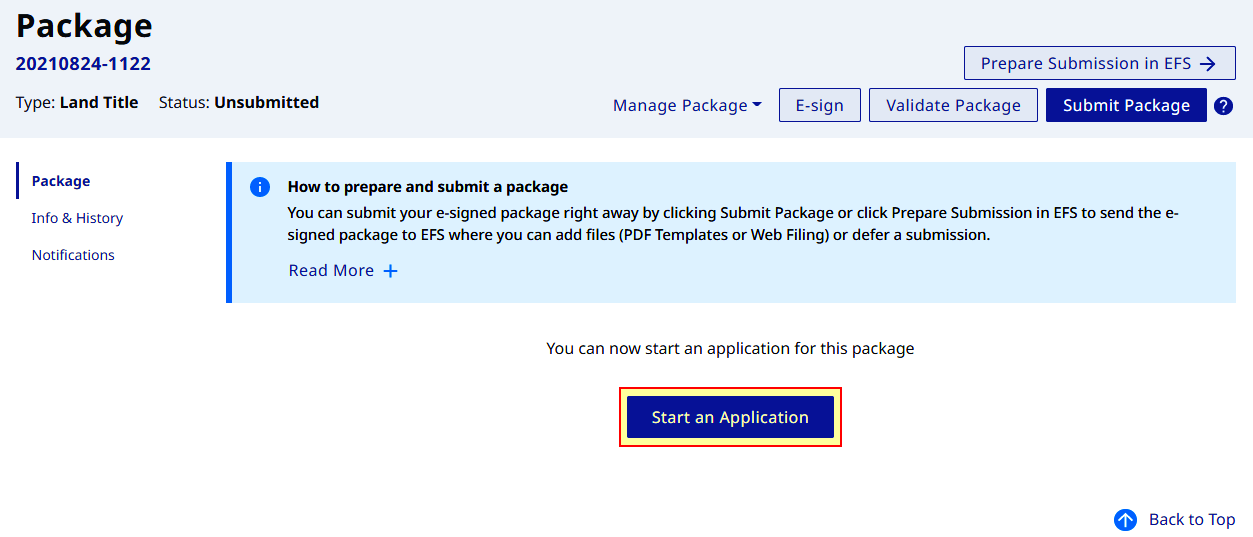
On the Add Application page click Add on the web form that will be the basis of the template
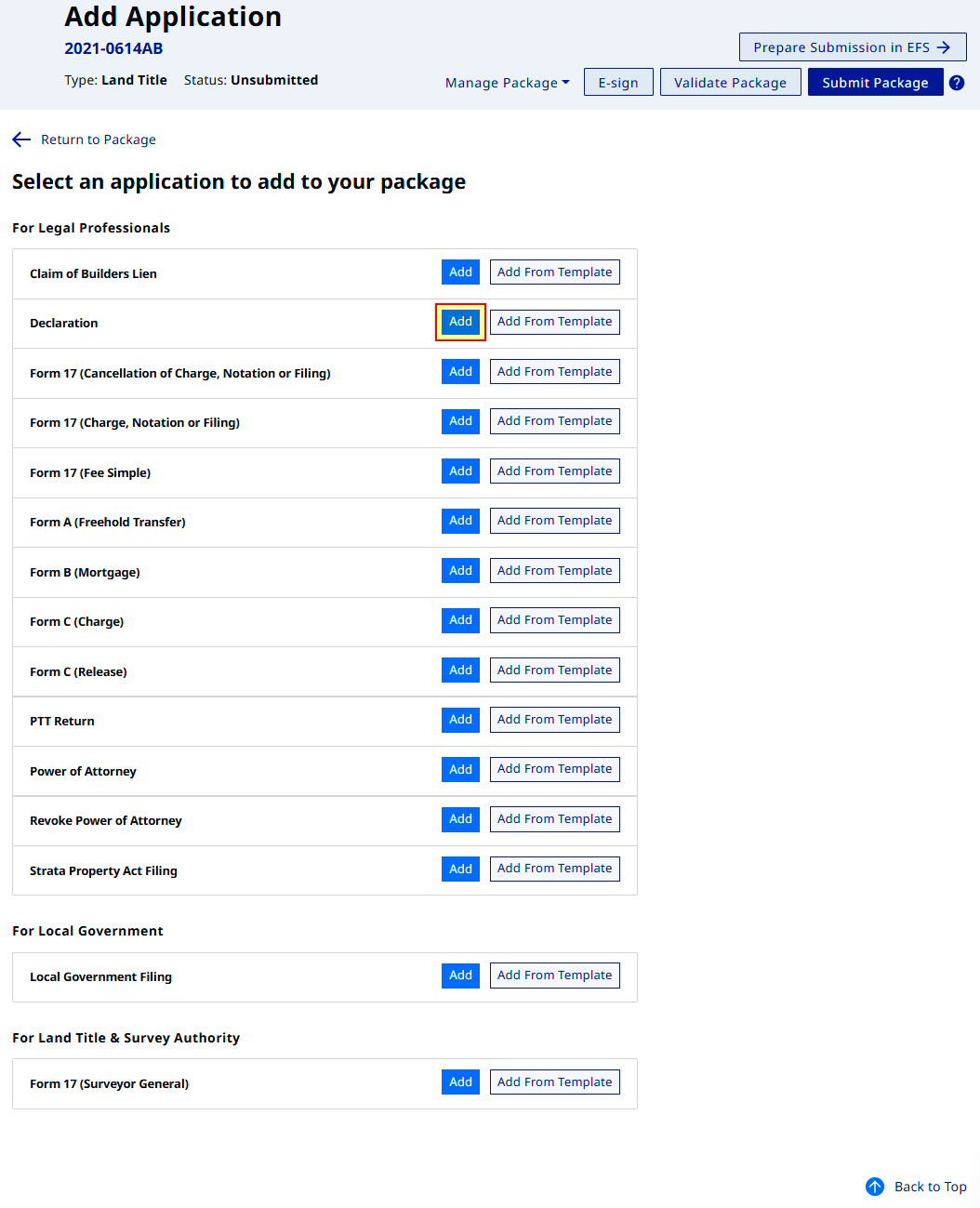
Complete the sections that will form part of the template. In this example it is the Applicant section
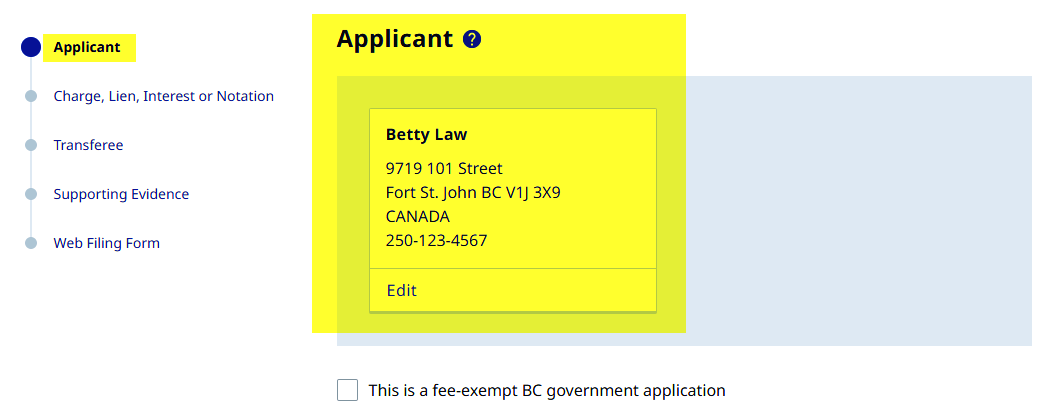
Once all required sections are completed, verify the template by reviewing it on the Web Filing Form section
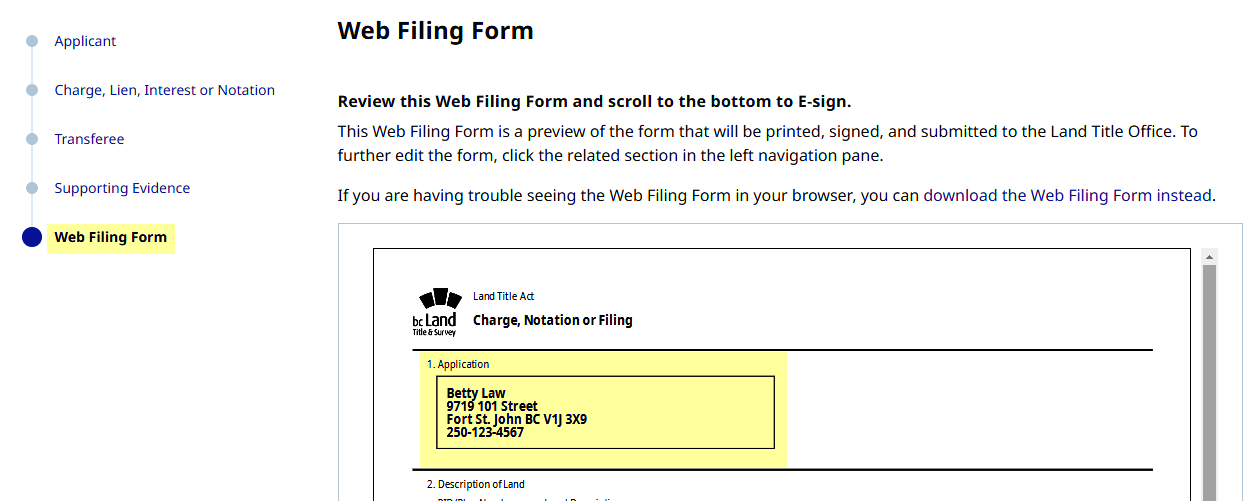
Click Manage Form Data then select Save Template on the dropdown
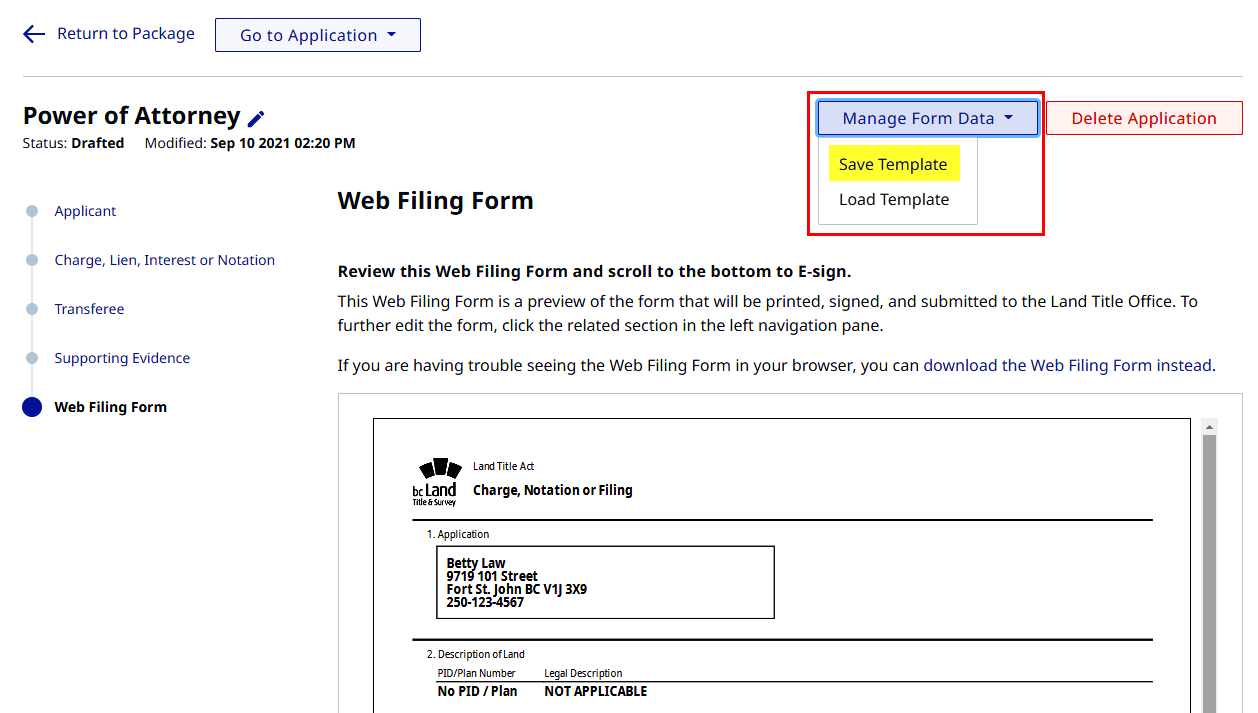
The save action of your browser will display saving a *.WFF file named after the form name
The *.WFF file name is influenced by few naming conventions and may be different in some cases
- The file name can be taken from the original form label name
- The file name can be taken from the renamed form label name
If the browser automatically saves the *.WFF file, the browser save file download functionality must be adjusted. The processes below are for supported browsers - Google Chrome, Mozilla Firefox, Microsoft Edge
Google Chrome
In Google Chrome click Settings > click Advance > select Downloads > Turn on Ask where to save each file before downloading
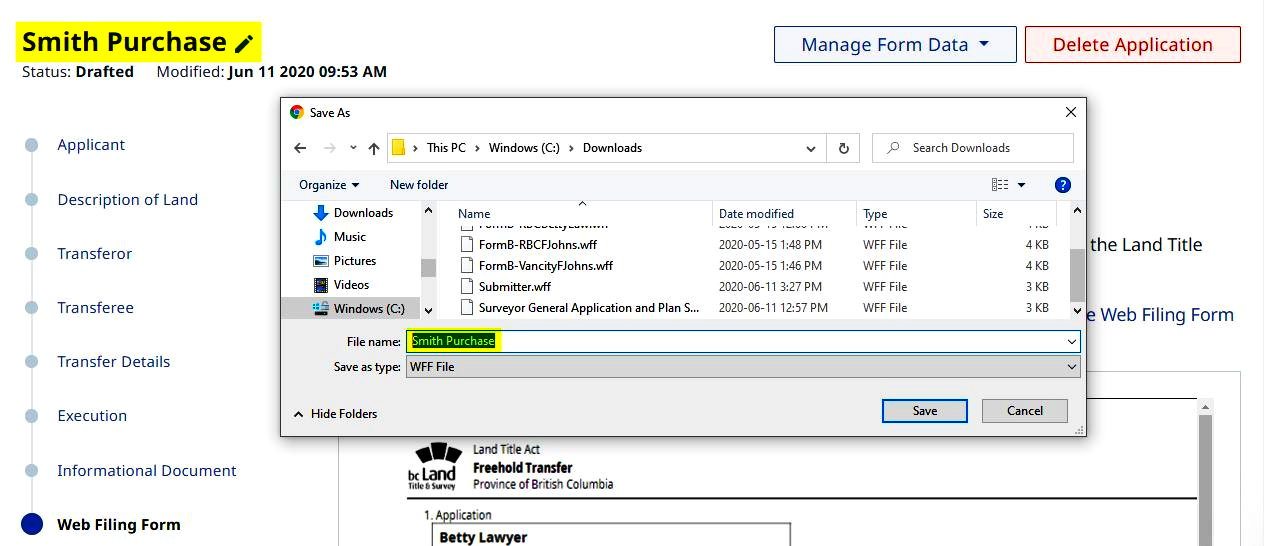
Mozilla Firefox
In Mozilla Firefox click Options > select General > scroll to Files and Applications > Downloads > select Always ask you where to save files
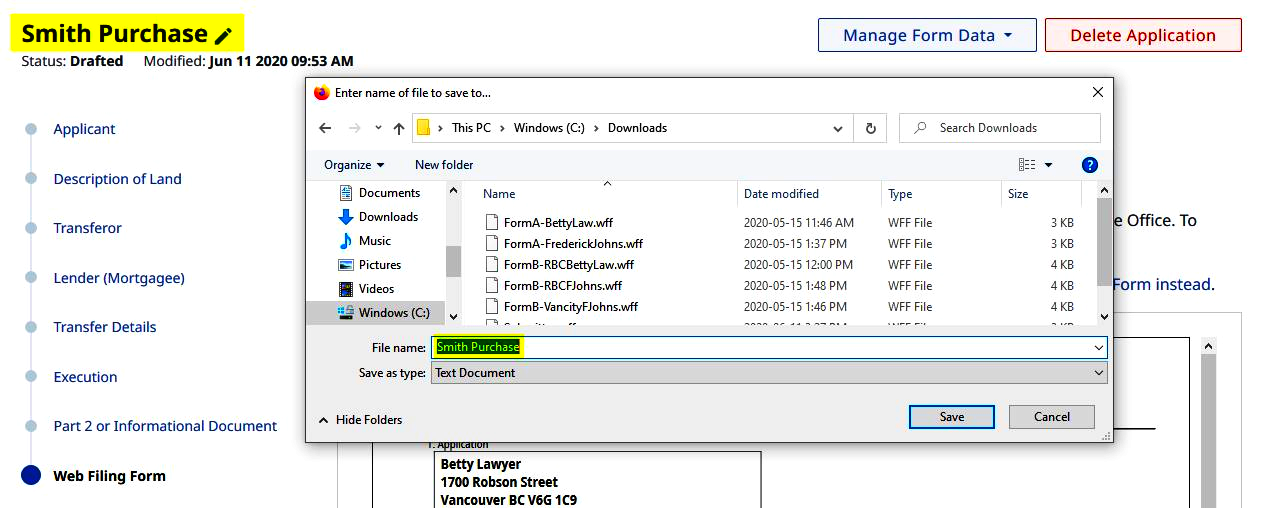
Microsoft Edge
In Microsoft Edge click Settings > select General > scroll to Downloads > Turn on Ask me what to do with each download
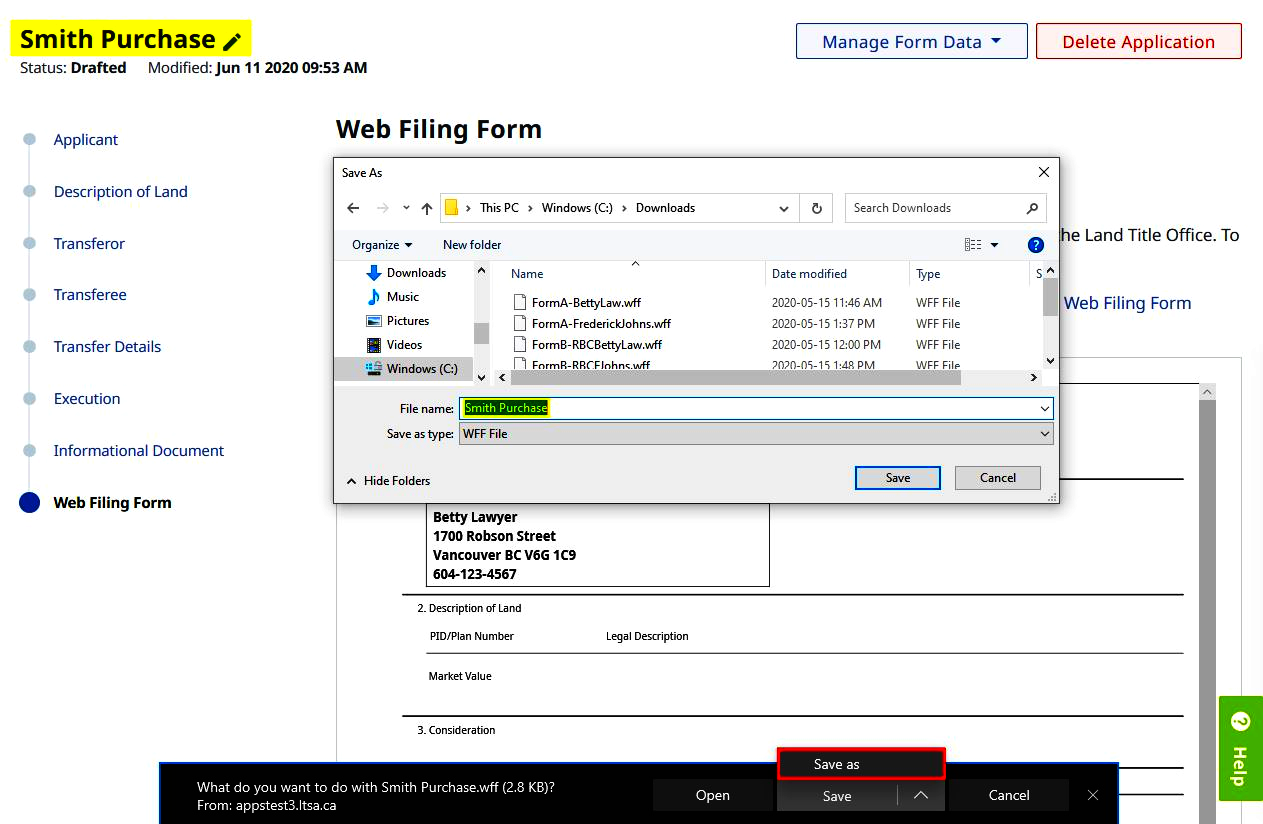
The template file can now be used to create a new web filing form