Requirements to perform Copy Form Data and Import Form Data
- Source web form already exists in the same web filing package
- Source web form has common data sections (applicant, description of land, etc.) as the copying | importing web form
On This Page
Usage of Copy Form Data and Import Form Data
- Use Copy Form Data to create a fresh new form by including information (applicant, description of land, etc.) copied from an existing web form within the same package.
- Use Import Form Data to update a draft web form with information (applicant, description of land, etc.) imported from an existing web form within the same package.
Copy Form Data
Use this process to create a new web form by copying data from an existing web form within the same web filing package.
Locate and navigate to your web filing package.
On the Package page click + Add Application.
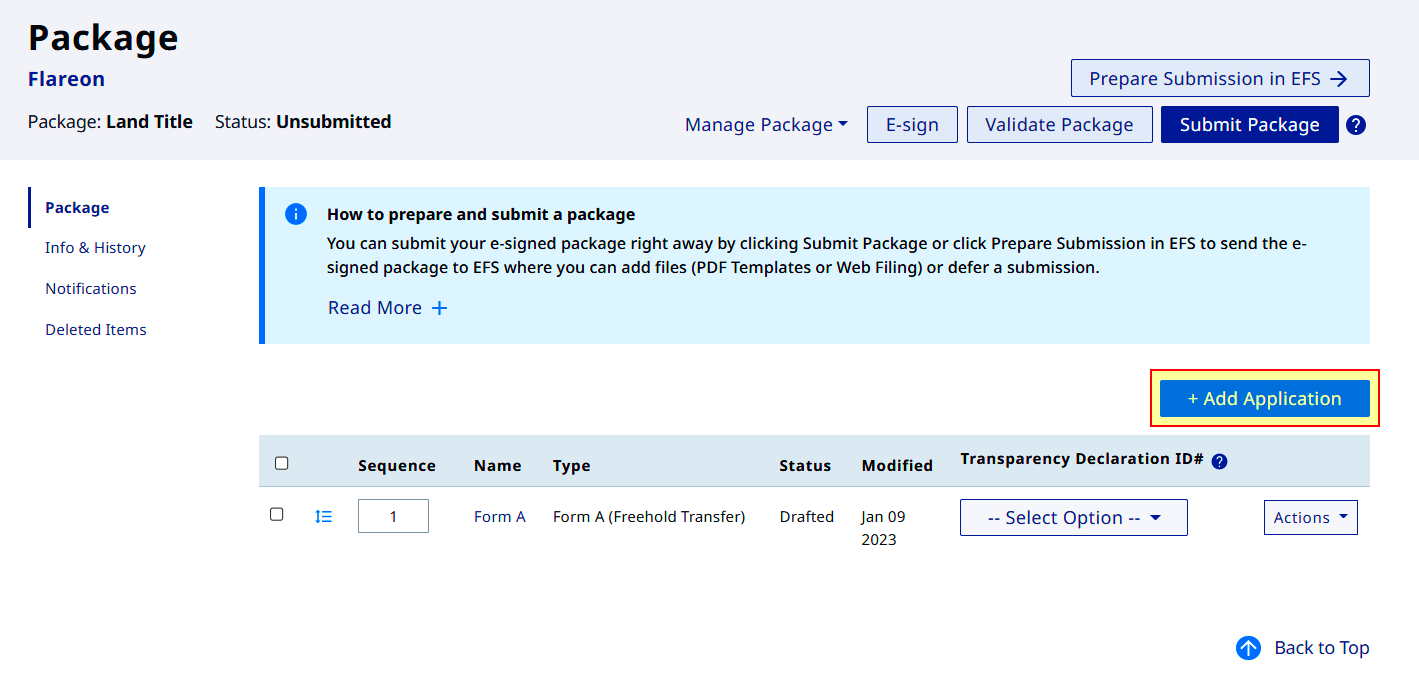
On the Add Application page:
- Select the new form to be added
- Click Add with Form Data | From Existing Forms in Package
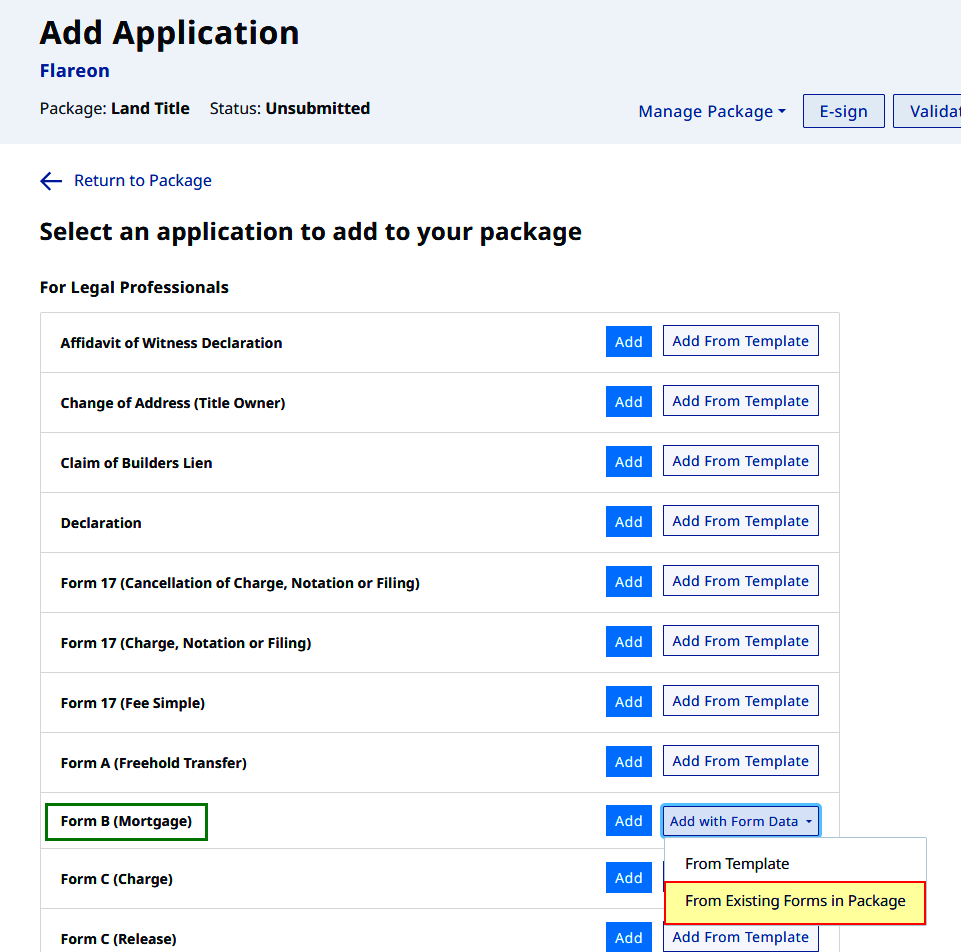
Information available for copying into the new form is limited to data common to both source and destination web forms. Dissimilar information will not be available for copying and will need to be manually added.
The status (Draft, E-Signed) of the source form does not affect the capability to copy information into a new form.
On the Add Application with Form Data page:
- Select the source form to copy from
- Select data to import into the new form
- Click Add Application with Selected Data
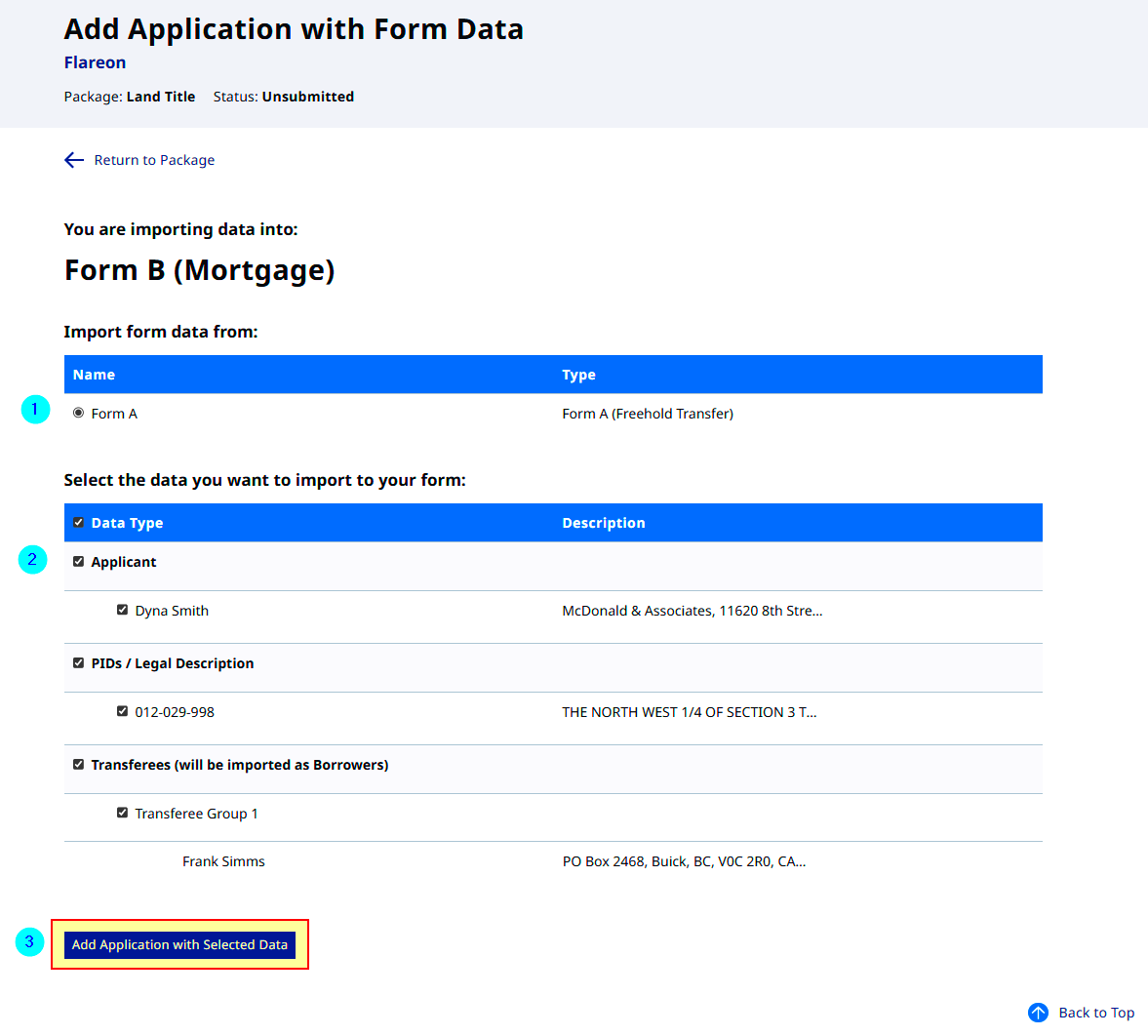
The new form will then be displayed, with the selected data prepopulating the corresponding sections in common with the source web form.
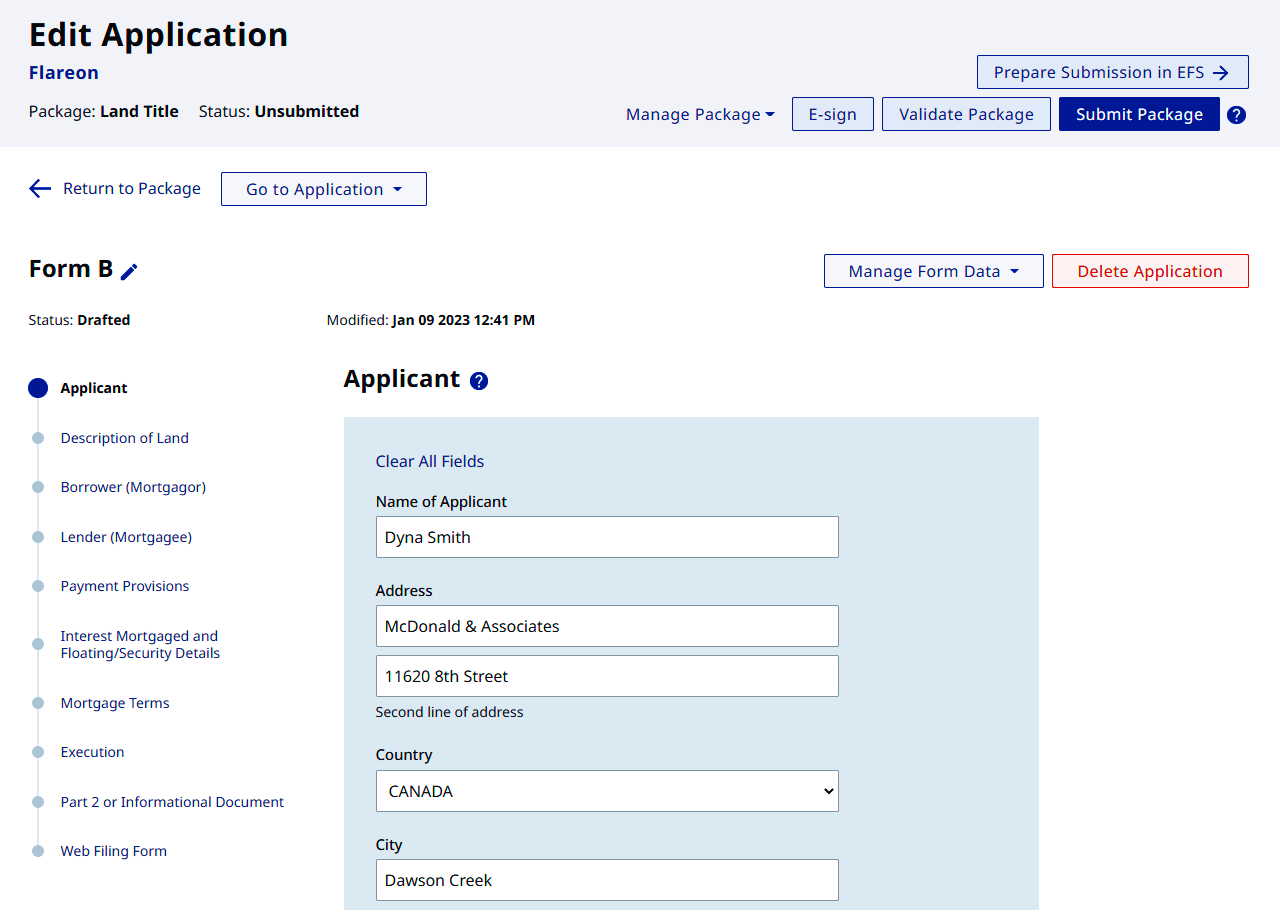
Continue on to edit the new web filing form. Refer here to view Land Title web filing form practice guides.
Import Form Data
Use this process to update the draft web form by importing data from an existing web form within the same web filing package.
Locate and navigate to your web filing package.
On the Package page click + Add Application.
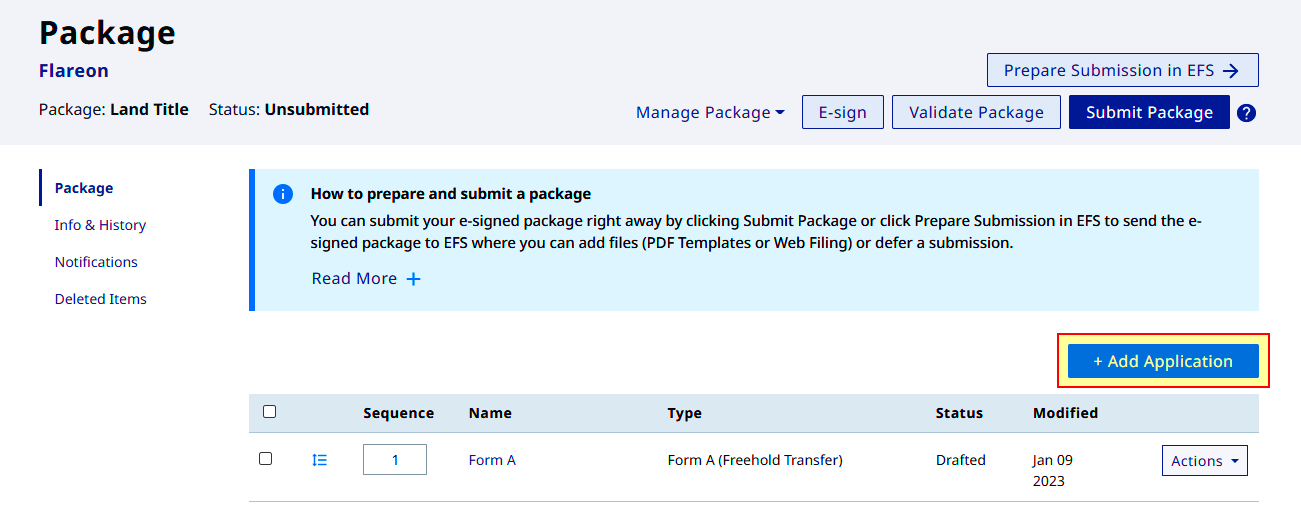
On the Add Application page click Add to select the form to include in your web filing package
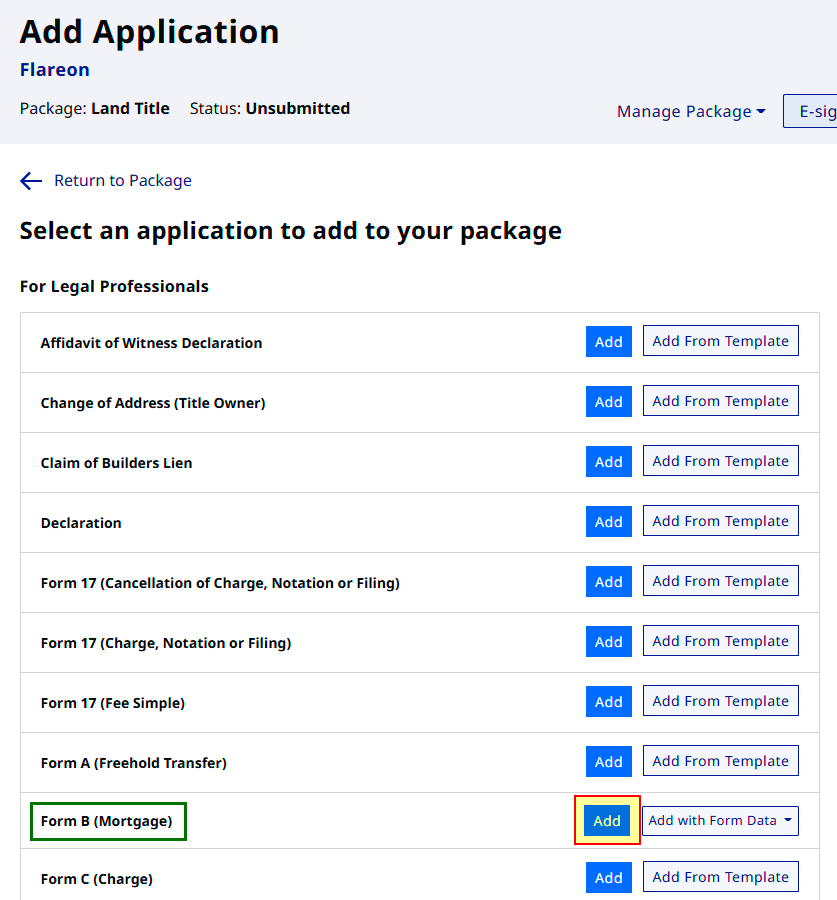
The new form will then be displayed. On the new form:
- Click Manage Form Data
- Select Import Form Data
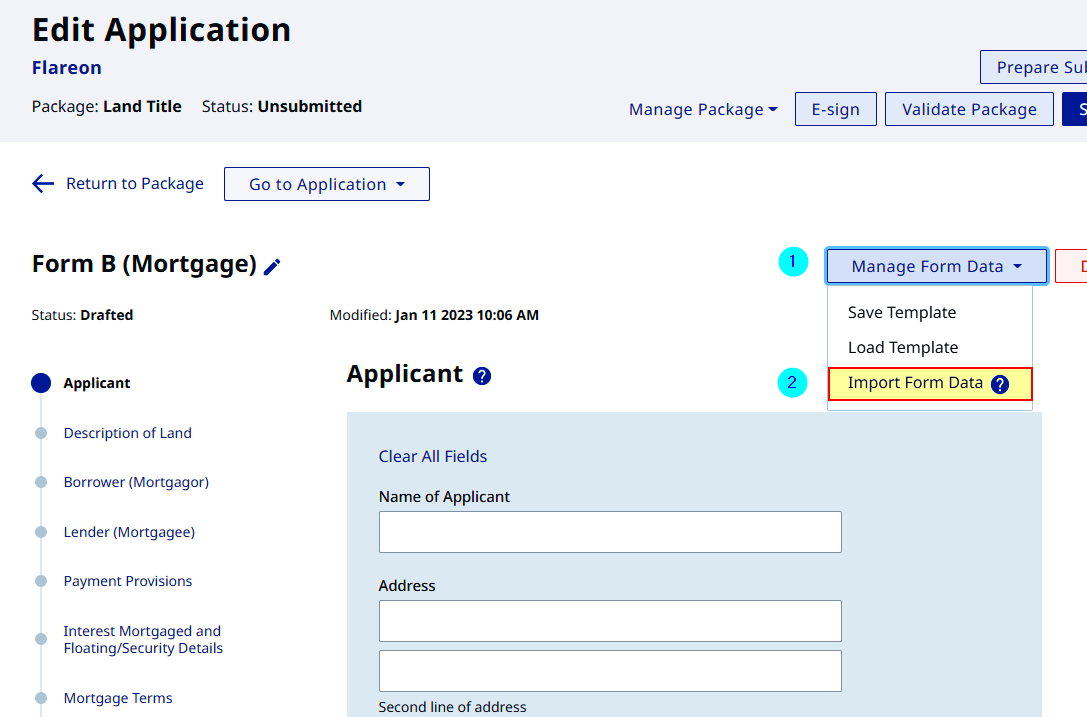
Information available for importing into the draft form is limited to data common to both source and destination web forms. Dissimilar information will not be available for importing and will need to be manually added.
The status (Draft, E-Signed) of the source form does not affect the capability to import information into a draft form.
The Import Data Form feature has the capability to overwrite previously existing data. Please use with caution.
On the Import Form Data page:
- Select the source form to import from
- Select data to import into the new form
- Select to either Overwrite existing data or Keep existing data if data already exist in the selected fields
- Click Import Form Data
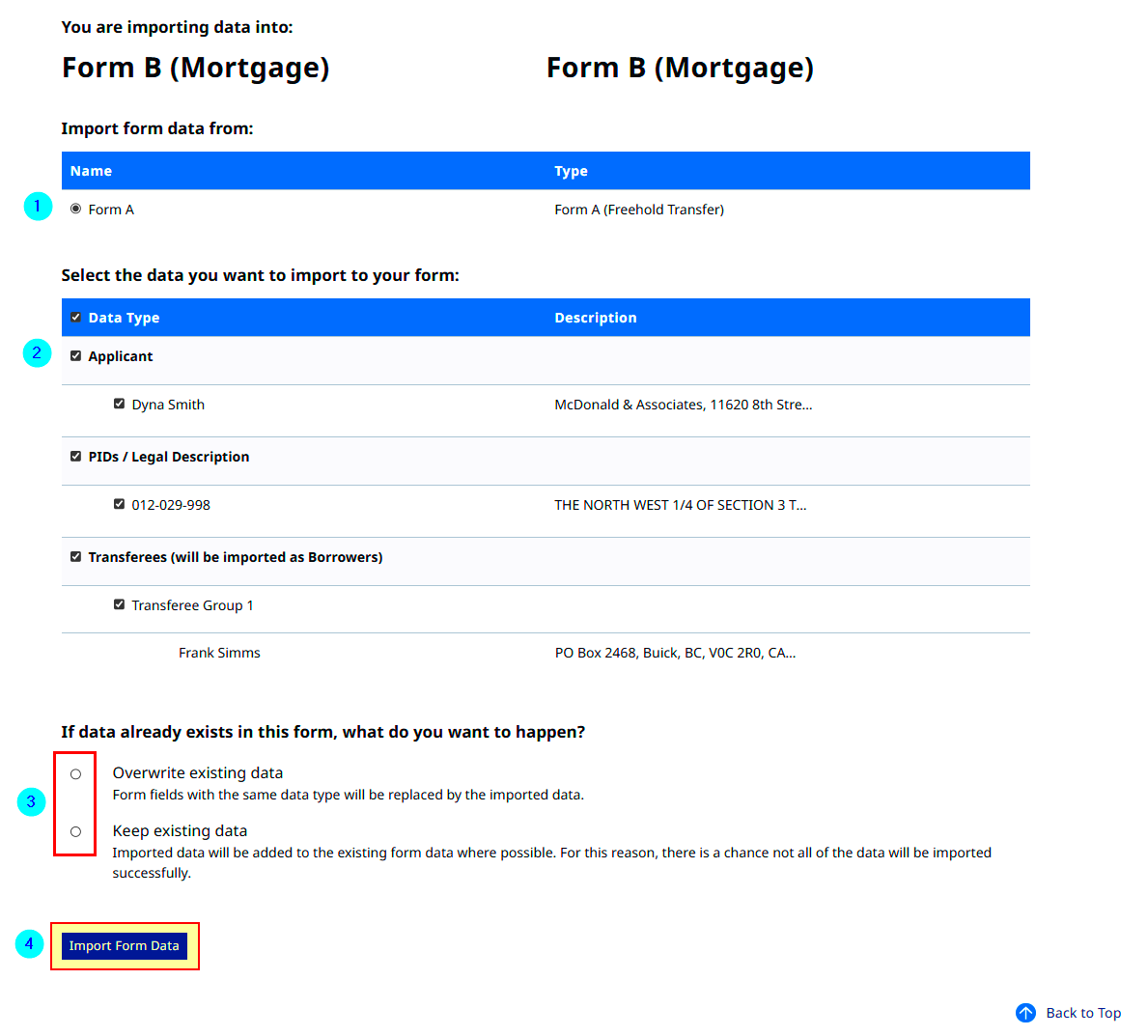
The new form will then be displayed, with the selected data prepopulating the corresponding sections in common with the source web form.

Continue on to edit the new web filing form. Refer here to view Land Title web filing form practice guides.