On This Page
Requester
Application Review requests are specific to a form. Access to other forms in the same package are not provided. Separate request will need to be sent for each form up for review
Locate and navigate to your web filing package
On the Package page click Actions then click Request review on the drop down
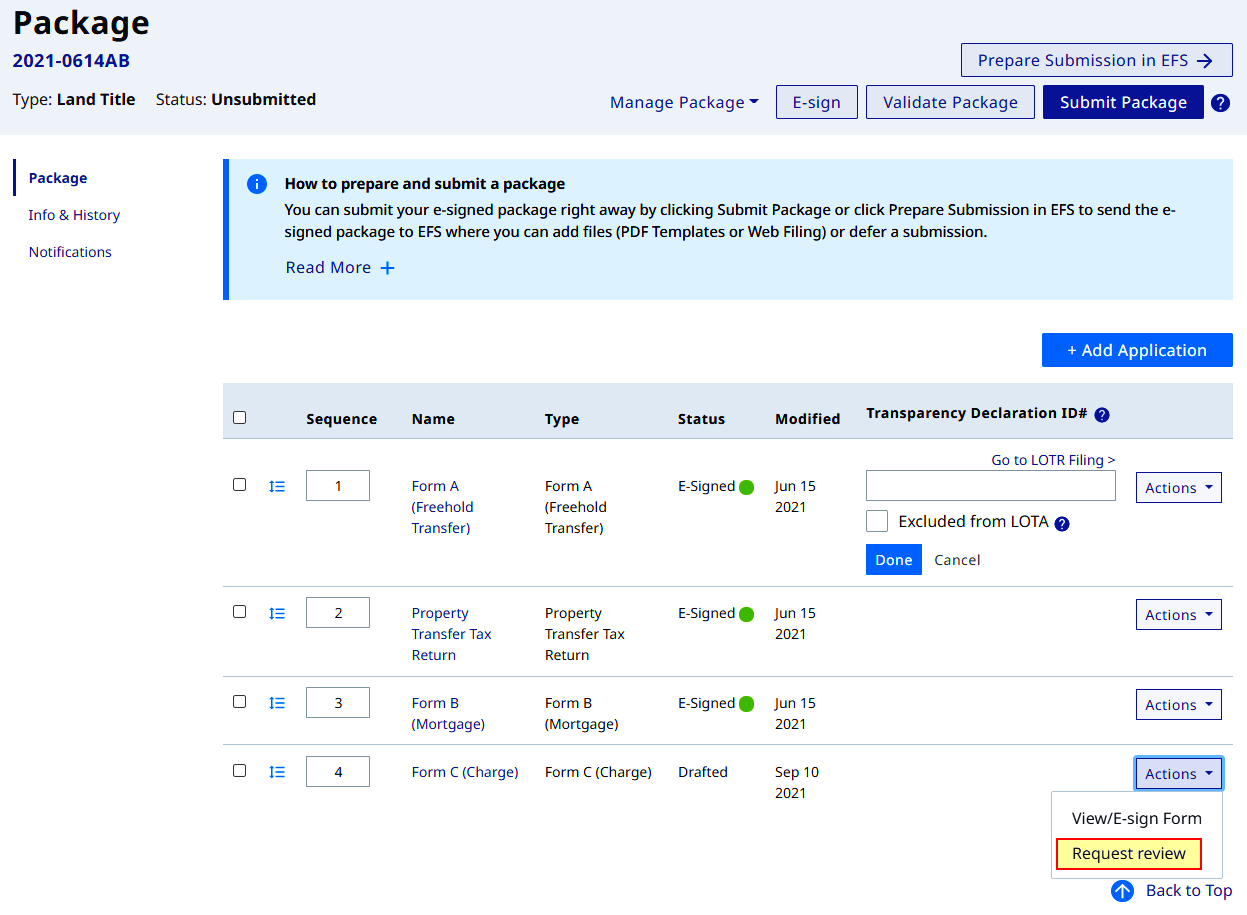
On the Request Review page a preformatted email message appears. Populate the reviewers' email address, select review permissions and enter any additional email message (optional). Click Send Request
E-signing a form completes the review and the form. Any editing after E-signing will invalidate the electronic signature
Review permissions granted are specific to a Reviewer for a specific form. Only one Reviewer at a time can access the specified form
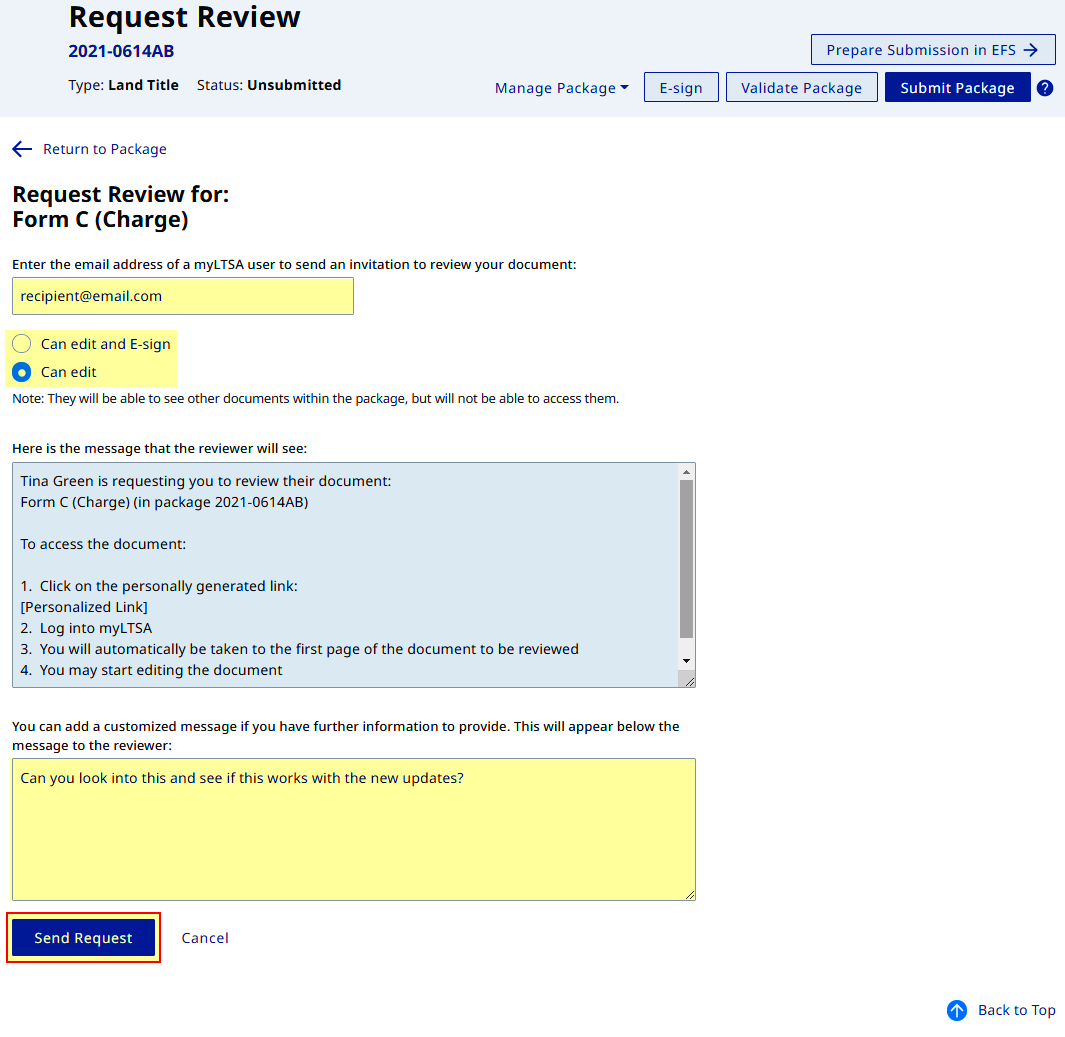
A success message appears confirming application review has been requested
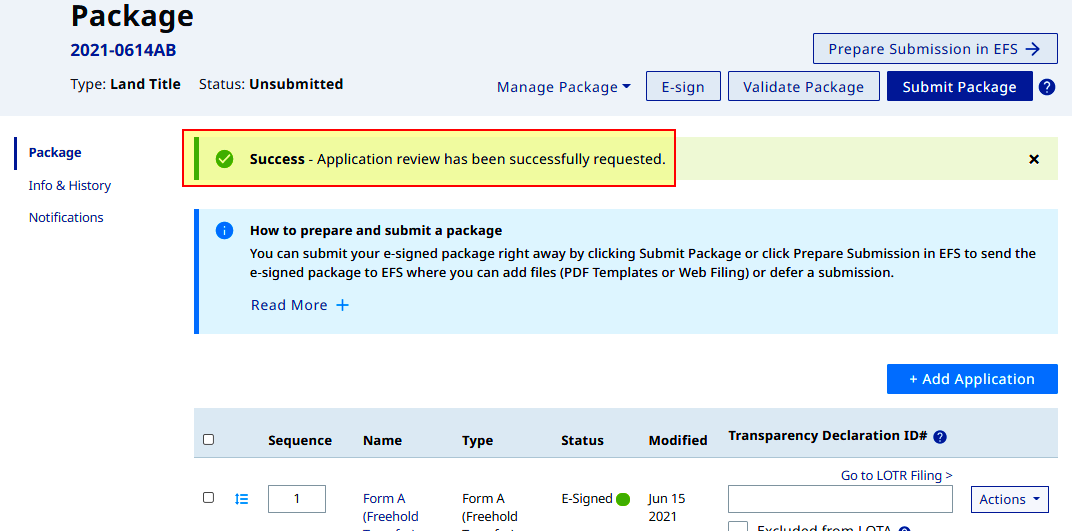
The system will send an email to the web form Reviewer with a link to access the web form up for review
Once the Reviewer obtains access to the form, the form status will update to In Review Drafted from Drafted
The Requester cannot edit the form once a Reviewer gains access to it
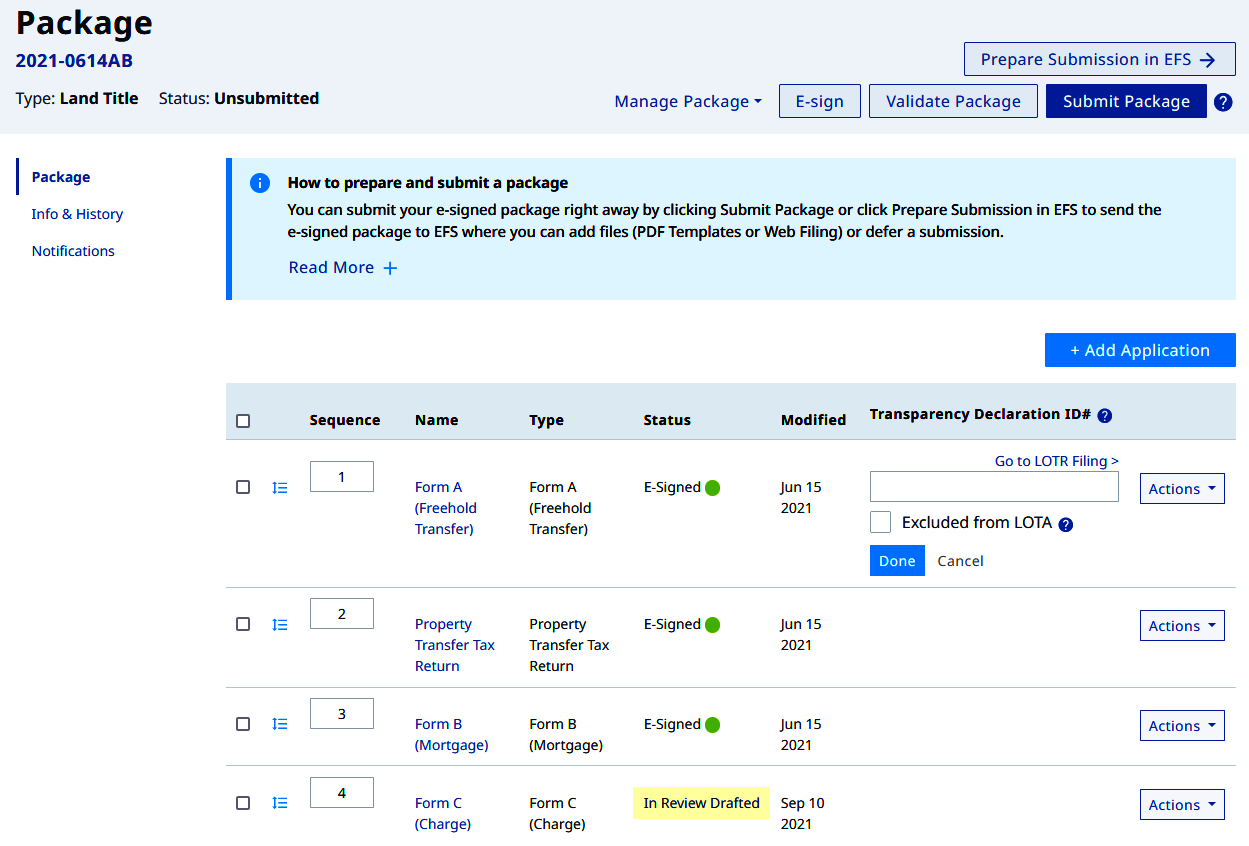
After the review is completed, an email notice will be received on the LTSA Account Inbox
The Reviewer that completed the review ends their access to the form, and passes on the editing access back to the Requester
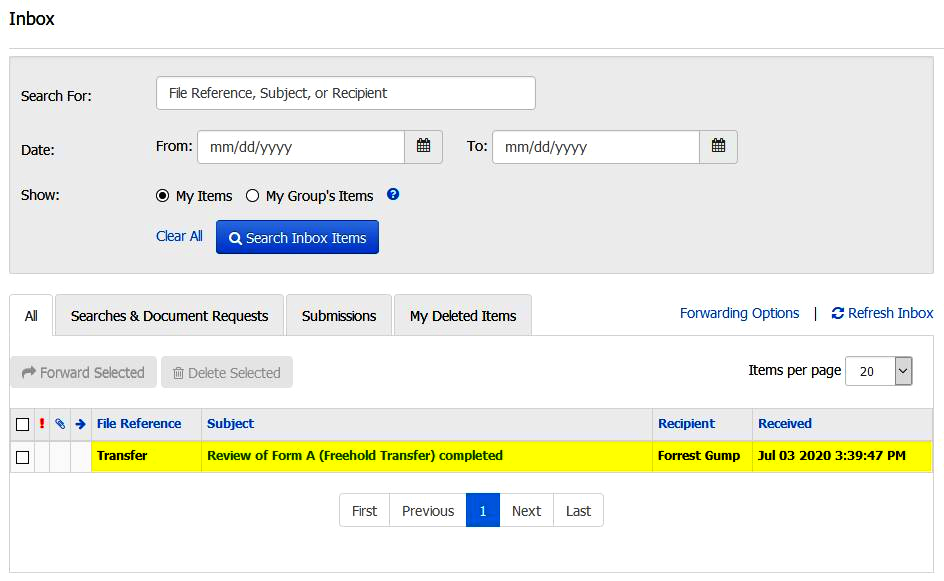
The email notice contains a link to the reviewed form. Alternatively, you may locate and navigate to your form
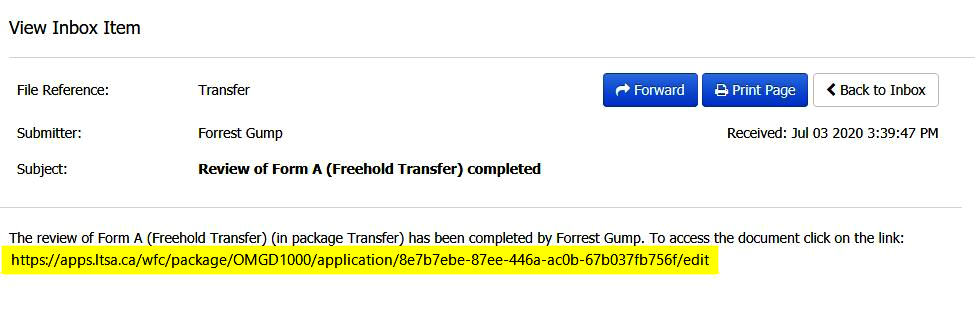
Reviewer
Open the email message from the Review Requester then click the included link
- Sending email address is the LTSA system
- Recipient email address can be anything (not necessarily on LTSA Account information)
- The original form name (i.e. Form A) is quoted otherwise the renamed label will appear
- The original package name or file reference is quoted
- System generated link to the form for review is included in the preformatted email
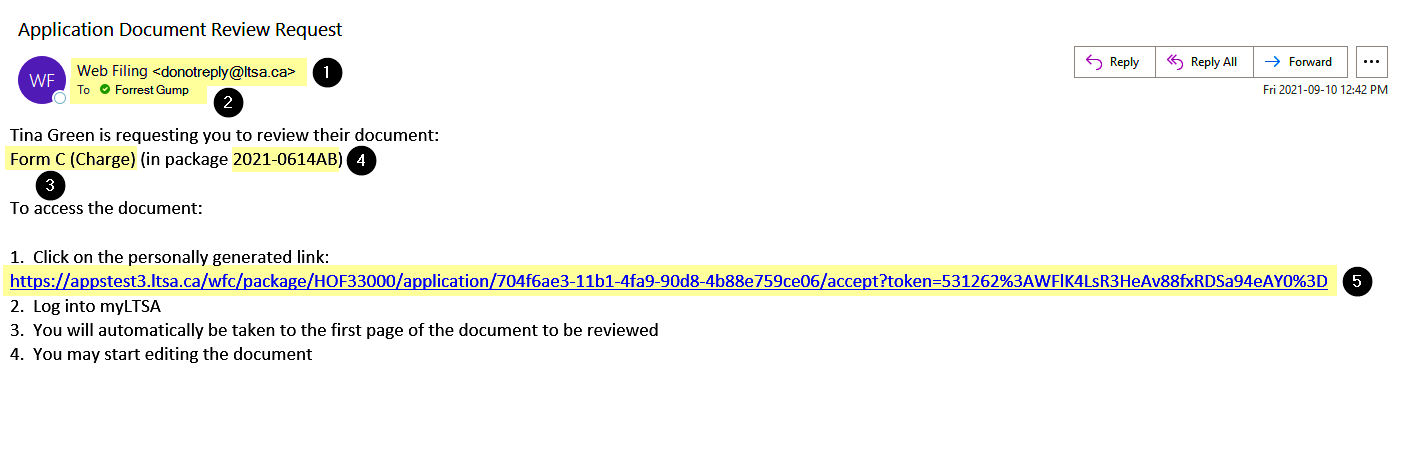
The link will take you to the LTSA login page. Enter your login credentials (username, password) on the fields and logon
Upon login you will proceed to the Edit Application page defaulting to the Applicant editing section
The web filing form status will turn to In Review Drafted upon access of the form
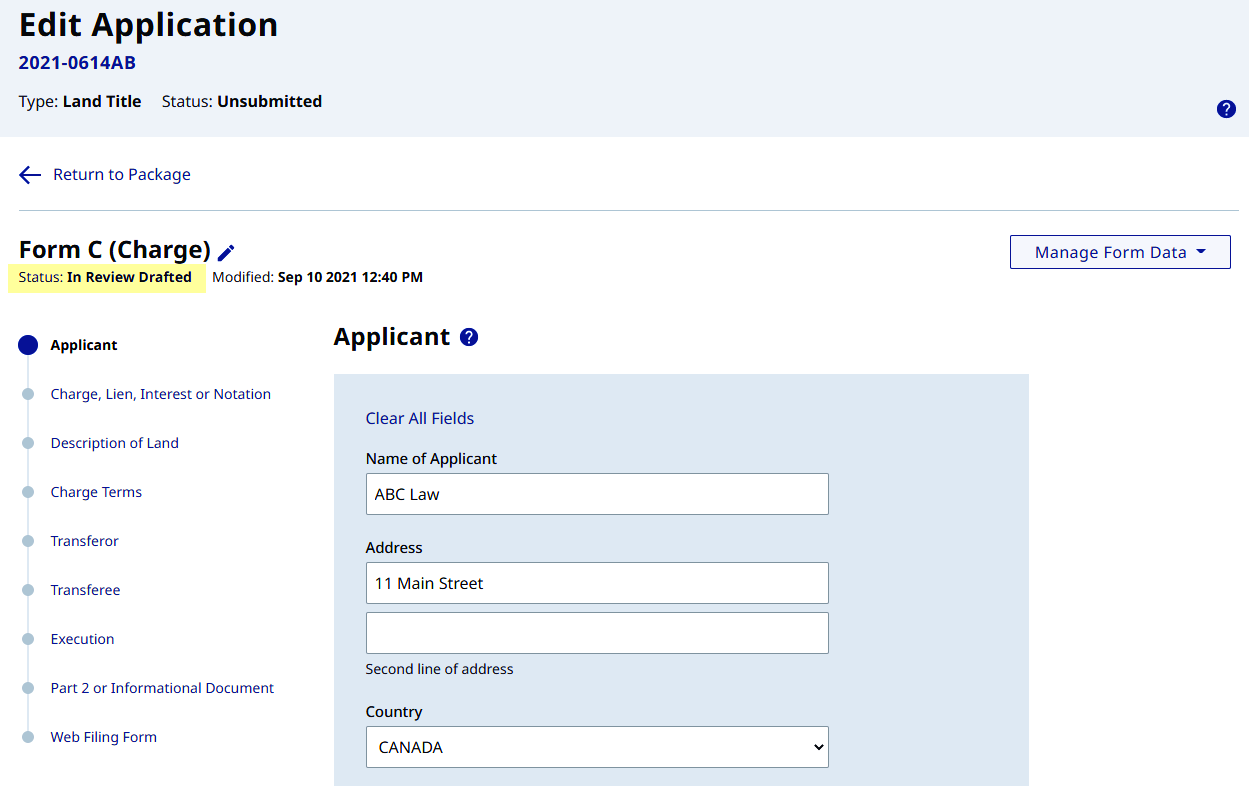
Begin editing / reviewing the web form
Complete the Review
Only Legal Professionals have access to the E-signing interface
Legal Professional
On the Web Filing Form page complete the E-signing process and click E-sign
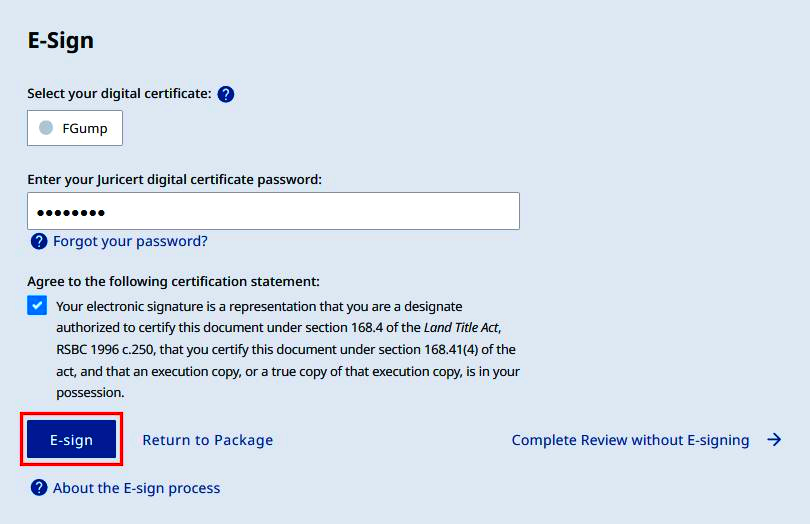
- A success message appears confirming E-signing of the form. Click send the changes back to the document owner link to complete the application review
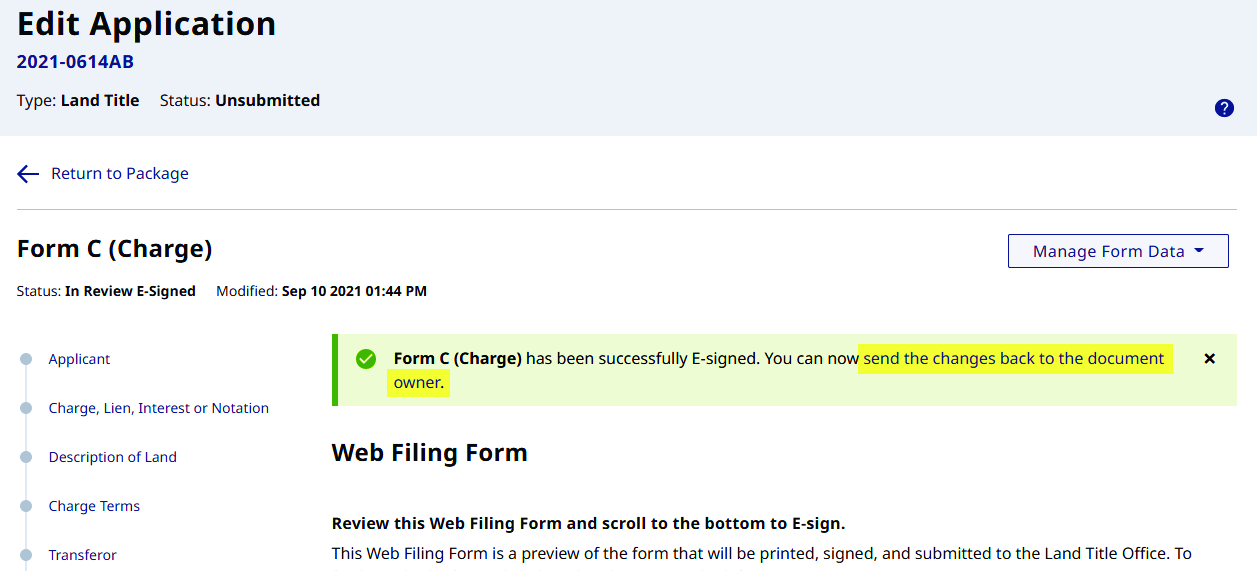

The Submit Review pop-up notice appears. Click Submit Review to end the review process
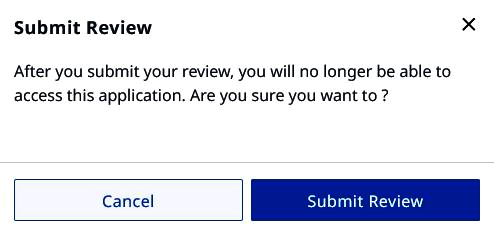
- A success message appears confirming completion of the application review
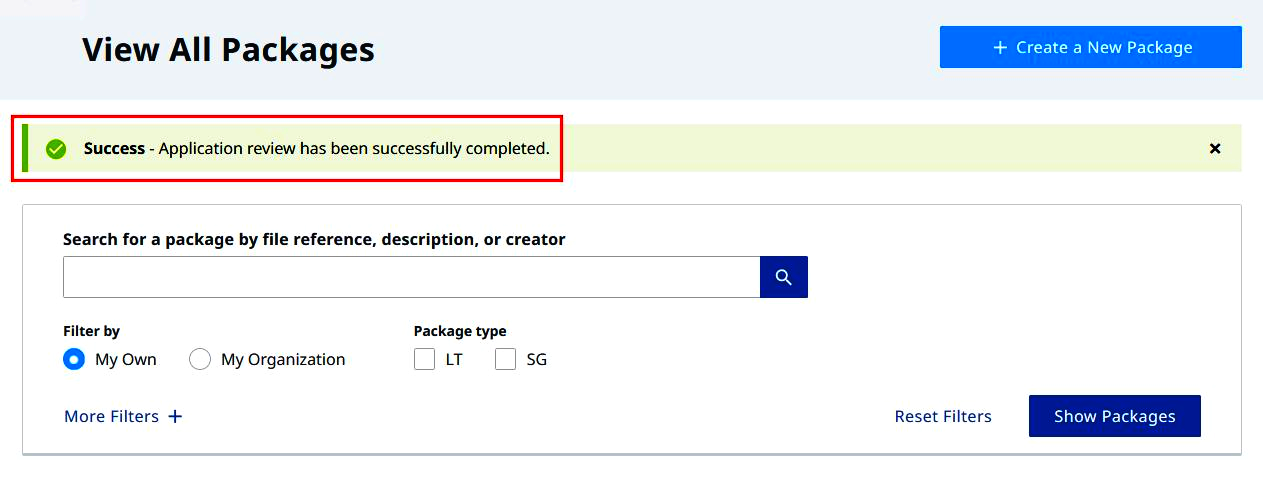
Alternatively, if E-signing is not required click Complete Review without E-signing to end the application review
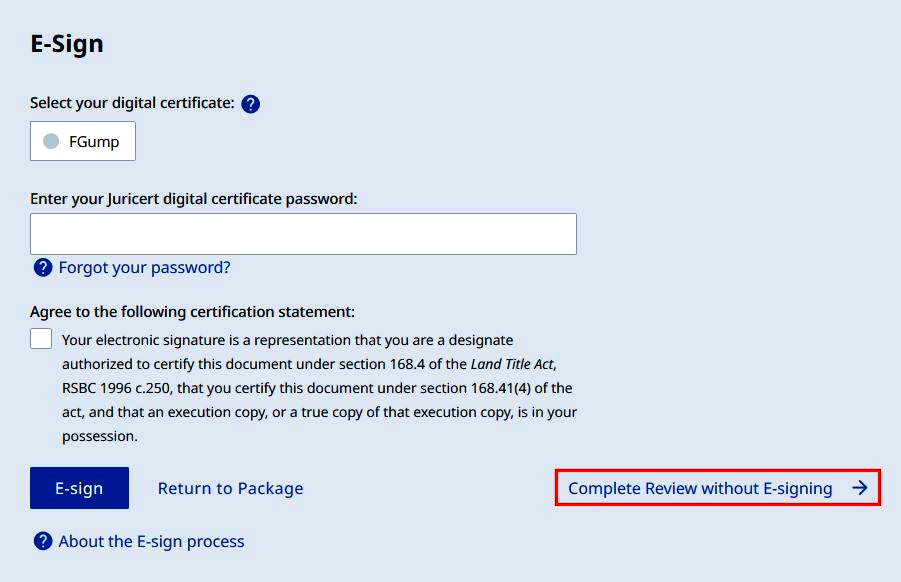
- The system will send an email notification to the requester that the review is completed
Legal Support Staff
On the Web Filing Form page click Complete Review
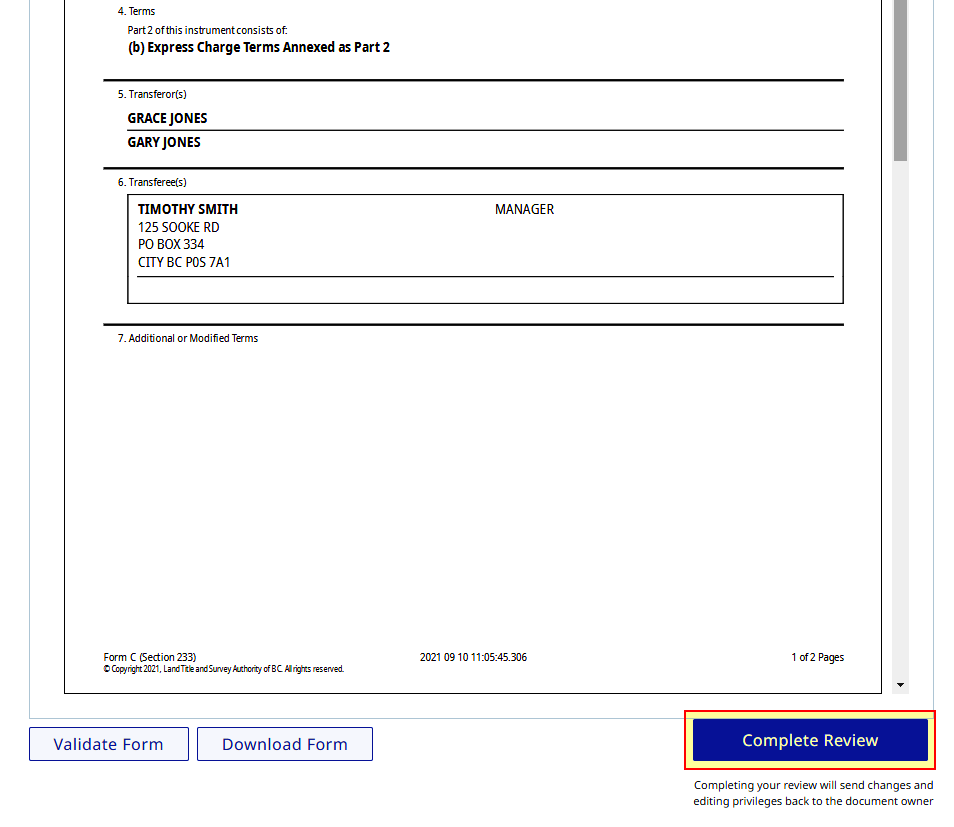
The Submit Review pop-up notice appears. Click Submit Review to end the review process
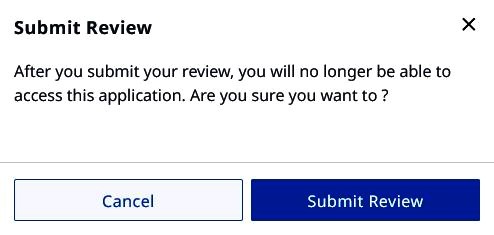
- A success message appears confirming completion of the application review
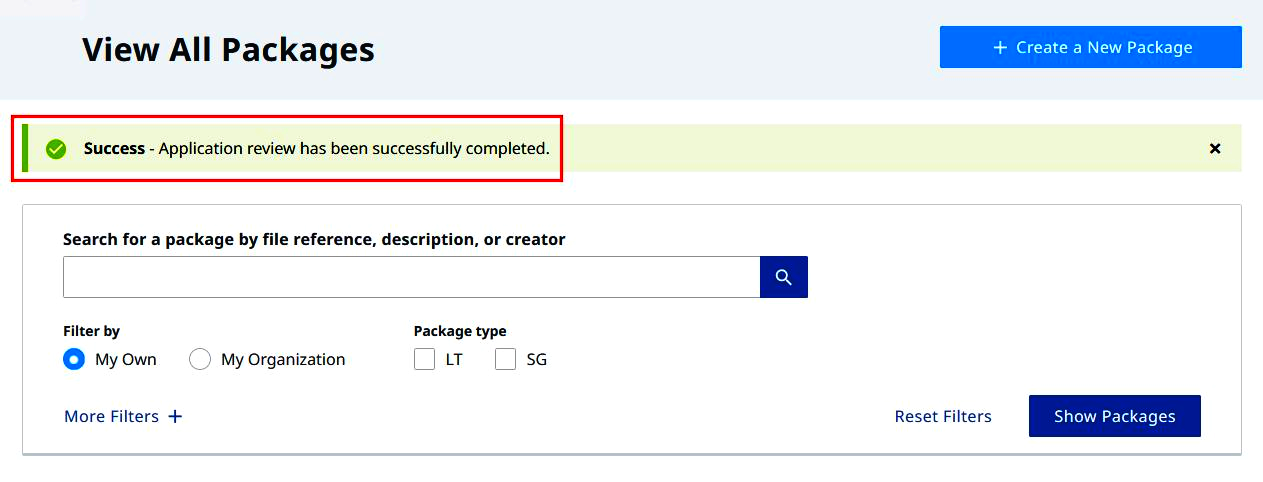
- The system will send an email notification to the requester that the review is completed