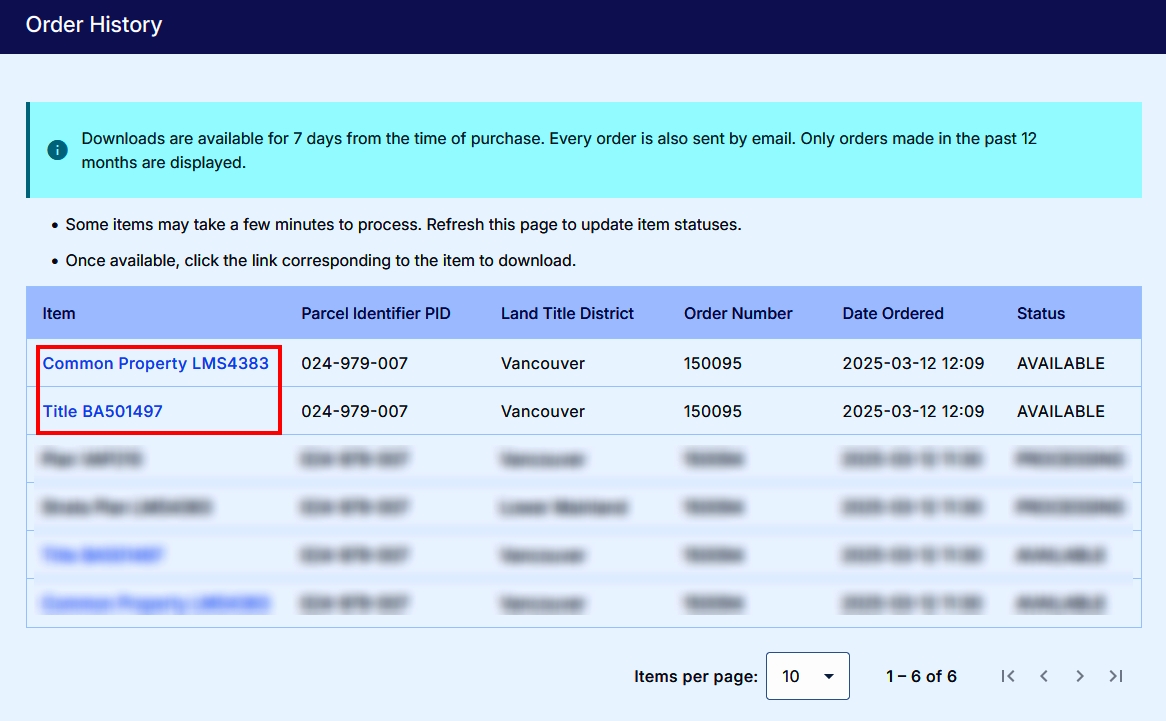To search for titles and plans:
From the Explorer home page, enter a parcel identifier (PID) or title number and click Search records.
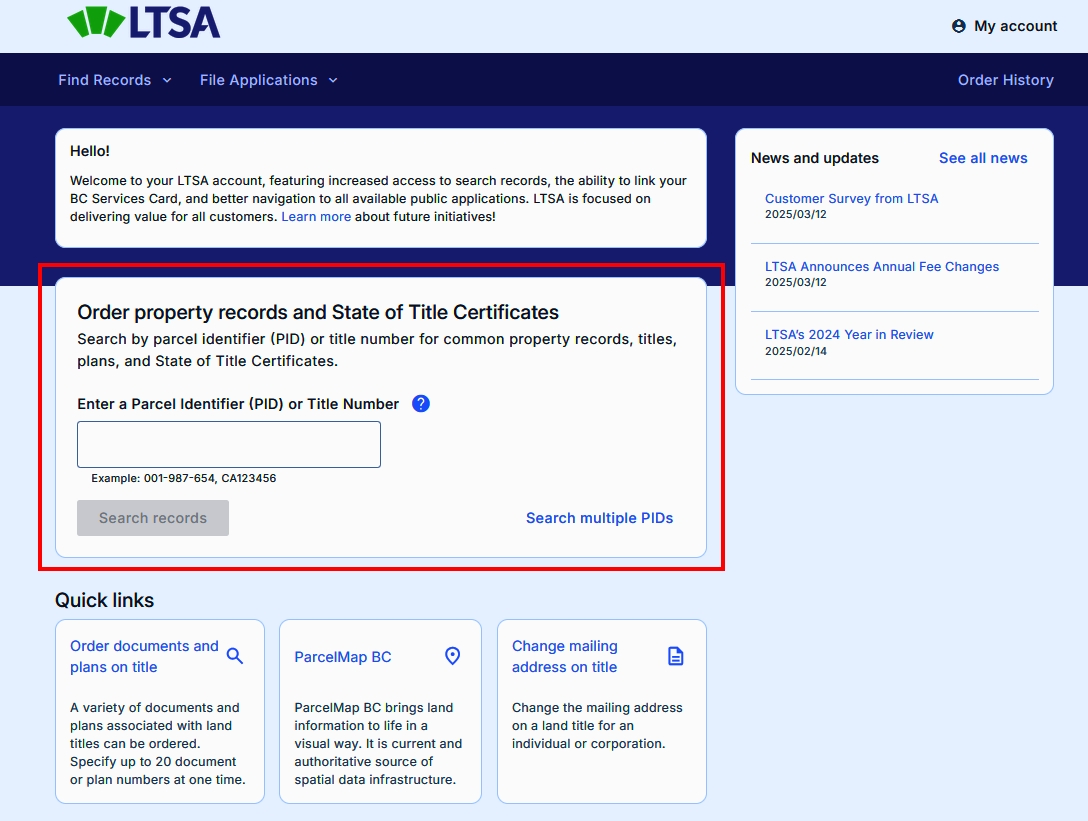
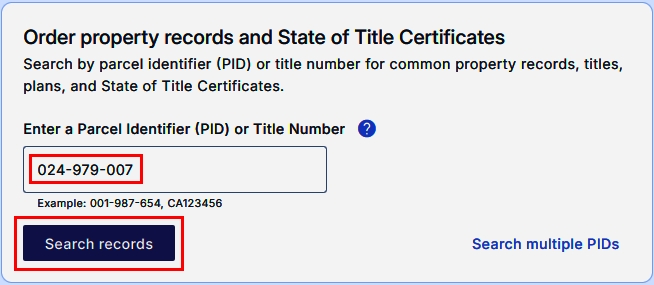
To add up to 20 additional title numbers, click Search multiple PIDs. On the Search page, click Add More Fields (1/20).
If there are no matches, an error message will be displayed.
If there are matches, you will see the Titles, Plans and State of Title Certificates search results page where the titles, State of Title Certificates and plans are displayed.
- Each title is displayed on a separate row with its Title Number, Land Title District and Parcel Identifier.
- Below each title result, a checkbox is available to select the appropriate common property, State of Title Certificate or the plan for purchase, if available.
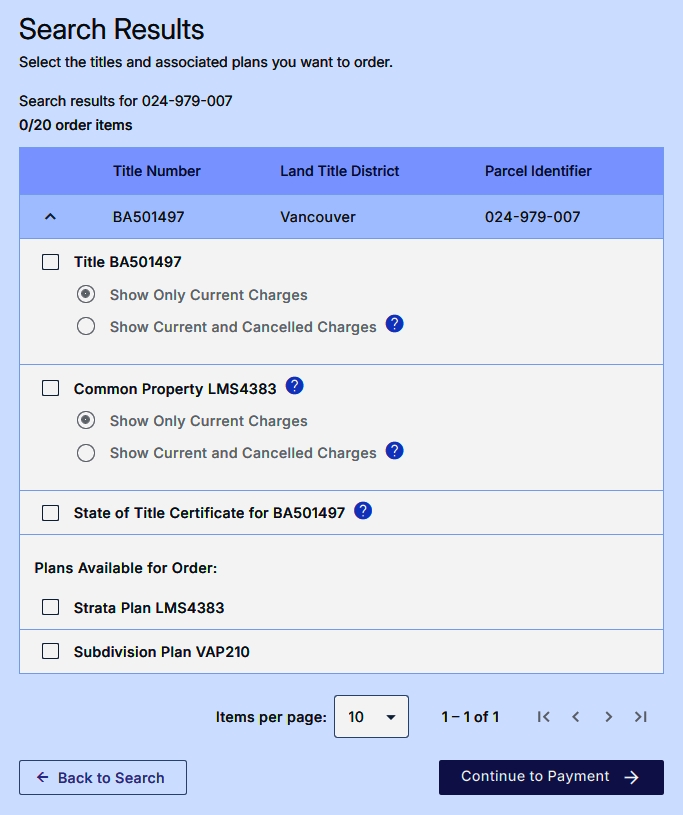
To order one or more items, select the associated checkboxes.
In most cases, a title number will exist in only one land title district in the province. If your title number occurs in more than one land title district, the Search Results list will show all of them. Select the appropriate title(s) to purchase from the list.
Select either "Show Only Current Charges (no cancelled charges will be displayed on the land title)" or "Show Current and Cancelled Charges". This selection will affect all titles ordered. The default selection will show current charges only.
The fee remains the same, regardless if "Show Only Current Charges" or "Show Current and Cancelled Charges" is selected. It's more information for the same price.
Once you have made your selection, click Continue to Payment to go to the Payment page.
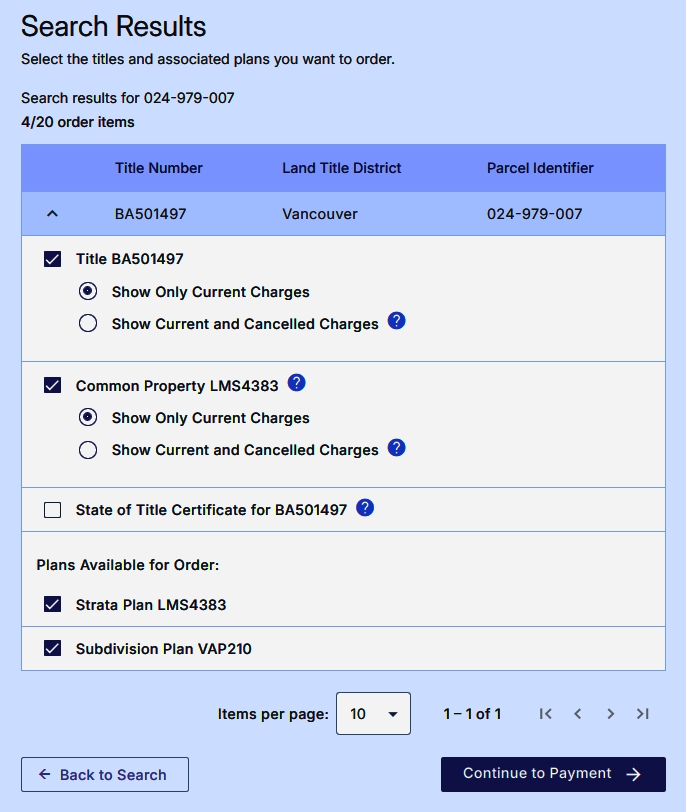
On the Payment page, the details of your order and associated fees are displayed. If you want to change the items selected for order or charges shown, click Back to search results. If you want to cancel your order and start a new search, click Back to search results.
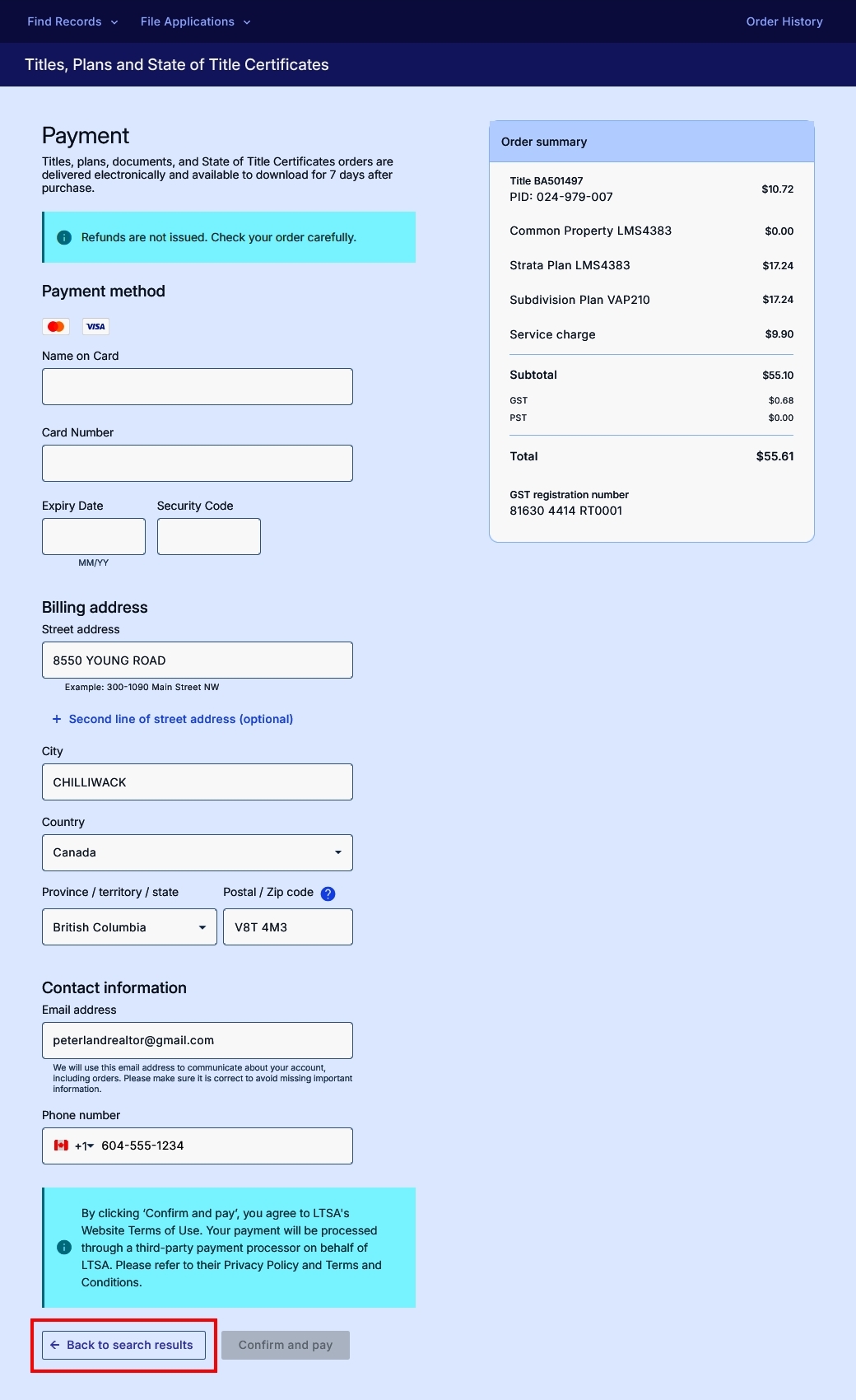
The order summary on the right details the items you are ordering and their individual related cost.
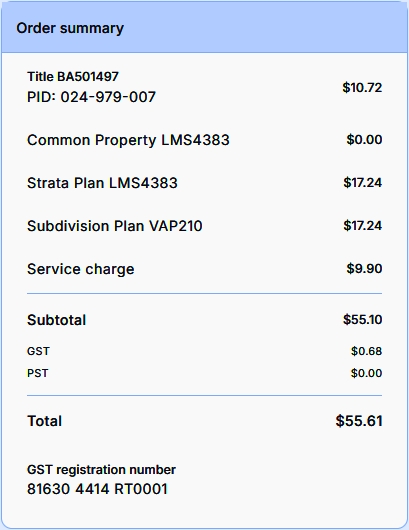
If the items listed on the Order Summary are the ones you want to purchase you'll need to confirm whether to use your Explorer accounts' billing address and email address as part of your payment information. The email address will be used to deliver your order. Your information will pre-populate the related fields on the Payment page.
If you want to change / update this information, manually enter a different billing address and email information on the Payment page.

Refunds are not issued on Explorer account purchases.
The LTSA does not retain your credit card information. You will enter the information each time you order.
Enter your credit card information, click Confirm and pay.
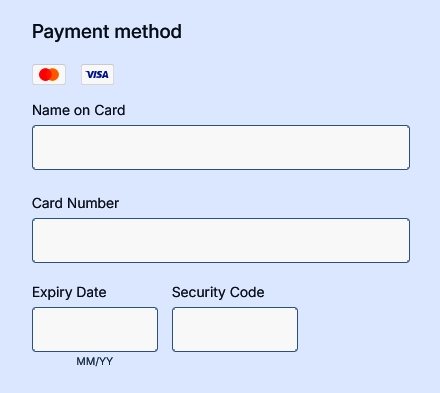
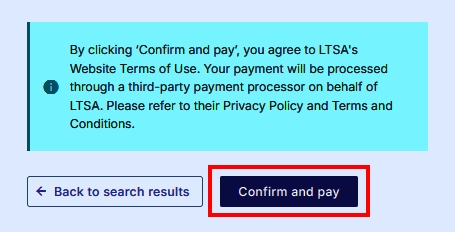
When your order is processed, you will either be directed to the Payment Approved page or the Payment Declined page.
- If the payment is approved, you will be presented with the Order Successful page where you will see a summary of the order details, including the Order Number. If your order shows the Processing status, it may take a few minutes before you can begin to download your order. You may also need to refresh the page to see the latest order status.
- If your credit card payment has been declined by the credit card company, you will be taken to the Payment Declined page. A different credit card may be required to process the order. From this page, your options are to return to the Search Results page or go back to the home page to begin a new search.
Your order will appear on your credit card statement with the Transaction Description "LTSA".
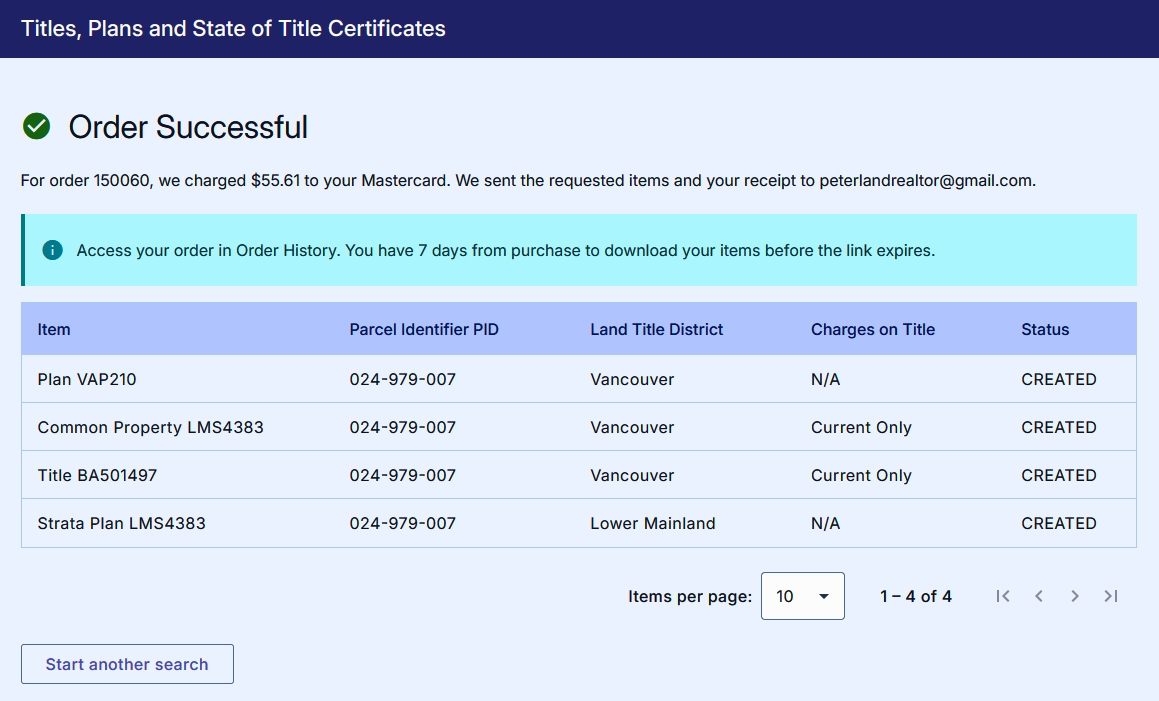
All documents attached to the order confirmation email will be in PDF format. You'll need Adobe Acrobat Reader to view and print the document. The program can be downloaded here.
An order confirmation email is delivered to the email address you specified on the Payment page. The items you ordered will be attached to the email message. Click each PDF attachment to open and save it for your records.
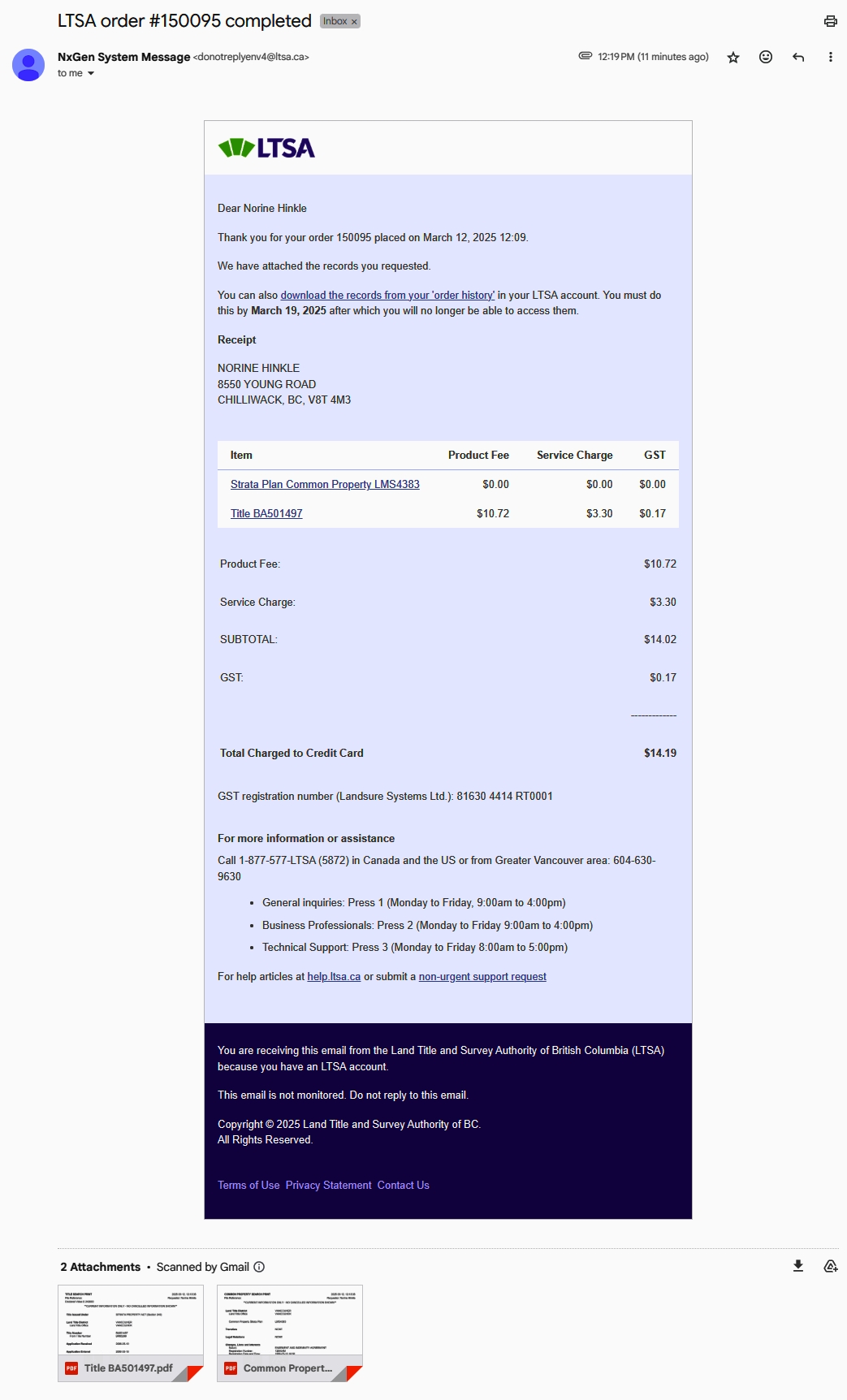
Titles, plans, documents and State of Title Certificates orders are available for download for 7 days from the time of purchase. Please save items to your computer for longer retention. After 7 days, access to your order(s) on the Order History page and via links in the order confirmation email will expire, and it will no longer be available for download.
Your documents can be downloaded multiple times onto different devices from the Order History, without purchasing it again.
If the total attachment size is over 10MB, your ordered items can be retrieved by using the link in the email corresponding to each item. You will need to be logged in to your Explorer account before you can access each item. If you are not logged in, you will be taken to the LTSA login page to enter your username and password or BC Services Card account (on mobile) if linked. You may then need to navigate to the Order History page to download your items.
You can download items on the Order History page anytime during the 7-day retention period by clicking the hyperlink corresponding to the title, State of Title Certificate or plan in the Item column.
Depending on your browser's settings, you may be asked to open and/or save the attachment once you click the link.