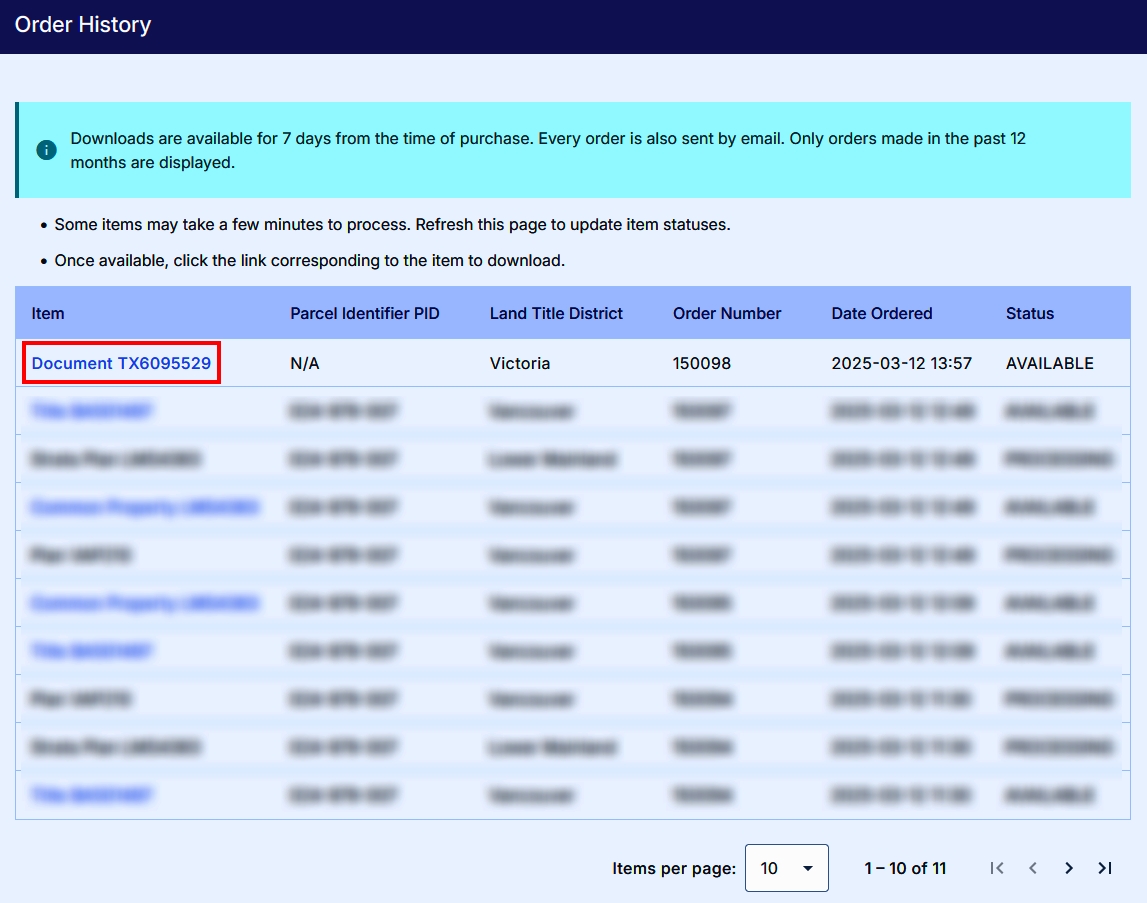To search for documents and plans:
From the Explorer home page, click Order documents and plans on title.
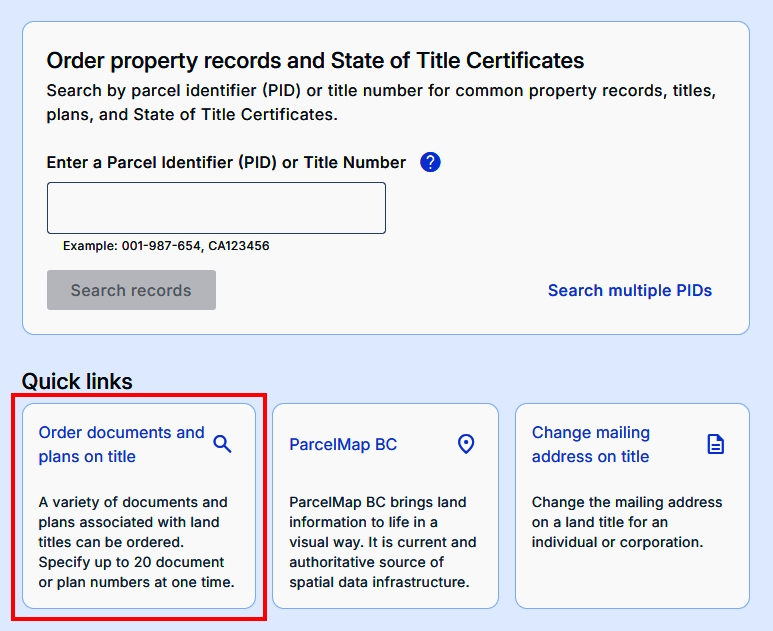
On the Search page, enter a document or plan number and click Search records.
If there are no matches, a status of "Not found' will be displayed.
To add up to 20 additional document or plan numbers, click Add more fields (1/20).
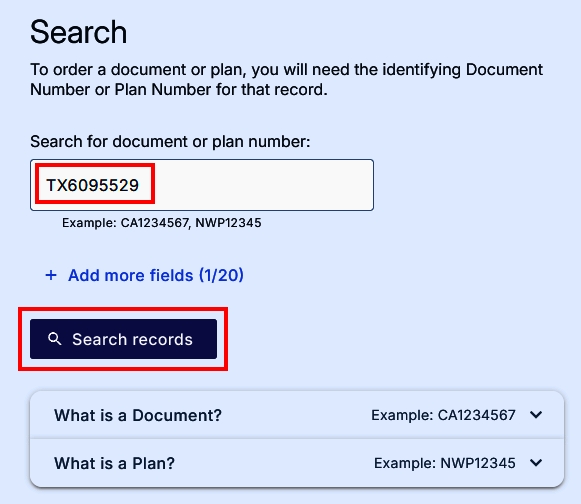
If there are matches, you will see the Search Results page where the available documents and plans are displayed.
- Each document or plan is displayed on a separate row with its Document/Plan Number, Type, Pages, Document District, and Status information.
- Beside each document or plan result, a checkbox is available to select the appropriate document or plan for ordering.
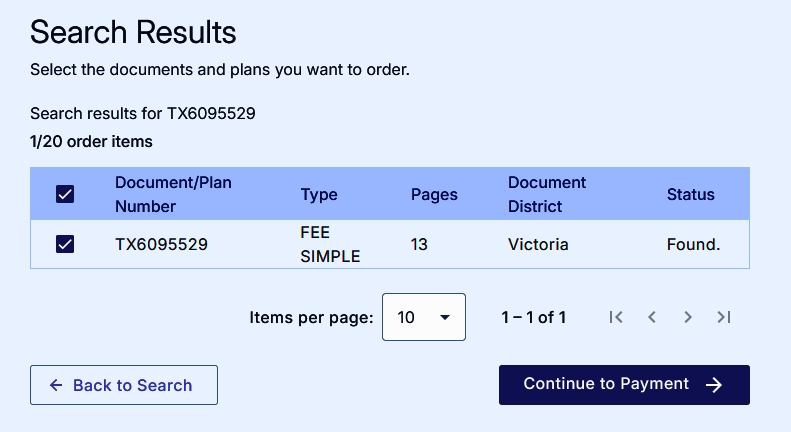
You can order multiple items by selecting each appropriate checkbox.
Once you have made your selection, click Continue to Payment to go to the Payment page.
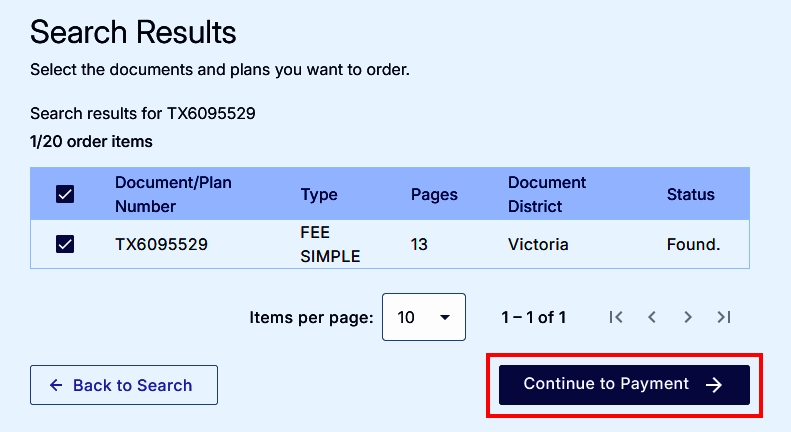
On the Payment page, the details of your order and associated fees are displayed. If you want to change the items selected for order or the charges shown, click Back to search results. If you want to cancel your order and start a new search, click Back to search results.
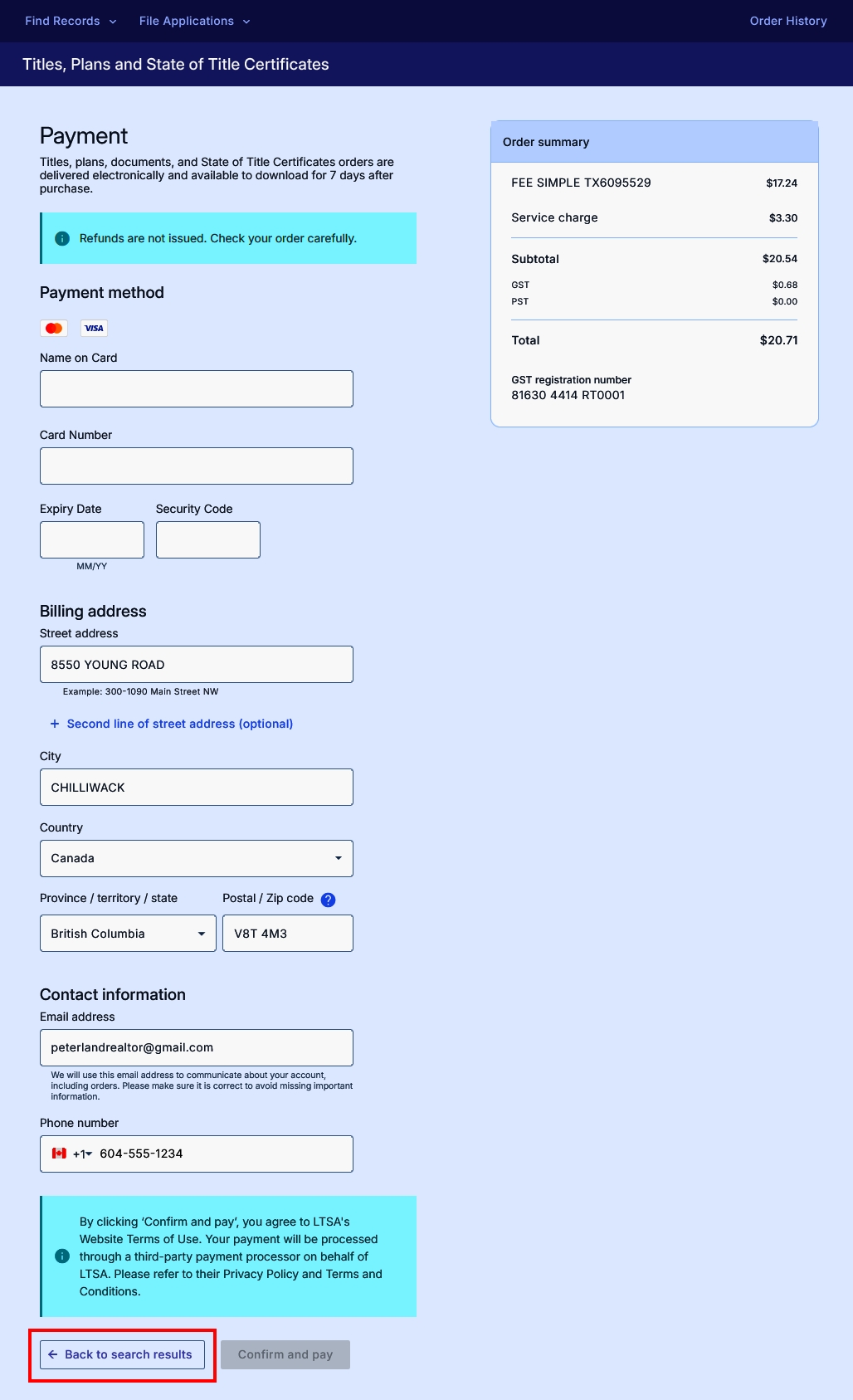
The order summary on the right details the items you are ordering and their individual related cost.
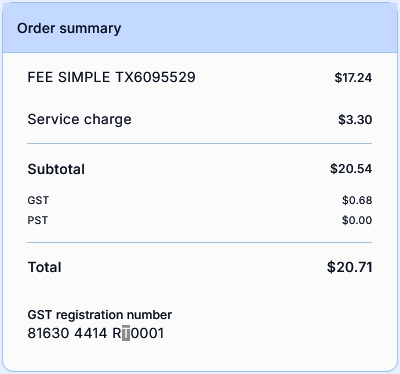
If the items listed on the Order Summary are the ones you want to purchase, you'll need to confirm whether to use your Explorer accounts' billing address and email address as part of your payment information. The email address will be used to deliver your order. Your information will pre-populate the related fields on the Payment page.
If you want to change / update this information, manually enter a different billing address and email information on the Payment page.
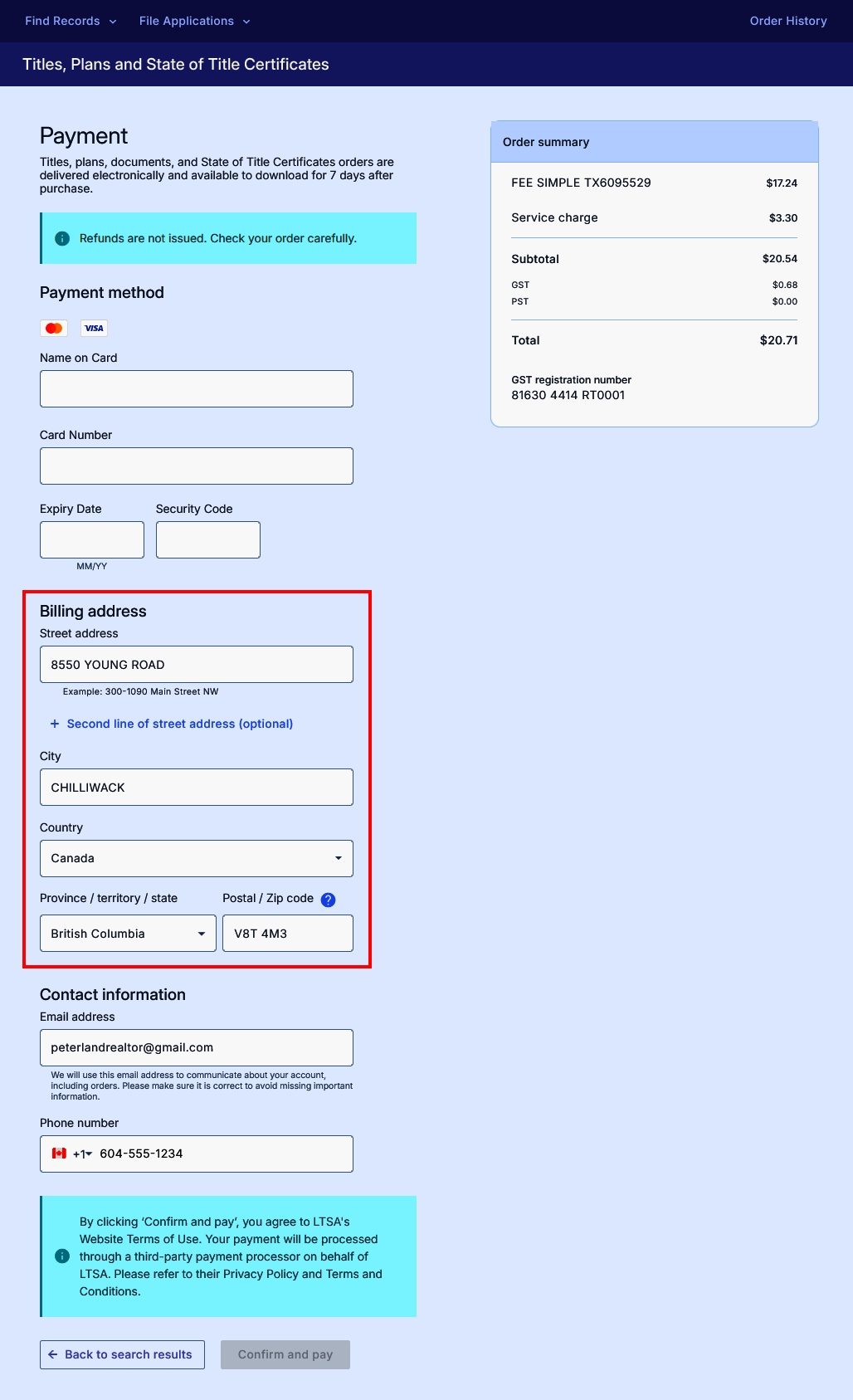
Refunds are not issued on Explorer Customer Portal purchases.
The LTSA does not retain your credit card information. You will enter the information each time you order.
Enter your credit card information, click Confirm and pay.
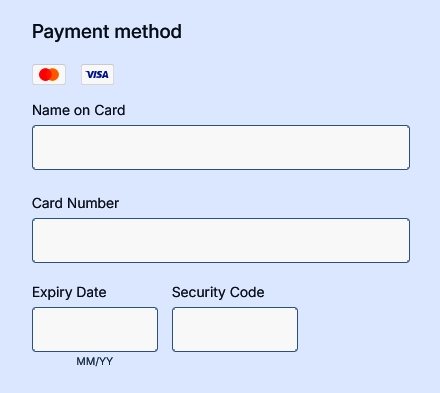
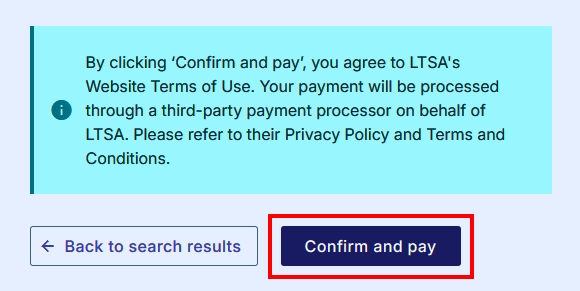
When your order is processed, you will either be directed to the Payment Approved page or the Payment Declined page.
- If the payment is approved, you will be presented with the Order Successful page where you will see a summary of the order details, including the Order Number. If your order shows the Processing status, it may take a few minutes before you can begin to download your order. You may also need to refresh the page to see the latest order status.
- If your credit card payment has been declined by the credit card company, you will be taken to the Payment Declined page. A different credit card number may be required to process the order. From this page, your options are to return to the Search Result page or go back to home to start a new search.
Your order will appear on your credit card statement with the Transaction Description "LTSA".
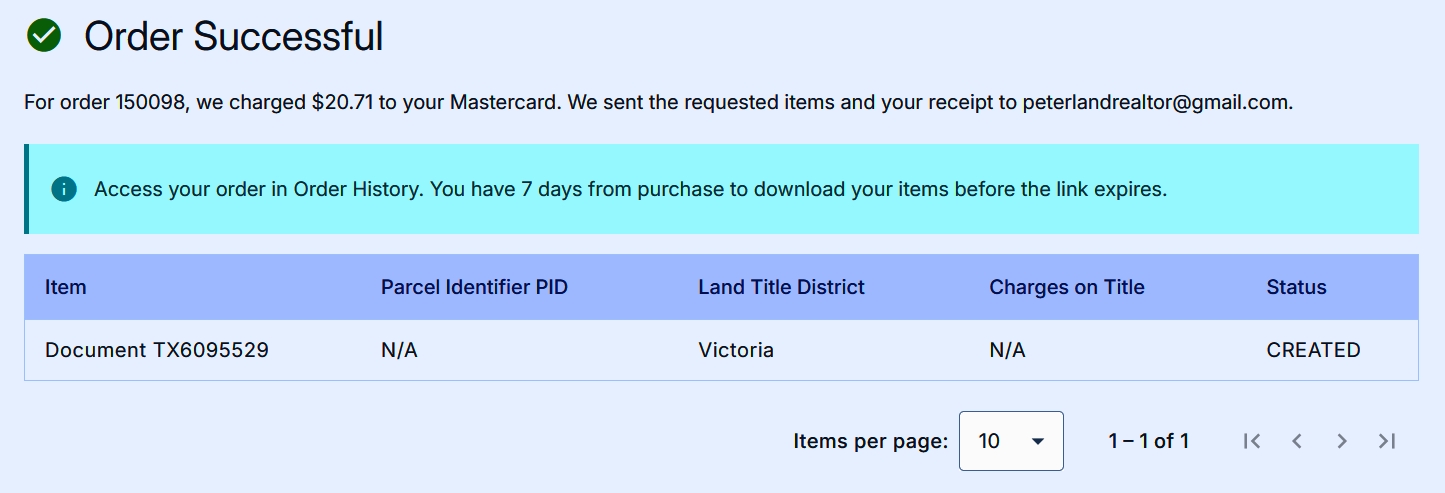
All documents attached to the order confirmation email will be in PDF format. You'll need Adobe Acrobat Reader to view and print the document. The program can be downloaded here.
An order confirmation email is delivered to the email address specified on the Payment page. The items you ordered will be attached to the order confirmation email message. Click each PDF attachment to open and save it for your records.
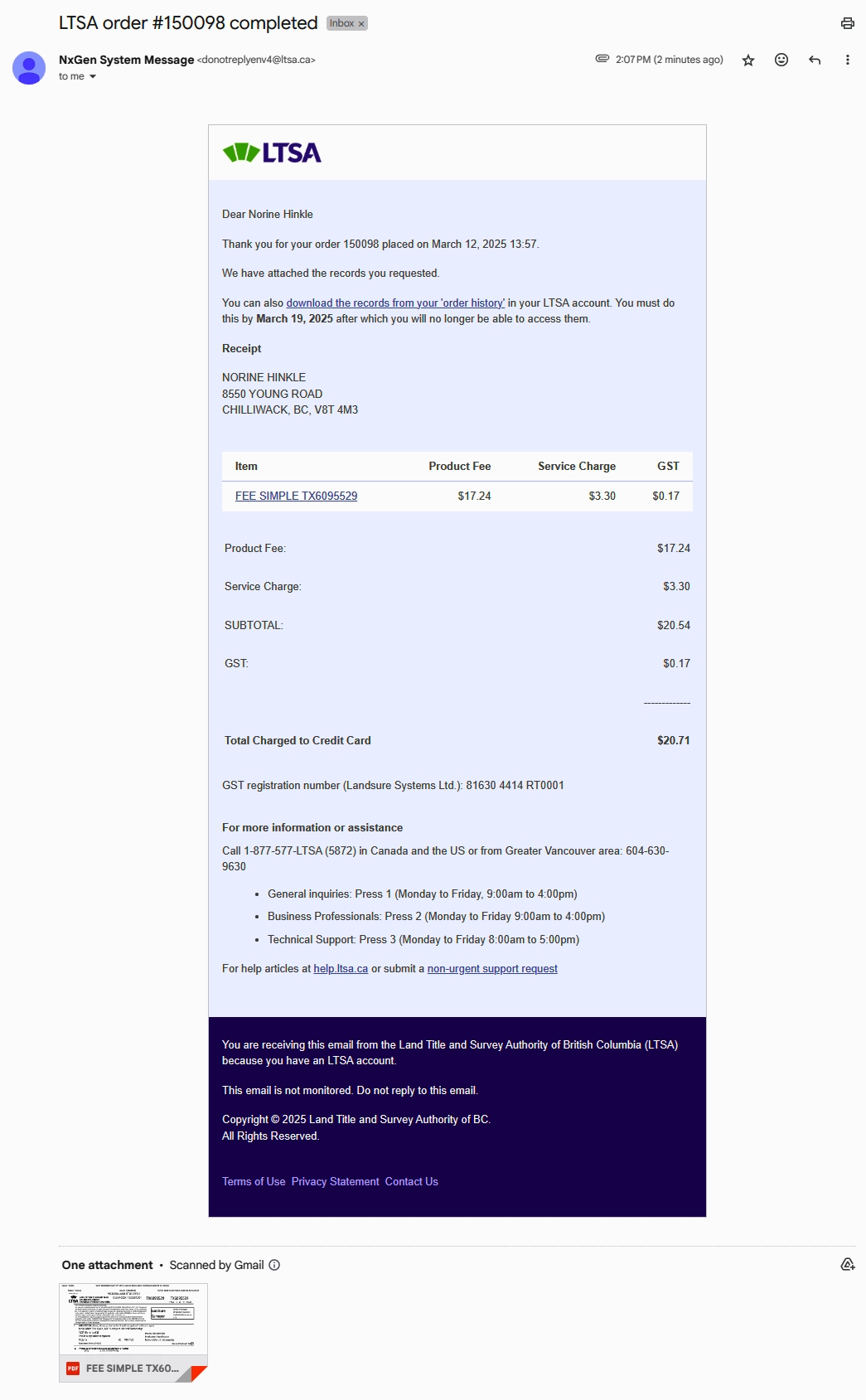
Titles, plans, documents and State of Title Certificates orders are available for download for 7 days from the time of purchase. Please save items to your computer for longer retention. After 7 days, access to your order(s) on the Order History page and via links in the order confirmation email will expire, and it will no longer be available for download.
Your documents can be re-downloaded multiple times onto different devices from the Order History, without purchasing it again.
If the total attachment size is over 10MB, your ordered items can be retrieved by using the link in the email corresponding to each item. You will need to be logged in to your Explorer account before you can access each item. If you are not logged in, you will be taken to the LTSA login page to enter your username and password or BC Services Card account (on mobile) if linked. You may then need to navigate to the Order History page to download your items.
You can download items on the Order History page anytime during the 7-day retention period by clicking the hyperlink corresponding to the title, State of Title Certificate or plan in the Item column.
Depending on your browser's settings, you may be asked to open and/or save the attachment once you click the link.