The LTSA in consultation with The Law Society of British Columbia has defined some required settings for electronic signature formats to be used for e-filing.
You should set these options the first time you apply an electronic signature.
Set Electronic Appearance Options
In Acrobat, select Edit > Preferences
In the Preferences dialog box, select Signature > Digital Signatures > Creation and Appearance > More
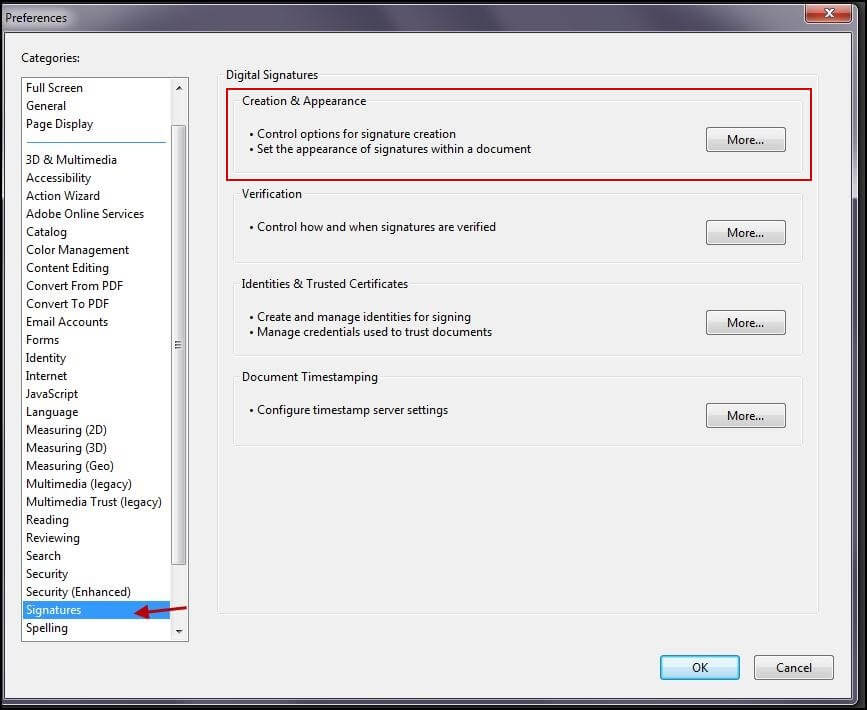
In the Appearance dialog box, click New
In the Configure Signature Appearance dialog box, enter a suitable title, e.g., "For EFS Signing"
Set Configure Graphic option to Name and all other options to Off, and Configure Text to Distinguished Name and all other options to Off
Click OK
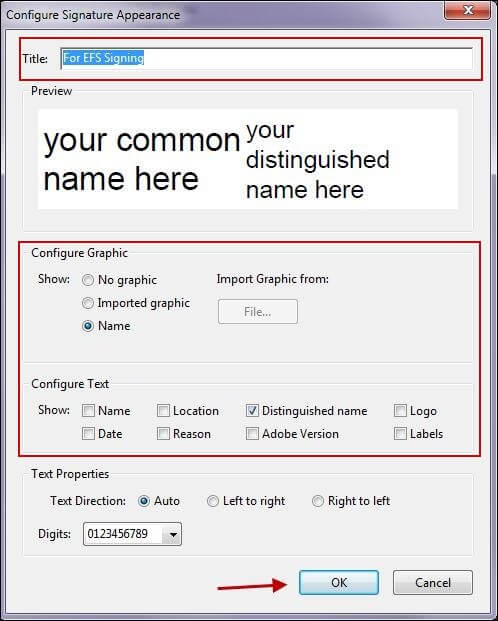
Then click OK in the Preferences dialog box to complete the operation
To assist you, the LTSA has a document called Digital Signature Setupwith a signing box that you can use to set appearance options.