If you are not sure about the plan number you wish to order, you may choose Plan Search by Short Legal Description.
This search function will locate plans associated with parcels by entering a short legal description as the search criteria.
There are three types of search by short legal description:
- Subdivided which will find plans associated with subdivided parcels
- Unsubdivided which will find plans associated with unsubdivided parcels
- Expanded Unsubdivided which will find plans associated with specified unsubdivided parcels together with plans associated with any related subdivided parcels
In order to choose the appropriate type of search, you must know whether the parcel that you are interested in is categorized as subdivided or unsubdivided within the land title register. Learn more.
Searching for Plans by Short Legal
From the homepage of the LTSA's Electronic Services, rollover Searches and click Plan Search
Enter up to 15 alphanumeric characters in the File Reference field to uniquely identify your transaction. See Using a File Reference. Depending on your organization's account management setting for file reference, this may be a required field.
Select Subdivided Short Legal, Unsubdivided Short Legal or Expanded Unsubdivided Short Legal
- If you chose Subdivided Short Legal, you must select a land title district from the Land Title District drop-down menu and enter the plan number in the Plan field. All other fields are optional.
- If you chose Unsubdivided Short Legal or Expanded Unsubdivided Short Legal, select the land title district or land district from the drop-down menus, then enter whatever other information you have about the property in the appropriate fields. See Using Unsubdivided Plan Search for more instruction.
The search will look for exact matches for the fields provided and ignore those fields that are left empty. If you only enter a plan number, the search treats the blank fields as wild cards. If you enter a plan number and at least one other field, the search ignores the blank fields.
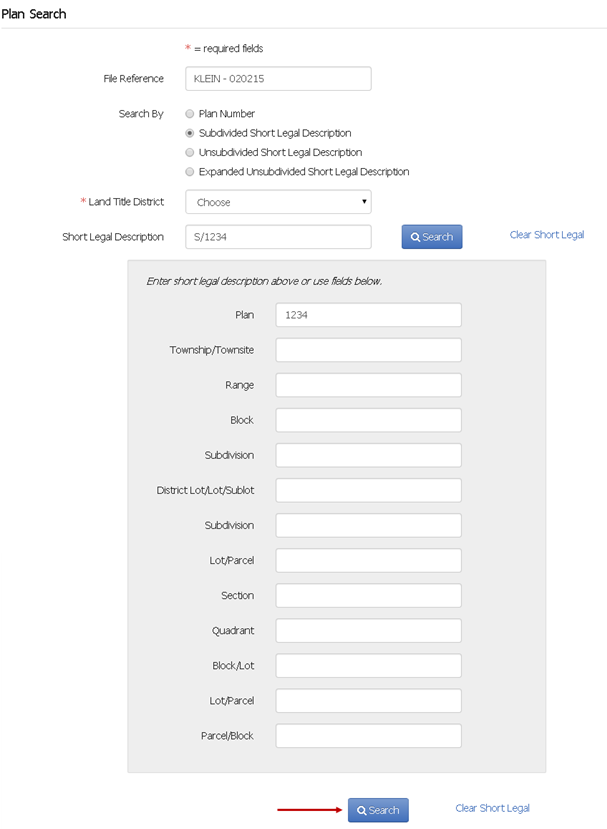
When you have entered your search criteria, click Search
Plan search is intended to assist customers in being able to find plans and to verify plans prior to purchase. Search results are not guaranteed to identify all relevant plans. Owing to the nature of the historic data held by the LTSA, a small percentage of plans are not linked within the system to associated parcels. Additionally, a significant percentage of subdivided parcels are not linked within the system to associated unsubdivided parcels. The LTSA is researching the historic data in an effort to improve these linkages.
Plan Search Results
If a plan or plans match your search, the Plan Search Results list will appear, sorted by short legal description, parcel information and then plan number. If miscellaneous notes are present, this is indicated by (MN) after the PID.
Where a preview of the plan is available, the plan number will be underlined in the Plan Number column. Click the link to preview the plan.
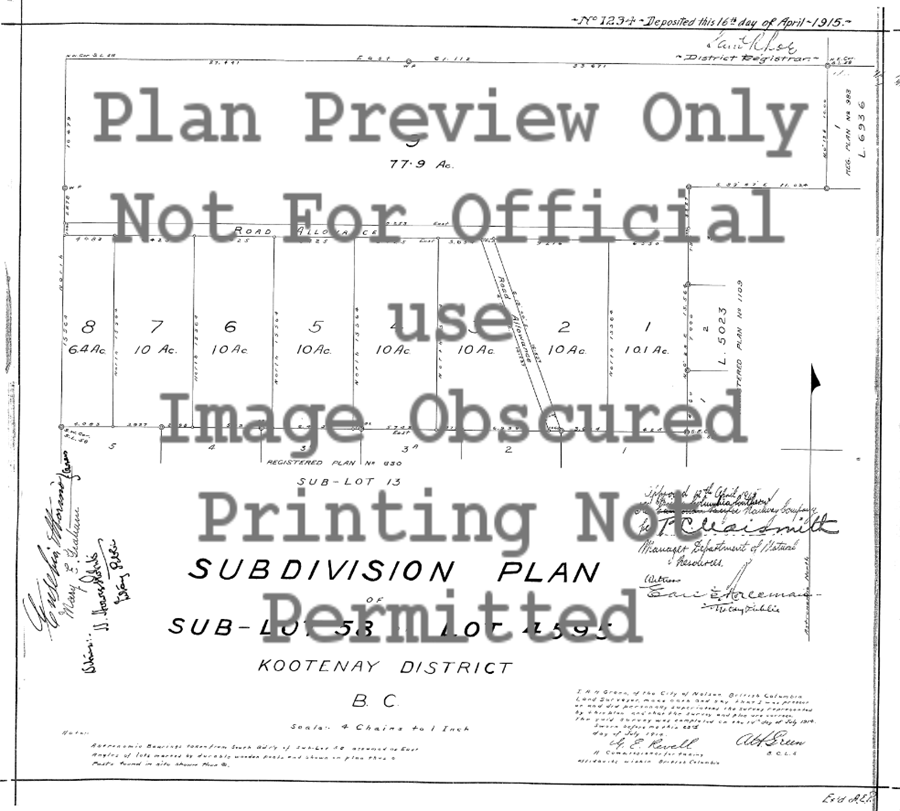
Click the Parcel Information link to view the parcel information and miscellaneous notes and plans associated to the parcel. If miscellaneous notes are present, this is indicated by (MN) after the PID.
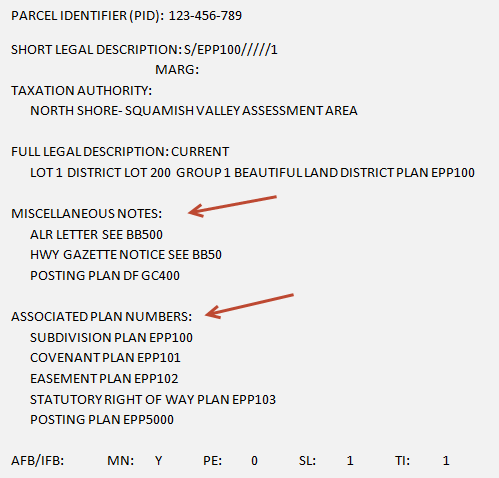
Rollover the short legal description to view the full legal description
If a plan number is displayed in red, this indicates the plan is from a Scan on Demand from a Land Title Office order. Ordering the plan triggers LTSA staff to locate and scan the plan. Once scanned, the plan is delivered to your LTSA Account Inbox typically in about half a business day. You are billed upon fulfillment.
Purchasing
Select one or more Plans to purchase
Your selection automatically updates the Order Summary with the number and cost of the selected items. The Purchase button will also display the number of items you have selected. Optionally, you can also modify the file reference by changing the text in field at the top of the page.
If you are satisfied with your selection, click Purchase to immediately complete your order
-OR-
Optionally, click the Preview Order Details in the Order Summary to review and print the details of your order prior to purchase. Click Purchase to complete your order or Back to return to the page.
All items are automatically delivered to your LTSA Account Inbox and email if you have set up forwarding options