There are several ways to navigate the ParcelMap BC map. You may use the available map and navigation tools in order to find a specific location or select parcels.
Select Parcels
Press and hold the CTRL key while clicking a parcel to select it on the map.
This action can be used to select a parcel or unselect a highlighted parcel.
Locate
Zoom and pan to a location on the map by selecting a Locate search method and entering/selecting a value to drop pin or highlight the desired location. If you wish to view information about a particular parcel, you must select it. Locate will not select a parcel.
Select or enter a location at the top of the ParcelMap BC page by clicking the Locate icon
Available methods to locate are:
- Address: The expected format is Civic Number Street Name Locality Name, Province (e.g., 501 Belleville St, Victoria BC)
- Place Name: Enter any place name. If more than one location is found, the system will zoom and pan to all locations, you can click the pins to view details of each location and then click the Zoom to link.
- Regional District: Select a Regional District from the drop-down menu
- Municipality: Select a Municipality from the drop-down menu
- UTM Coordinate: The expected format is Northing Easting UTM Zone (e.g., 5363760.00 473235.00 10N)
- Latitude/Longitude: The expected format is Latitude Longitude in degrees, minutes, seconds (DMS) (eg. 48 25 35.0 N 123 21 42.0 W)
Click the Locate icon
and the map will zoom/pan to the location specified and drop a location pin
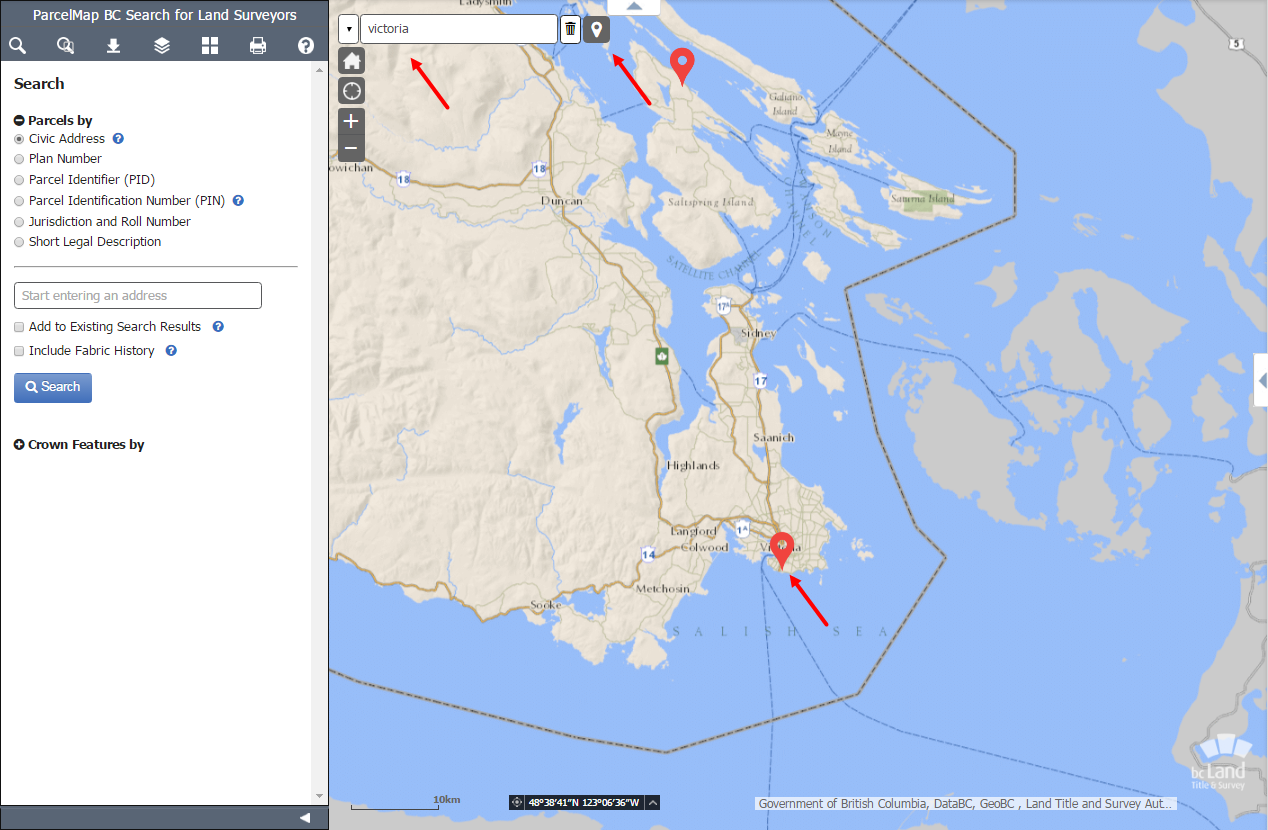
To clear a pin or highlight, click the trash can icon. To view the details for a locate pin, click the pin.
Zooming and Panning
- Click and pan the map to move around
- Zoom the map display by clicking the in (+) and out (-) buttons
- Scroll the mouse wheel/trackpad to zoom in and out of the map
- Zoom the map to its full extent showing the entire province by clicking the home button
- Zoom to your location on the map by clicking the Find my location button
Full Screen View
If you wish to collapse the panes, you may do so by clicking the arrows at the top and right side of the map. Doing this will allow you to maximize your view of the map.
To collapse the main search and download navigation pane, click the active icon to close the pane. Click any icon to open the pane.