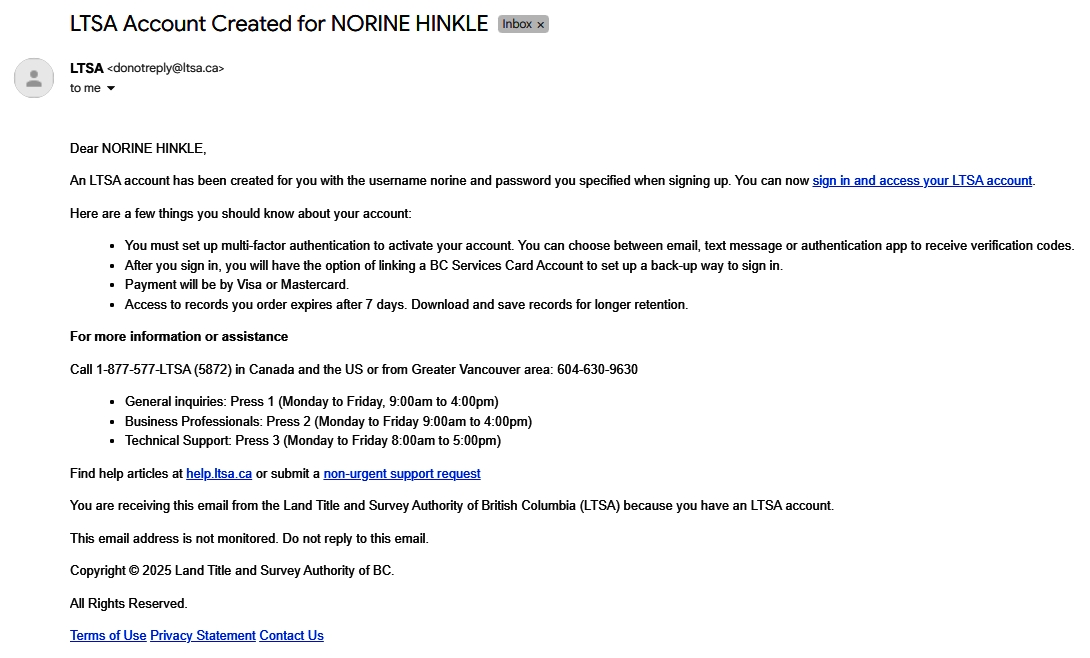If you do not login to your Explorer Customer Portal account for more than a year, the system will deem it dormant and close it. You will need to register a new Explorer account if you want to continue using the service.
To request a Explorer Customer Portal account:
Go to the LTSA sign-in page and click Create an account.
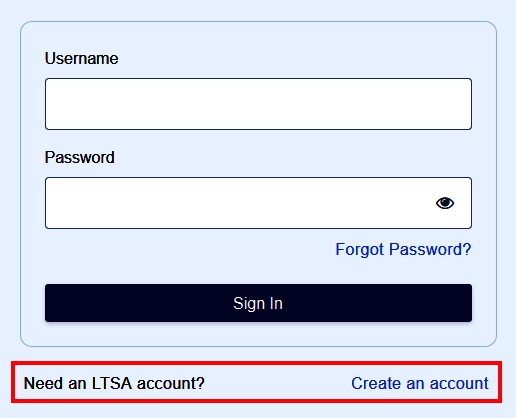
From the Account Type Selection page, select the Explorer radio button, then click Continue.
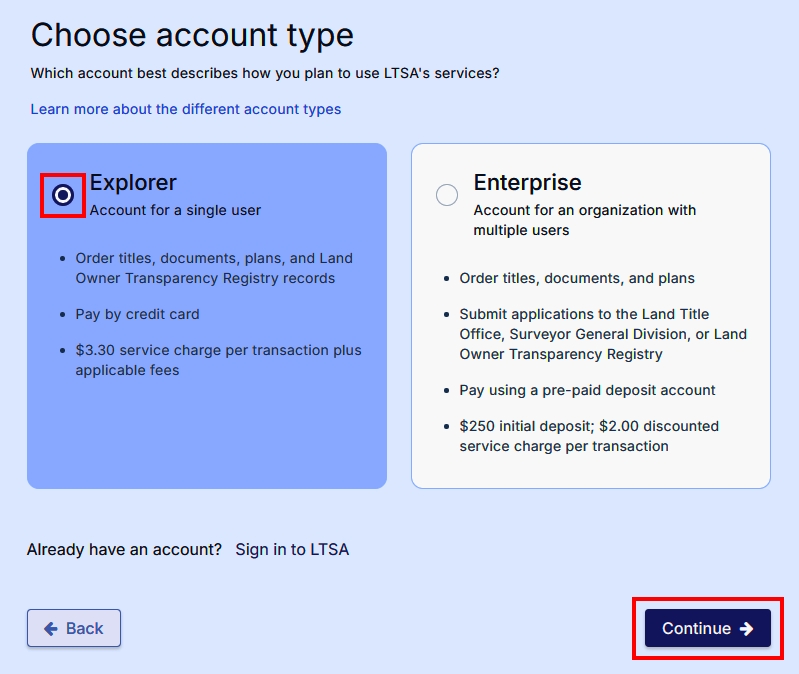
The BC Services Card popup appears offering to setup the Explorer account using the BC Services Card app (activated on mobile).
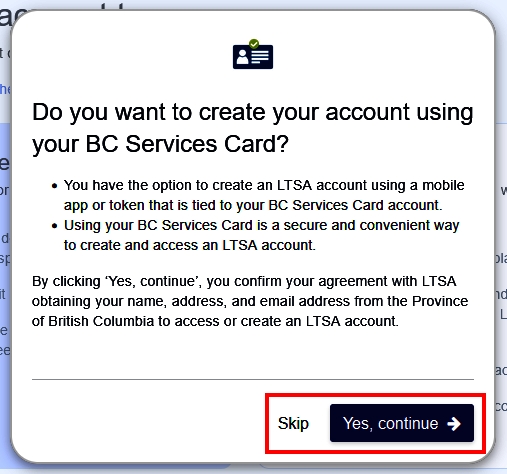
If you select and click Skip, proceed with the next steps below.
If you select and click Yes, continue, proceed with the steps for account registration with a BC Services Card app.
On the Create Account page, enter the following information:
- Username
- Password
- First Name
- Last Name
- Select a customer type (i.e. member of the public / property owner, etc.)
- Email Address: This email address will be used to deliver your orders
- Phone Number: Use this format xxx-xxx-xxxx
- Mailing Address (ensure to match this address with your credit card statement address)
- Confirm the selected newsletters you want to subscribe to. Otherwise, deselect the ones to opt out of newsletter subscription.
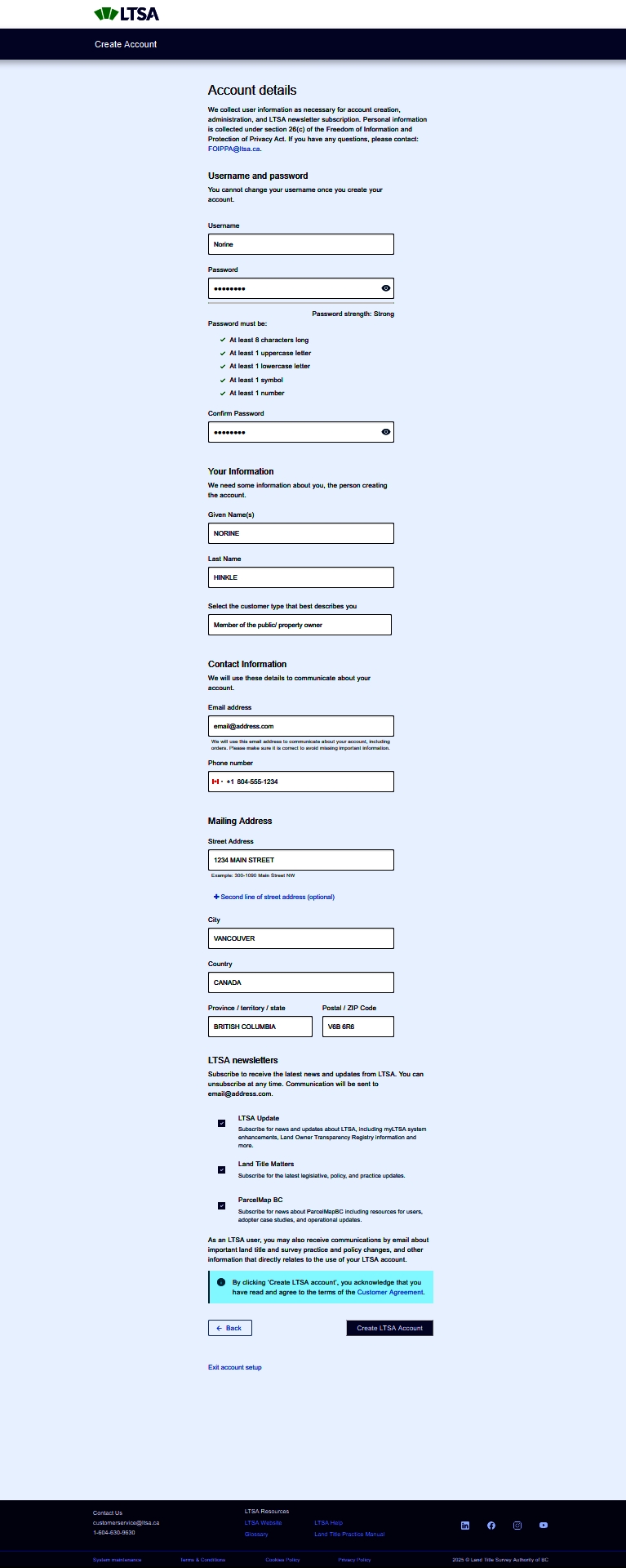
After completing your account information, click Create LTSA Account at the bottom of the page.
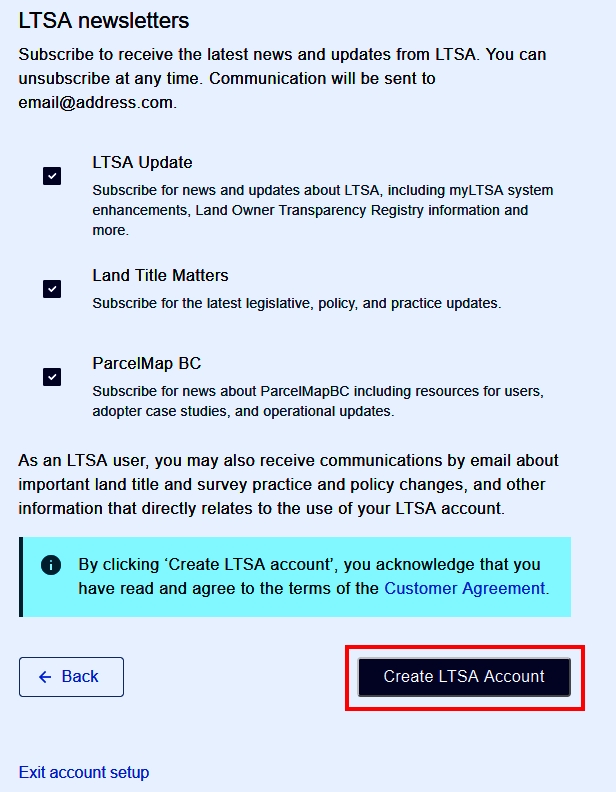
The LTSA Sign In page will display with the username you specified earlier. Login with the password you created.
The multi-factor authentication page displays. Continue on to setup multi-factor authentication.
An email is sent to confirm your registration and provide details about your account.