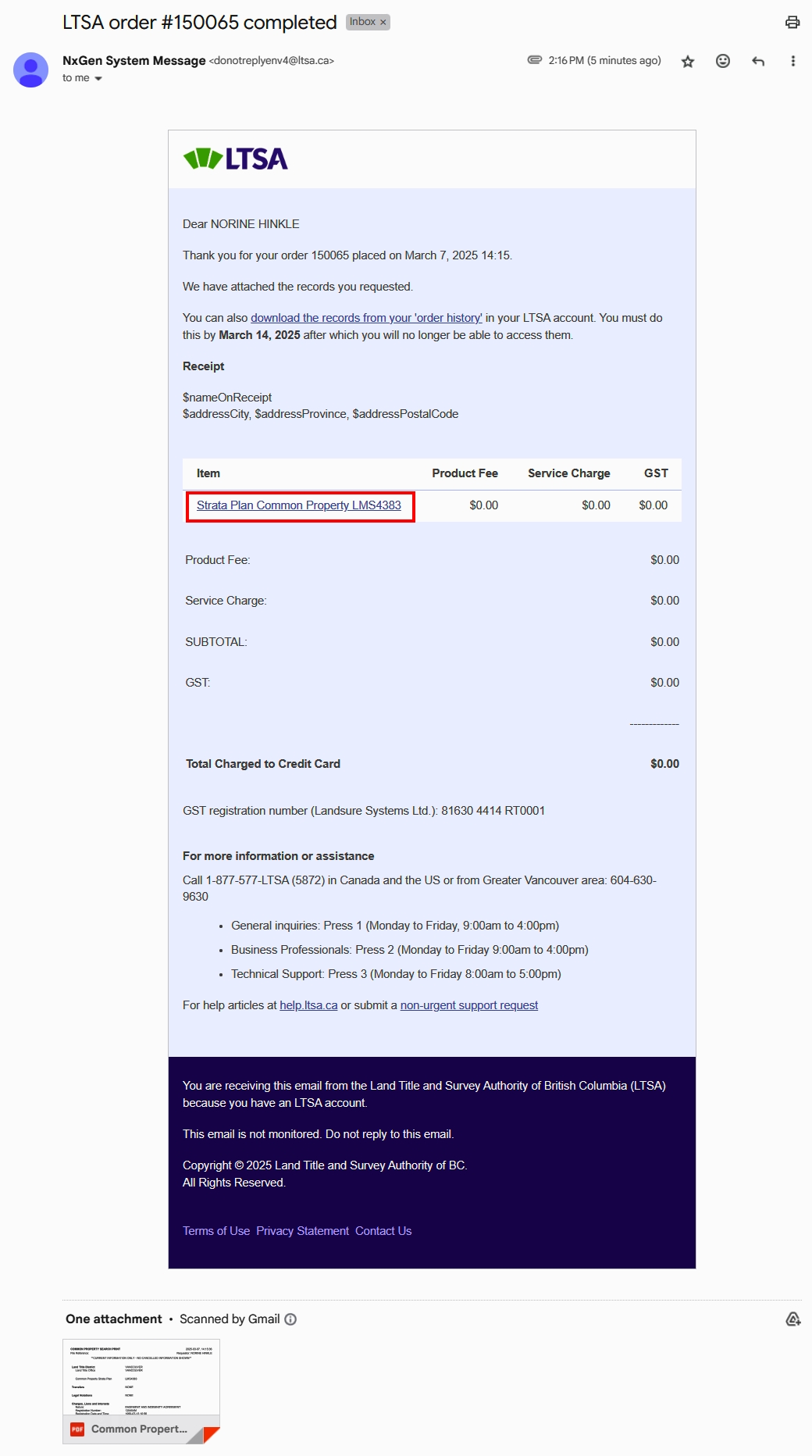If the title you are searching has common property, you can also search for charges and legal notations affecting the common property.
All strata plans have common property. If the parcel is not in a strata plan, it will not have common property. Common property is that part of the land and buildings shown on a strata plan that is not part of a strata lot.
There is no charge to search and order the common property record.
Order Strata Plan Common Property
Type the strata plan number in the field labelled "Enter a Parcel Identifier (PID) or Title Number" and click Search records.
A strata plan number is an alphanumeric number (i.e., VIS1234, LMS4383, etc.)
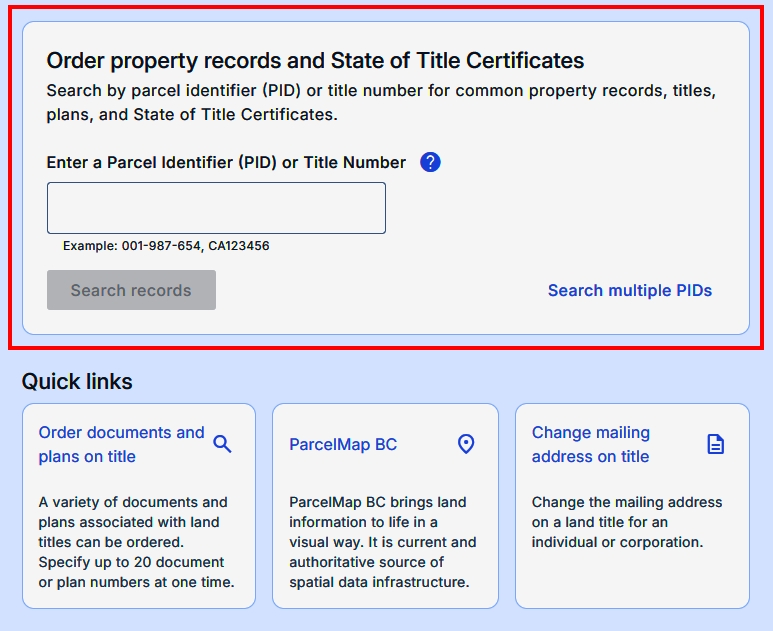
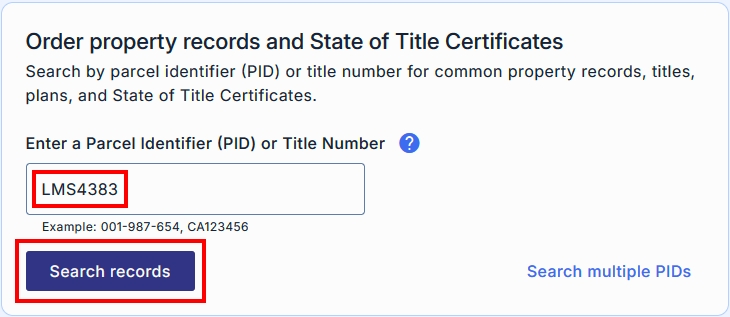
On the Search Results page, the common property record is displayed.
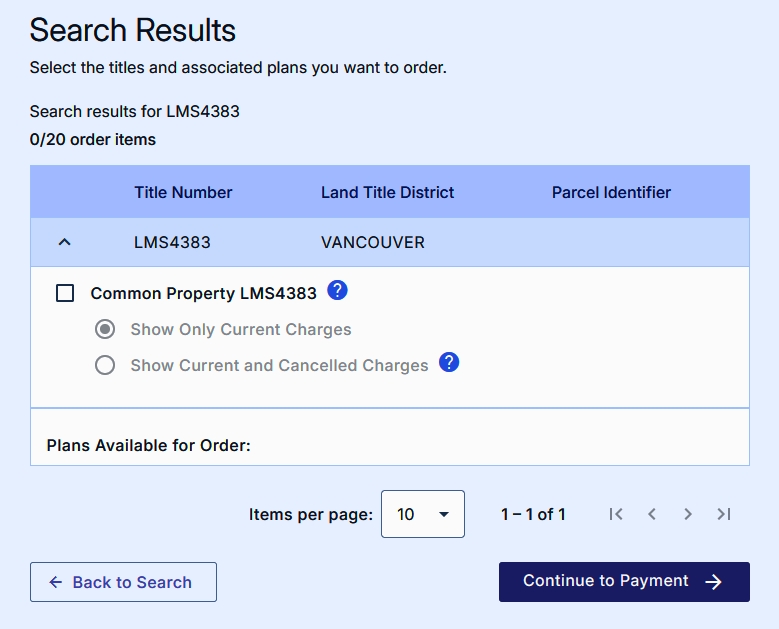
Select the associated checkbox to order the common property record. If you do not see the strata plan common property title displayed you may have entered an incorrect plan number. Click Back to search to return to the home page where you can conduct a different search.
Next, select either "Show Only Current Charges (no cancelled charges will be displayed on the land title)" or "Show Current and Cancelled Charges". The default selection is current charges only. Click Continue to Payment.
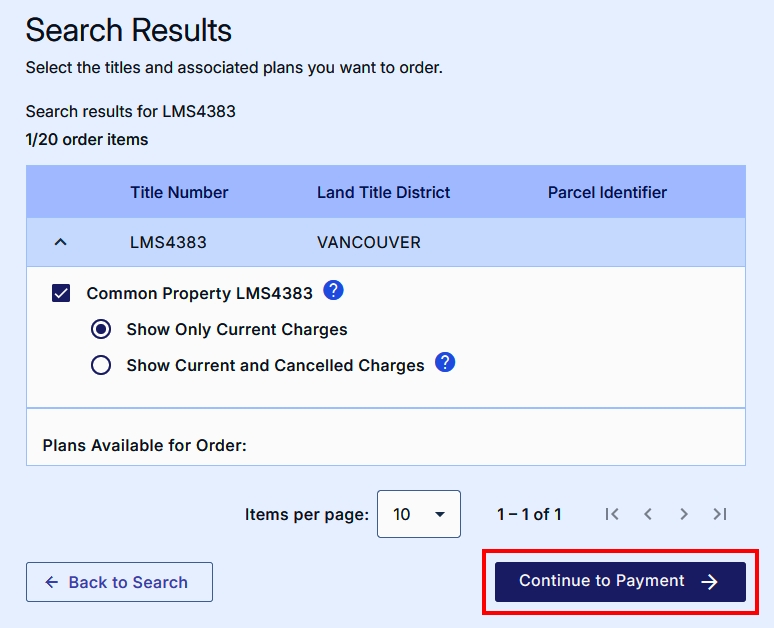
There is no charge to search and order the common property record.
The document will be delivered to the Order History of your account. In the Order History, click the link corresponding to the strata plan common property title to retrieve your order. Depending on your browser's settings, once you click the link you may be asked to open and/or save the attachment.
Some items may take a few minutes to process. If a strata plan common property title has Processing as its Download Status, it can be downloaded from Order History in a few minutes. You may need to refresh the Order History page.
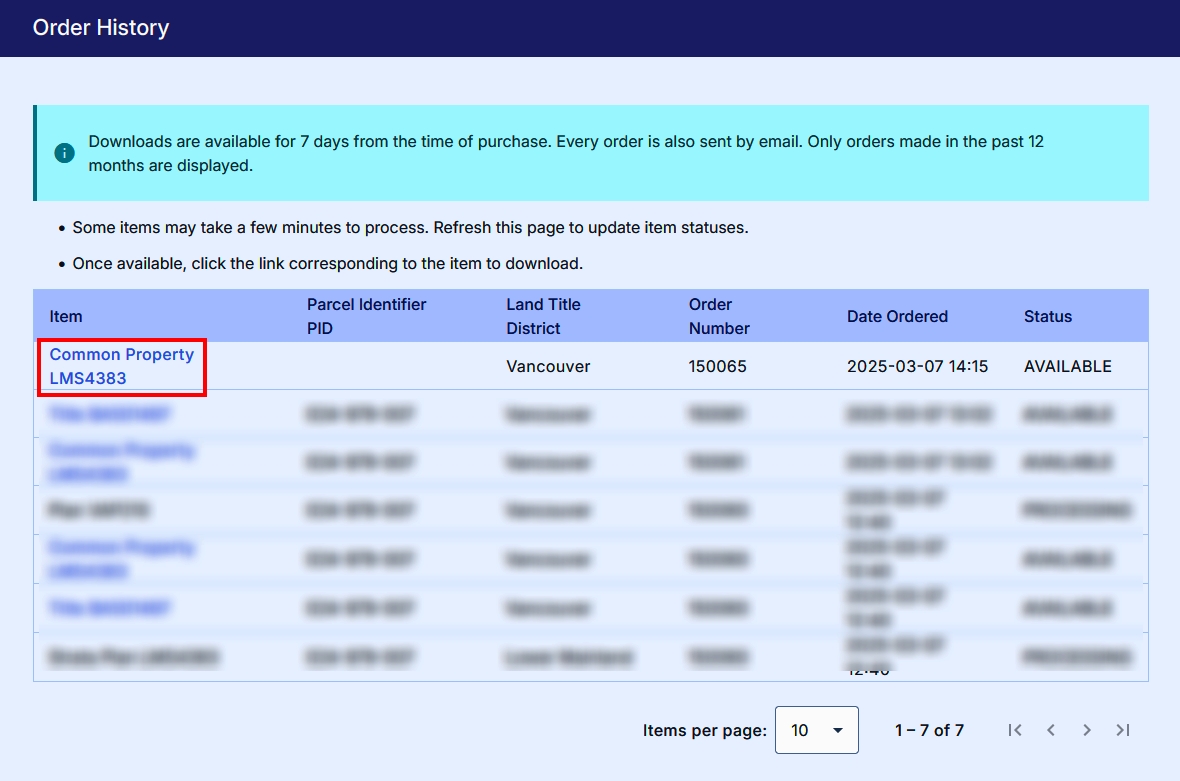
An order confirmation email will also be delivered to the email address registered to your account, with the document attached.
To obtain a copy, the attached PDF document can be downloaded or clicking the link in the email corresponding to the item to download the order. You will need to be logged in to your account before you can retrieve the order. Depending on your browser's settings, once you click the link you may be asked to open and/or save the attachment.
All orders are available for download for 7 days and can be accessed on the Order History page. Please save items to your computer for longer retention. After 7 days, your order will expire, and it will no longer be available for download.