During the review process by Surveyor General Operations staff, it may be determined that additional information is required in support of your application or that a plan requires amendment.
In order to submit additional information or an amended plan, you will need to locate your previously submitted web filing package. The SG web form will need to be edited within the web filing package, downloaded, and uploaded to the previously submitted electronic filing package to the Surveyor General. See below for in-depth instructions of this process.
All submissions of new information or plan amendments will require that you also resubmit the appropriate Submission to Surveyor General PDF Web Filing form. This is the same form that was submitted with your original package, with relevant updates made as detailed below.
DO NOT edit the original PDF Web Filing Form in Adobe Acrobat. The content needs to be edited within the Web Filing user-interface and a new PDF needs to be generated.
Locate the previously submitted Surveyor General web filing package.
On any of the LTSA's Electronic Services screen, rollover Web Filing and click View All Packages.
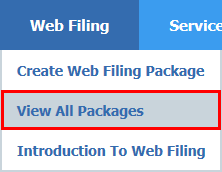
Expanded Search
Click More Filters + to access this search.
Search for the SG package that requires resubmission: enter a full or partial file reference, description, or created by or leave blank.
- Filter by Submitter (optional): choose My Own (default) or My Organization
- Filter by Package Type (optional): It is recommended to check the SG box when following this guide.
- Filter by Date Modified (optional): choose one option, All Activity (default)
- Click Show Packages
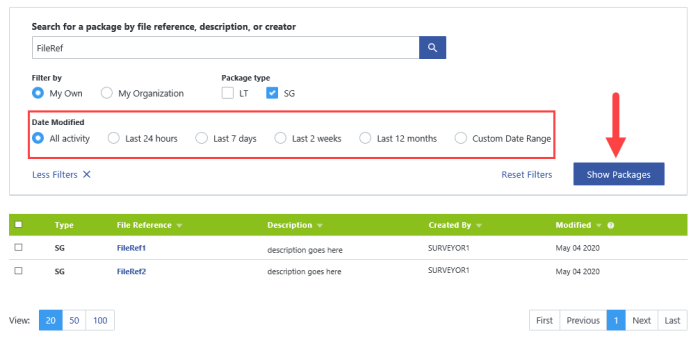
Search results will display. Page result views (bottom left) from 20 (defaulted) to 100 results per page and page navigation (bottom right) can be selected as needed. Click the File Reference for the SG package that requires resubmission to open the particular package.
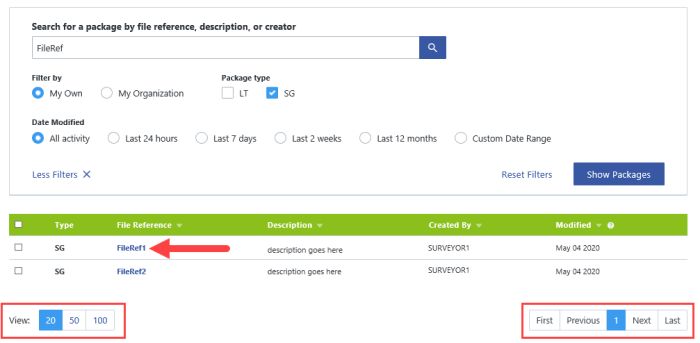
Edit the SG Web Filing Form within the Package
After completing the prior step the web filing package view screen appears. Click the Form Name.
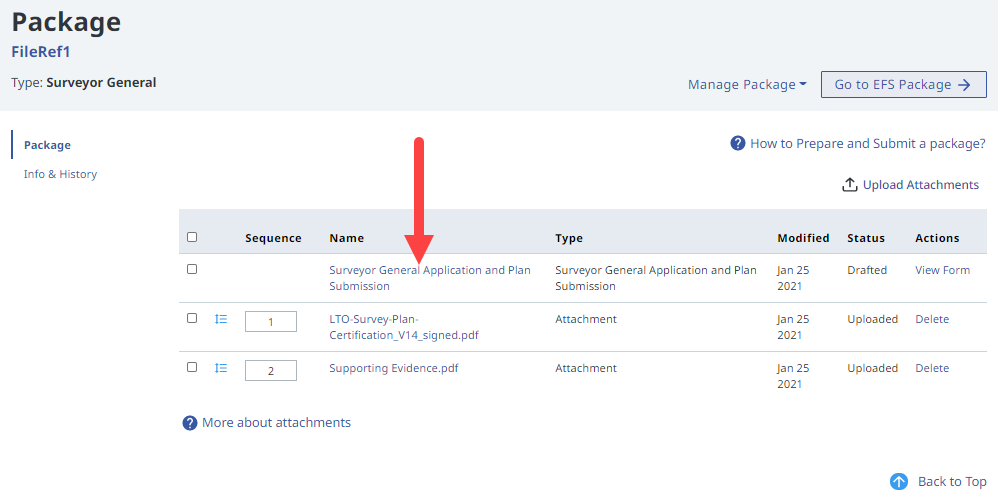
The Edit Application screen appears. Click on any link on the side panel navigation to access that section of the Web Filing Form.
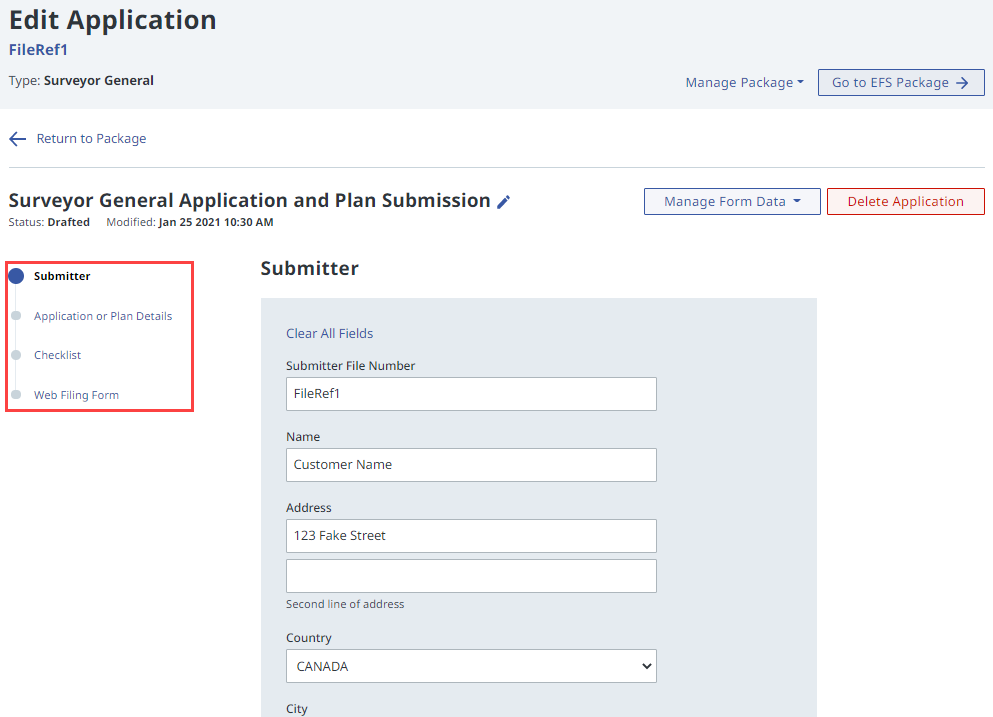
Click Save Progress to save your form completion status if you need to exit the application. Clicking Continue will automatically save all data and move you to the next section.
On the particular section of the Web Filing Form, edit the necessary fields then click Done. Continue doing so on the other sections of the Form that require edits.
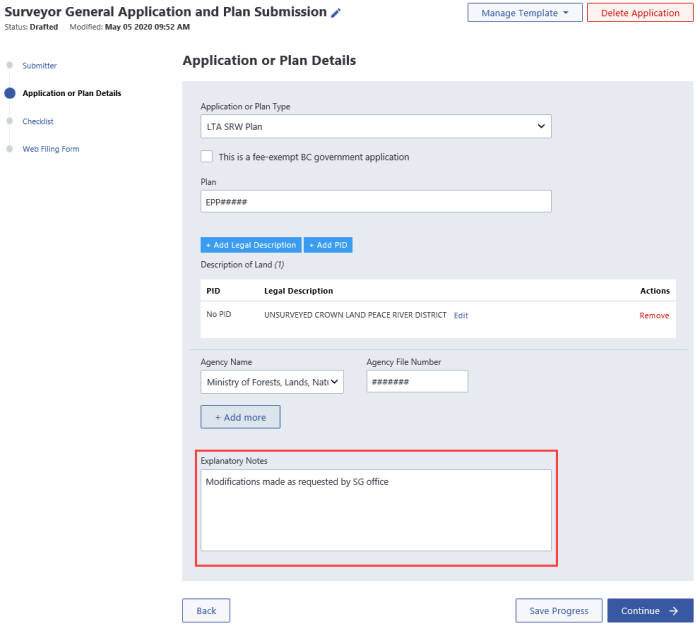
Even if the only material changes for this resubmission are to the plan included within the package, the Surveyor General Application and Plan Submission form at a minimum should include an update to its Explanatory Notes to explain the changes to the plan as shown above. Other form updates may be required as requested by Surveyor General staff.
Download the edited SG Web Filing Form
Upon completion of the editing, a visual confirmation can be made at the Web Filing Form section to verify your changes. When ready, click Download Form and the bottom of the Web Filing Form page and save a local copy of the web form.
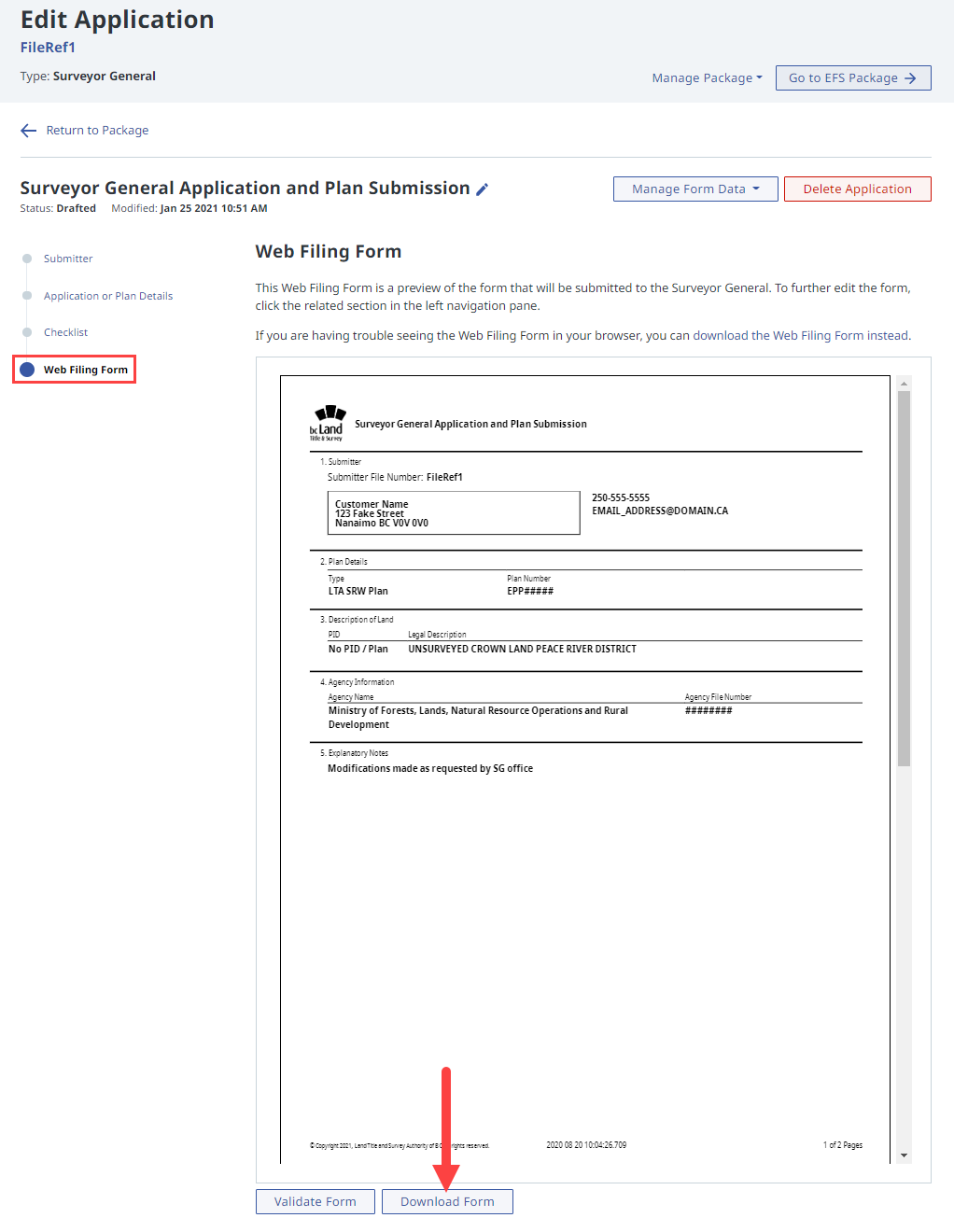
Navigate to the previously submitted Electronic Filing (EFS) Package
At the top of the web filing package page, click Go to EFS Package. This will open the EFS package where the resubmission documents can be added as shown in the next step of this guide.
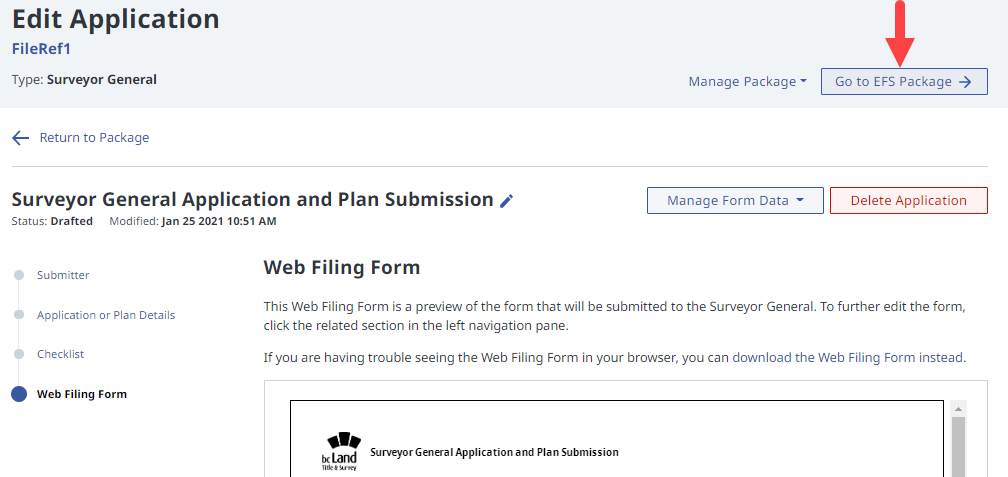
Resubmit the Surveyor General Electronic Filing (EFS) package
If the original electronic filing package to be resubmitted includes an LTO Survey Plan Certification Form (SPC), then it must be amended, resigned and included with the resubmission.
DO NOT check ALTERATION on the SPC form. Indicating a plan alteration on the SPC form is only used for Land Title Office submissions.
Once you have located the electronic filing package that requires resubmission, click Add Files.
A file browser window will open. Select the file that you wish to upload and click Open to start the upload. In addition to any new information being submitted, you must ensure that the Surveyor General Application and Plan Submission Web Filing form that was edited in the previous steps of this guide is included in this resubmission.
- If the document or plan uploads successfully, the document status will say Uploaded
- If the document or plan fails to upload, the status will say Upload Failed. You can rollover the status to see message explaining the problem.
- If you have uploaded the wrong file, you can select the checkbox to the right of the document and click Remove Selected Files to remove the file
Add the necessary documents and then click Submit.
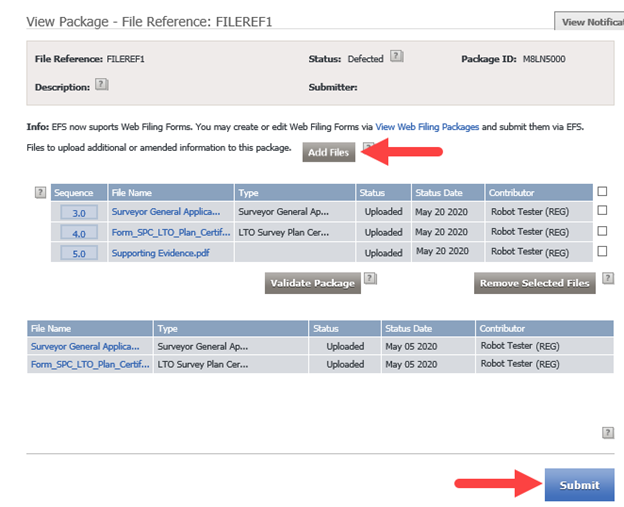
Wait a few seconds while EFS processes your submission.
- If unsuccessful, you will receive an error message at the top of the page explaining what needs to be fixed in order to complete your submission
- If successful, the View Package page appears with a confirmation message at the top of the page stating that your package has been successfully submitted. Your package status is Work in Progress. A Notice of Receipt is sent to your myLTSA Inbox and email address if you have set up forwarding options. The notice includes the document number(s), date and time of receipt. Notices are sent electronically to your designated mailbox and can also be accessed on the Submission Dashboard or View All Notifications pages or the View Notifications tab on the View Package page. See Locate Notifications.