Use this method to search for titles when you know the legal description of a parcel.
Search for Titles by Short Legal Description
From any page of the LTSA's Electronic Services, rollover Searches and click Title Search
Enter up to 15 alphanumeric characters in the File Reference field to uniquely identify your transaction. See Using a File Reference. Depending on your organization's account management setting for file reference, this may be a required field.
Select Short Legal Description
Select Subdivided or Unsubdivided. The Subdivided or Unsubdivided fields will appear below. The more of these fields you fill in, the fewer properties your search will find.
If you have a thorough understanding of legal descriptions, you can enter a short legal description directly into the Short Legal field. See Entering Short Legal Descriptions.
- If you chose Subdivided, enter the plan number in the Plan field. If you are searching a strata, enter the lot number in the District Lot/Lot/Sublot field.
- If you chose Unsubdivided, select the land district from the Land District drop-down menu, then key in any other information you have about the property in the appropriate fields
Click Search. This searches all land title districts in the province or the land title district you have selected.
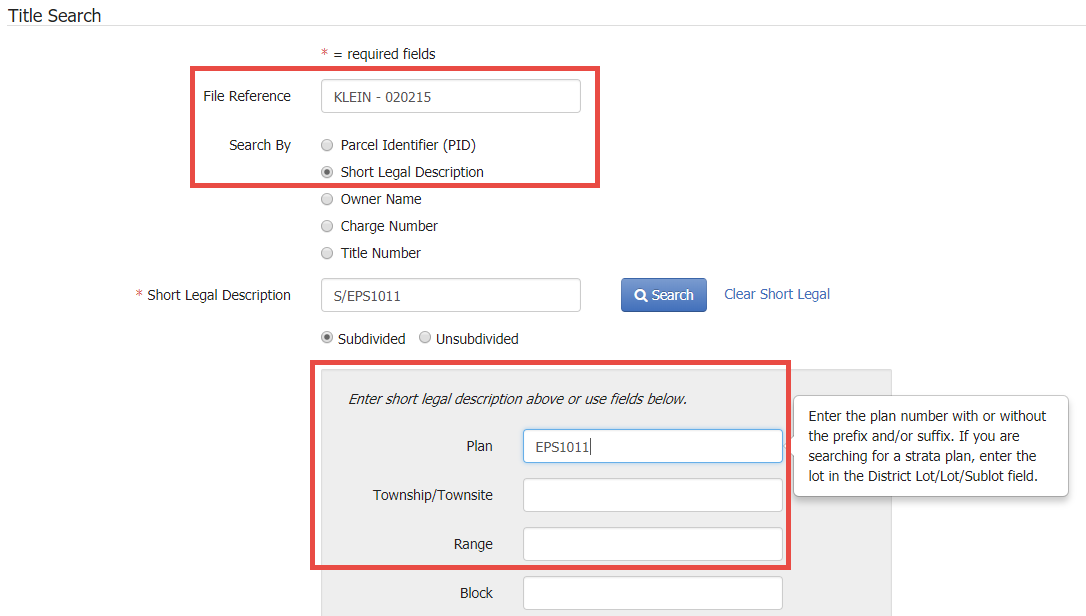
If this search finds too many properties, you can fill in more fields and try again. If a plan with the same number exists in multiple land title districts, you will be prompted to choose a specific land title district before continuing.
Title Search Results
If a short legal description matches your search, the Title Search Results page will appear, showing the PID and the short legal description. Above the search results table, the land title district searched is displayed.
Rollover the short legal description to view the full legal description.
Listed after this are any associated titles sorted by Lot Number
- For each title, only the first registered owner name on title is displayed
- The number of rows in the table is set by default to 100
- If there is more than one page, click First, Next or Previous, or click a page number to jump to a specific page
- Click Print Page if you wish to print the contents of the page
You can hover over the ellipsis icon next to the title number for other ordering options:
- Click View Parcel Information and Miscellaneous Notes to display the Parcel Information and Miscellaneous Notes page
- Click View Corrections to display for fee any corrections that were made to a title (e.g. corrected spelling mistakes)
- Click Order State of Title Certificate to proceed to the Order State of Title Certificate page. This option is only displayed for registered titles.
Purchasing Titles
Select one or more titles to purchase
Your selection automatically updates the Order Summary box with the number and cost of the selected items. The Purchase button will display the number of items you have selected. You can also modify the file reference from this page by changing the text in the field at the top of the page if desired.
If you are satisfied with your selection, click Purchase to immediately complete your order
-OR-
Optionally, click Preview Order Details in the Order Summary to review the details of your order prior to purchase. You can print the Preview Order Details page by clicking Print Page. On the Preview Order Details page, click Purchase to complete your order or Back to return to the Title Search Results page.
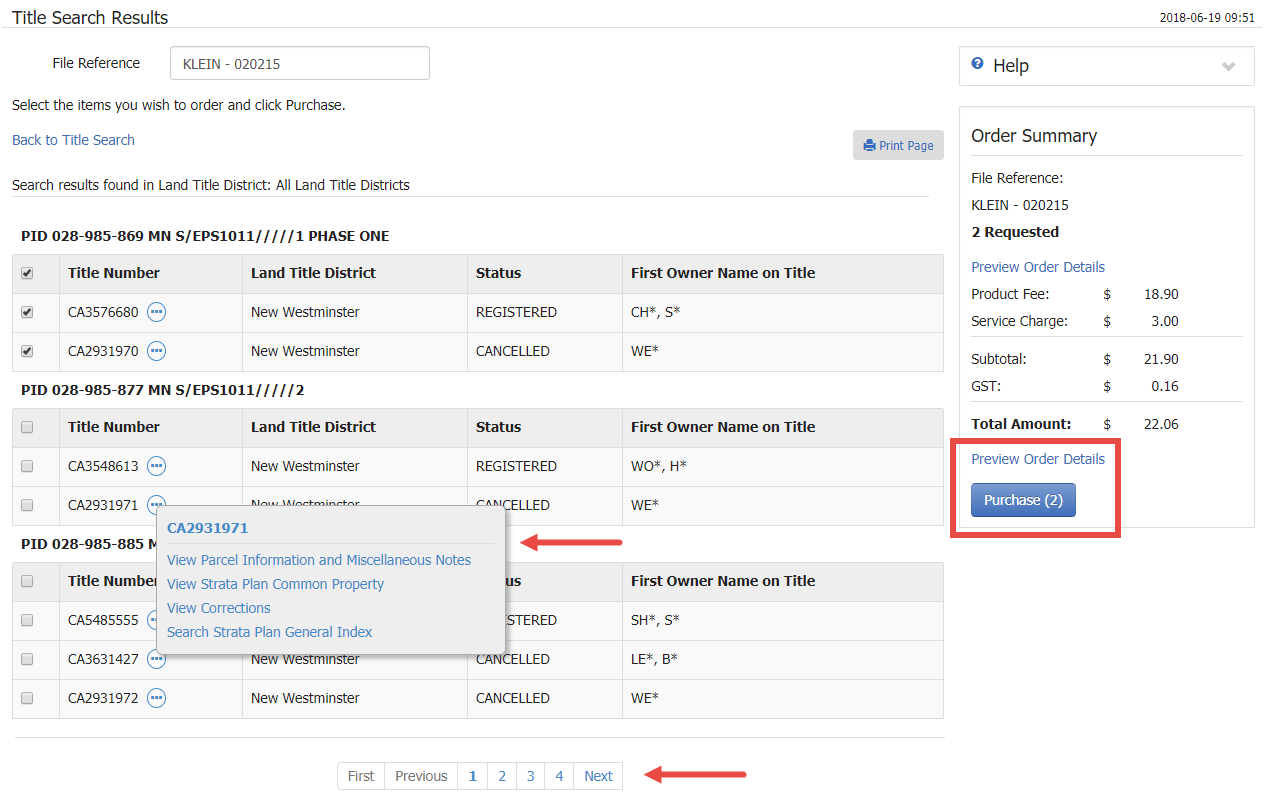
The items are delivered to your LTSA Account Inbox and email address if you have set up forwarding options. Your order will include for free the common property record if you have ordered a strata title and/or parcel information and miscellaneous notes if you have set this as a preference.
- If you have purchased multiple titles, you will return to the Title Search page and can conduct a new title search
- If you have purchased a single title, you will be directed to the View Title and Order Documents and Plans page where you can view title information, modify the format, and order documents and plans listed on title