Use this method to search titles when you know the owner name, and you wish to search for registered interests in land associated with that name. This search process has the option to include cancelled titles on search results
This search initially displays a free list of owner names. From the list of owner names, you can, for a fee, display an expanded listing indicating the associated titles, charge information, status, parcel identifiers, and legal descriptions.
Search for Titles by Owner Name
Tips for Searching by Name
The Owner Name search finds and displays a name as it was spelled when registered with the land Title office. Based on how names are registered and variations of names, especially for companies, over time, you may not find the desired owner if you are too specific with the search value.
For example, if a name was registered as “SMITH, MICHAEL” and you search “SMITH, MIKE”, your search will not locate the owner. If you search “SMITH, MI”, your search will provide broader results.
This is especially important with corporate names which may vary over time. For example, searching for “BOARD OF SCHOOL” versus “THE BOARD OF SCHOOL TRUSTEES” will return different results. To help yield more complete results, entering a portion of the name versus the complete name may offer better results.
When you decide how much of the owner name is appropriate, enter the name in the format: LASTNAME, FIRSTNAME SECONDNAME. The comma and spaces must be entered as shown.
There are two levels of searching by owner name. The standard level is searching for currently registered interests in land associated with that name. The expanded level builds on the standard level by searching for previously registered interests in land associated with that name, regardless if there is (are) current registered interests.
Search by Owner Name
From any page of the LTSA's Electronic Services, rollover Searches and click Title Search
Enter up to 15 alphanumeric characters in the File Reference field to uniquely identify your transaction. See Using a File Reference. Depending on your organization's account management setting for file reference, this may be a required field.
Select Owner Name
In the Owner Name field, enter as much of the name as you feel is appropriate
[Optional] To include cancelled titles and charges in your search results, select the option Include Cancelled Titles in Search Results
Selecting the option Include Cancelled Titles in Search Results will remain the next time the owner name search is performed until it is deselected
Click Search. LTSA System searches all land title districts in the province.
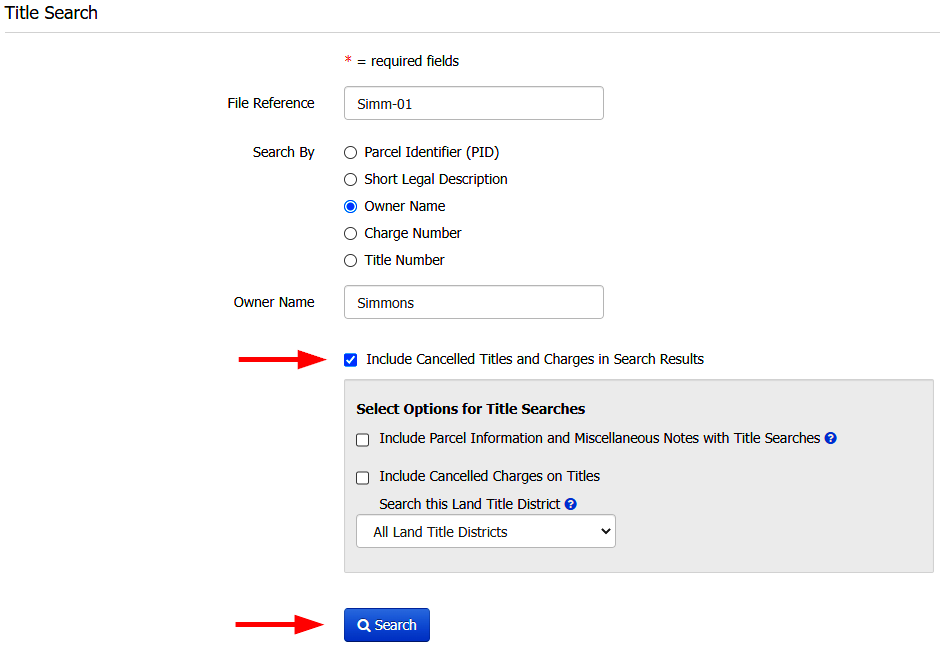
Owner Name Results
The list of owner names will appear starting with the first one that matches your search criteria. There is no fee for this list.
- Adjust the number of rows in the table by changing the Items per page drop-down to 20, 50 or 100. The default is 20. Changes are automatically saved for all search result lists.
- If there is more than one page, click First, Previous, Next or Last, or click a page number to jump to a specific page
- Click Print Page if you wish to print the contents of the page
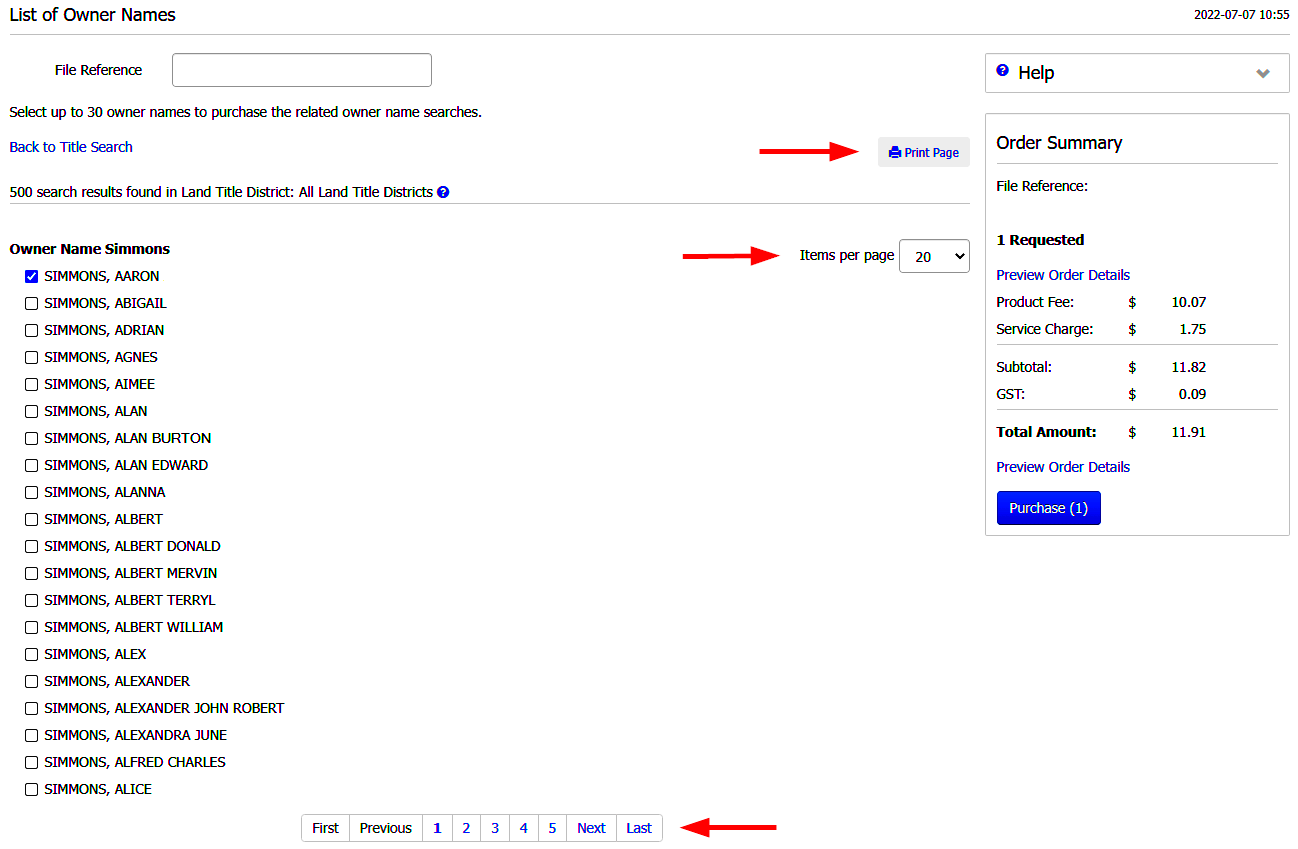
Select up to 30 owner names by clicking the checkboxes next to the desired name. You will be charged a name search fee for each name searched.
Entities or names which are displayed on the initial results page indicate there was a title or charge registered currently or in the past. Independent of the search results, you will still be billed for an Owner Name search.
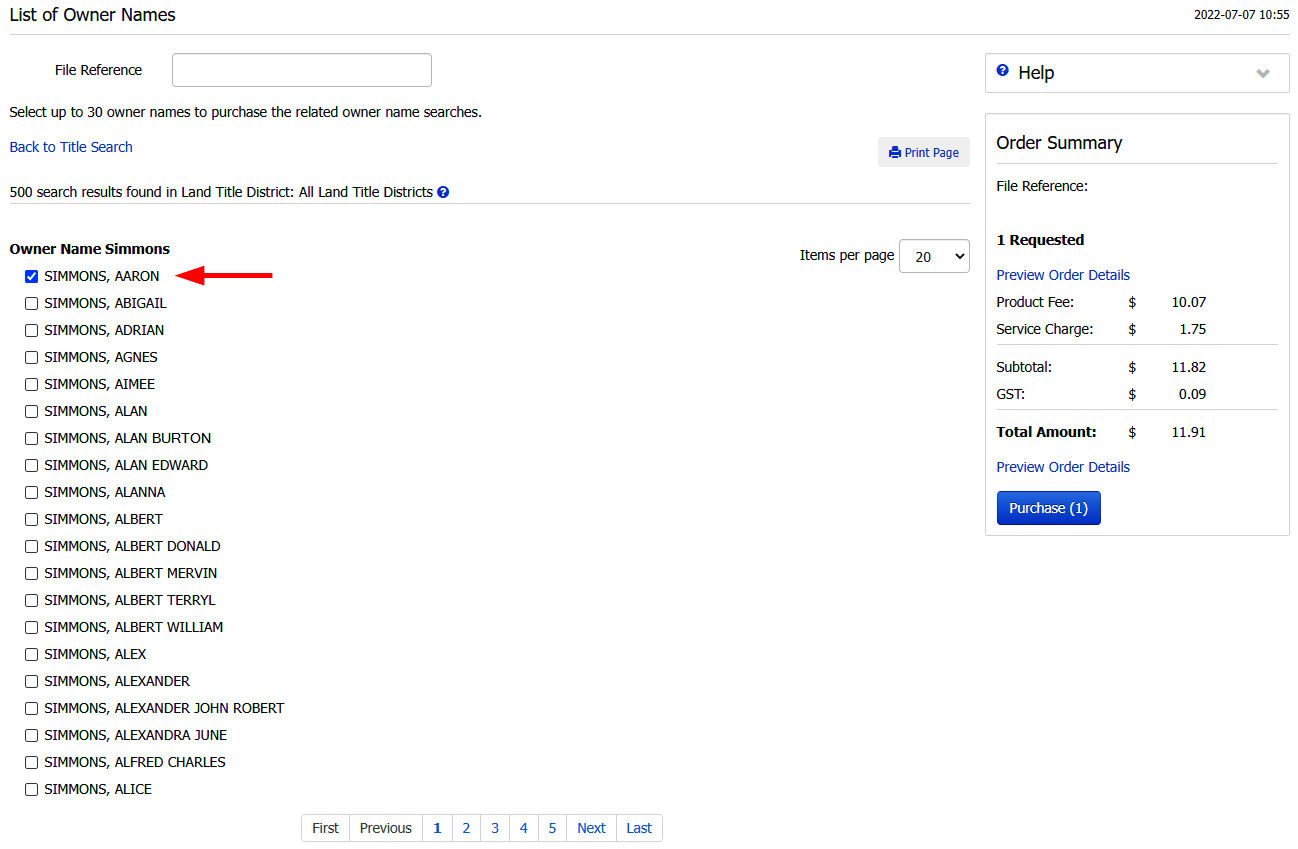
Click Purchase, or optionally, click Preview Order Details in the Order Summary to review the details of your order prior to purchase. A search fee is charged to your account and the owner name results are automatically delivered to the LTSA Account Inbox and email depending on how your forwarding options are set.
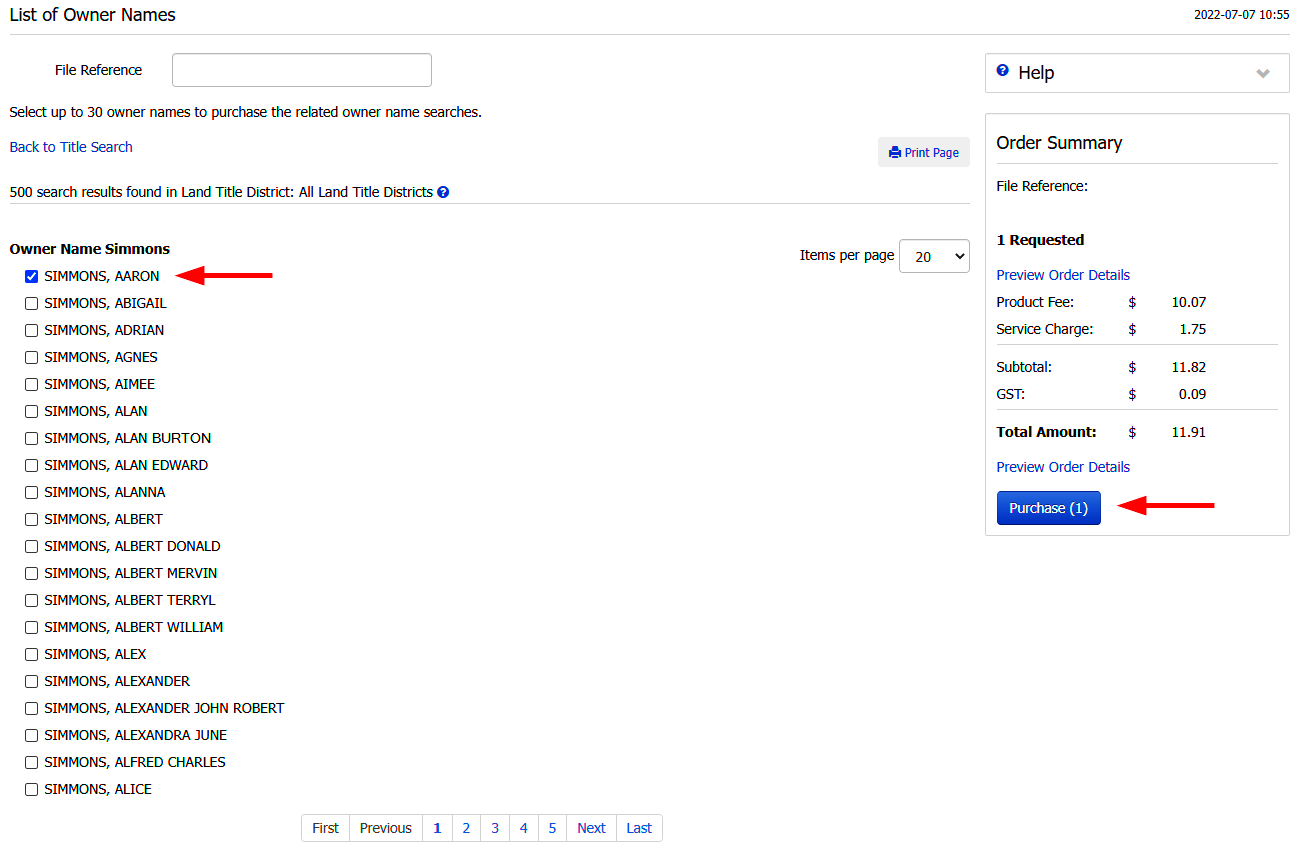
Title Search Results
If an owner name matches your search, the Title Search Results page will appear (including cancelled titles if selected), showing the total number of search results found, title status and land district searched
If you have set a preferred land title district and the owner name you are searching is not found in that land title district, an intermediary page will be presented highlighting the owner name. You can then choose to exclude that owner name from your search. If you wish to include the owner name, select it and click Purchase. You are then charged for the owner name search.
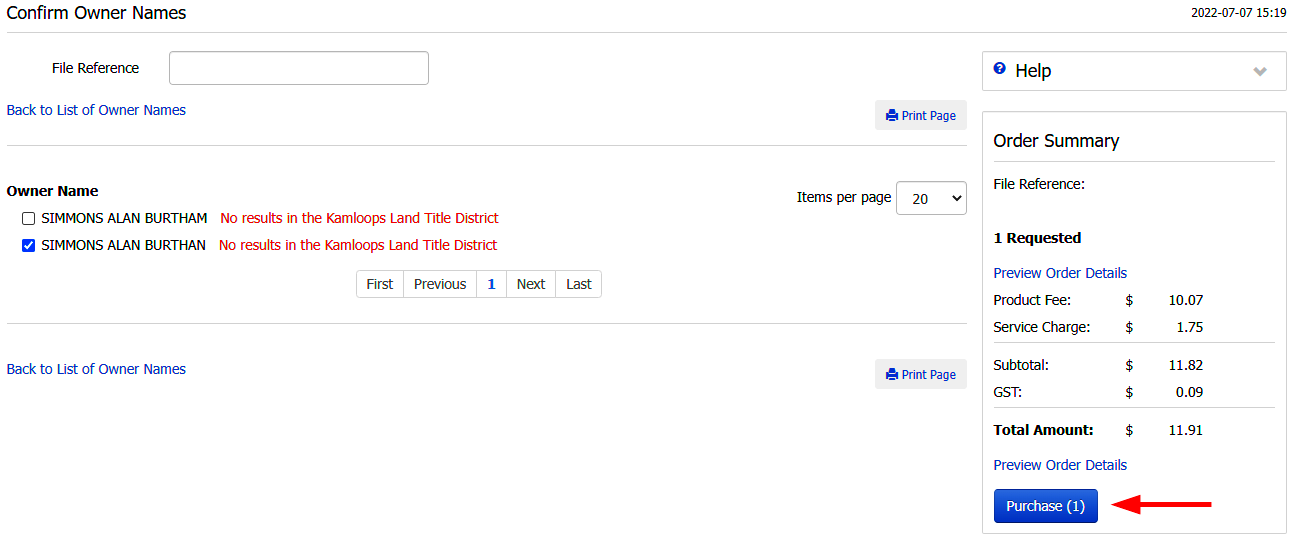
Listed after this are any associated titles for that owner name sorted by date of receipt, together with the status, parcel identifier and short legal description
- Adjust the number of rows in the table by changing the Items per page drop-down to 20, 50 or 100. The default is 20. Changes are automatically saved for all search result lists.
- If there is more than one page, click First, Previous, Next or Last, or click a page number to jump to a specific page
- Click Print Page if you wish to print the contents of the page
Title(s) whose status is CANCELLED is (are) historical title(s)
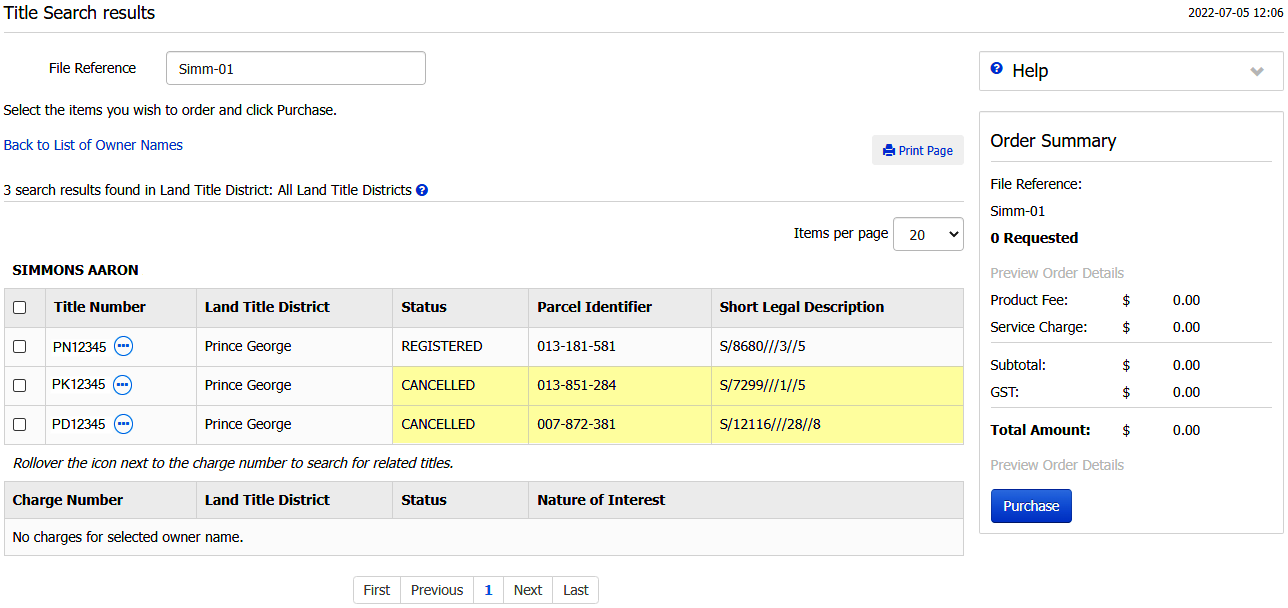
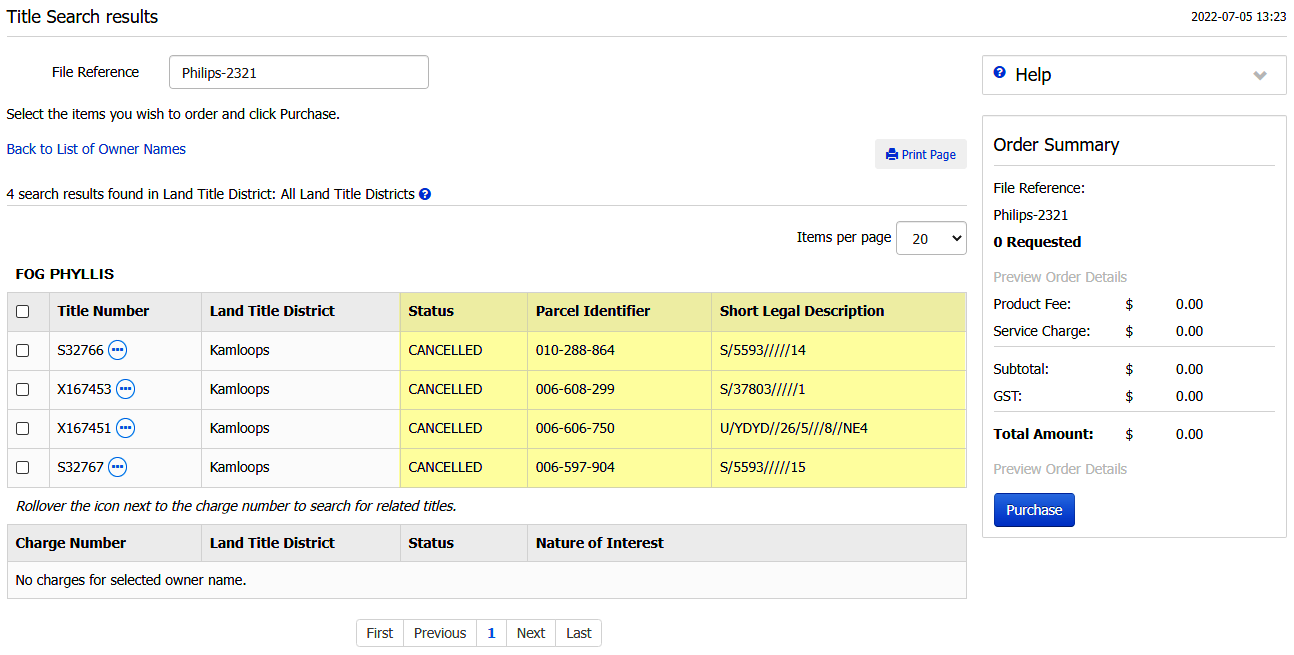
You can hover over the ellipsis icon next to the title number for other ordering options:
- Click View Parcel Information and Miscellaneous Notes to display the Parcel Information and Miscellaneous Notes page
- Click View Corrections to display any corrections that were made to a title (e.g. corrected spelling mistakes)
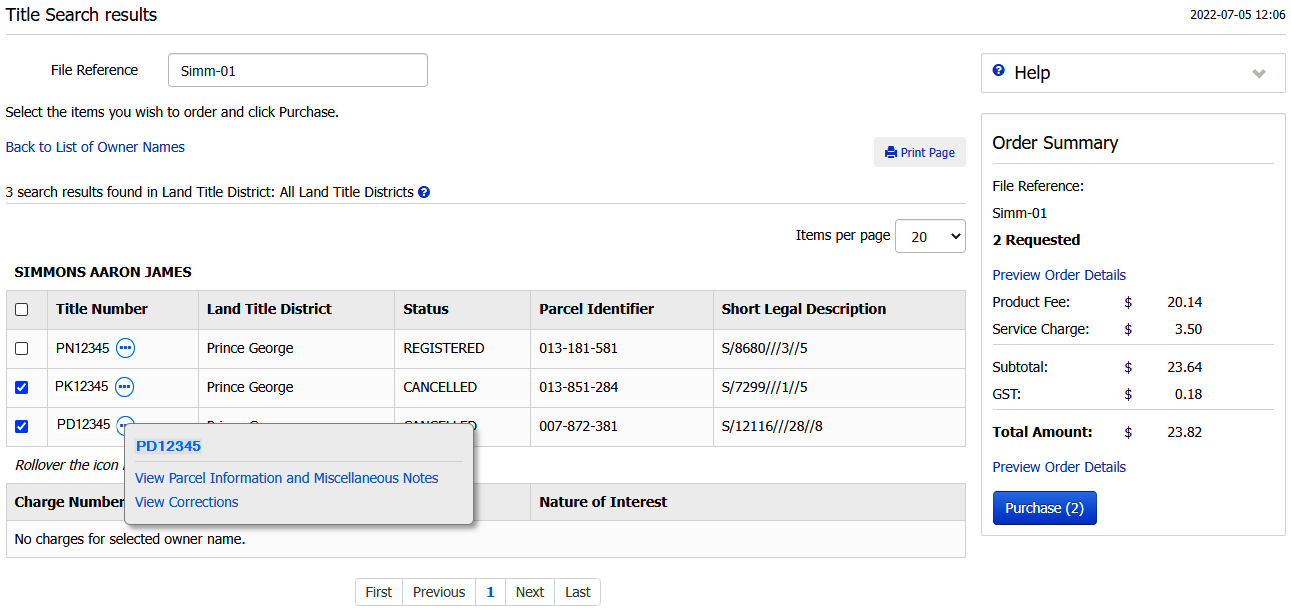
The list also displays charge numbers associated with the owner name so that you may search for related titles. For charges, hover over the ellipsis icon next to the number and click Search Titles by Charge Number to search for titles using these charge numbers.
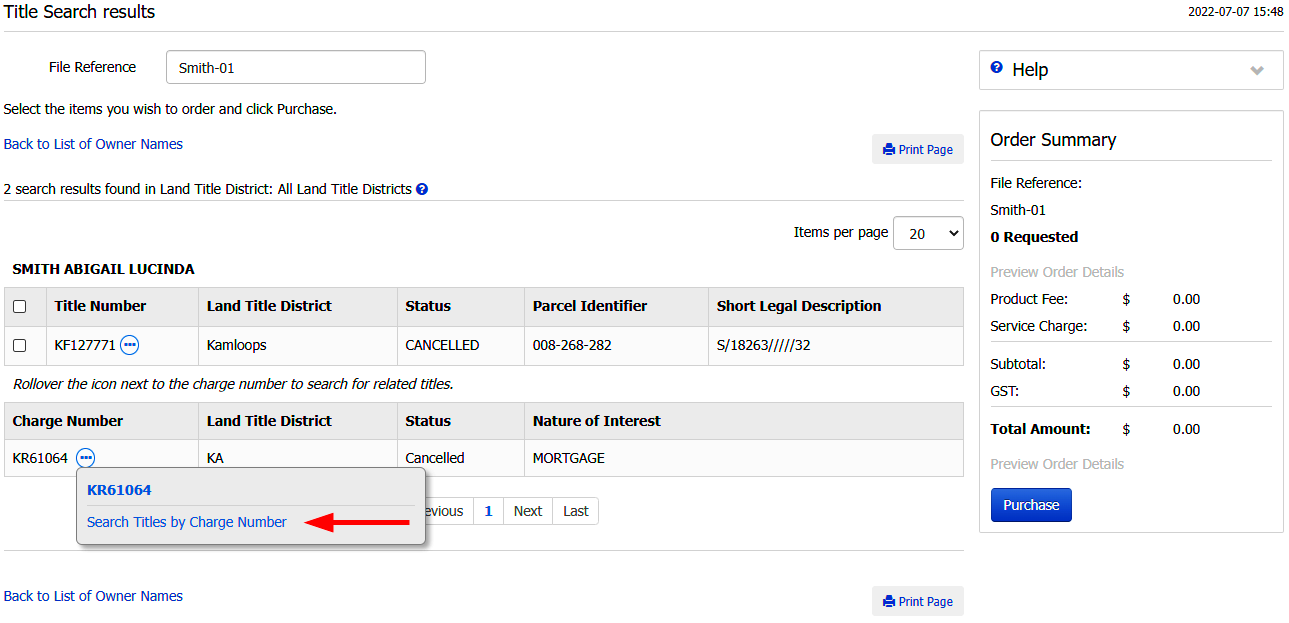
Purchasing Titles
Select one or more titles to purchase
Your selection automatically updates the Order Summary box with the number and cost of the selected items. The Purchase button will display the number of items you have selected. You can also modify the file reference from this page by changing the text in the field at the top of the page if desired.
If you are satisfied with your selection, click Purchase to immediately complete your order
-OR-
Optionally, click Preview Order Details in the Order Summary to review the details of your order prior to purchase. You can print the Preview Order Details page by clicking Print Page. On the Preview Order Details page, click Purchase to complete your order or Back to return to the Title Search Results page.
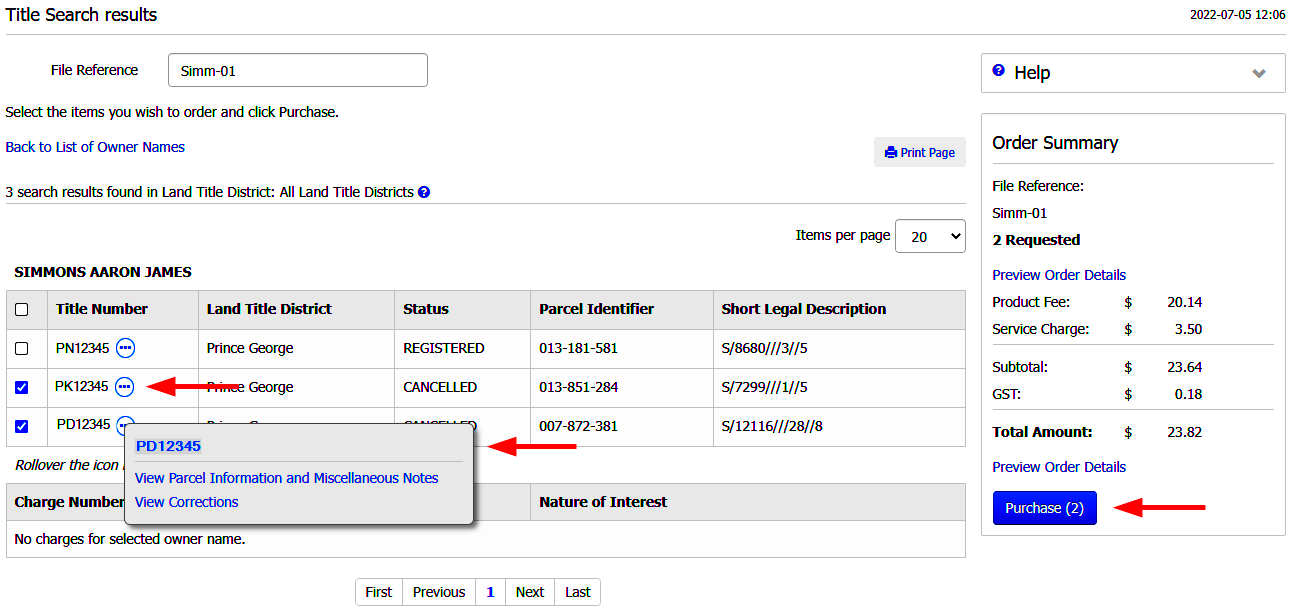
The items are delivered automatically to your LTSA Account Inbox and email address if you have set up forwarding options. Your order will include for free the common property record if you have ordered a strata title and/or parcel information and miscellaneous notes if you have set this as a preference.
- If you have purchased multiple titles, you will return to the Title Search page and can conduct a new title search
- If you have purchased a single title, you will be directed to the View Title and Order Documents and Plans page where you can view title information, modify the format, and order documents and plans listed on title