Use this search method when you know the charge number and you wish to search for titles associated with that charge.
Search for Titles by Charge Number
From any page of the LTSA's Electronic Services, rollover Searches and click Title Search
Enter up to 15 alphanumeric characters in the File Reference field to uniquely identify your transaction. See Using a File Reference. Depending on your organization's account management setting for file reference, this may be a required field.
Select Charge Number
In the Charge Number field, enter a charge number
Charges on cancelled titles cannot be used to search for titles.
Click Search. This searches all land title districts in the province or the land title district you have selected.
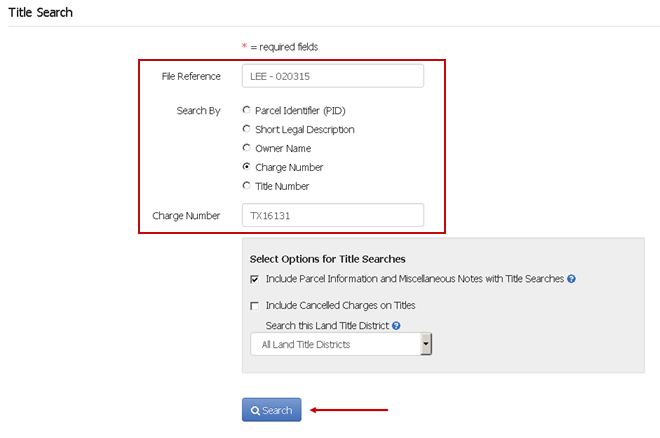
Title Search Results
If a charge number matches your search, the Title Search Results page will appear, showing the Charge Number and the Nature of Interest. If no land title district was specified in Title Search Options, you may have to select a charge from a list if the Charge Number you entered is found in multiple land title districts. Above the search results table, the land title district searched and number of results found is displayed.
Listed after this are any associated titles sorted by Title Number
- The number of rows in the table is set by default to 100
- If there is more than one page, click First, Next or Previous to navigate between pages, or click a page number to jump to a specific page
- Click Print Page if you wish to print the contents of the page
You can hover over the ellipsis icon next to the title number for other ordering options:
- Click View Parcel Information and Miscalleneous Notes to display for free the Parcel Information and Miscellaneous Notes page
- Click View Corrections to display for free any corrections that were made to a title (e.g. corrected spelling mistakes)
- Click Order State of Title Certificate to proceed to the Order State of Title Certificate page. This option is only displayed for registered titles
Purchasing Titles
Select one or more titles to purchase
Your selection automatically updates the Order Summary box with the number and cost of the selected items. The Purchase button will display the number of items you have selected. You can also modify the file reference from this page by changing the text in the field at the top of the page if desired.
If you are satisfied with your selection, click Purchase to immediately complete your order
-OR-
Optionally, click Preview Order Details in the Order Summary to review the details of your order prior to purchase. You can print the Preview Order Details page by clicking Print Page. On the Preview Order Details page, click Purchase to complete your order or Back to return to the Title Search Results page.
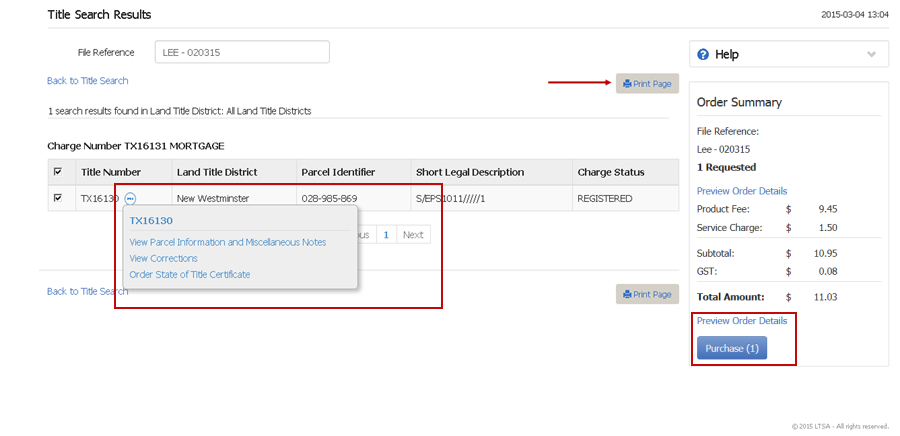
The items are delivered to your LTSA Account Inbox and email address if you have set up forwarding options. Your order will include for free the common property record if you have ordered a strata title and/or parcel information and miscellaneous notes if you have set this as a preference.
- If you have purchased multiple titles, you will return to the Title Search page and can conduct a new title search
- If you have purchased a single title, you will be directed to the View Title and Order Documents and Plans page where you can view title information, modify the format, and order documents and plans listed on title