All User Administrators can reset the password for any users in their LTSA Enterprise customer account.
From Account Management, click Users tab
Find the user who requires the password reset in the user list.
In the Reset Password column, click the Reset Password icon in the row of the user who requires a password reset
You will be presented with a dialogue box asking if you want to reset the user's password. Click OK to confirm or click Cancel to discard the password reset.
Once you confirm, an email will immediately be issued to the user with a link they will need to follow to login to LTSA Enterprise.
Users can reset their own password from the LTSA login page Forgot Password? link. If they are in the LTSA system, they can also change their password by clicking the Change My Password link on the My Preferences page.
Locked Accounts:
- As a security measure your Account will lock automatically after 10 failed login attempts.
- You will begin to receive a warning message after 5 failed attempts, the counter will change after each attempt.

- When your Account is locked the error message will change and an email will be sent to that user indicating it's locked.

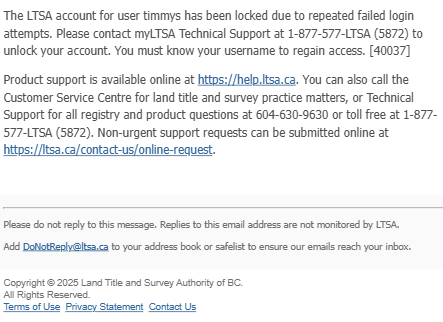
- Contact LTSA Technical Support to unlock your locked Account.