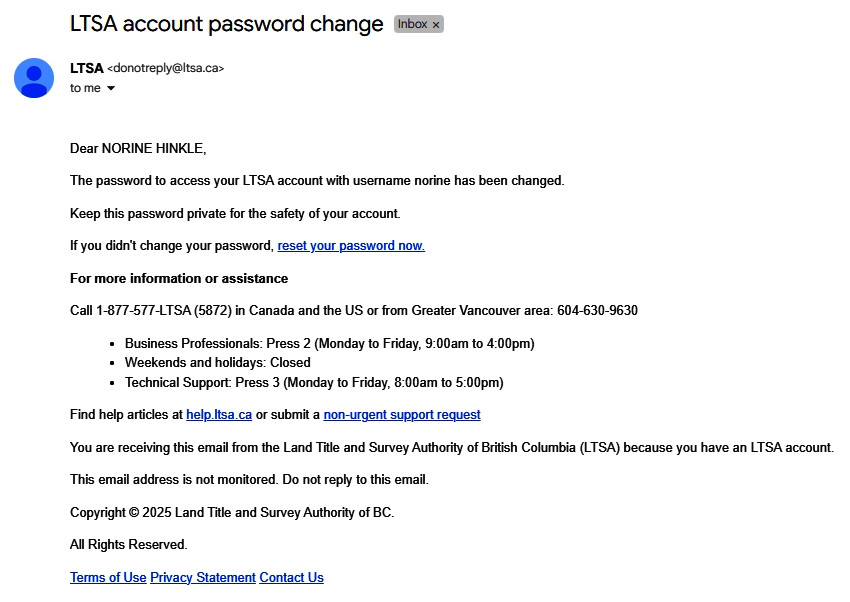If you forget the password for your account, a password reset can be requested.
On the LTSA sign-in page, click Forgot password?
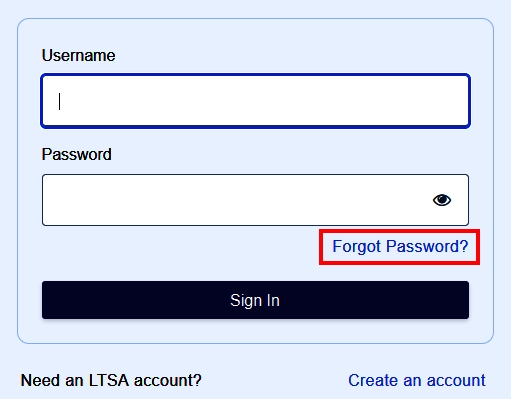
On the Reset Password page, enter your username and click Request password reset.
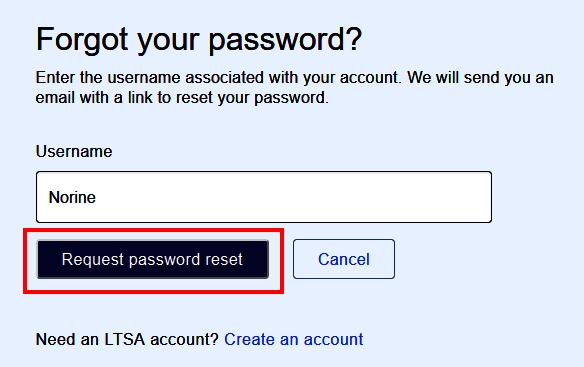
An email notification will be sent. Click the Reset Password link on the email.
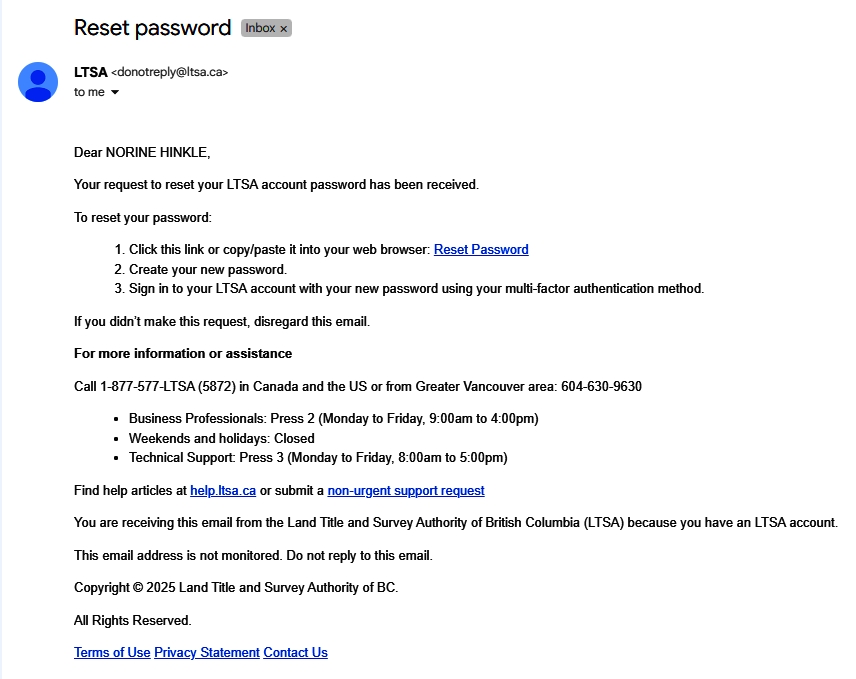
On the Set your new password page, enter the new password (and confirm a second time), ensuring it meets the security criteria.
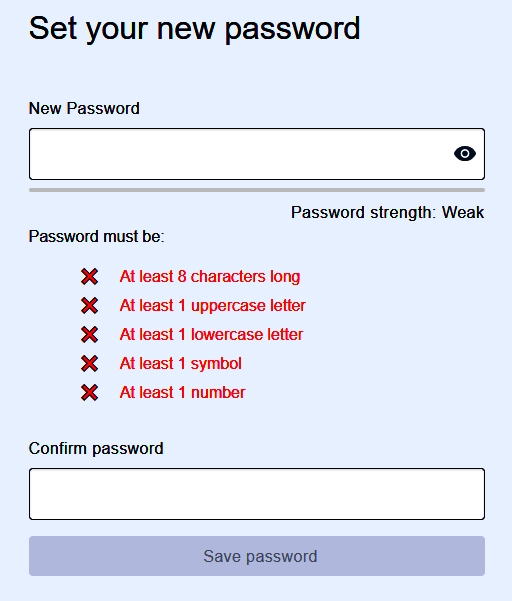
Your password must be different from any of your previous 5 passwords, and must be at least 8 characters and contain an uppercase letter, a lowercase letter, a symbol and a number.
As a security measure your Account will automatically lock after 10 failed log in attempts. Contact LTSA Technical Support to unlock your Account. You will be required to provide valid contact information before they are able to unlock your account.

Once the password has been reset, the page will return to the LTSA sign-in page. Enter your username and new password.
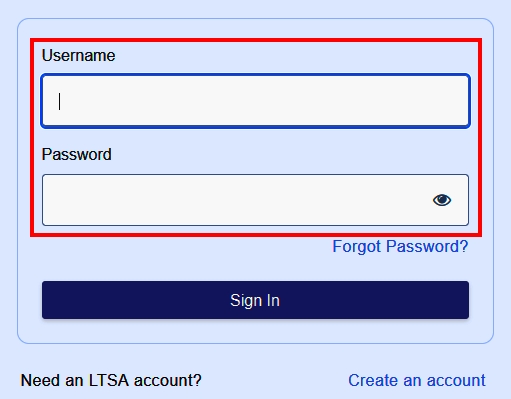
On the multi-factor authentication page enter the code sent to the authentication method (email, sms text, authentication app) you chose.
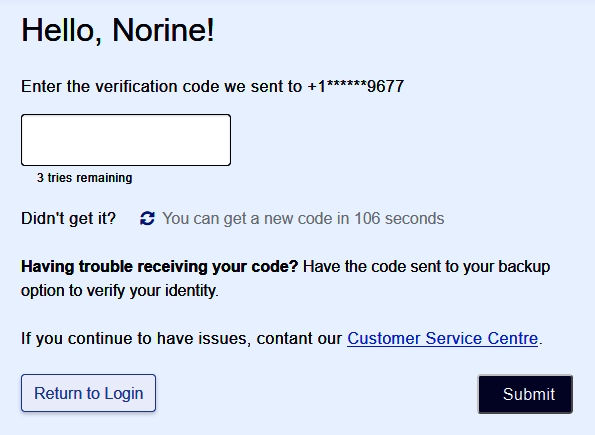
For the Trust this Device pop-up, select Yes to allow our system to verify your identity less often when signing in with a trusted device.
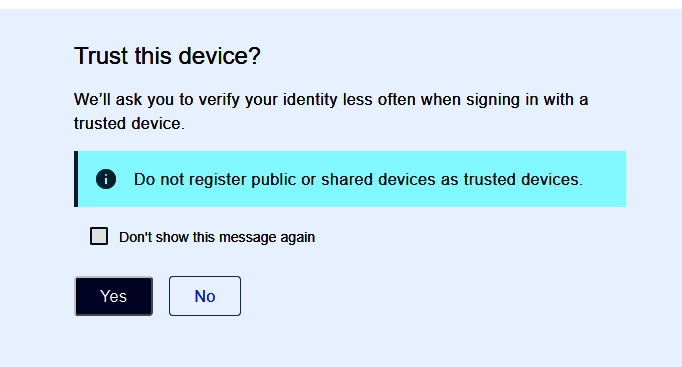
Email notification is sent to confirm the password change.