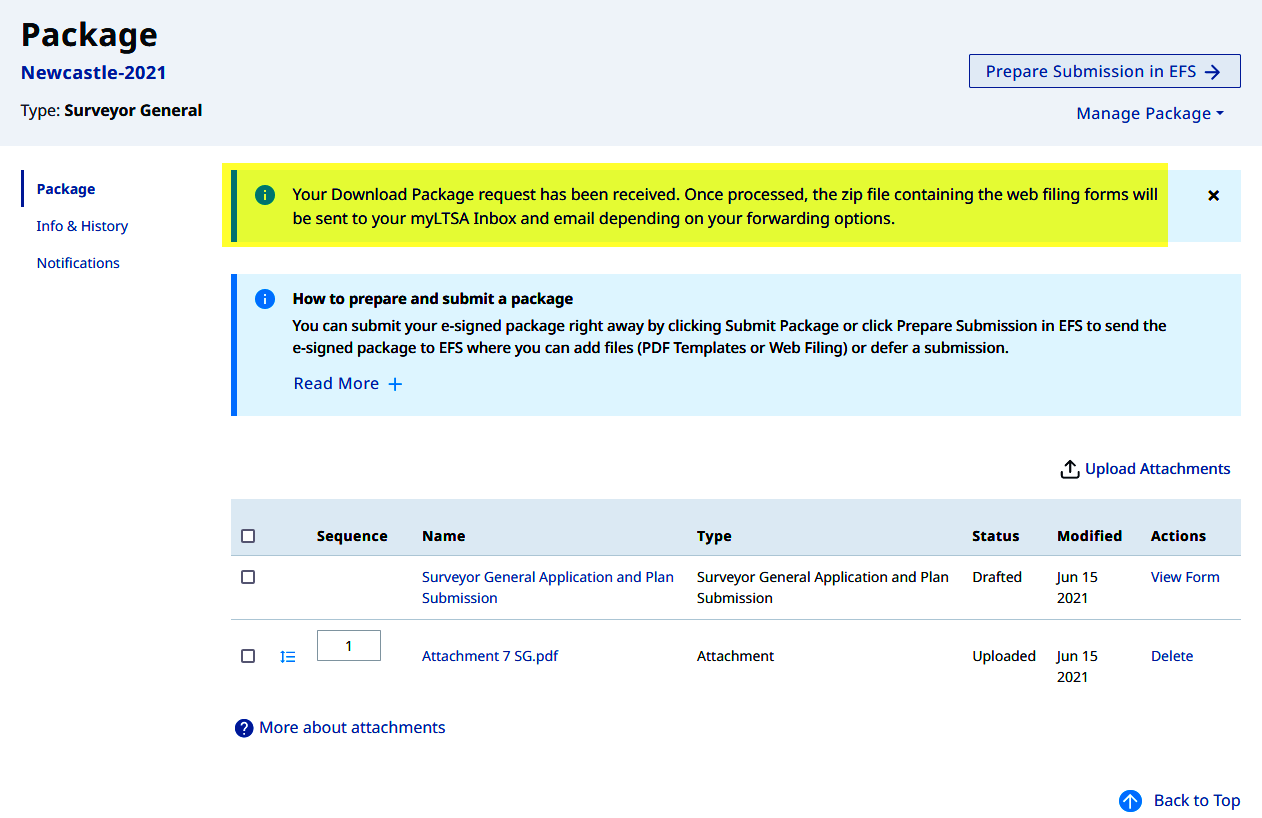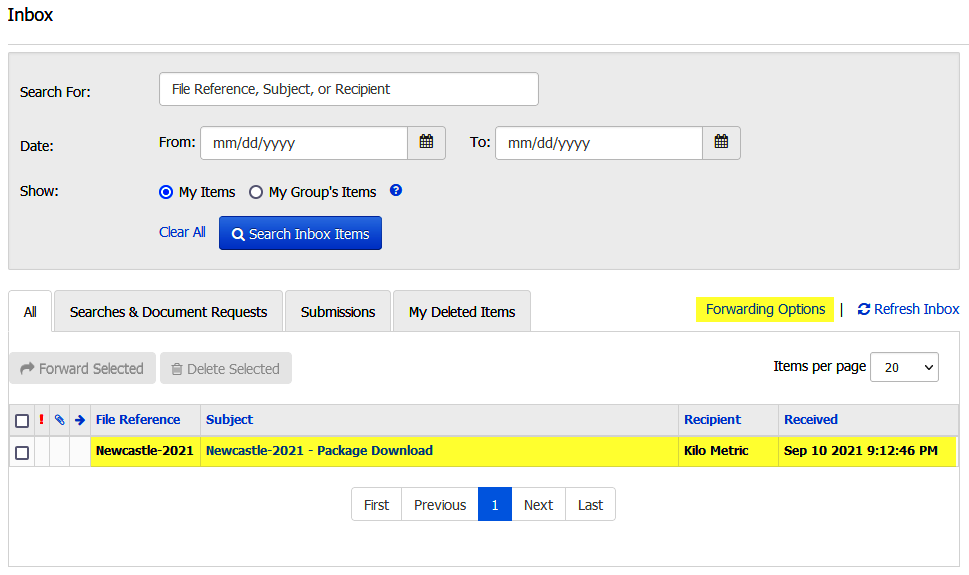On This Page
Download Form
After editing the form, at the Web Filing Form section click Download Form to obtain a copy (PDF format) for printing and signing. The link download the Web Filing Form instead performs the same way
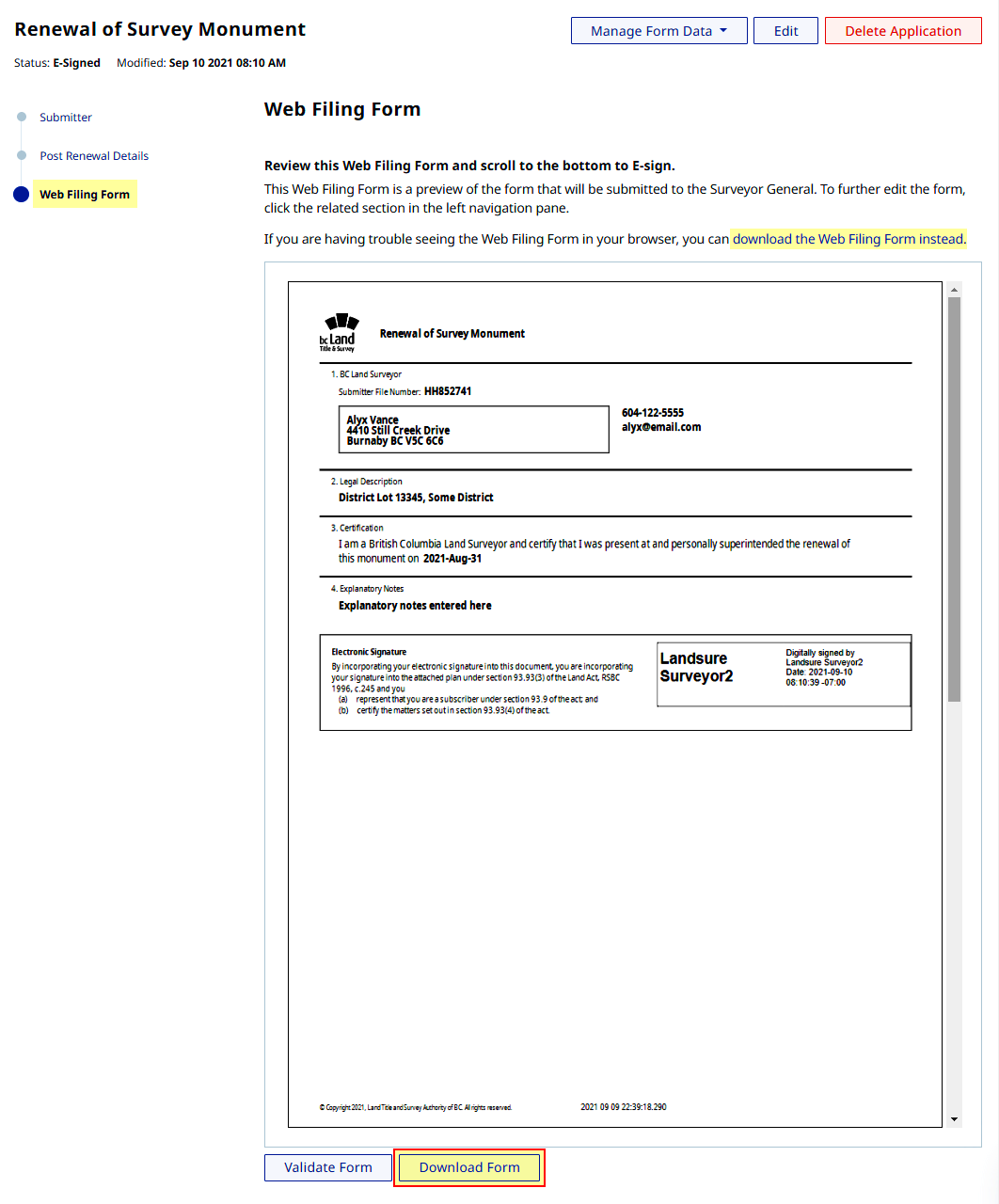
The option to Open or Save appears on your browser. Click Save to obtain a copy of the web filing form. Once stored, the web filing form can be opened using a PDF reader
The downloaded PDF file will have a system generated file name that can be changed after download
If the browser automatically saves the PDF file, the browsers' file download settings must be adjusted. The processes below are for supported browsers - Google Chrome, Mozilla Firefox, Microsoft Edge
Google Chrome
In Google Chrome click Settings > click Advanced > select Downloads > Turn on Ask where to save each file before downloading
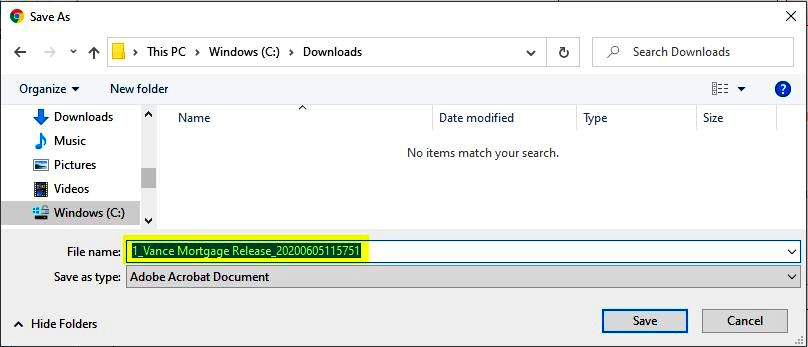
Mozilla Firefox
In Mozilla Firefox click Options > select General > scroll to Files and Applications > Downloads > select Always ask you where to save files
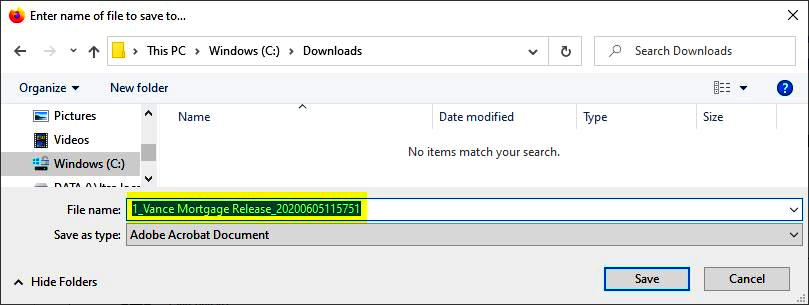
Microsoft Edge
In Microsoft Edge click Settings > select General > scroll to Downloads > Turn on Ask me what to do with each download
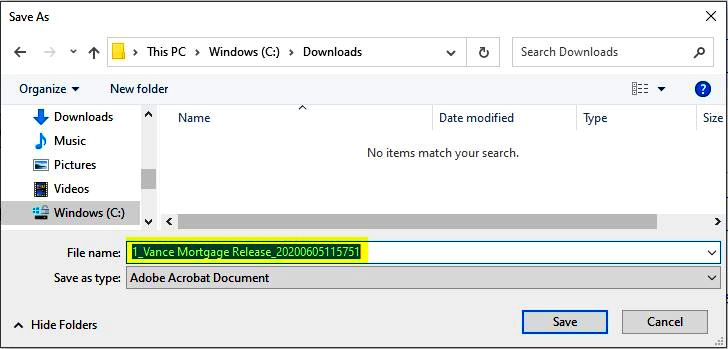
Manage Package
Locate and navigate to your web filing package
On the Package page click the Manage Package drop down menu and select Download Package to initiate the download
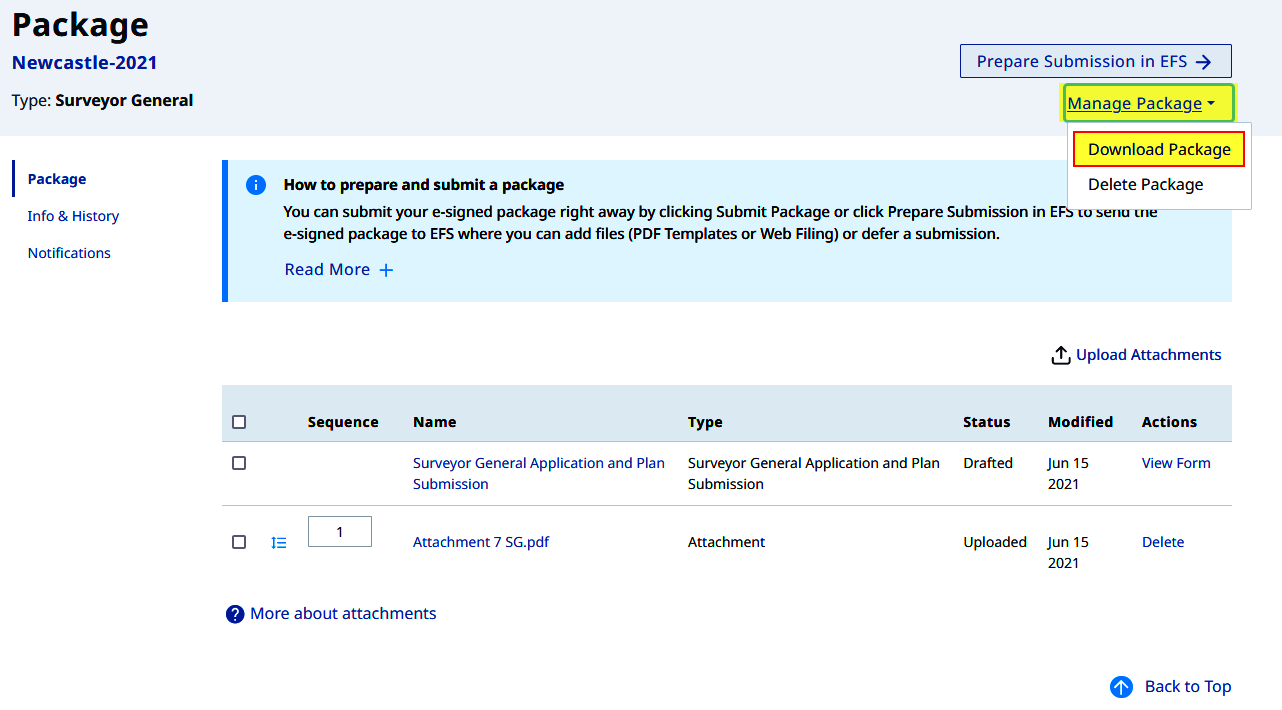
On the Download Package page all web forms are preselected (default). As an option, select specific web forms then click Download
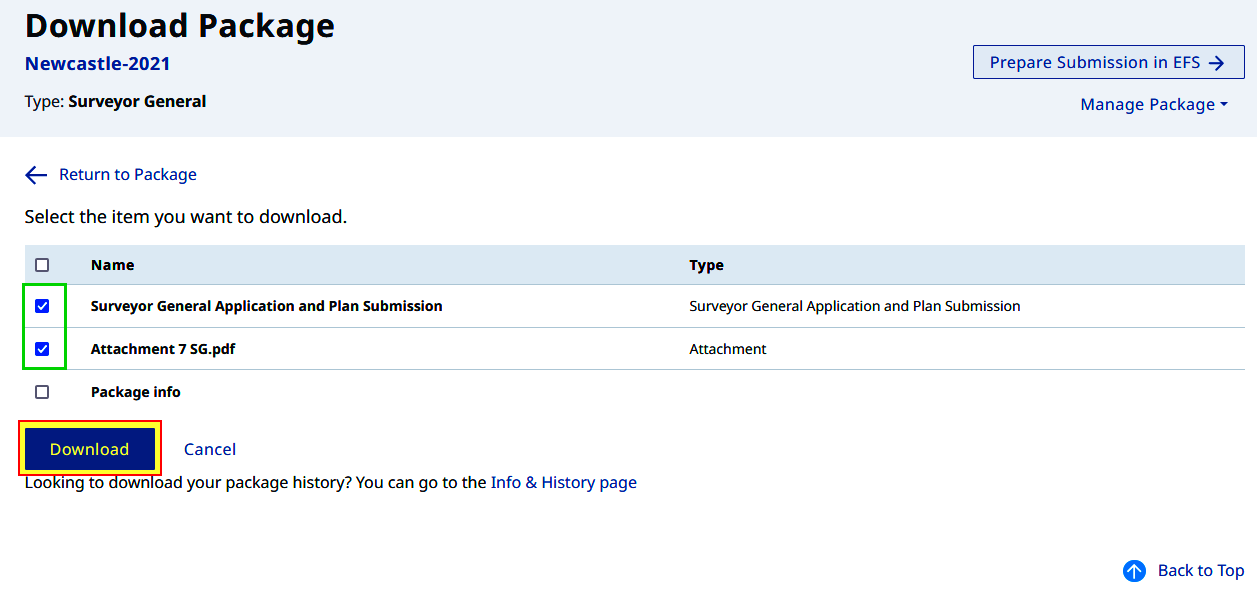
A confirmation message appears and a copy of the web filing form(s) is (are) sent to the LTSA Account Inbox and email if forwarding options are set