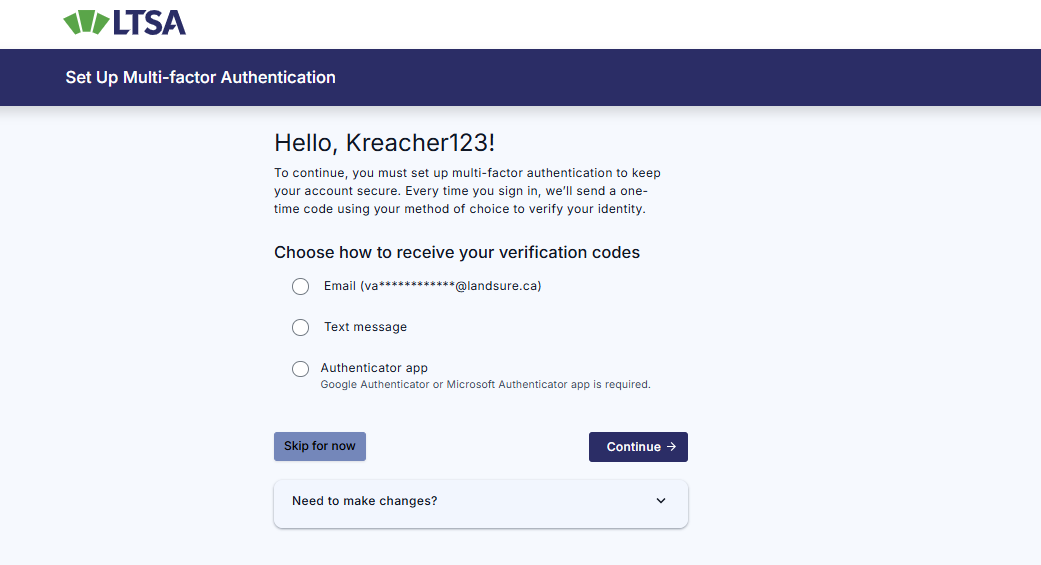To add a new user:
From Account Management, click the Users tab
Click Add User
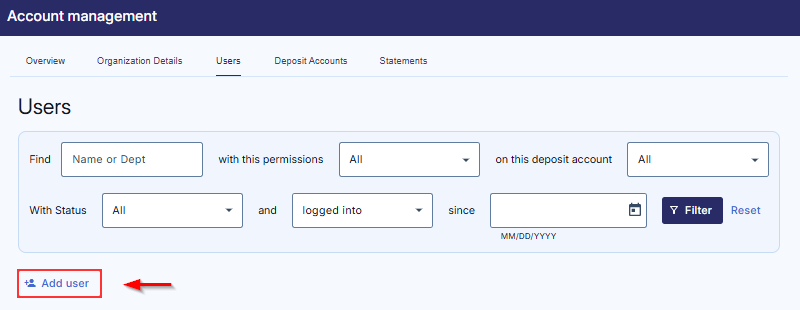
Enter information about the user. All fields marked with an asterisk are mandatory.
- First Name
- Last Name
- Email Address
- Username: You can select to use the email address or create a unique username. See How should I set a user's username?
Choose the username format carefully as your username cannot be changed.
- Phone Number
- Office/Dept/Business Unit. See How is Office/Dept/Business Unit used?
Tag users assigned to the same deposit account to their business units, offices or departments and then you can use that tag for reporting on account statements and as a filter when searching for users in Account Management.
- Mailing Address
- Notes
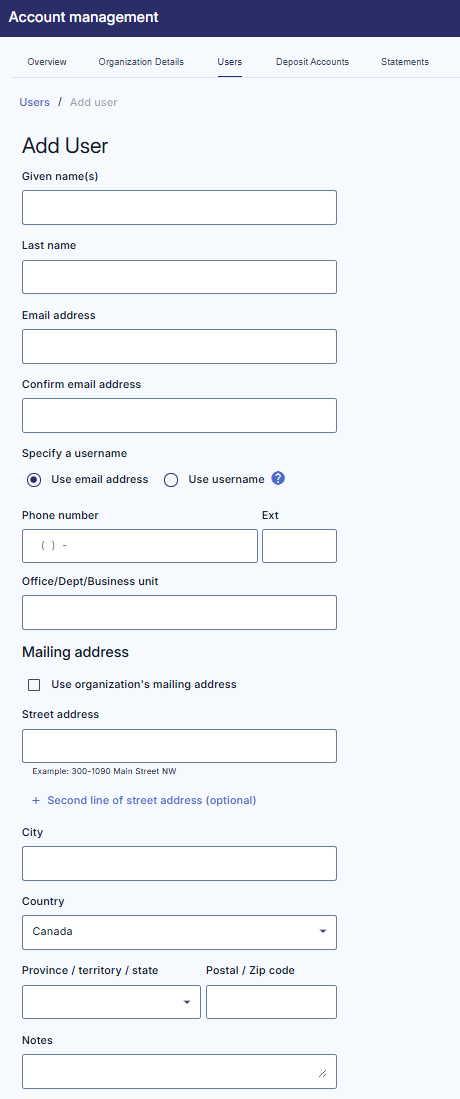
Set the user's permissions, which can be any or all of the following:
- Search and Filing User: Can search land records, and, if applicable, electronically file applications
- Select the deposit account the user's transactions will be billed to. A deposit account must already exist before adding a Search and Filing User. If there is only one deposit account it will default to that deposit account; if your customer account has more than one deposit account, a drop-down menu will be displayed.
Assign users to different deposit accounts to separate transactions and interaction. This simulates separate customer accounts with a single administrative point. Users will not have access to transactions conducted by users assigned to a different deposit account.
- If desired, uncheck the checkbox to disable the user from viewing the deposit account's balance and request funds transfers. See: What happens if I assign a Search and Filing user the ability to view their deposit account balance?
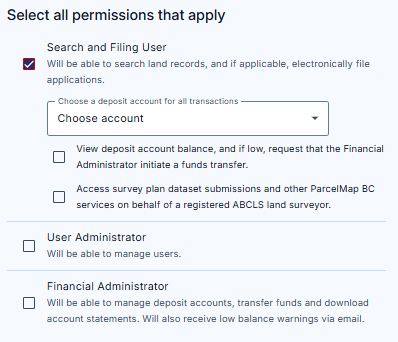
- User Administrator: Can add other users, update their information and/or permissions, update organization details, be assigned as the primary contact for your customer account and view the deposit account list page
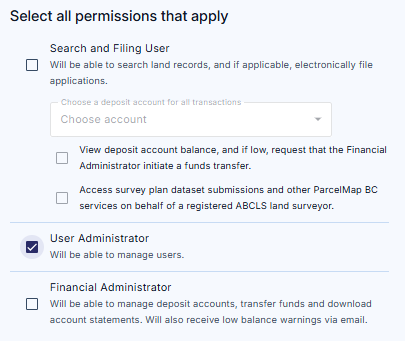
- Financial Administrator: Can add and manage deposit accounts, generate account statements, authorize Search and Filing users to view their deposit account's available balance and view user list page
- If you wish to have this person transfer funds, you will need to choose which deposit account(s) this Financial Administrator will administrate
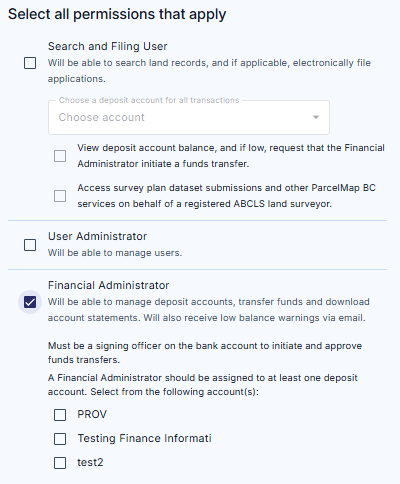
Click Add This User to complete. This sends the user their login details by email.
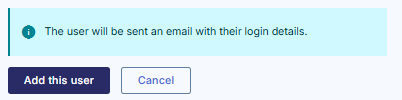
A confirmation message will be displayed on the next page and the new user is displayed in the Users table
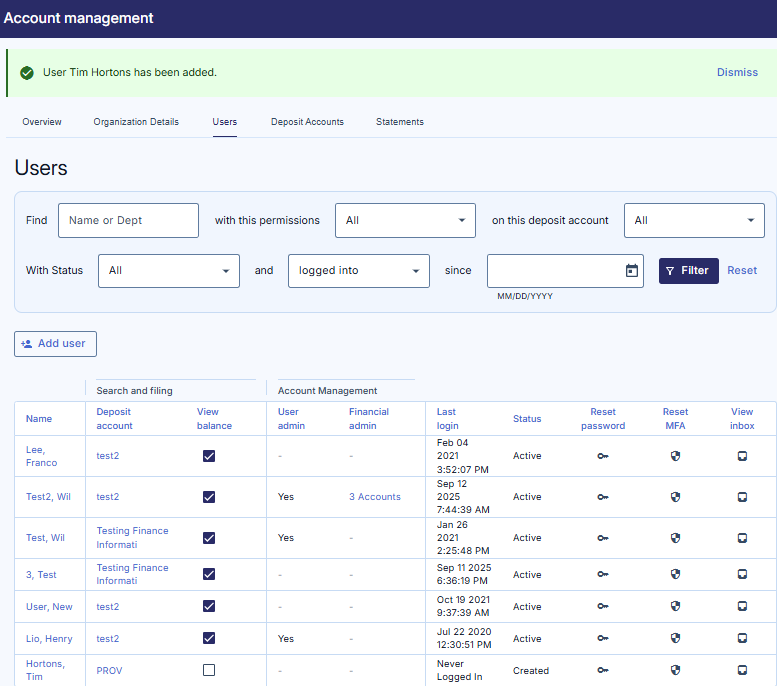
To cancel the transaction and return to the previous page, click Cancel and Return to Users List
A password setup email will also be sent to the new user.
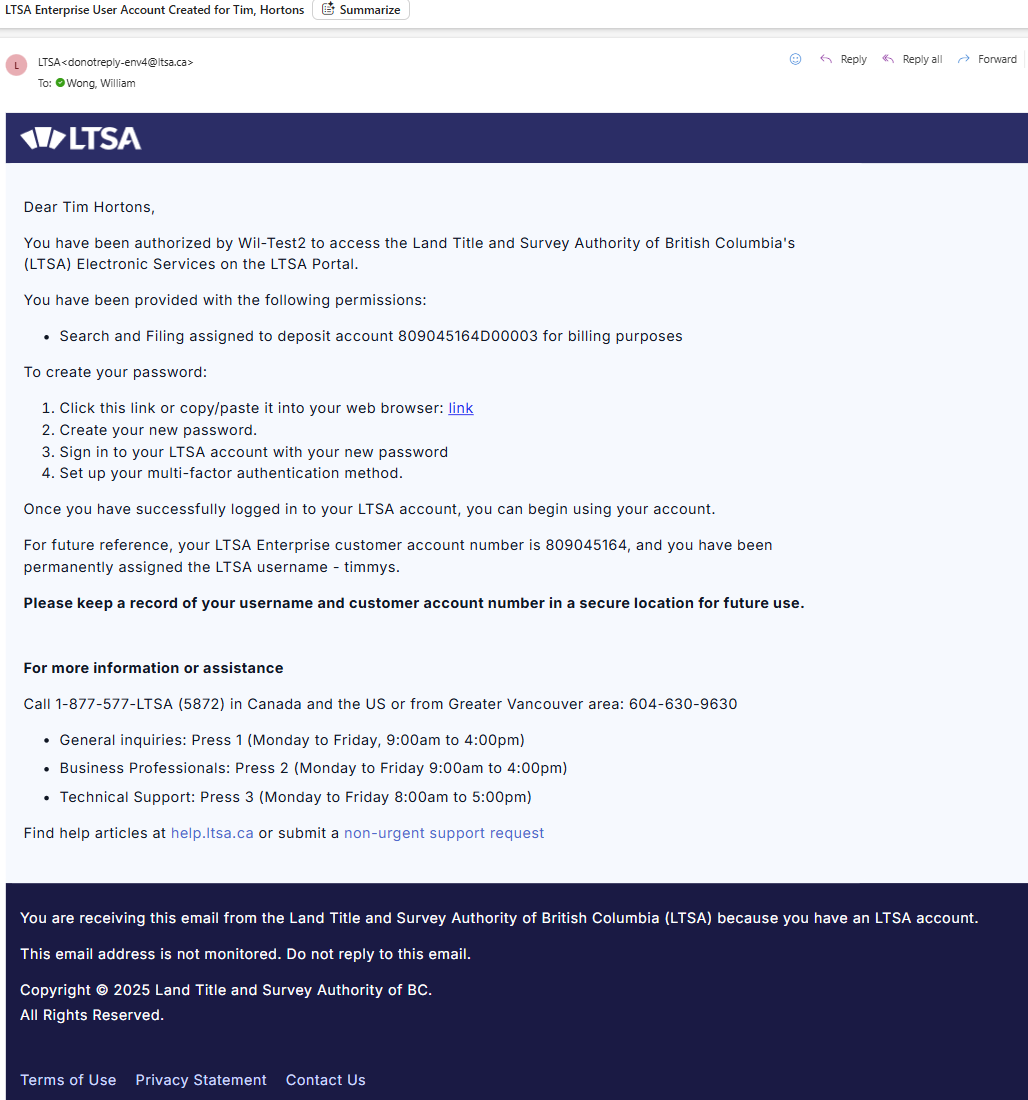
The new user must create a password and choose newsletter options to complete the account set up.
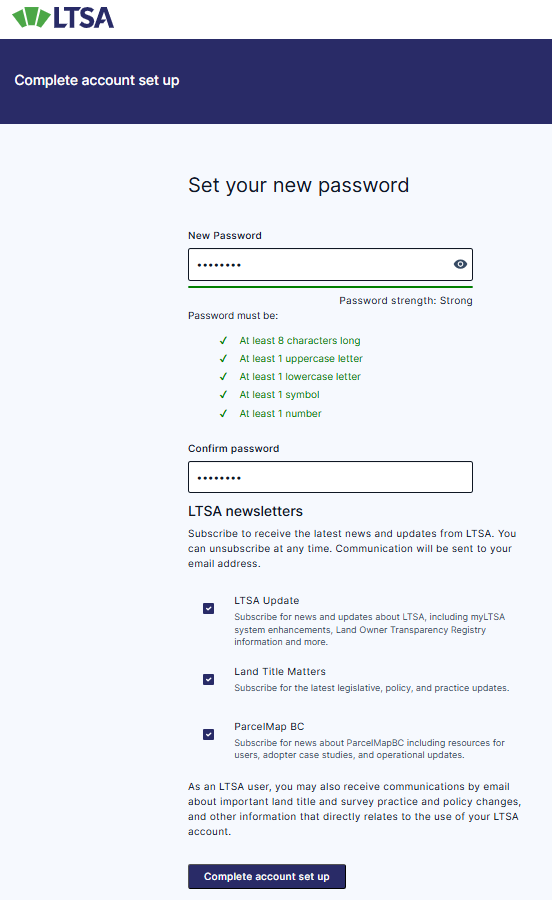
New user will be prompted to set up MFA on the initial login.