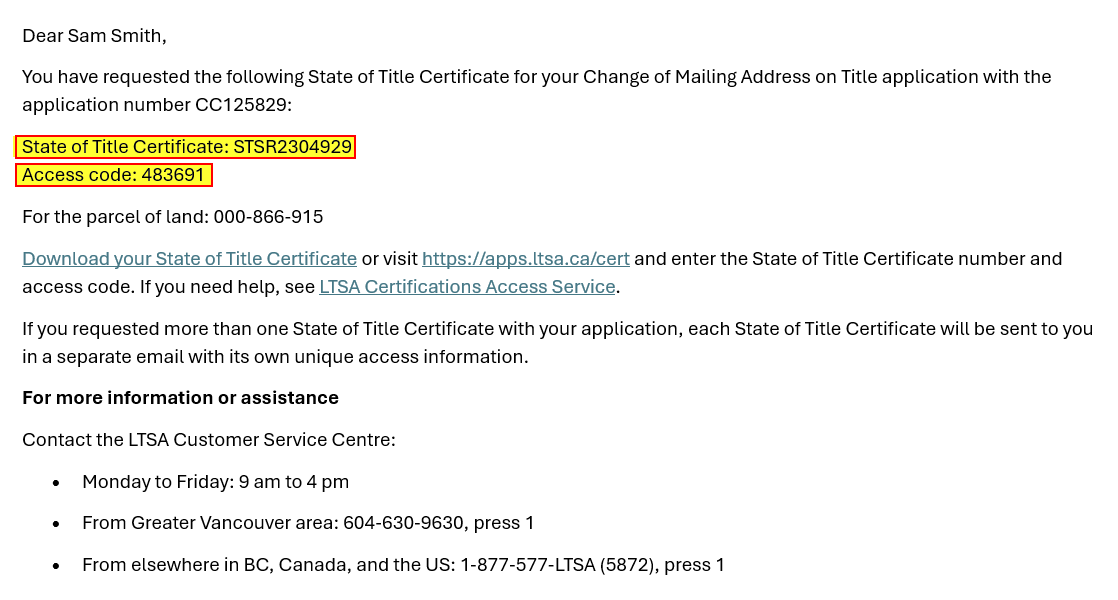These problems occasionally arise for Public Filing applications.
Cannot Upload Supporting Documents
- Probable cause: File size of the PDF file is 2MB or more.
- Solution: Ensure the PDF file you are attempting to upload is under 2 MB.
Server is Unavailable Right Now
Users who experience issue with uploading supporting documents may see the following error message:
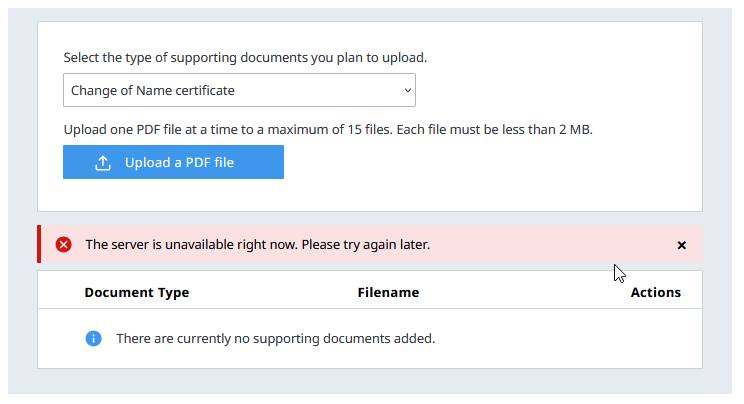
- Probable cause: The PDF file is missing required information that helps optimize the file for websites.
- Solution: Ensure the PDF file you are attempting to upload is under 2 MB.This issue can be resolved by following one or more of the troubleshooting steps:
- Open the PDF in Adobe Reader.
- Go to File in the top left corner.
- Select Print.
- Choose Print to PDF from the printer options.
- Click Print and save the newly created PDF to your computer.
- Try uploading the new PDF file again.
Adobe Reader is needed to open PDF files. Download Adobe Reader.
Stuck on Scanning for Viruses
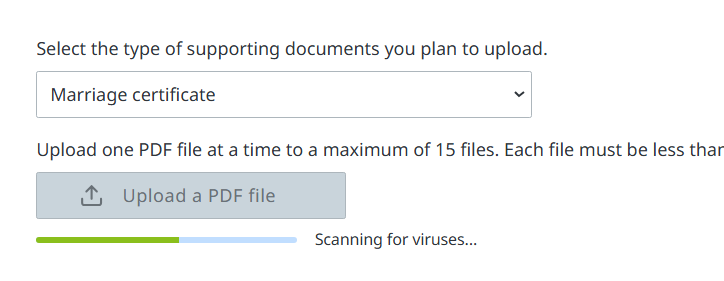
- Probable cause: Invalid File Name
- Solution: Ensure the file name does not contain periods (.) other than for the file extension. Example:
- Invalid: 2022.09.26 Certificate.pdf
- Valid: 20220926 Certificate.pdf
If the upload is stuck on "Scanning for viruses..." and the Upload a PDF file button becomes unresponsive, do not restart your form. Follow these steps after renaming your PDF file per above instruction:
- Refresh the page to reactivate the Upload a PDF file button.
- Upload the renamed PDF file again.
Unable to Download State of Title Certificate (STC)
- Probable cause: Web browser has pop-up blocker turned on.
- Solution: State of Title Certificates ordered through Public Filing can be retrieved using the certificate number and access code via a link in your email. Check the browser settings to ensure the pop-up blocker is disabled. Pop-up blockers can prevent the STC from being generated and downloaded.