Under some circumstances, you may need to include additional pages with a form.
Examples include:
- Express terms often required to support Form B or Form C
- Attaching an image of a supporting document to a Form 17 or Declaration
- Attaching plans in .pdf format to the Surveyor Certification form
Survey plans must be created in .pdf format to be attached to the Surveyor Certification form. Plan images must not be scanned. See: Create an Electronic Plan.
Inserting Pages in an Electronic Form
Select View > Tools > Pages in Adobe Acrobat 11 or select View > Tools > Organize Pages in Adobe Acrobat DC
Adobe Acrobat 11
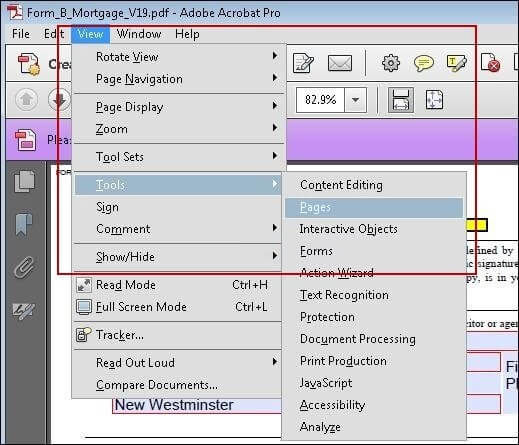
Adobe Acrobat DC
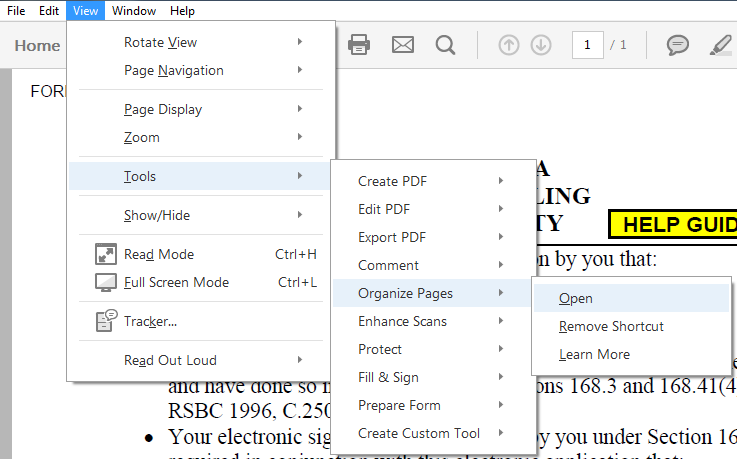
Select Insert from File and then select the file you want to insert
Adobe Acrobat 11
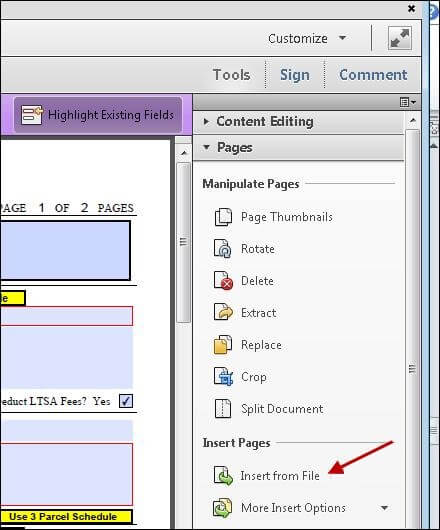
Adobe Acrobat DC
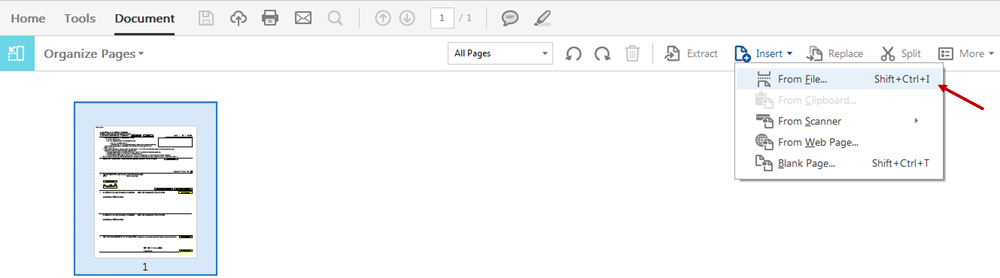
If the file you want is not an Acrobat PDF, set Files of Type to All Files (*.*) in order to display it.
In the Insert Pages dialog box, set Location to After and Page to Last
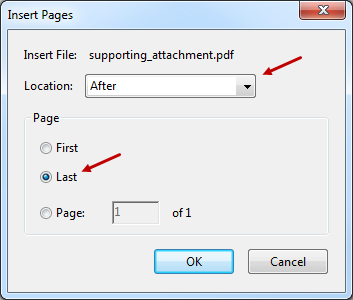
Click OK. Acrobat will insert the additional pages into the form.
You can customize your toolbar to add shortcuts such as the Insert from File button. See Set Up Toolbars.