Before you e-file, it is recommended that you set up folders on your computer system for various types of electronic forms and other relevant files.
Here is the basic folder structure recommendation. The actual folder structure you use will depend on the business needs of your firm.
Set Up Folders
Create a folder called LTOforms. This main folder will hold the other EFS folders. Within the LTOforms folder, create six folders:
Certificates to hold digital certificates from Juricert (.pfx files). These files may be located on a local or shared drive. As an alternative, for greater security, they may be stored on removable hardware such as a USB Flash memory drive.
Institutions to hold institution profiles (re-usable name and address information for the financial institutions your company deals with). These files may be located on a local or shared drive.
Profiles to hold firm profiles (re-usable name and address information for people in your company). You must store firm profiles in this directory for the Import Profile button on the forms to work automatically. If you store them elsewhere, Acrobat will prompt you to select a profile when you click Import Profile.
PTTPayments to hold completed Property Transfer Tax forms and accounts
Reference to hold EFS reference material. These files may be located on a local or shared drive.
Templates to hold blank electronic form templates (Form A, Form B, Plan applications, etc.)
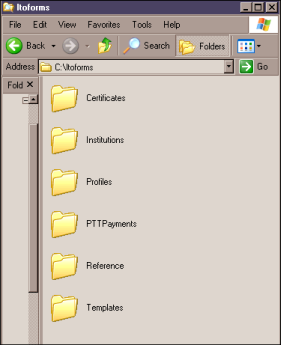
In addition, you can also have custom folders to hold in-progress and completed forms and notices. The folder structure for your in-progress and completed forms and related notifications should reflect the workflow in your firm. You may want to separate completed but unsigned forms from signed forms on a local or shared drive.