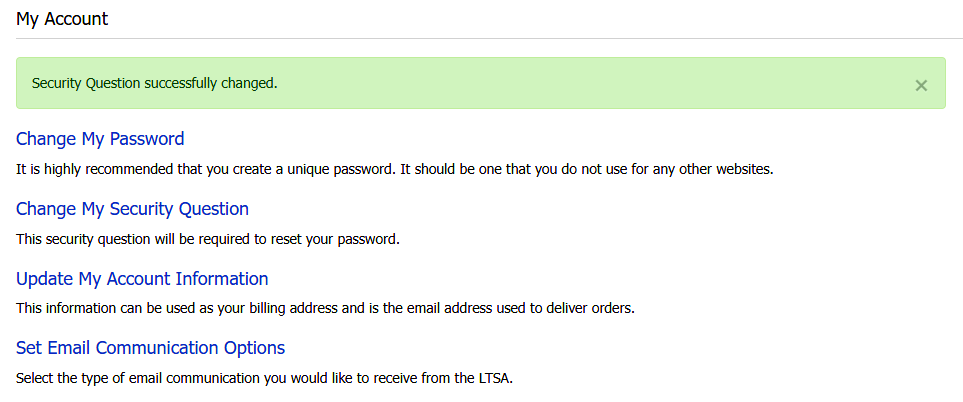Users are required to correctly answer a security question they have set prior to setting a new password
Click My Account in the navigation bar at the top of the page, which will take you to the My Account page

Click on Change My Security Question
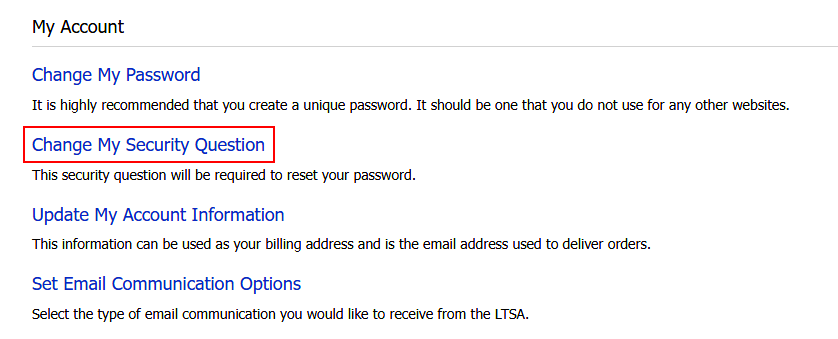
On the Change My Security Question page, your existing security question and answer will be displayed
Edit your security question and/or the answer to your question by typing the new information into each field. Please enter your answer with care as you will need to re-enter it in future to reset your password.
Your new security question must contain at least 10 characters and must not contain your security answer. Your new security answer must contain at least 5 characters.
Click Show Answer to display your answer in plain text
The security answer is case sensitive when it is used
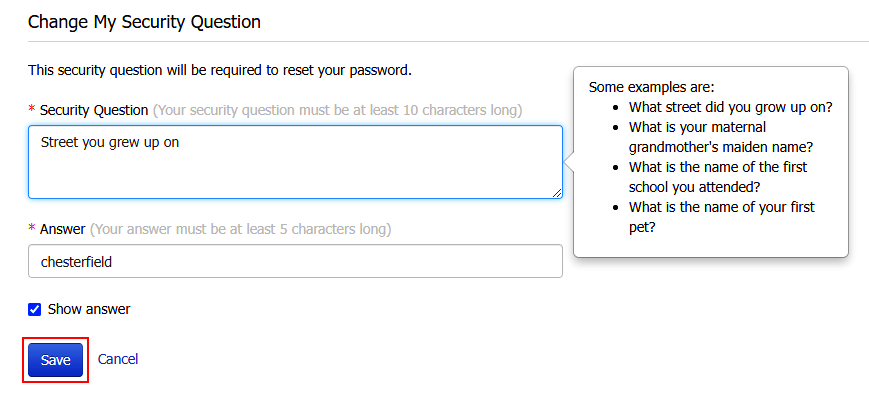
Click Save. If successfully changed, a message will be displayed on the My Account page. To discard your changes and return to the previous page, click Change My Security Question.