Once a survey plan dataset has been created with all required files and attributes and undergoes a successful validation, it will be eligible for final submission by a commissioned BC land surveyor.
The first step of the process to submit a survey plan dataset is to create it:
From any page of the LTSA's Electronic Services, rollover Submissions in the navigation bar at the top of the page and click Survey Plan Dataset
Click Submit New Dataset

Enter up to 15 alphanumeric characters in the File Reference field to uniquely identify your transaction. See Using a File Reference. Depending on your organization's account management setting for file reference, this may be a required field.
Enter in the Plan Information, which includes:
- Plan Type: Choose the type of plan being submitted. Changing this field will require performing validation again, if it has already been done.
- Plan Number: Enter the CLR or LTR number of the plan. Changing this field will require performing validation again, if it has already been done.
- Control Number: Enter the Control Number of the associated plan number. Please note, this control should match the control number shown on the Survey Plan Certification PDF during plan registration.
- Commission Number: Enter the Commission Number of the land surveyor who digitally signed the plan. Changing this field will require performing validation again, if it has already been done.
- Survey Date: Choose the survey completion date. This field must be set to a date before the current date.
Enter the Dataset Properties, which include:
- UTM Zone: Choose the Universal Transverse Mercator map projection zone number. This field is used when displaying a survey plan dataset on the map for validation. Changing this field will require performing the map check again, if it has already been done.
- Georeference Method: Choose the method used to georeference the plan.
- Dimension Annotation In: This identifies whether the dimension annotations in the DWG file submitted are UTM grid distances or are ground distances.
- Average Combined Factor: This field must be a number between 0.9 and 1.1 and should always be given in the ground-to-grid direction .
- Additional Combined Factor: Enter other combined factors used in the plan, if more than one is used. This field must be a number between 0.9 and 1.1, and multiple values may be entered.
- Relative Survey Accuracy: This describes the relative accuracy of the survey as assessed by the surveyor. This value is used by the ESRI parcel editor to weight the submitted dataset when performing a least squares adjustment of the fabric. (See PMBC Survey Plan Dataset Specification page 3-11 for more information). For the majority of datasets submitted the default value of 3 should normally remain unchanged unless there is a specific reason to change it.
- Datum and Version: Choose the Datum and Version (epoch) used to georeference the plan.
- Comments: Enter any additional comments that should be attached to the survey plan dataset.
- Upload Survey Data CAD File: Click Browse and navigate to where the Survey Data CAD file is located. The CAD file contains the survey information. Upon selecting this file, the system will attempt to upload the file. After the upload has completed you may remove the file by clicking the "X" icon that appears, or you may select a new file by clicking Browse again. Changing this field will require performing validation again, if it has already been done.
- Upload Survey Control Point CSV File: Click Browse and navigate to the location of where the Survey Control Point CSV file is located. The CSV file contains the control points for the survey plan dataset. Upon selecting this file, the system will attempt to upload the file. After the upload has completed, you may remove the file by clicking the ‘X' icon that appears, or you may select a new file by clicking Browse again. Changing this field will require performing validation again, if it has already been done.
View Survey Data CAD and Survey Control Point CSV requirements
When submitting a LTA Posting plan, please ensure you have selected the correct Land Title Act from the drop down menu. See Correct Submission of a LTA Posting Plan
Click Save Dataset
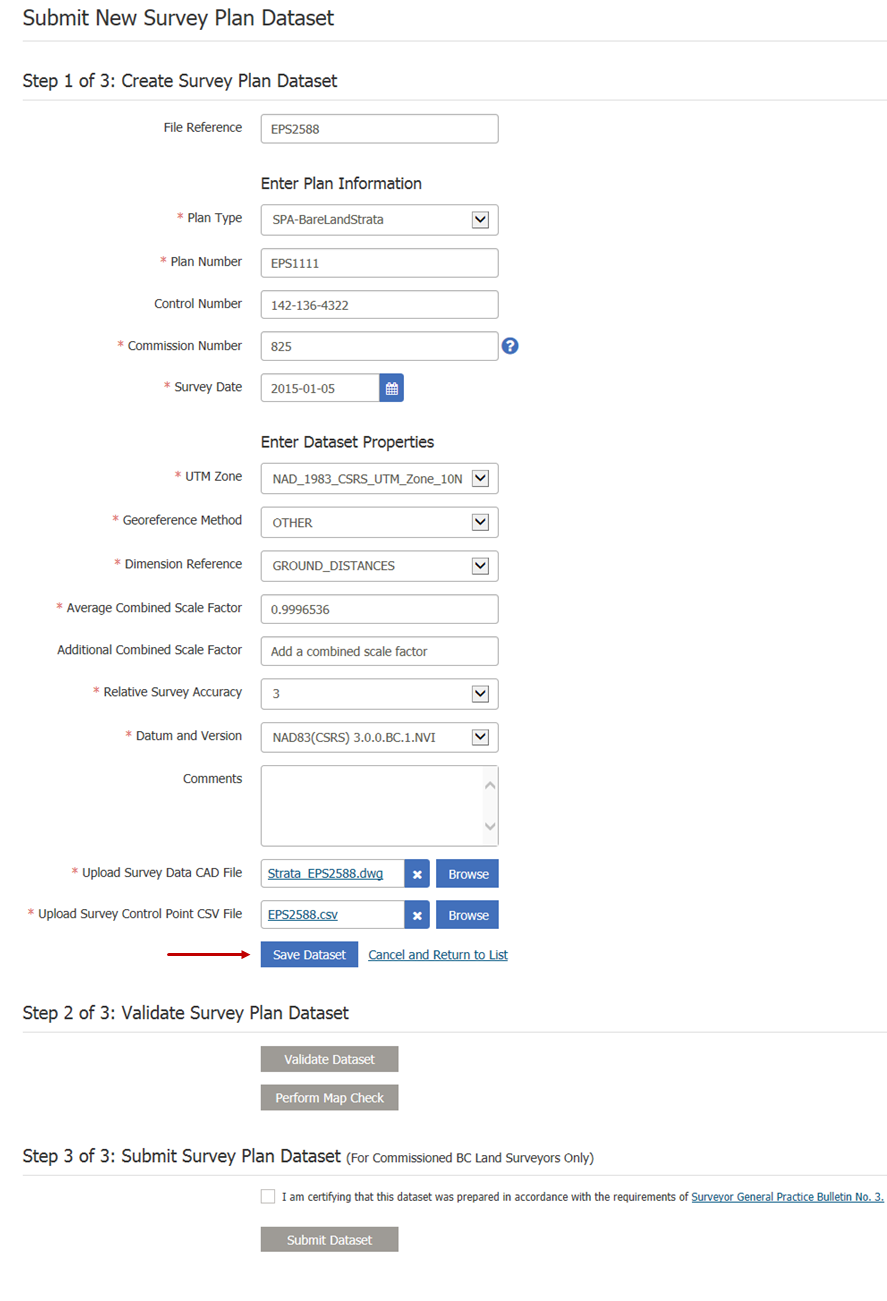
Clicking Save Dataset allows you to save the survey plan data set once all required fields have been populated. Any changes to the survey plan dataset are required to be saved in order for the changes to be kept. You may also return to the survey plan datasets page by clicking Cancel and Return to List.
The second step of the process is to validate the dataset. This is done by clicking Validate Dataset.

This control takes you to the validate dataset page, which begins the validation checks of the survey plan dataset. This button is only available if the survey plan dataset has all required attributes and files and is saved. The button becomes a link if the validation checks have been already run.
Next click Perform Map Check

This control takes you to the map check page, where you may view and validate the survey plan dataset on a map. This button is only available if the survey plan dataset has all required attributes and files and is saved. The button becomes a link if the map check has been completed.
The final step once the dataset has been created with all required files and attributes and undergoes a successful validation will be to submit it.
Submission can only be done by a commissioned BC land surveyor.
Click the checkbox beside "I am certifying that this dataset was prepared in accordance with the requirements of Surveyor General Practice Bulletin No. 3 and then click Submit Dataset
-
This button allows a commissioned BC land surveyor to declare a survey plan dataset as ready to be published
-
To enable this button the checkbox must be selected indicating the land surveyor is certifying this survey plan dataset
