On This Page
A Web Filing form must be completed and electronically signed online using a LTSA Enterprise account and in compliance with the directions provided in this guide.
General Guidance to Prepare and Submit a Web Filing Form
After you login to your account and create a package, you can start an application. Three key steps to prepare and submit a web filing form are outlined below.
- Complete the data entry sections to create a web filing form
- Review, print and e-sign the form in compliance with the statutory requirements of Land Title Act Part 10.1
- Click Submit Package to submit the package right away through Web Filing or click Prepare Submission in EFS to send your package to EFS where you can upload PDF Forms before submitting the package to the land title office
The content in this guide sets out practice direction and guidance for completing each data entry section in a web filing form. It does not provide step-by-step instruction of the functional components in the data entry sections (i.e. features and functions of buttons and menus on the page). To learn about the functional components of the page, please see Web Filing in LTSA System Help.
| 1.1 | Complete the name, address, phone number, and (optional) more information. 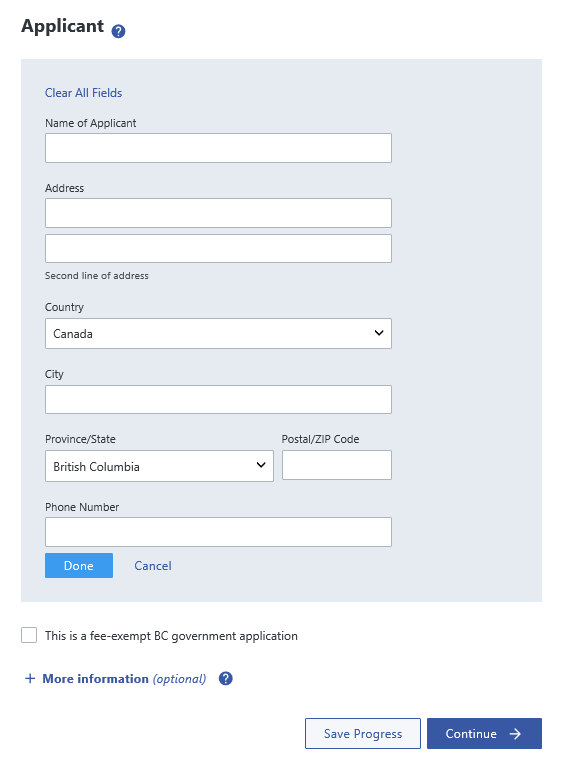
|
| 1.2 | If the transferee is exempt from land title office fees, select the fee-exempt BC government checkbox. The application must be made on behalf of a ministry (name the ministry) and the ministry file must be referenced in the additional information field. |
| 1.3 | All notices (e.g. notice of receipt, notice declining to register) are sent electronically to the person who submitted the application. |
back to top of Strata Property Act Filing
| 2.1 | The requirements for the description of land fields vary according to the application type and the fields must be completed accordingly. See paragraphs 2.2 to 2.6 for guidance on how to complete the fields for each application type. 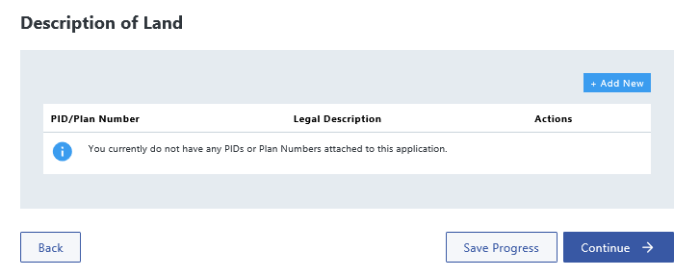
| ||||||||
| 2.2 | For specific resolutions enter the strata plan number and in the legal description field enter “The Common Property Strata Plan <plan number>” in the following application types:
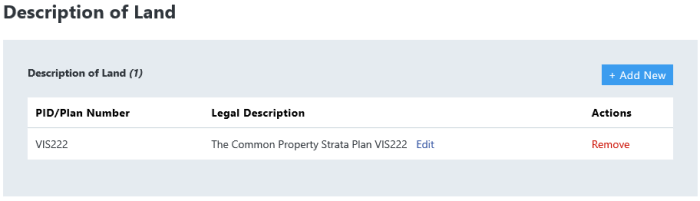
| ||||||||
| 2.3 | In the following application types, enter the strata plan number and in the legal description field enter "The Owners, Strata Plan <strata plan number>".
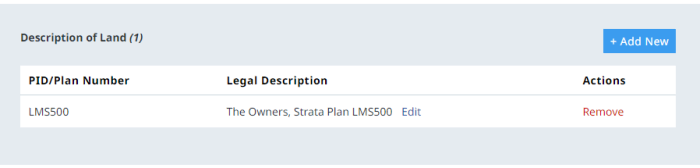
| ||||||||
| 2.4 | In the following application types, enter the strata plan number and in the legal description field enter "Strata Plan <strata plan number>".
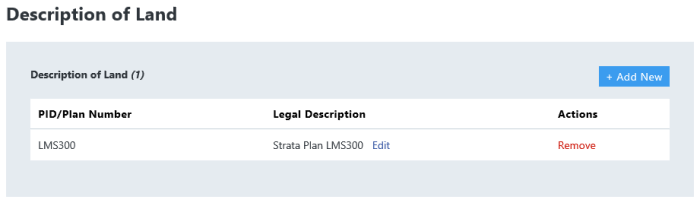
| ||||||||
| 2.5 | In the case of a Form P Phased Strata Plan Declaration, enter the PID and legal description of the parent parcel | ||||||||
| 2.6 | In the case of a Form P Amended Phased Strata Plan Declaration or an Election Not to Proceed, enter two separate descriptions of land
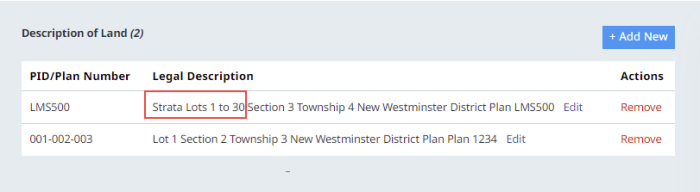
|
back to top of Strata Property Act Filing
| 3.1 | Select the appropriate application type and upload the required supporting document. Only forms that are listed in the dropdown menu can be submitted. 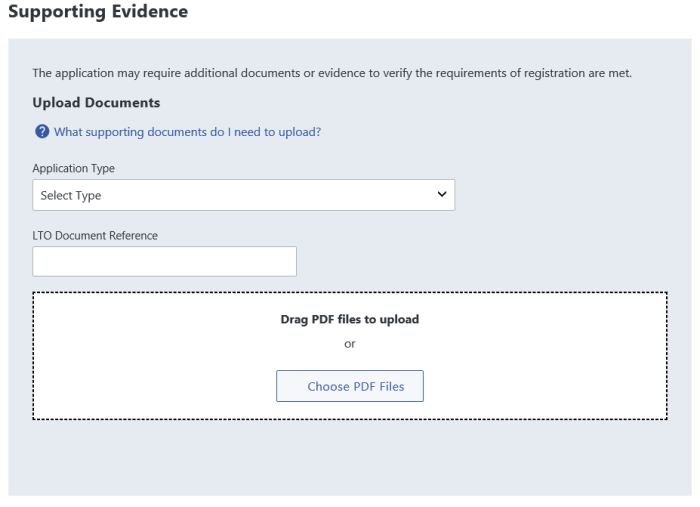
|
| 3.2 | The approved supporting documents that may be submitted with a Strata Property Act filing are listed in Supporting Documents for Electronic Applications. |
| 3.3 | Where a supporting document is submitted with an electronic application, it must be a scanned image of the document that has been prepared in compliance with the scanning requirements. |
| 3.4 | A Form E must be submitted in support of another electronic document in the same manner as an electronic Declaration. |
| 3.5 | The Strata Property Act Filing with the attached Form E will be appended to the electronic document it follows. |
| 3.6 | In response to a Notice Declining to Register, a Form E is attached to a Declaration and submitted using the corrective declaration process. |
| 3.7 | For an Amended Form P Phased Strata Plan Declaration, enter the LTO Document Reference number. 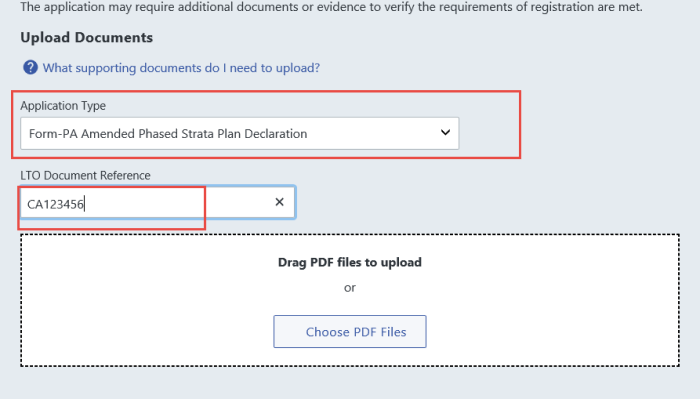
|
back to top of Strata Property Act Filing
| 4.1 | After completing the data entry sections and attaching the supporting evidence, see a preview of the web filing form. You can review, validate, print, and e-sign on this page. 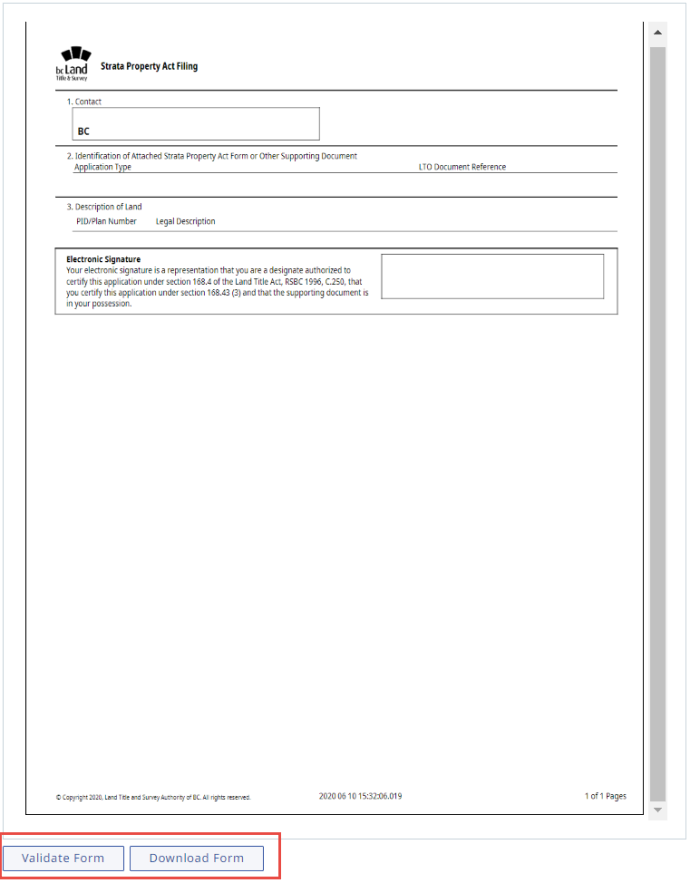
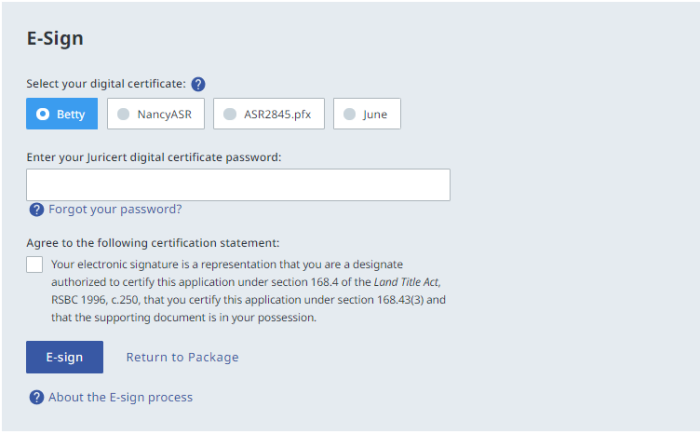
|
| 4.2 | A British Columbia lawyer, notary or land surveyor must e-sign the form before it can be submitted. |
| 4.3 | The electronic signature certifies that the designate has in their possession the supporting document. |
| 4.4 | Once the form is e-signed, it cannot be modified in any way without invalidating the electronic signature. |