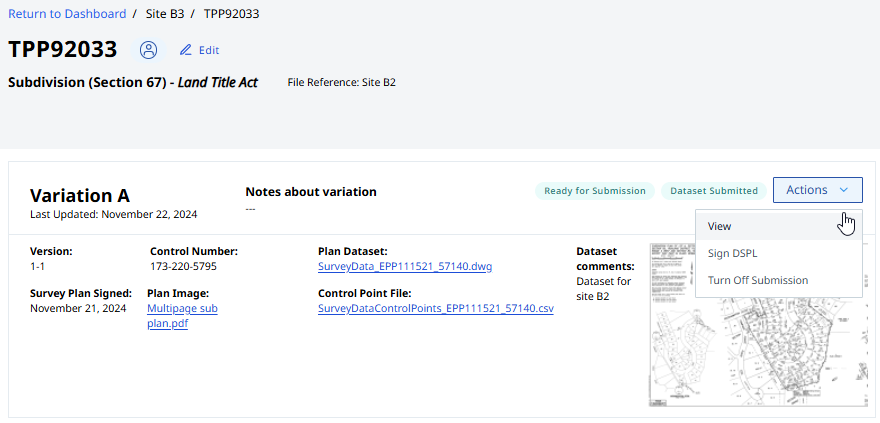On This Page
Create Survey Plan - Land Title Act
- Click on + Create Survey Plan.
- Select a Survey Site.
- [Optional] Enter notes about the plan. This note will be visible and searchable on the dashboard. Recommend to use the Plan Heading.
- Enter a file reference (for your own records).
- Associate the plan with a BCLS in the account.
- Select Plan Statute.
- Select Plan Type.
- Enter the pre-assigned plan number.
- [Optional] Enter the commission number of the original plan number assignment.
- Click Save to move on to the next screen.
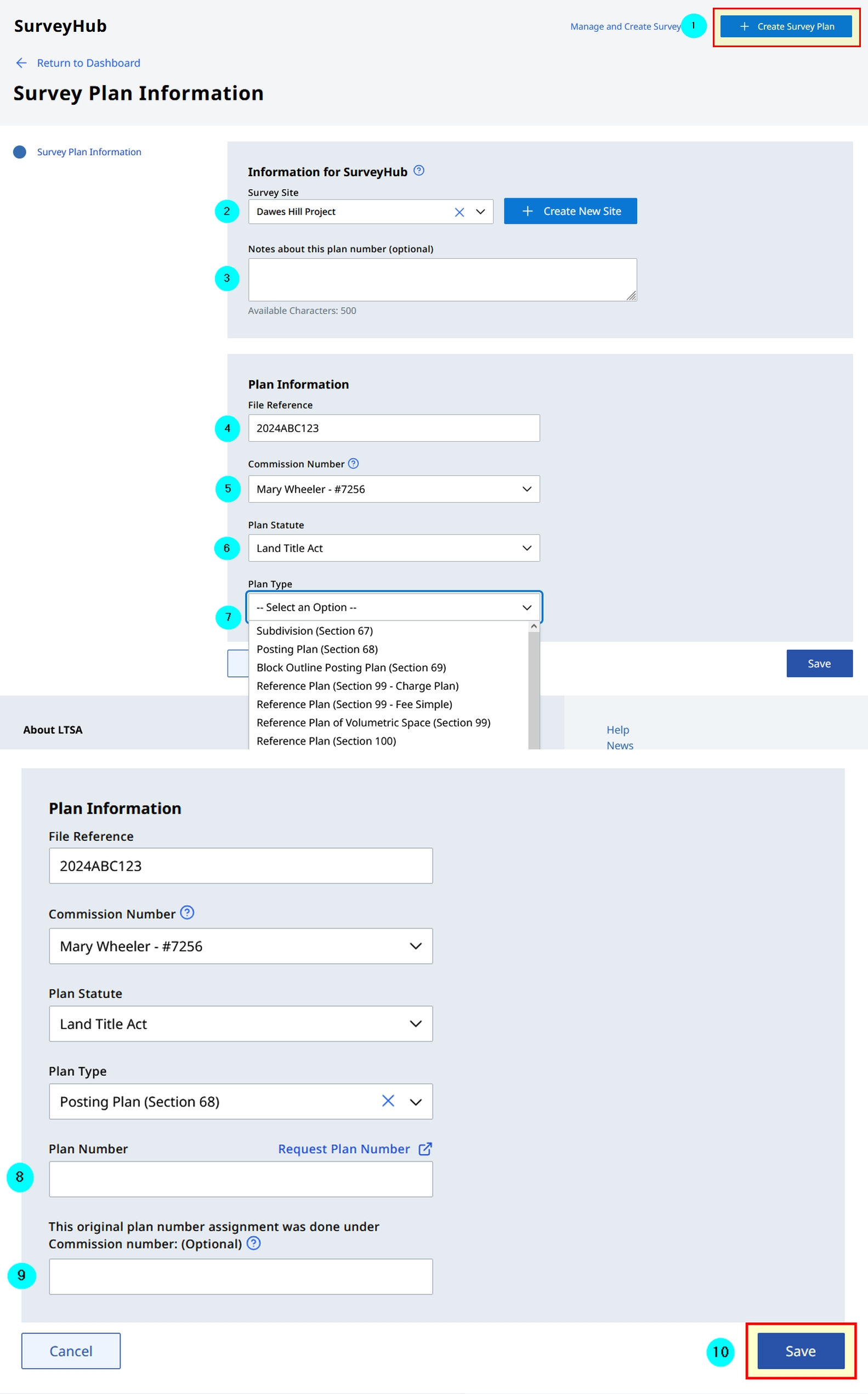
Assemble Plan - Land Title Act
A thumbnail preview of the plan provides a convenient way for land surveyors to confirm the correct plan was uploaded.
Complete all required entries.
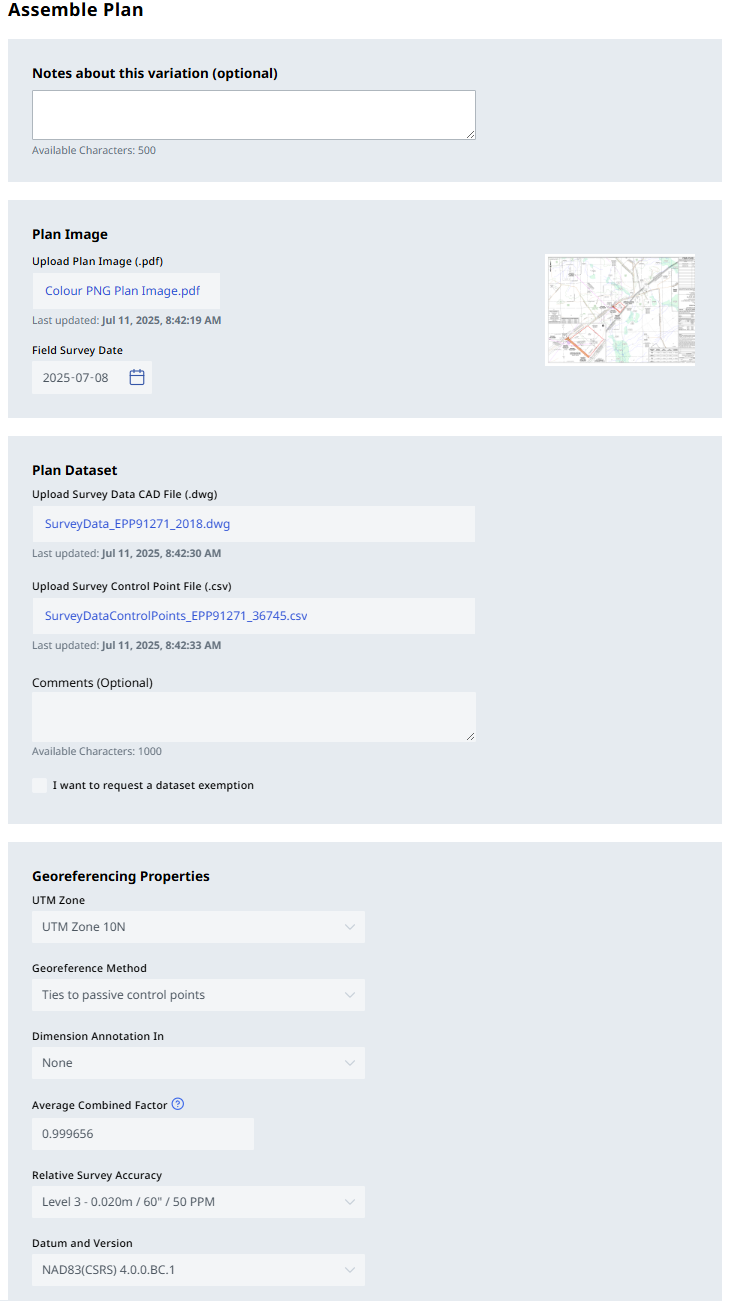
Validate the Dataset
Review any Warnings and Errors. Warnings can be overridden if appropriate. Errors must be corrected before completing the dataset.
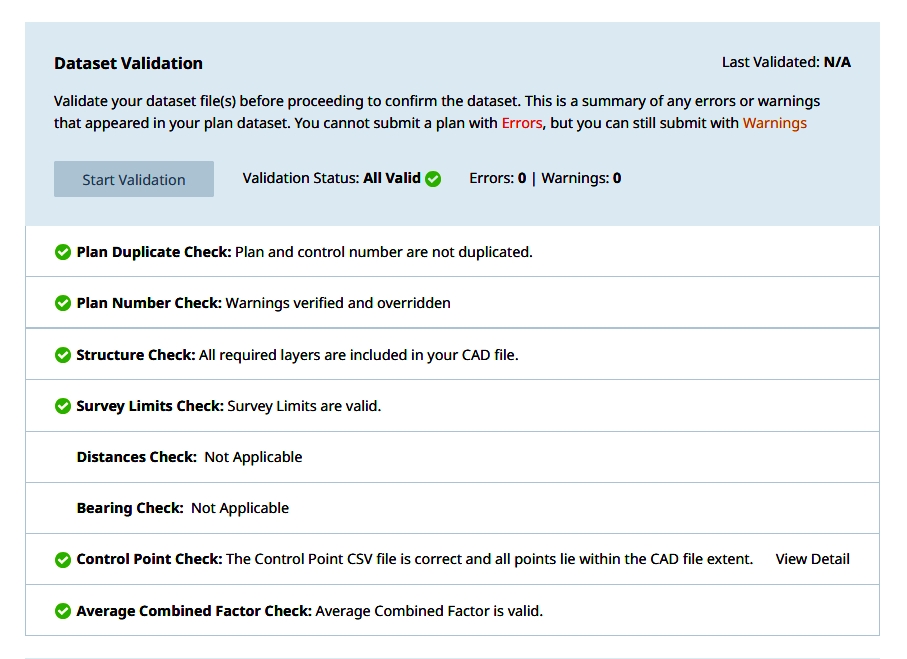
Map Check
Click Perform Check. Users can also toggle the basemap layer.
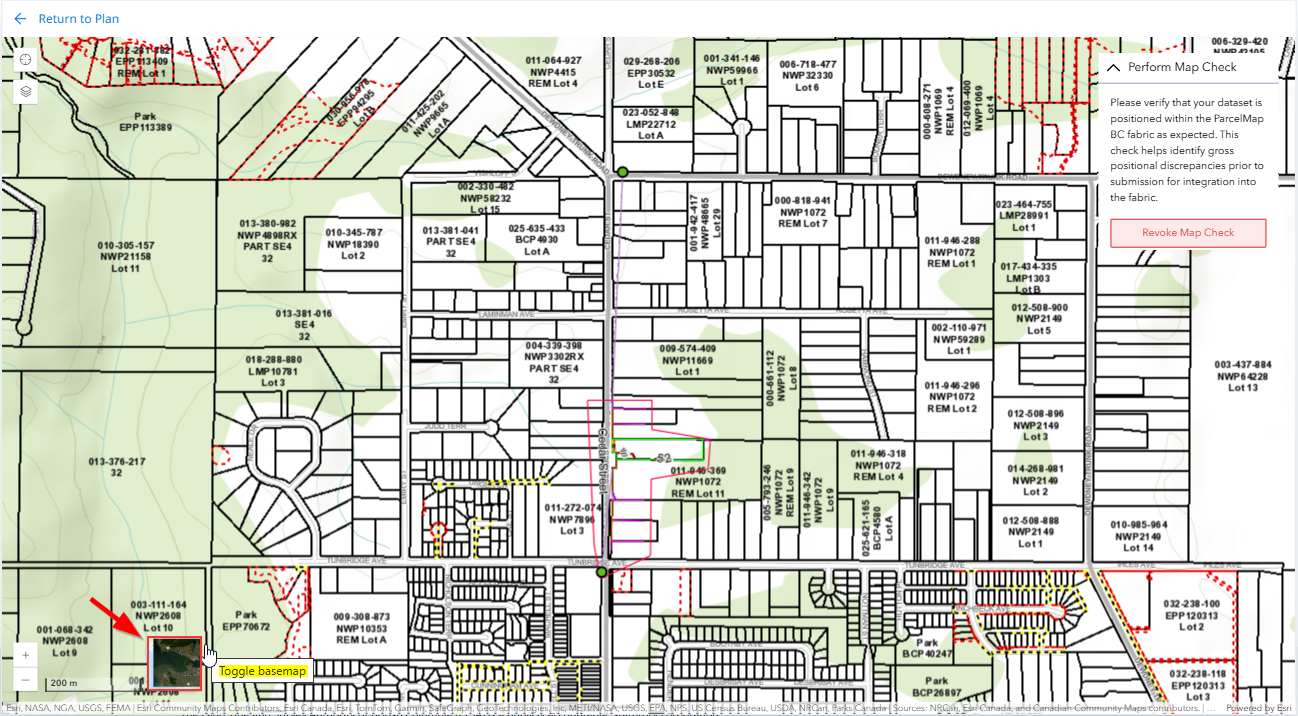
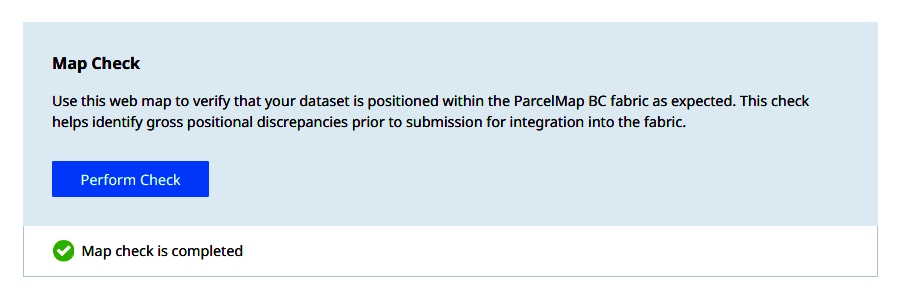
After reviewing the placement of your CAD data with respect to the ParcelMap BC fabric click Complete Map Check.
Plan Dataset Confirmation
Dataset sections will become read-only upon confirmation.

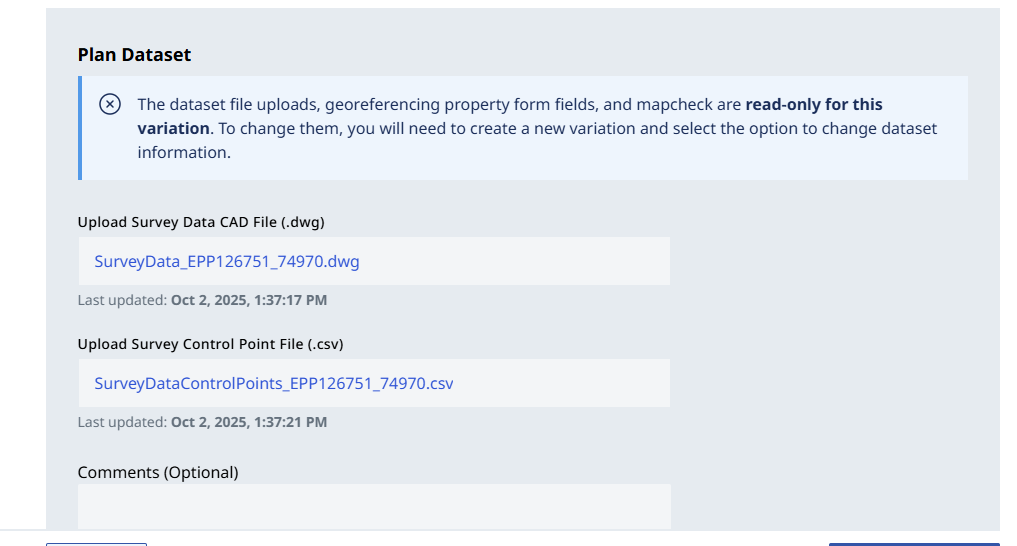
Prepare Application Information - Land Title Act
- A minimum of one (1) affected parcel must be entered, usually by PID. The legal description field will pre-populate. For certain special circumstances, the Don't have PIDS? tab may be used
- Click + Add Owner to add owners.
On certain plan types the Owner / Charge Owner signature block is automatically added with the names pre-populated.
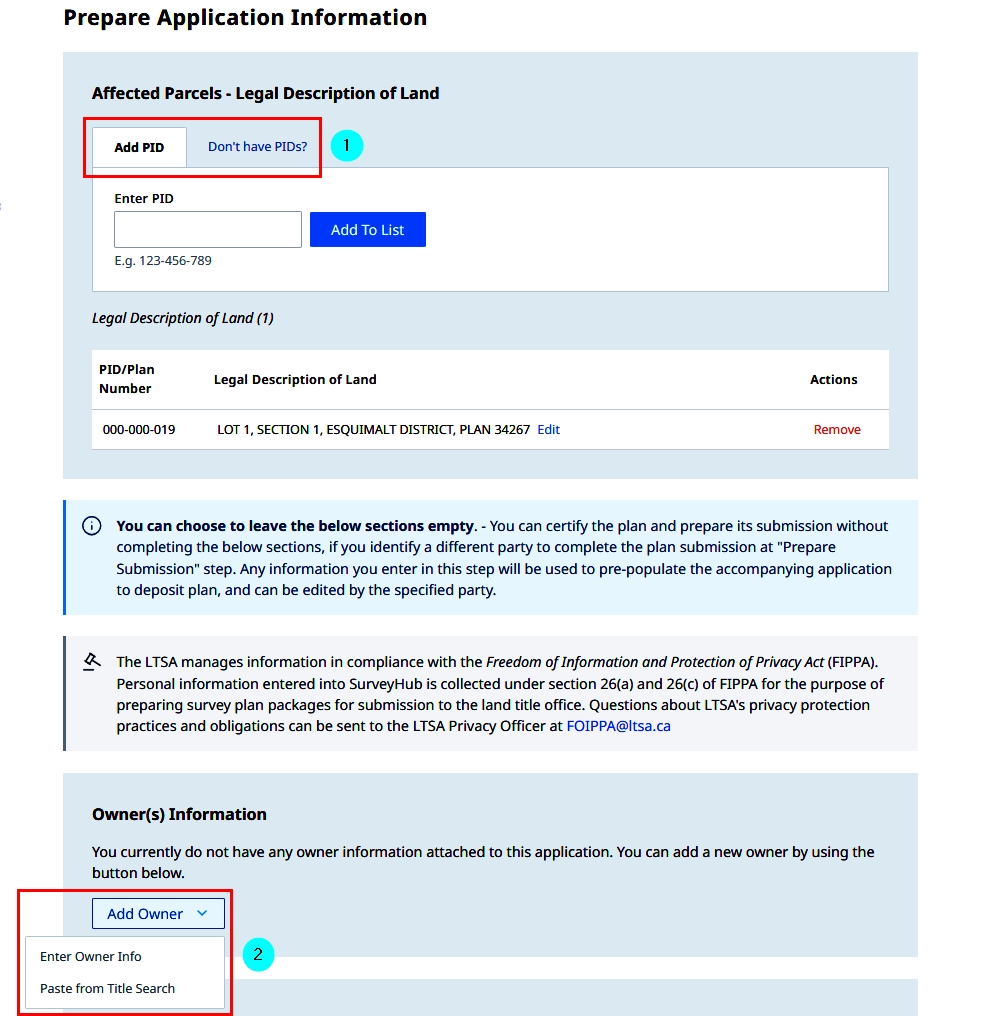
Owner info can be manually added or pasted from the Title search
Manually adding Owner Info
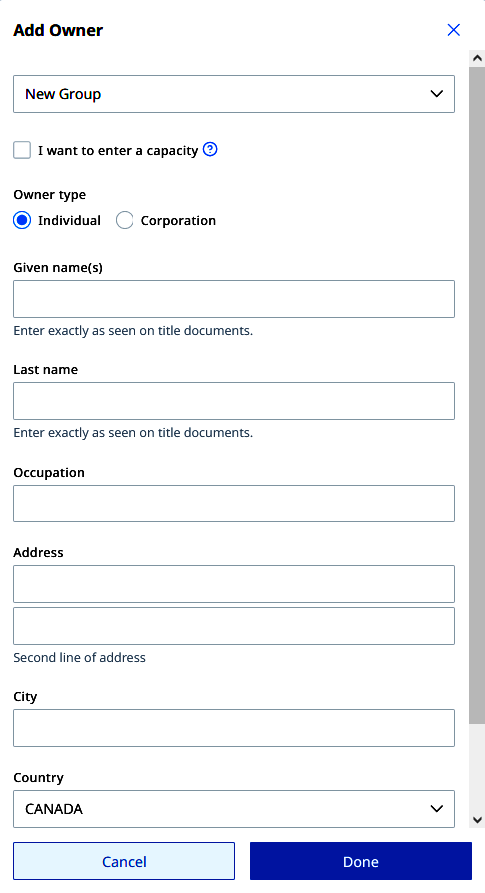
Pasting from the Title search
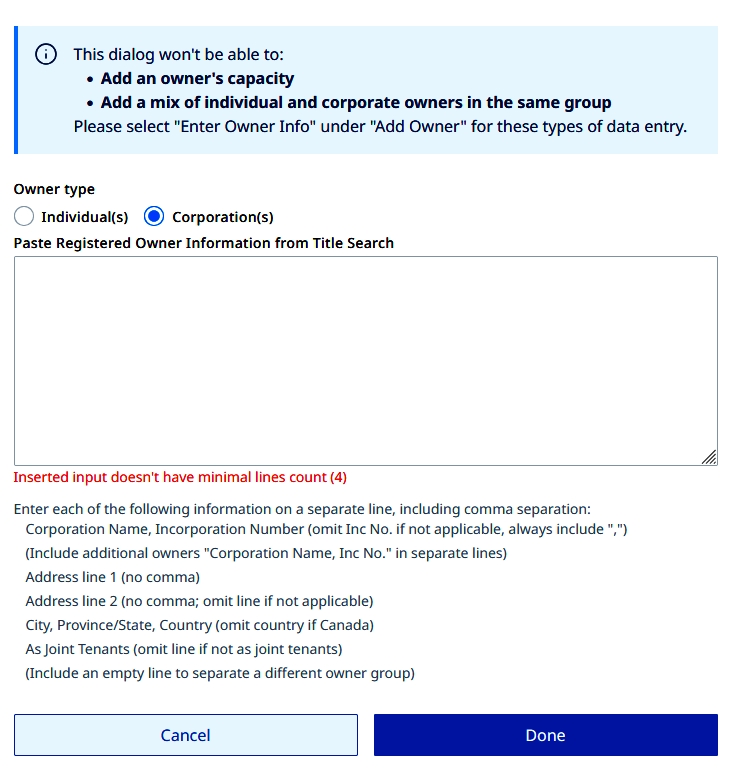
Signature Blocks
Self-submitted DSPL applications must be completed by the surveyor. DSPL applications submitted by legal professionals can be provided with partial entries
Signature Blocks can be manually added to the form or automatically populated using the information found in the plan statement.
To automatically populate the Signature Blocks and to show municipality mismatch warnings using information from the plan statement, click + Add from Plan Statements. The badges represent the number of suggested signatories and warnings found.
The Add from Plan Statements function uses Optical Character Recognition (OCR) software to read the plan and suggest signature blocks likely to be required on the Application to Deposit Plan (DSPL). This function is made available to ensure required approvals are not left off the DSPL. However, the option to select which signature blocks to add is still available.
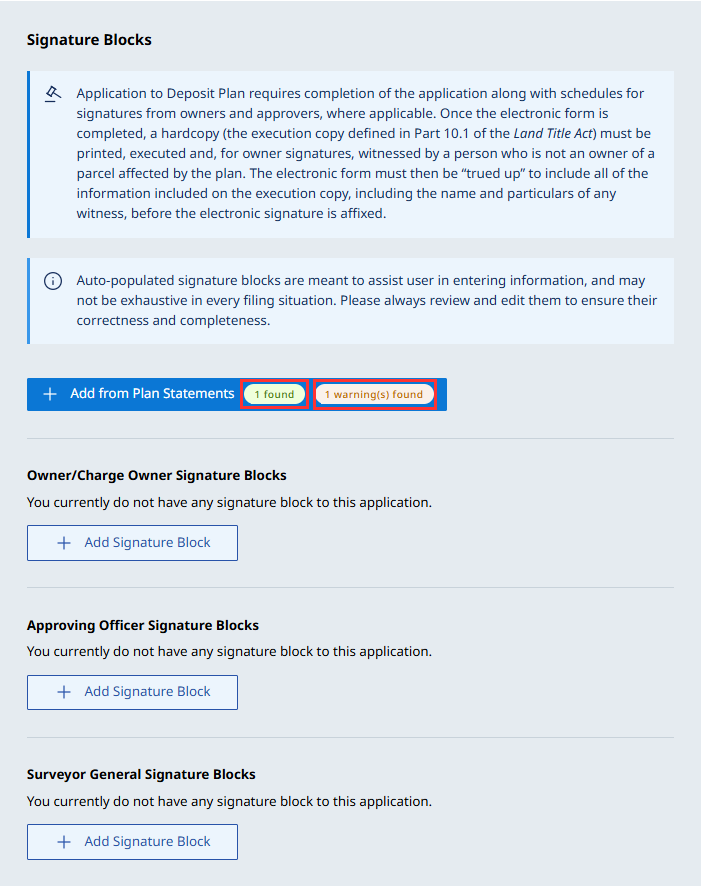
Select the appropriate suggested signature blocks here.
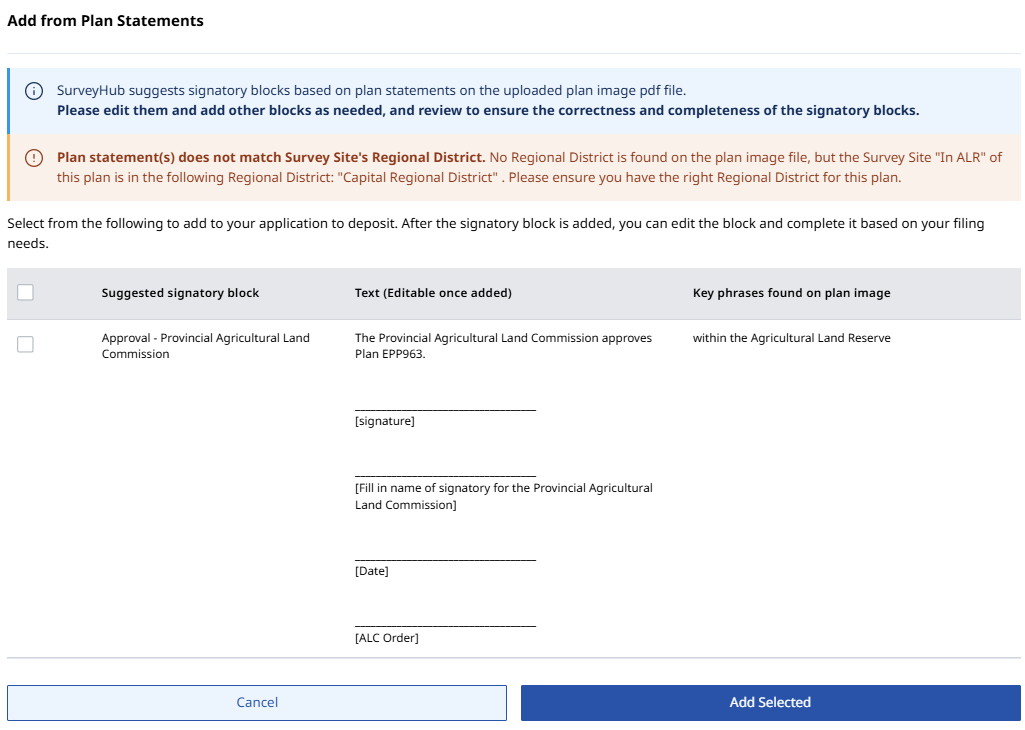
Signature Block Dropdowns
- Owner / Charge Owner Signature Block
- Approving Officer Signature Block
- Surveyor General Signature Block
All selections from the current Application to Deposit Plan (DSPL) PDF form have been included to facilitate adding signature blocks. On some plan types, an approval statement has been auto-generated as a requirement for the particular plan type.
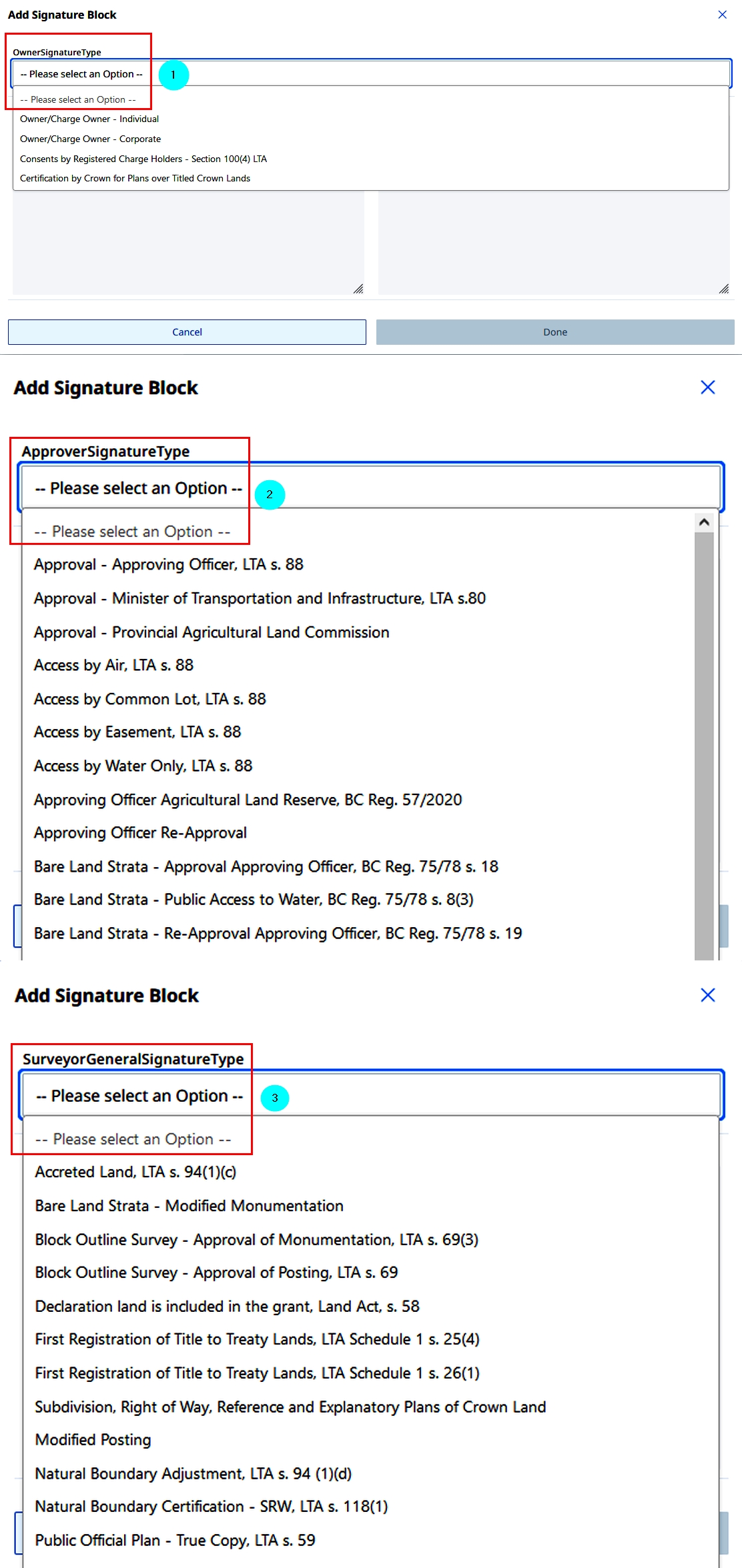
Additional Information
- [Optional] Any relevant information regarding the plan application can be added.
- [Optional] Applicable documents (PDF format) can be included as attachment.
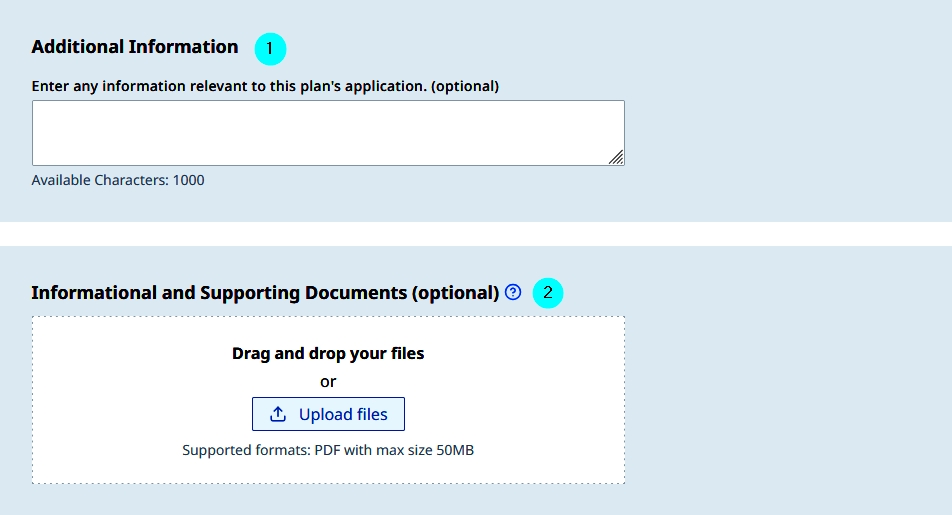
Certify Plan
Once all required fields have been completed, the form is ready for certification.
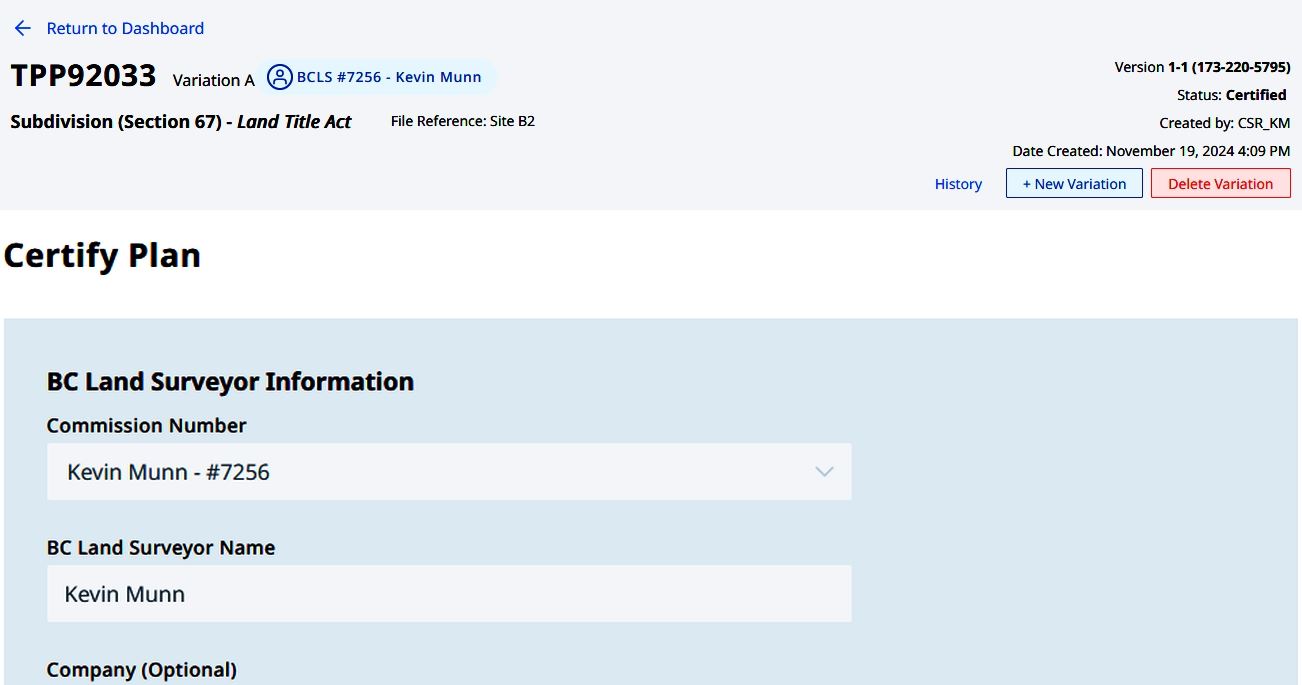
Select the certification statement.
Click Validate ECR.
The Validate ECR function assist to cross reference the data entered in SurveyHub against the data entered on the ABCLS checklist registry. The warnings that appear will not prevent a submission to proceed but may highlight a data entry error on either SurveyHub or the ABCLS checklist.
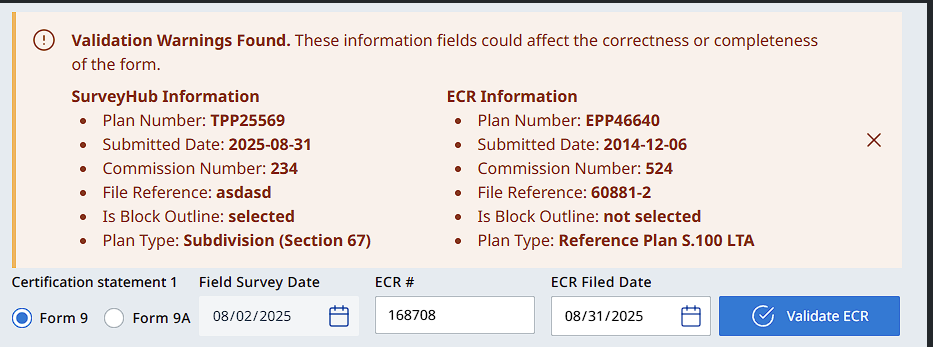
Certify the survey plan.
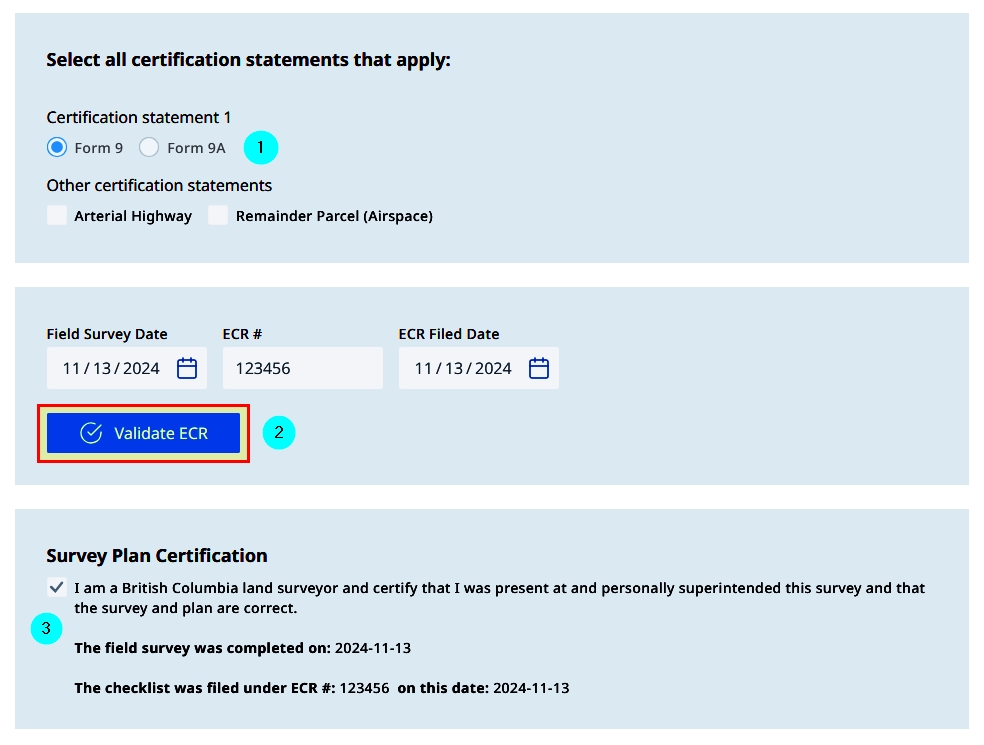
Validate the Form
The Validate button will check the form for errors allowing for corrections before E-signing and submitting the Survey Plan Certification.
If there are any errors, it will be displayed in a pop up with an option to fix each error.
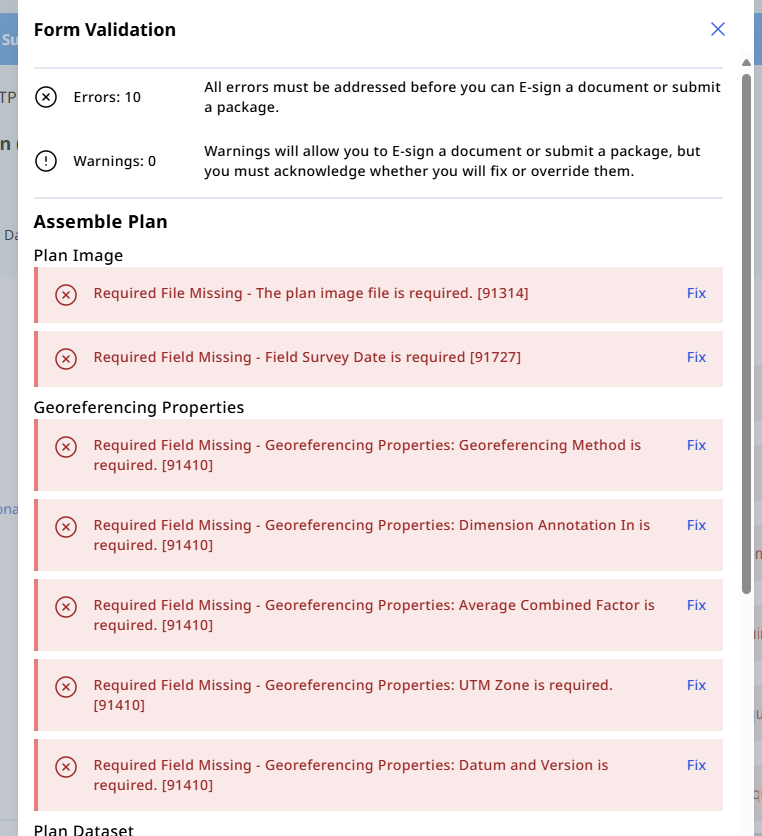
When a user selects fix, then this will take them to the section in the plan variation where the error occurred.

E-sign the Survey Plan.
If a user tries to continue without E-signing, a warning message will appear.
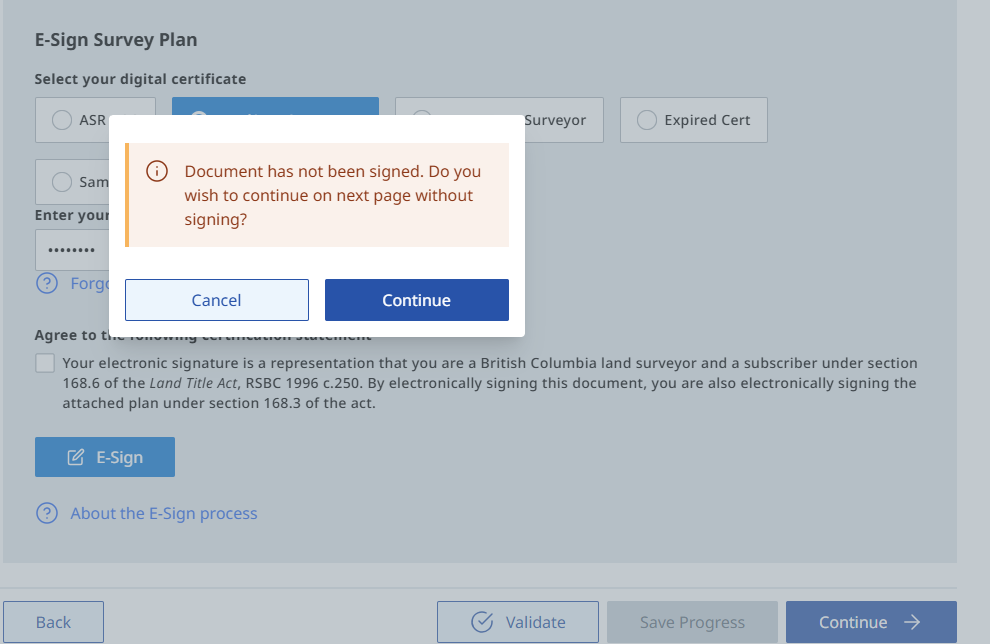

Once completed the option to download the Survey Plan Certification (SPC) PDF is made available.
Compound Versioning
A compounded versioning statement is displayed. Each time a plan certification (SPC) is e-signed it will be assigned a version number (1,2, etc.), and each time a dataset is confirmed it will be assigned its own version number (1,2, etc.). Combined together, a complete version number is generated (1-1, 2-3, etc.). Subsequent sets may increment one or both numbers and will be contained on a new Variation (A, B, etc.).
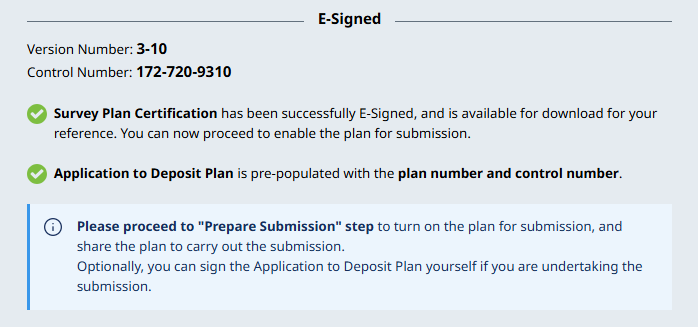
Sign Application to Deposit
This step can be omitted if the plan is to be shared with a legal professional for submission.
E-signing the Application to Deposit does not generate a new version number.
If the Application to Deposit needs to be changed after e-signing, use the Edit button when Submission is "Turned Off."
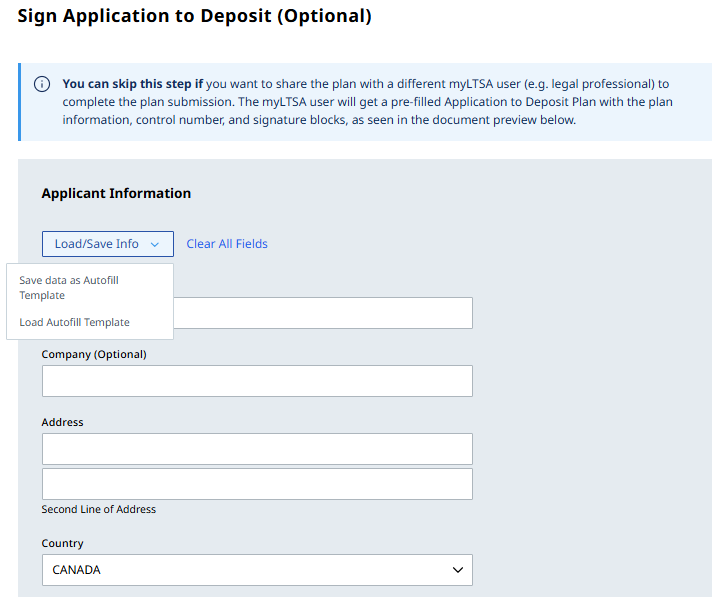
On the page select to manually enter the Applicant Information or load a pre-configured template.
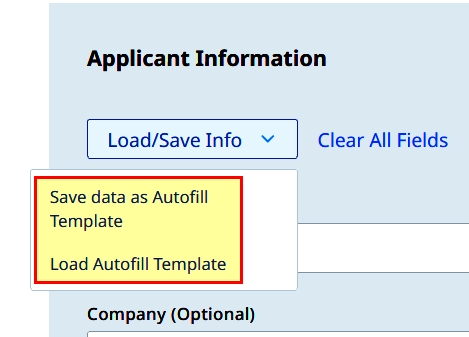
Selecting to manually enter the Applicant Information.
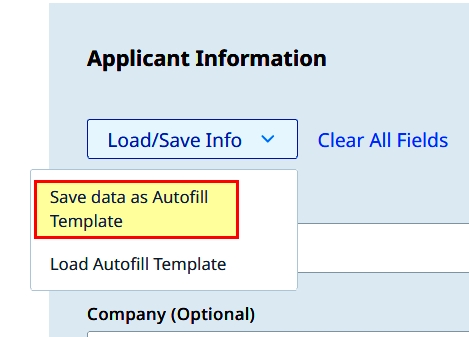
Enter the Applicant Information in the succeeding fields
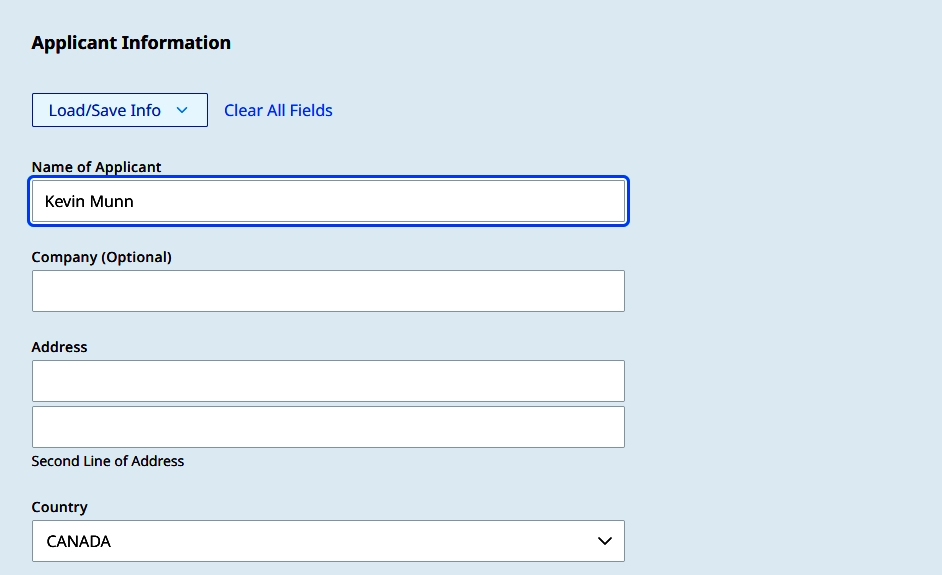
Selecting to load a pre-configured template.
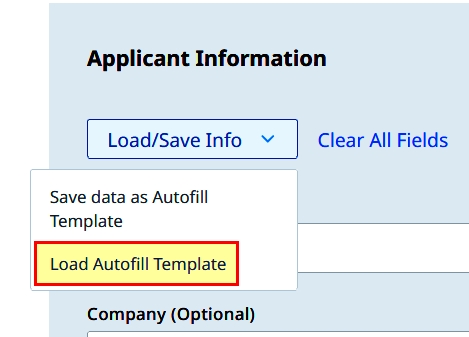
The Load Autofill Template dialog box appears.
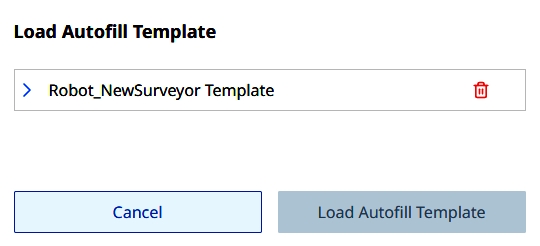
Select the template (highlighted), then click Load Autofill Template.
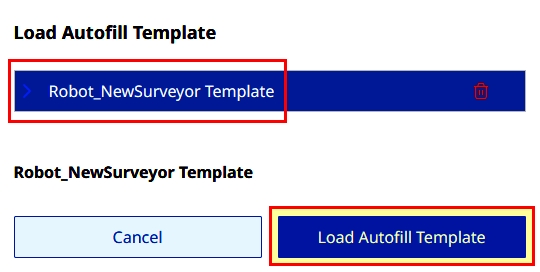
The template data will load the Applicant Information.
Prepare Submission - Land Title Act
Clicking Turn On Submission initiates the acceptance on Electronic Filing of that particular version's plan application and also submits the dataset.
If required, the dataset exemption process can be found here.
For reference view here the full submission process on electronic filing.
- Click Turn On Submission.
- Download the PDF files of Survey Plan Certification and Application to Deposit, prior to submitting through electronic filing.
Once Submission is activated, copies of the files can be distributed to multiple recipients (e.g. legal professional) to complete the plan submission.
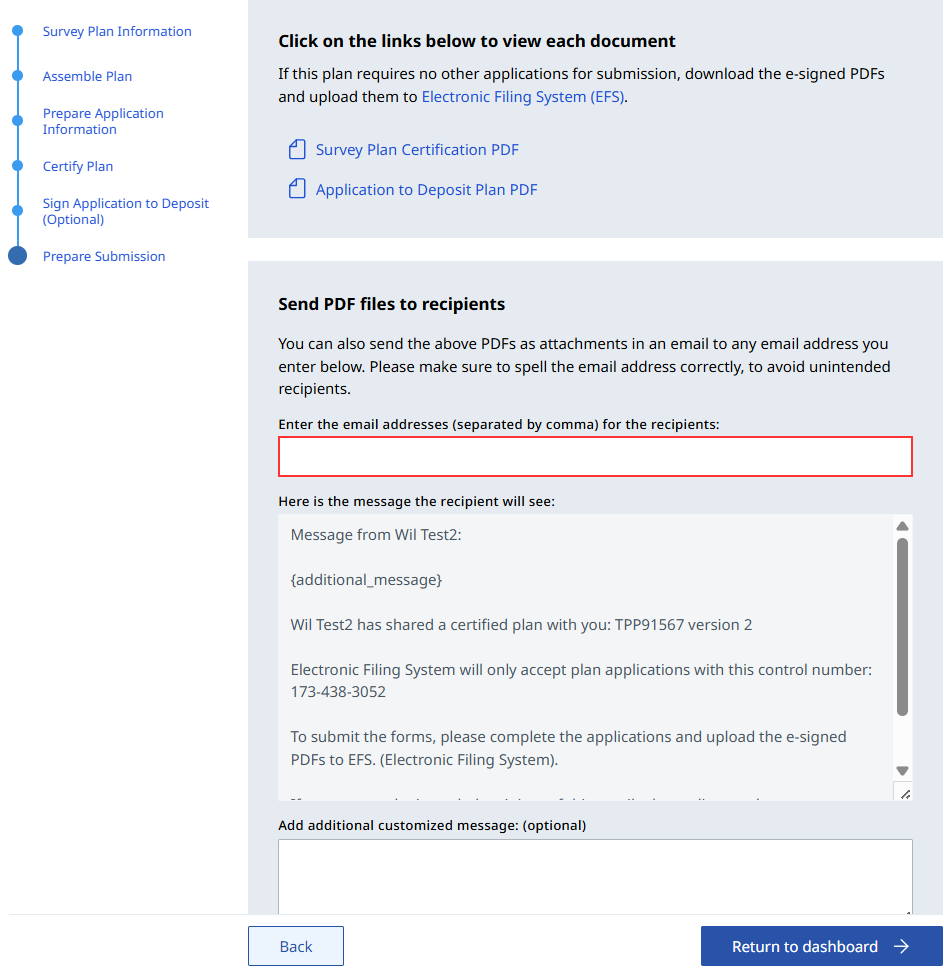
Clicking on the Plan hyperlink will take users to the summary page. If a change or correction needs to be done, use the Manage Variation button to create a new variation
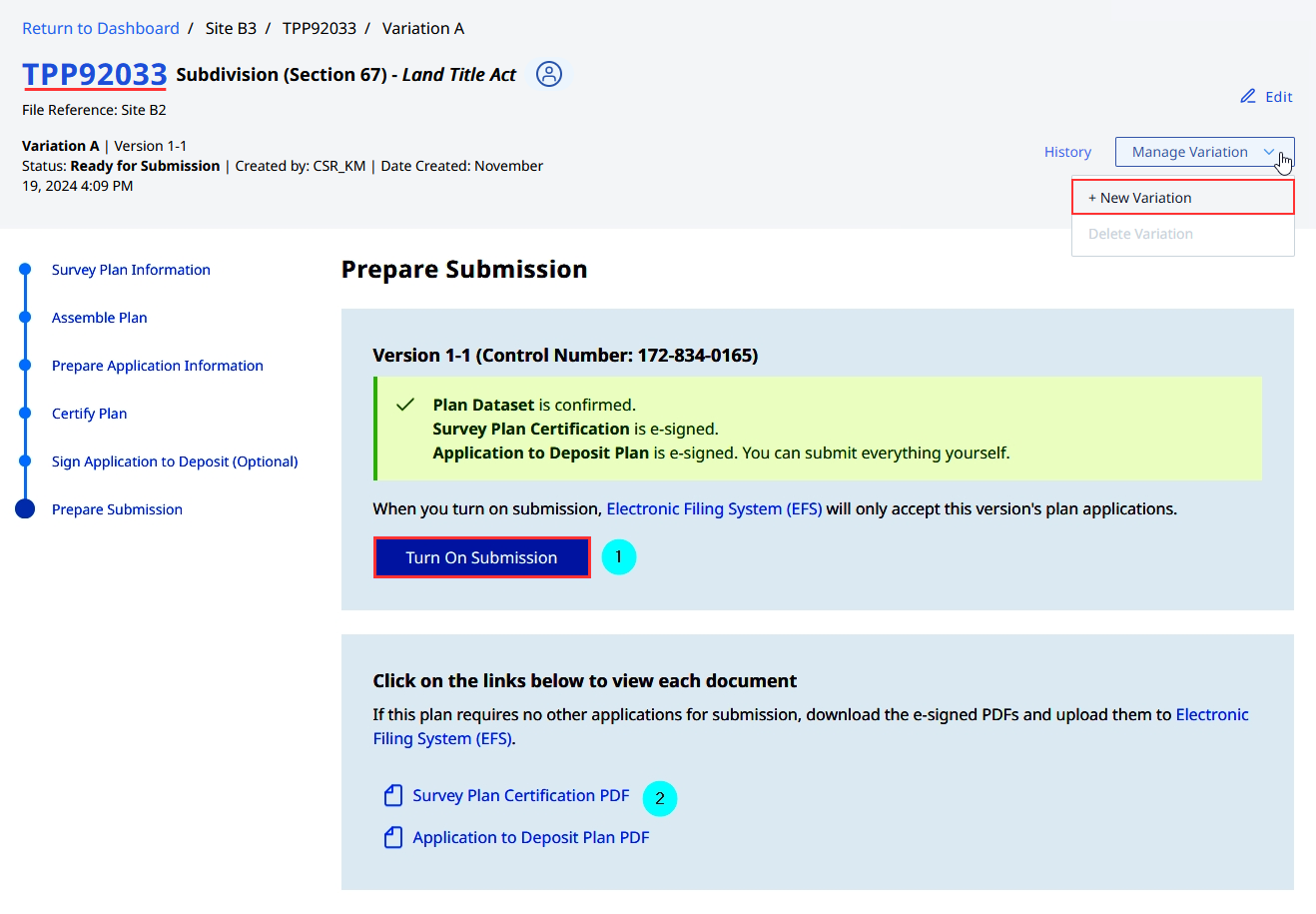
To return to the Plan application form from the Summary page, click Actions > View.
There are additional options available under the Action button to provide ease of functionality.