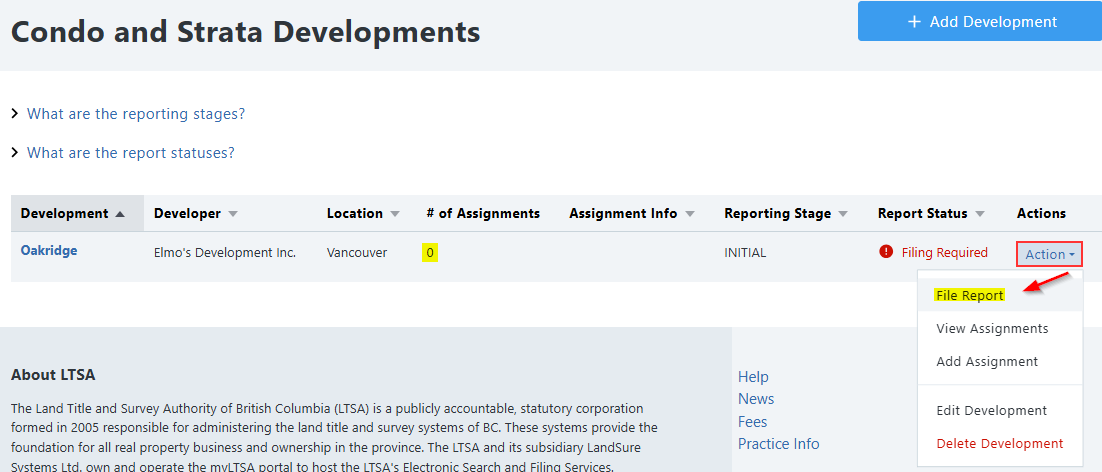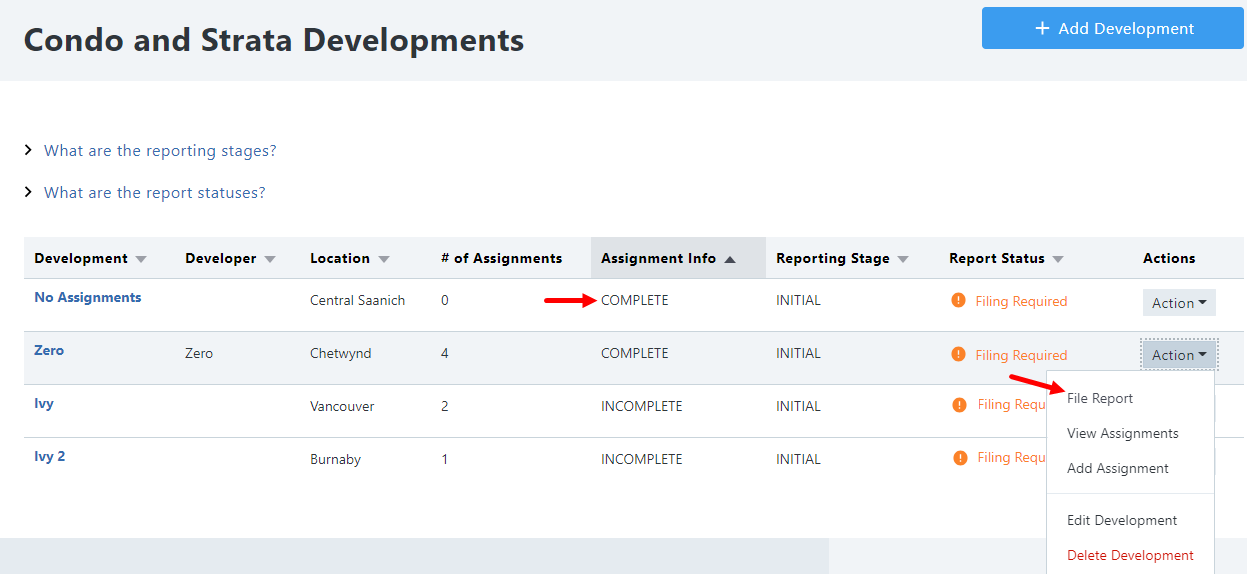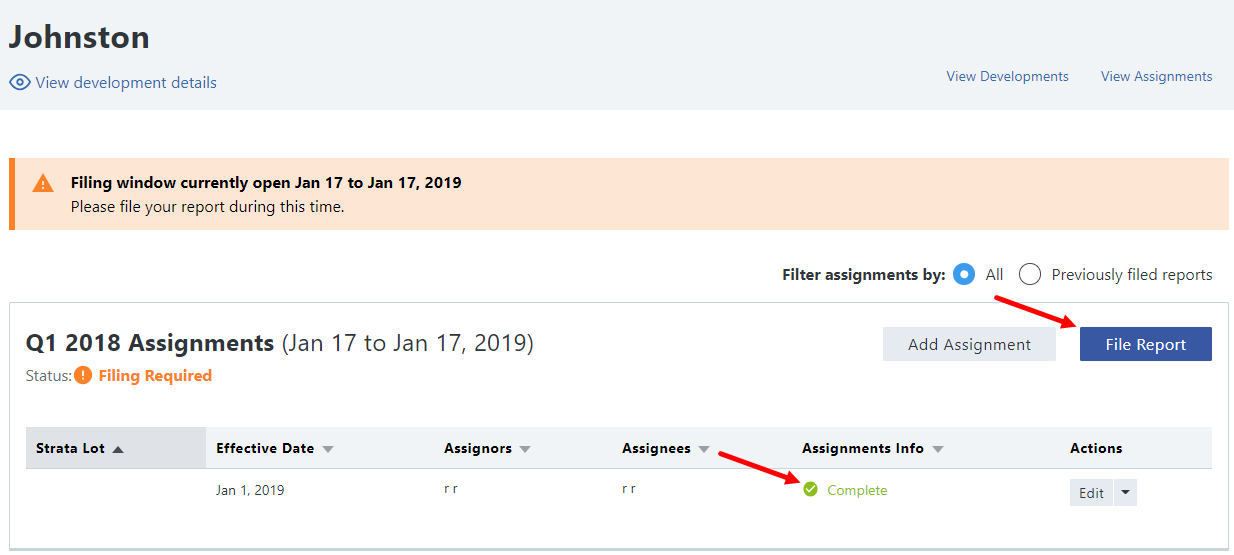Reporting is required quarterly (or annually) for all Assignments from the previous reporting period. You can file a report and view previously filed reports.
Reports must be filed quarterly, until after the final strata plan is deposited with the Land Title Office. The reporting stage moves to subsequent at that time and filing will be done every January once the reporting stage becomes annual.
- Q1 is open for filing on April 1st - 30th.
- Q2 is open for filing on July 1st - 30th.
- Q3 is open for filing on October 1st - 30th.
- Q4 is open for filing on January 1st - 30th.
- Annual reporting is open for filing on January 1st - 30th.
You must add your Development as soon as the disclosure statement has been filed with the BCFSA (BC Financial Services Authority) along with their filing number. The date that the Development is created in the Assignment Register will determine when the first filing window will be available.
If you add a Development while the filing window is open, you will not be able to file an assignment report until the next filing window because the reporting period has changed. The window for filing a report is 30 days after the end of the reporting period.
To print the Assignment report, use the web browser print function. For Windows users, press CTRL + P. After the Assignment report has been filed, personal information will be redacted and not visible in the print job.
There are 3 steps to complete the Assignment report filing:Review Development and Assignment Information 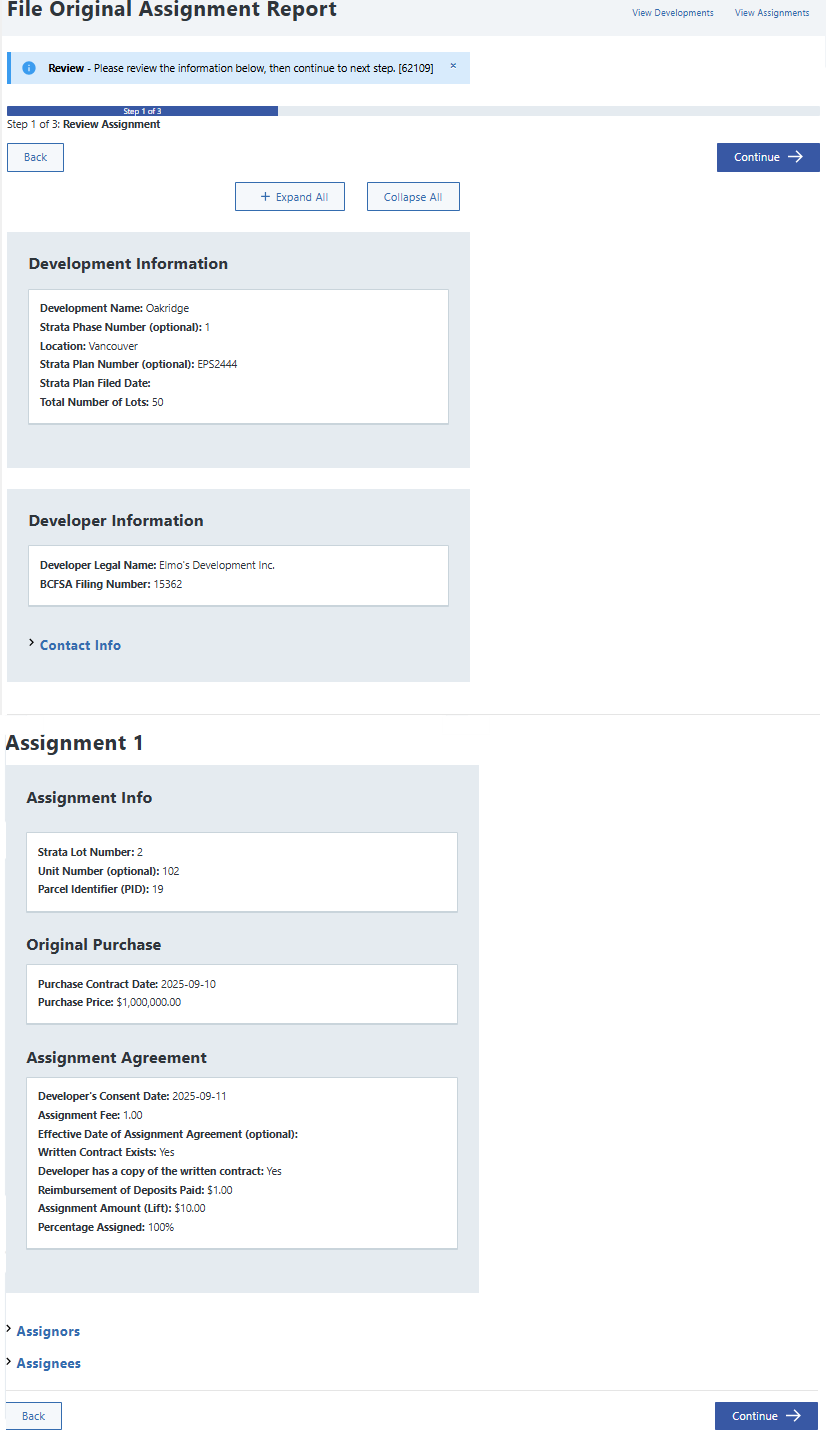
Strata assignment fees are subject to change and are listed on the LTSA Fees page. Please refer to section 10 under Administrative Services for updated REDMA filing fees. Review Fees and complete Declaration for plan and report status
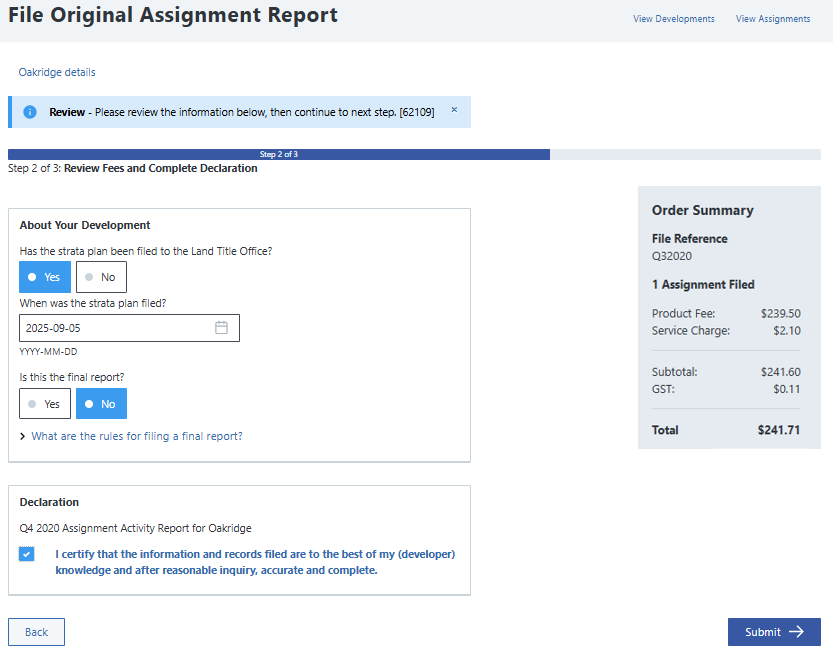
Confirmation 
|
View previously filed reports
Previously filed reports are at the bottom of the View Assignments page. Once a report has been filed, personal data is redacted and information cannot be modified. Click this radio button to filter only Previously filed reports. 
Click View Filed Report. Your filed report will now display. 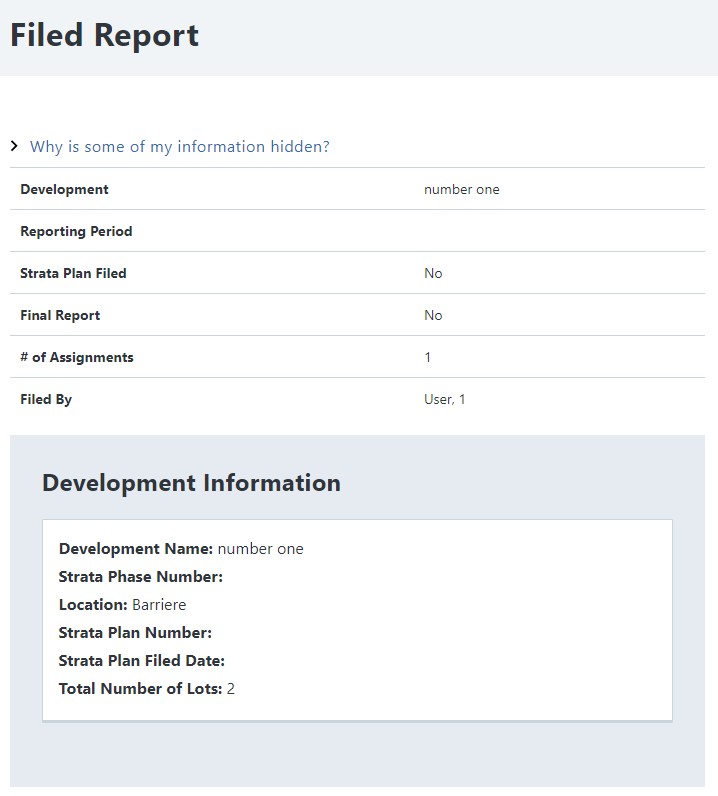
|