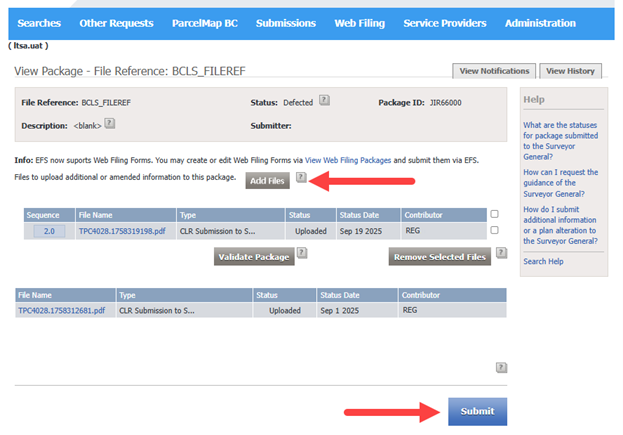On This Page
During the review process by Surveyor General Operations staff, it may be determined that your application for a plan for filing in the Crown Land Registry first requires alteration. This guide documents steps to prepare a plan alteration for a previously submitted and subsequently defected Survey Plan Submission to Surveyor General (CLRS) form.
Create a new plan variation
In SurveyHub, expand both the Survey Site and the Plan Number. Click on the link to the previously submitted variation to be further altered.
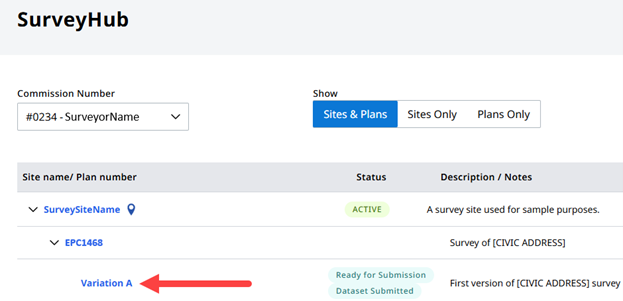
Click on the Manage Variation button, followed by +New Variation.
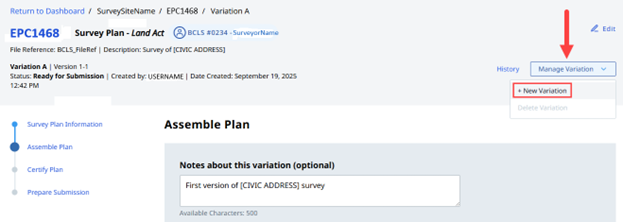
It is recommended to “Copy all information from existing variation” (that is, the CLRS form data) and make edits where necessary. “Change Dataset Information” should be unchecked if the changes to the plan do not affect the dataset. In all cases, leave “Change Plan Information” checked and most importantly select Yes for “Is this an alteration?”. Click Create.
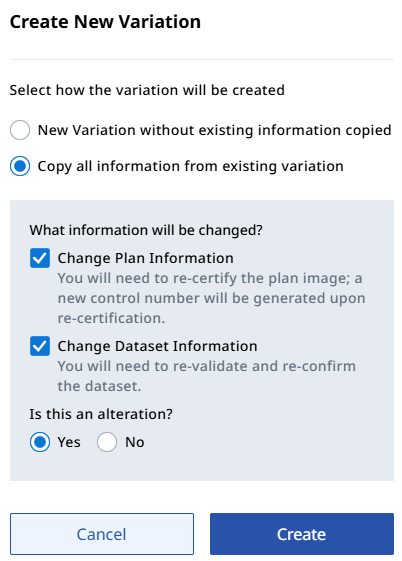
Assemble Plan
You have the option to add variation notes. Surveyor General staff normally request leaving the Alteration Description field empty.
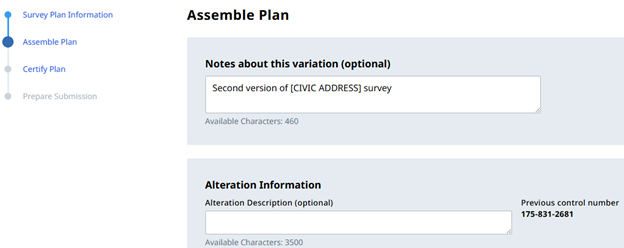
Replace the plan PDF with the latest version. If appropriate, update the Field Survey Date.
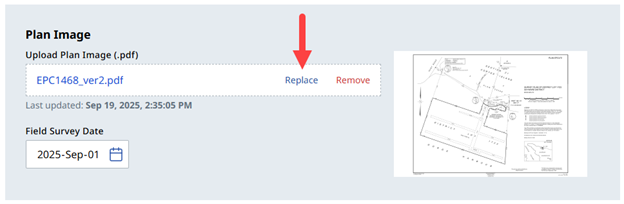
- Review the remaining form data for any needed changes, possibly at the request of Surveyor General staff.
If the changes to the plan resulted in a change to the dataset DWG and CSV, then replace these files.

- If the dataset was replaced, then run dataset validation with the Start Validation button. You may override validation warnings if you believe it is appropriate to do so. Perform the Map Check and once confirmed, check the Plan Dataset Confirmation checkbox.
Certify Plan
- Review the form data on the Certify Plan page for any needed changes.
You can preview the now fully drafted altered CLRS plan form to check it for omissions. Confirm that Item 5 ALTERATION of the CLRS form is marked.
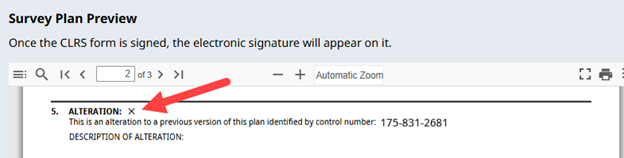
E-sign the survey plan.
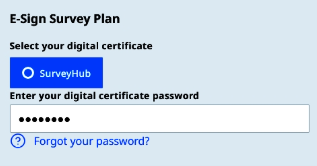
Once signed, the version number and control number will display. The option to download the CLRS form becomes available.
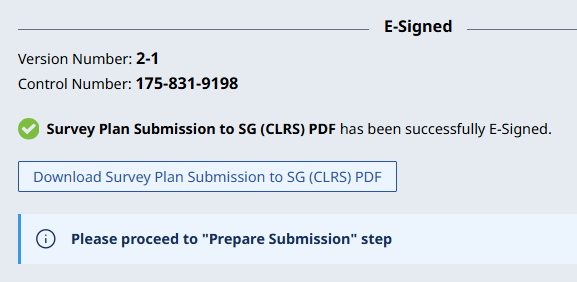
Prepare Submission
Once the plan is e-signed, proceed to the Prepare Submission page and press the Turn On Submission button. This will also automatically turn off submission for the prior plan variation.
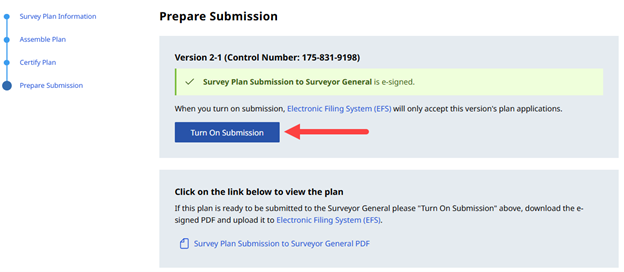
To complete the submission, on the Prepare Submission page download the CLRS form. Navigate to your previously submitted EFS package that will be in the Defected status. See Locate Packages. Click Add Files to upload the new plan variation and press Submit.