On This Page
A Web Filing form must be completed and electronically signed online using a LTSA Enterprise account and in compliance with the directions provided in this guide.
General Guidance to Prepare and Submit a Web Filing Form
After you login to your account and create a package, you can start an application. Three key steps to prepare and submit a web filing form are outlined below.
- Complete the data entry sections to create a web filing form
- Review, print, execute and e-sign the form in compliance with the statutory requirements of Land Title Act Part 10.1
- Click Submit Package to submit the package immediately to the land title office or click Prepare Submission to send your package to EFS where you can can add files or defer a submission
The content in this guide sets out practice directions and guidance for completing each data entry section in a web filing form. It does not provide step-by-step instruction of the functional components in the data entry sections (i.e. features and functions of buttons and menus on the page). To learn about the functional components of the page, please see Web Filing in LTSA System Help.
| 1.1 |
Complete the name, address, phone number and (optional) more information. 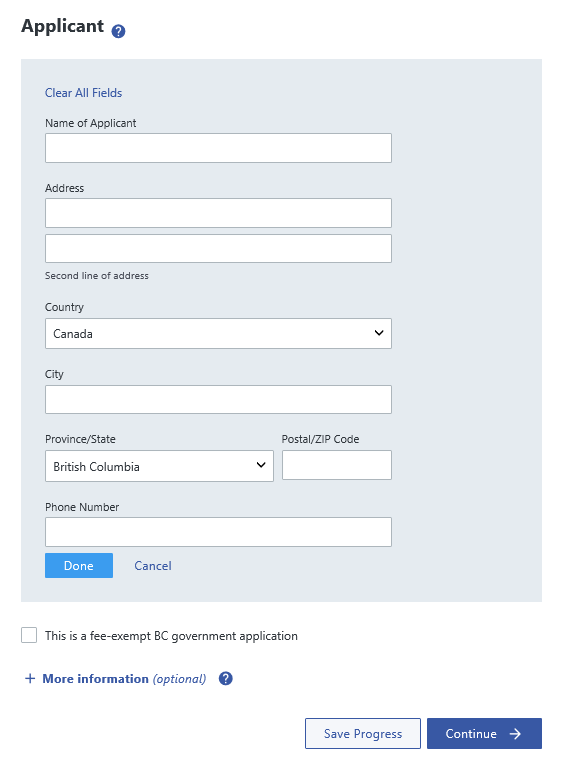
|
| 1.2 | Under the Land Title Act, the applicant is the person who is entitled to be the registered owner of the claim in land. The applicant section on the web filing form constitutes the application to register the claim and must be completed by the applicant. |
| 1.3 | All notices (e.g. notice of receipt, notice declining to register) are sent electronically to the person who submitted the application. |
back to top of Claim of Lien (Builders Lien Act)
| 2.1 | Complete the claimant name and address. |
| 2.2 |
If the claimant is a corporation, enter the name of the person who is signing the form as signatory of the claimant. When the form is generated, the signatory name will appear above item 1 on the form. 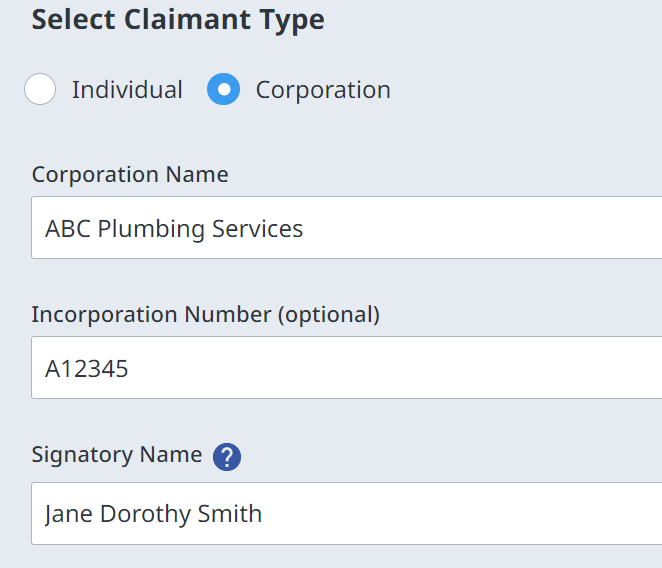
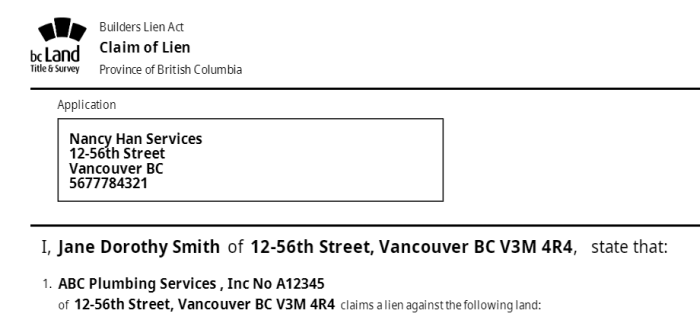
|
| 2.3 |
Enter descriptions about the claimant in the Additional information field. e.g. doing business as John’s Plumbing Services 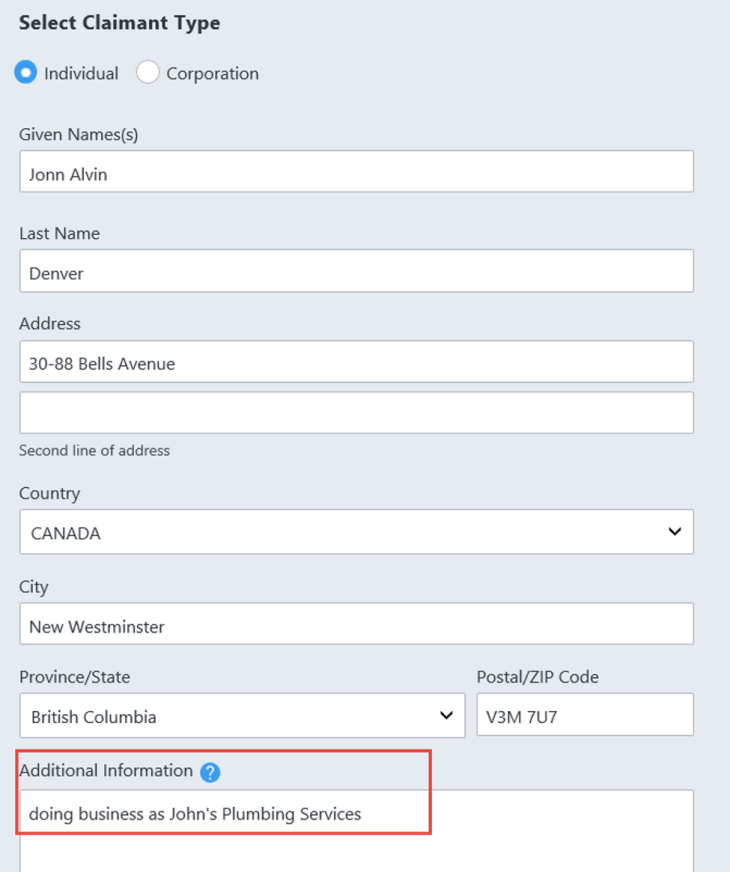
|
| 2.4 | Complete the Add an Agent section if an agent is acting on behalf of the claimant. |
back to top of Claim of Lien (Builders Lien Act)
| 3.1 |
Complete the PID or Plan Number and Legal Description associated with the claim. 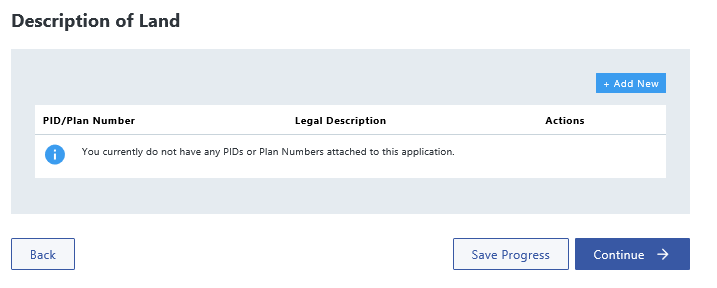
|
|||||||||||||||||||||||||||
| 3.2 |
If entering a related plan number, enter the plan number in the PID or Plan Number field. 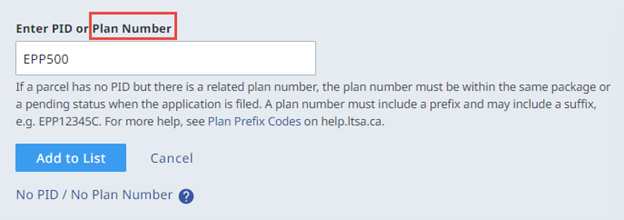
|
|||||||||||||||||||||||||||
| 3.3 |
If a parcel has no PID but there is a related plan number, the plan number must be in the same package or have a pending status when the Claim of Lien form is submitted. The application is noted against all the registered titles affected by the related plan number. 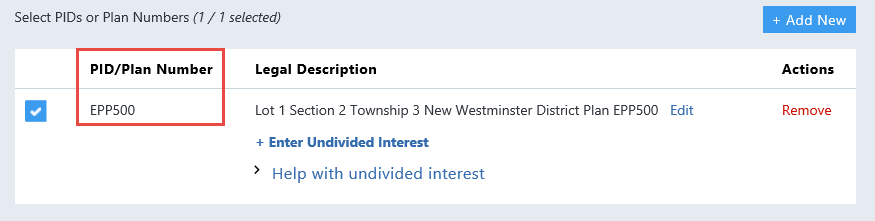
|
|||||||||||||||||||||||||||
| 3.4 |
In limited circumstances, neither a PID number or related plan number is required if the form affects an unregistered parcel and it is submitted in the same package as a Form 17 Fee Simple with one of the following natures of interest:
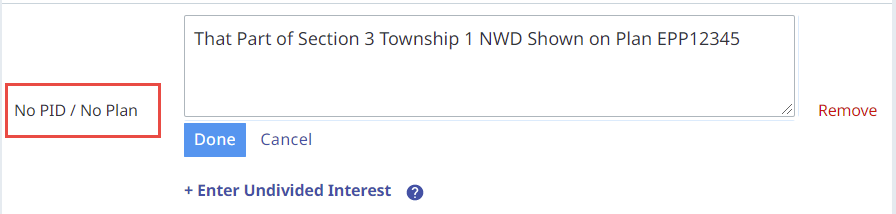
|
|||||||||||||||||||||||||||
| 3.5 | When entering a plan number, you must enter a legal description. The e-filing system will reject your application if no legal description is entered. | |||||||||||||||||||||||||||
| 3.6 |
The following legal description abbreviations are acceptable:
|
|||||||||||||||||||||||||||
| 3.7 | When manually entering legal descriptions, extraneous information such as preambles; references to an owner’s share in the common property; water; assessment; improvement district; or legal notations must not be included. | |||||||||||||||||||||||||||
| 3.8 | If you select STC, the order will be sent electronically to the submitter’s LTSA Account Inbox. | |||||||||||||||||||||||||||
| 3.9 | In the case of a claim of lien over common property, provide the PID and legal description for each strata lot in the strata plan. |
back to top of Claim of Lien (Builders Lien Act)
| 4.1 |
Complete the claim details - description of the work done or materials supplied, name of the person indebted to the claimant, amount of claim and date the sum claimed is due. 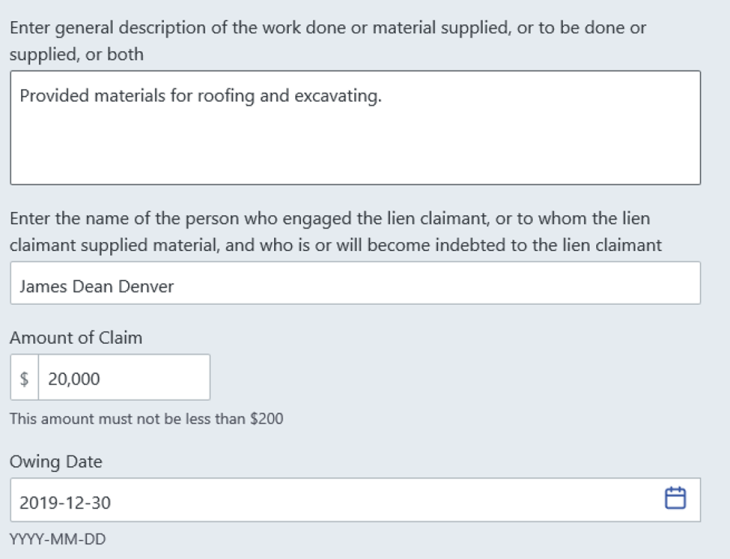
|
| 4.2 |
Complete the date that the form was ink signed by the claimant. 
|
| 4.3 |
Complete the address for service. This address is used to serve notice on the claimant. e.g. Notice to Commence an Action, Form 6 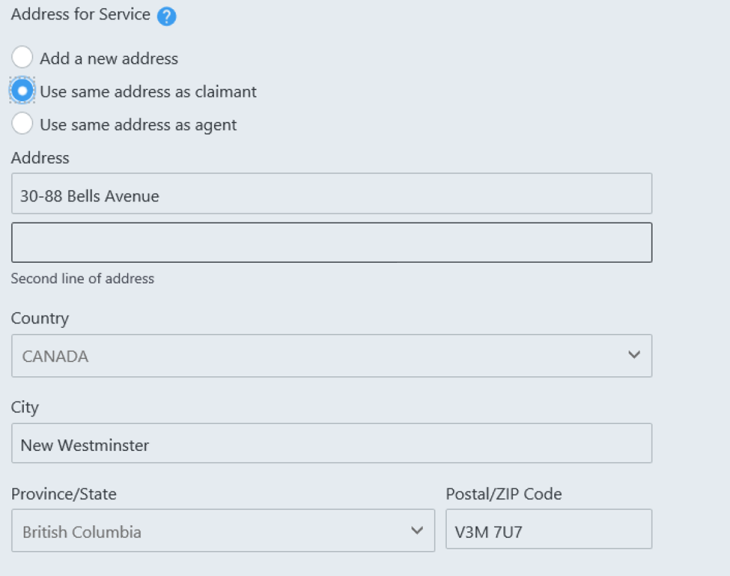
|
back to top of Claim of Lien (Builders Lien Act)
Part 2 or Informational Document
| 5.1 | Informational documents are not a requirement when filing a claim of lien form. |
| 5.2 | Any supporting document that is required to be filed with a claim of lien form must be attached to a Declaration form. |
back to top of Claim of Lien (Builders Lien Act)
| 6.1 |
After completing the data entry sections, see a preview of the web filing form. You can review, validate, download and e-sign on this page. 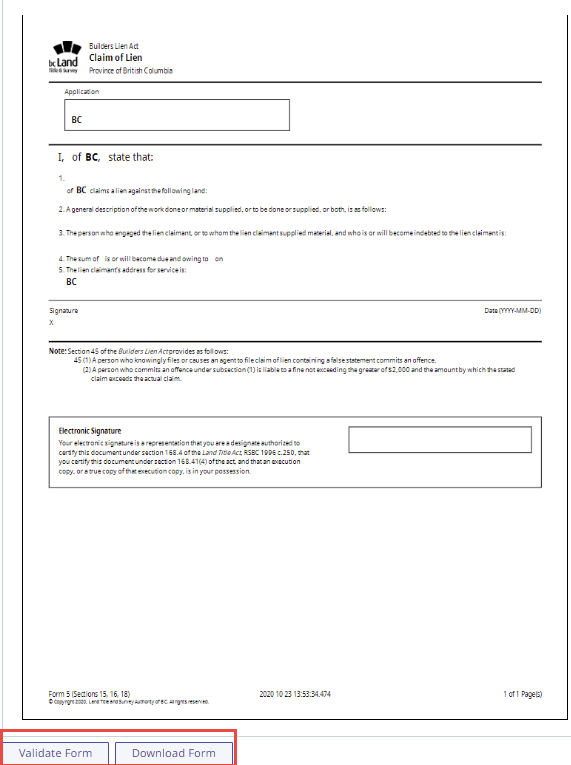
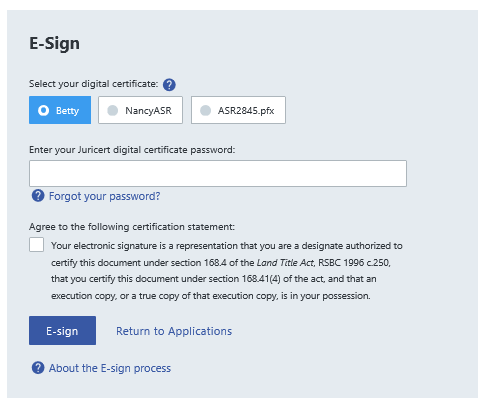
|
| 6.2 |
The Claim of Lien Web Filing Form must be ink signed by the claimant or the agent of the lien claimant. Stay in compliance with Land Title Act, Part 10.1 and the Quality Verification Program. Ensure the timestamp on the execution copy is identical to the timestamp on the web filing form before submitting your package to the land title office. |
| 6.3 | A British Columbia lawyer or notary must e-sign the form before it can be submitted. |
| 6.4 | Once the form is e-signed, it cannot be modified in any way without invalidating the electronic signature. |