On This Page
A Web Filing form must be completed and electronically signed online using a LTSA Enterprise account and in compliance with the directions provided in this guide.
General Guidance to Prepare and Submit a Web Filing Form
After you login to your account and create a package, you can start an application. Three key steps to prepare and submit a web filing form are outlined below.
- Complete the data entry sections to create a web filing form
- Review and e-sign the form in compliance with the statutory requirements of Land Title Act Part 10.1
- Click Submit Package to submit the package immediately or click Prepare Submission in EFS to send your package to EFS where you can add files (PDF Templates or Web Filing) or defer a submission
The content in this guide sets out practice directions and guidance for completing each data entry section in a web filing form. It does not provide step-by-step instruction of the functional components in the data entry sections (i.e. features and functions of buttons and menus on the page). To learn about the functional components of the page, please see Web Filing in LTSA System Help.
| 1.1 | Complete the name, address, phone number and (optional) additional information. 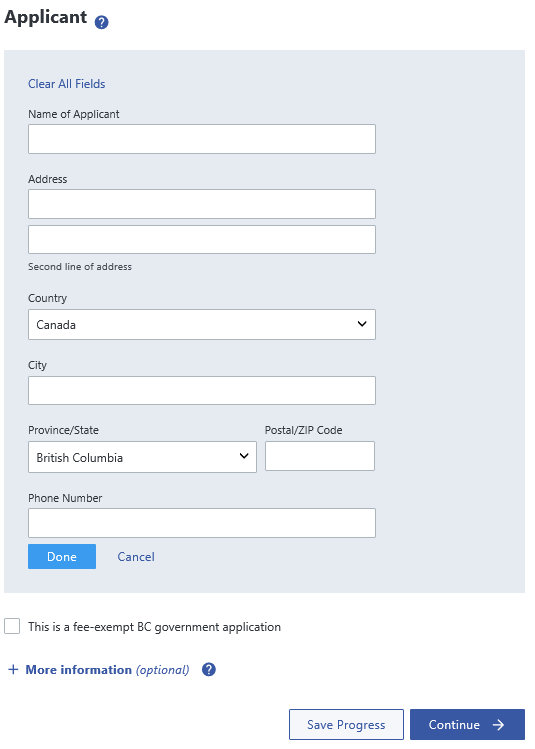
|
| 1.2 | Under the Land Title Act, the applicant is the person who is entitled to be the registered owner of the estate or interest in land. The applicant section on the web filing form constitutes the application to register the estate or interest in land and must be completed by the applicant. |
| 1.3 | If the transferee is exempt from land title office fees, select the fee-exempt BC government checkbox. The application must be made on behalf of a ministry (name the ministry) and the ministry file must be referenced in the additional information field. |
| 1.4 | All notices (e.g. notice of receipt, notice declining to register) are sent electronically to the person who submitted the application. |
back to top of Local Government Filing Form
| 2.1 | Complete the type of notation or charge and any associated details by selecting from the list of charge or notation types. 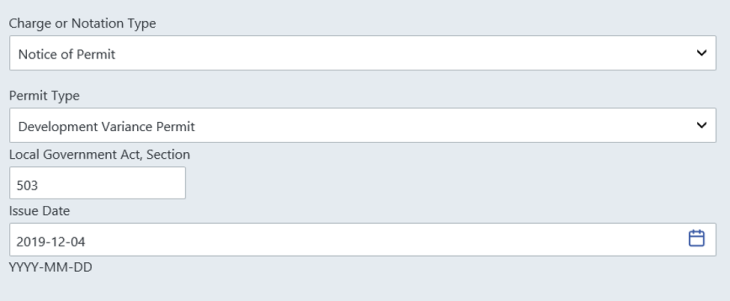
|
| 2.2 | The charge or notation types listed do not require any supporting evidence and additional documents must not be attached to the form except for a Notice of Appropriation or Notice of Release Land Use Contract. |
| 2.3 | For a Notice of Appropriation, a certified copy of the bylaw, which defines the channel or bed of the stream, together with a plan showing the channel or bed of the stream defined in the bylaw must be included with the application and attached to a Form Declaration. The Form Declaration is appended automatically at the end of the document it supports when the package is submitted through the electronic filing system. |
| 2.4 | For a Notice of Release Land Use Contract, a certified copy of the bylaw, which terminates the land use contract, must be included with the application and attached to a Form Declaration. The Form Declaration is appended automatically at the end of the document it supports when the package is submitted through the electronic filing system. |
back to top of Local Government Filing Form
| 3.1 | Complete the PID or Plan Number and Legal Description associated with the charge or notation. 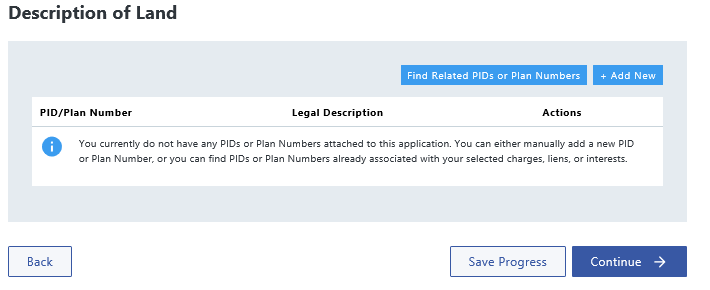
| |||||||||||||||||||||||||||
| 3.2 | If entering a related plan number, enter the plan number in the PID or Plan Number field. 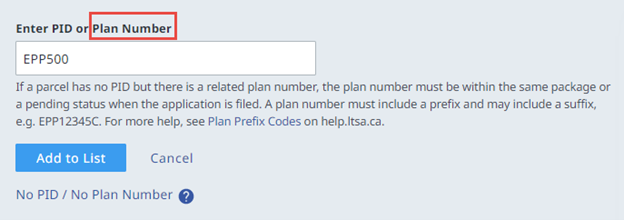
| |||||||||||||||||||||||||||
| 3.3 | If a parcel has no PID but there is a related plan number, the plan number must be in the same package or have a pending status when the Local Government Filing form is submitted. The application is noted against all the registered titles affected by the related plan number. 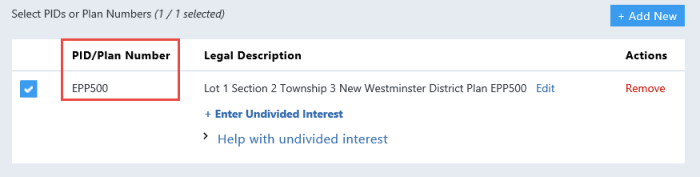
| |||||||||||||||||||||||||||
| 3.4 | In limited circumstances, neither a PID number or related plan number is required if the Local Government Filing form affects an unregistered parcel and it is submitted in the same package as a Form 17 Fee Simple with one of the following natures of interest:
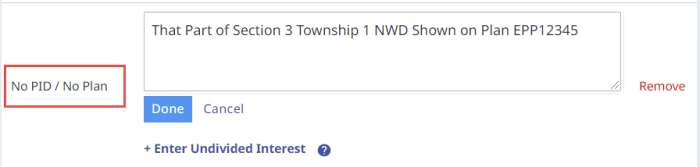
| |||||||||||||||||||||||||||
| 3.5 | When entering a plan number, you must enter a legal description. The e-filing system will reject your application if no legal description is entered. | |||||||||||||||||||||||||||
| 3.6 | The following legal description abbreviations are acceptable:
| |||||||||||||||||||||||||||
| 3.7 | When manually entering legal descriptions, extraneous information such as preambles; references to an owner’s share in the common property; water; assessment; improvement district; or legal notations must not be included. | |||||||||||||||||||||||||||
| 3.8 | If the application applies to less than the whole lands, complete the undivided interest. | |||||||||||||||||||||||||||
| 3.9 | If you select STC, the order will be sent electronically to the submitter’s LTSA Account Inbox. |
back to top of Local Government Filing Form
| 4.1 | Complete the name of the local government. For members of the Authorized Subscriber Register, the electronic filing system will verify that the name on the form is the same as it appears in the Authorized Subscriber Register. If there is a mismatch, the application cannot be submitted. 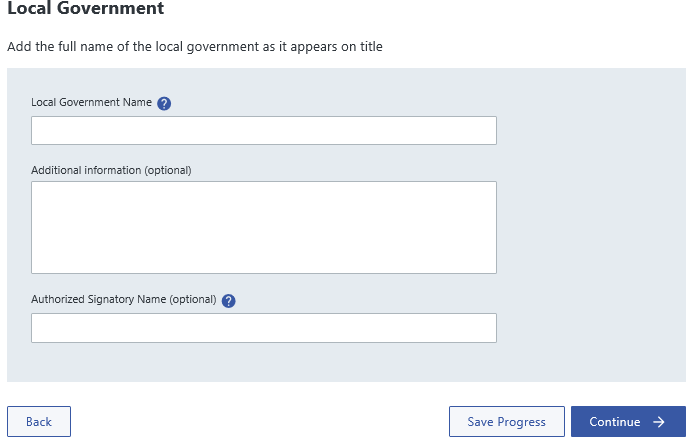
|
| 4.2 | Complete the Additional information field to add a description or more information about the local government. |
| 4.3 | Enter the name of the designated Municipal Officer authorized to issue the application on behalf of the local government. |
back to top of Local Government Filing Form
Part 2 or Informational Document
| 5.1 | Information documents are not a requirement when filing local government filing forms. |
| 5.2 | Any supporting document that is required to be filed with a local government filing form must be attached to a Declaration form. |
| 5.3 | For guidance on creating and submitting a Form Declaration, please review the Declaration Web Filing Form Practice Guide. |
back to top of Local Government Filing Form
| 6.1 | After completing the data entry sections, see a preview of the web filing form. You can review, validate, download and e-sign on this page. 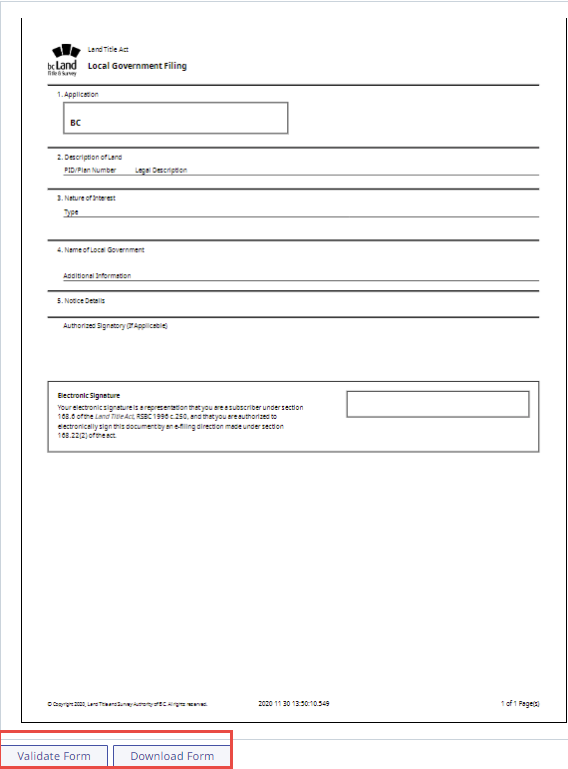
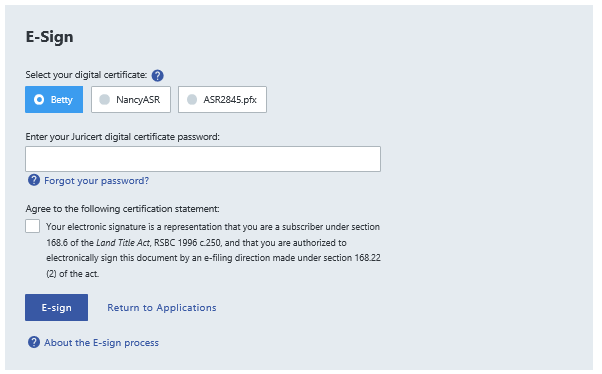
|
| 6.2 | If a lawyer or notary public is acting on behalf of the local government, they may prepare, e-sign and submit a Local Government Filing form. |
| 6.3 | A member of the Authorized Subscriber Register, lawyer or notary must e-sign the form before it can be submitted. |
| 6.4 | Once the form is e-signed, it cannot be modified in any way without invalidating the electronic signature. |