It is recommended that you treat the notification lists as a secondary review method.
Notices sent to your LTSA Inbox and email, depending on your forwarding options, should be your primary method.
Using the Submission Dashboard
From any page of the LTSA's Electronic Services, rollover Submissions and click View Submission Dashboard
Click the package notice link in the My Recent Notifications box to go directly to the notification you are looking for
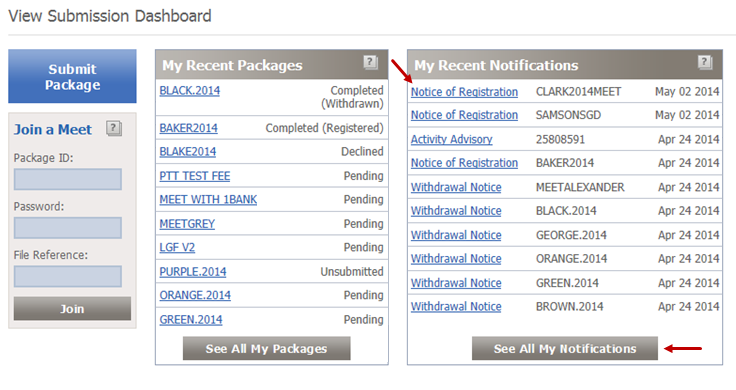
If the notice is not listed in My Recent Notifications, click View All My Notifications to go to the View All Notifications page and search for the link to the notification
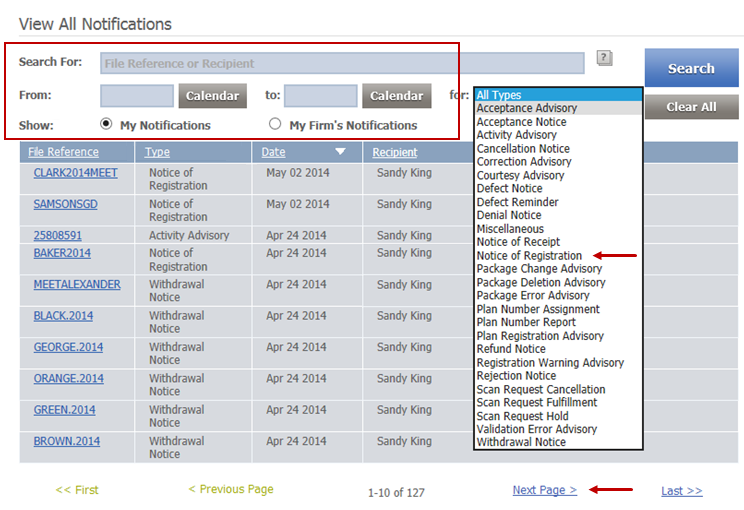
Using View All My Notifications
From any page of the LTSA's Electronic Services, rollover Submissions and click View All Notifications
Select the appropriate search criteria:
- Search For: Enter a full or partial file reference or recipient name (either the name of the firm, or the name of the individual)
- Date: Enter a start date, or click Calendar and select a start date. The default start date is three months prior to the current date.
- to: Enter an end date, or click Calendar and select an end date. The default end date is the current date.
- Type: Select a notification type value from the list, or by default search for all notification types
- Show: Select to search for all notifications from your firm, or by default search for only your own notifications
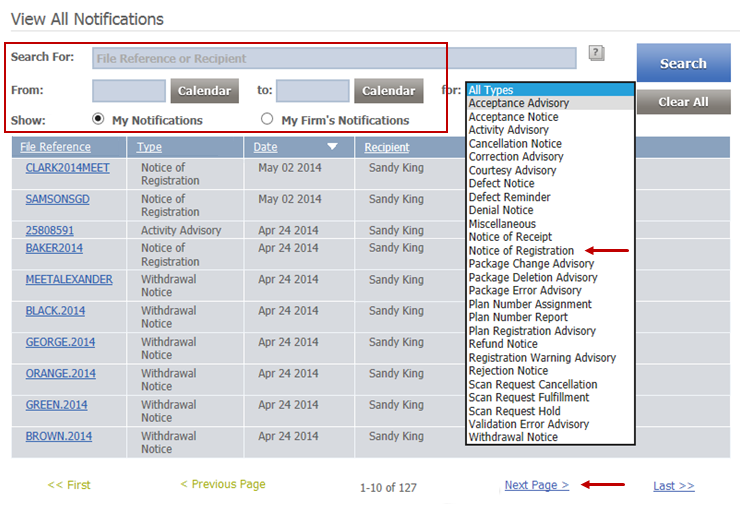
Click Submit
Click the File Reference link for the type of notification you are searching for
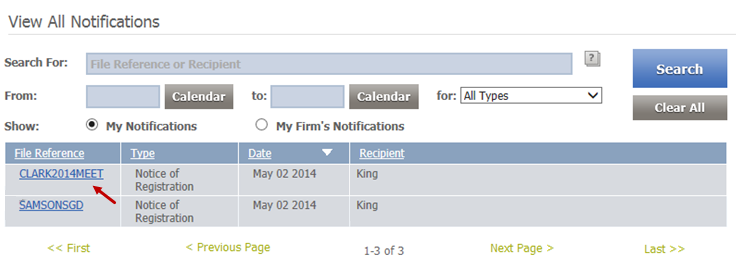
The notification will open for your review or to print
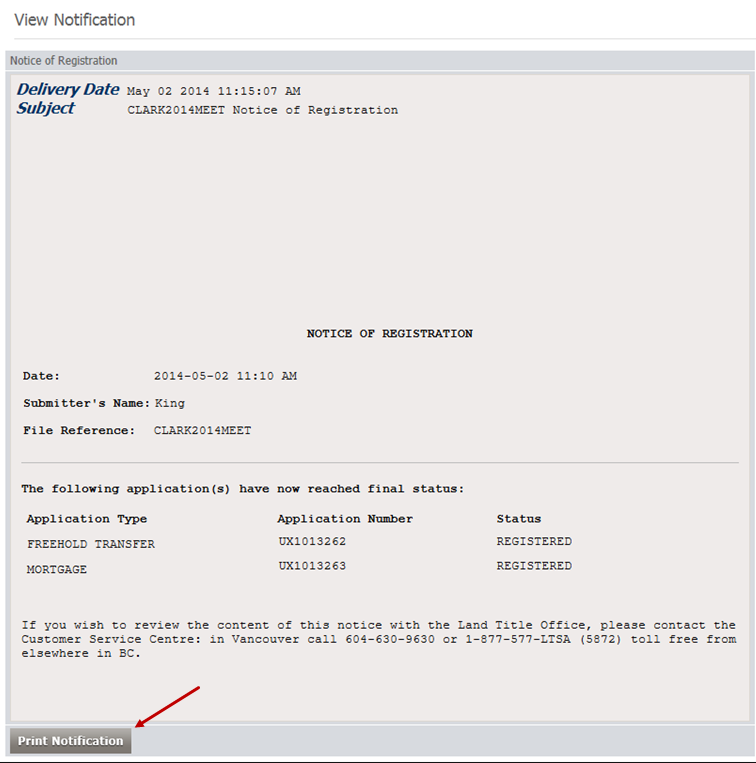
If you want to start a different search, navigate back to View All Notifications. You may need to click Clear All and Search to set the page back to its default values.