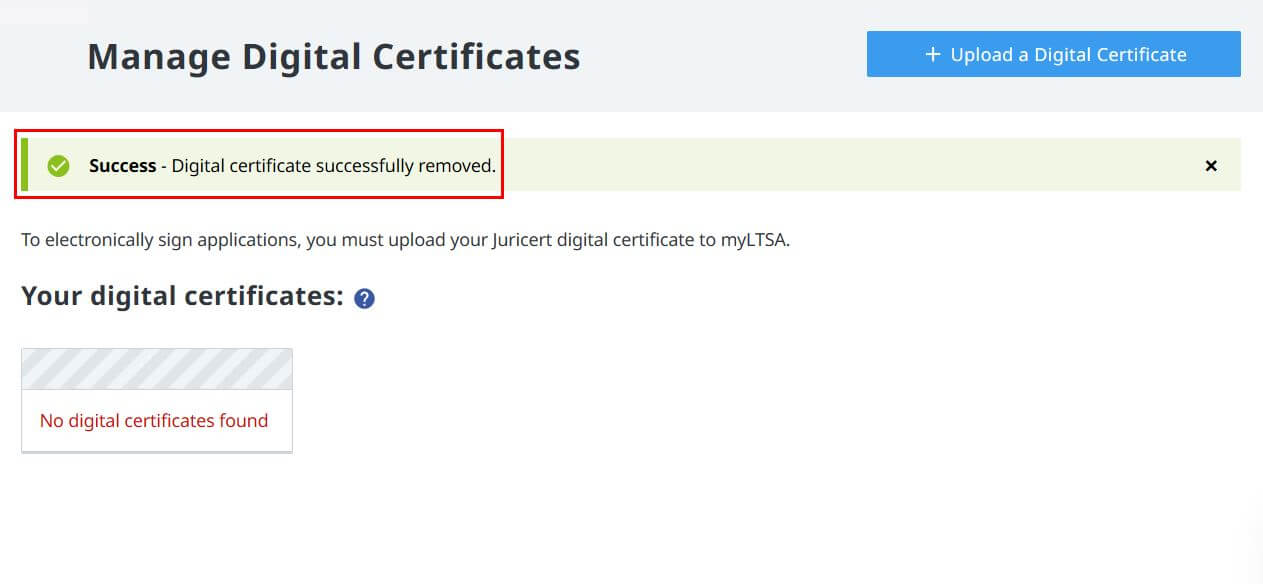On This Page
Before installing a digital certificate on the LTSA Account, you will need the Adobe Acrobat PFX file issued by Juricert
On any of the LTSA's Electronic Services pages, rollover Administration and click Manage Digital Certificates
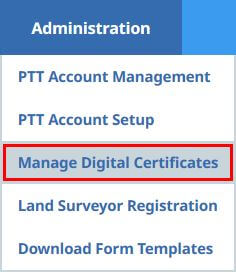
When the Manage Digital Certificates page displays click + Upload a Digital Certificate
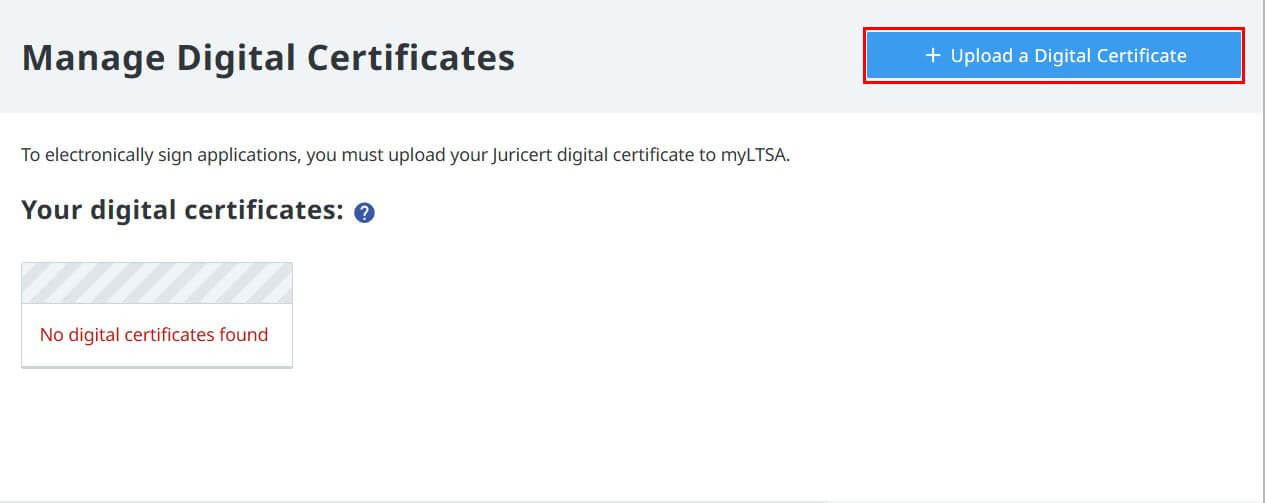
On the Select Digital Certificate field click Browse to locate the Adobe Acrobat PFX file on the computer. The Select Digital Certificate field will prepopulate the file location once it's found.
Next, enter your digital certificate password (20-character limit). Optionally, you may enter a nickname for the digital certificate. Review the certification text, and if you agree click the certification box then click Upload Digital Certificate

A confirmation message appears displaying successful installation and upload of the digital certificate. The confirmation message includes the certificate ID, expiration date and activation status
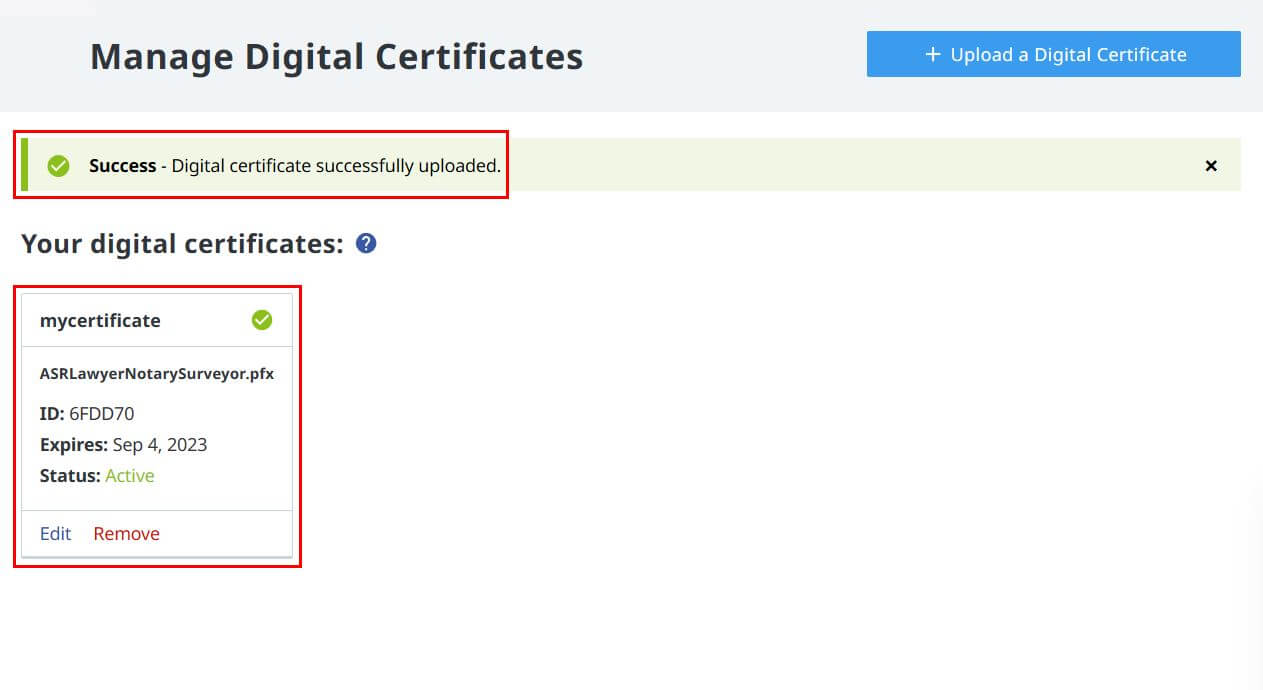
Only the registered owner of the digital certificate may view and remove it
On any of the LTSA's Electronic Services pages, rollover Administration and click Manage Digital Certificates
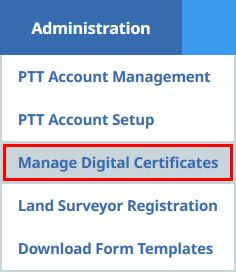
On the Manage Digital Certificates page click Remove on the digital certificate you want to delete
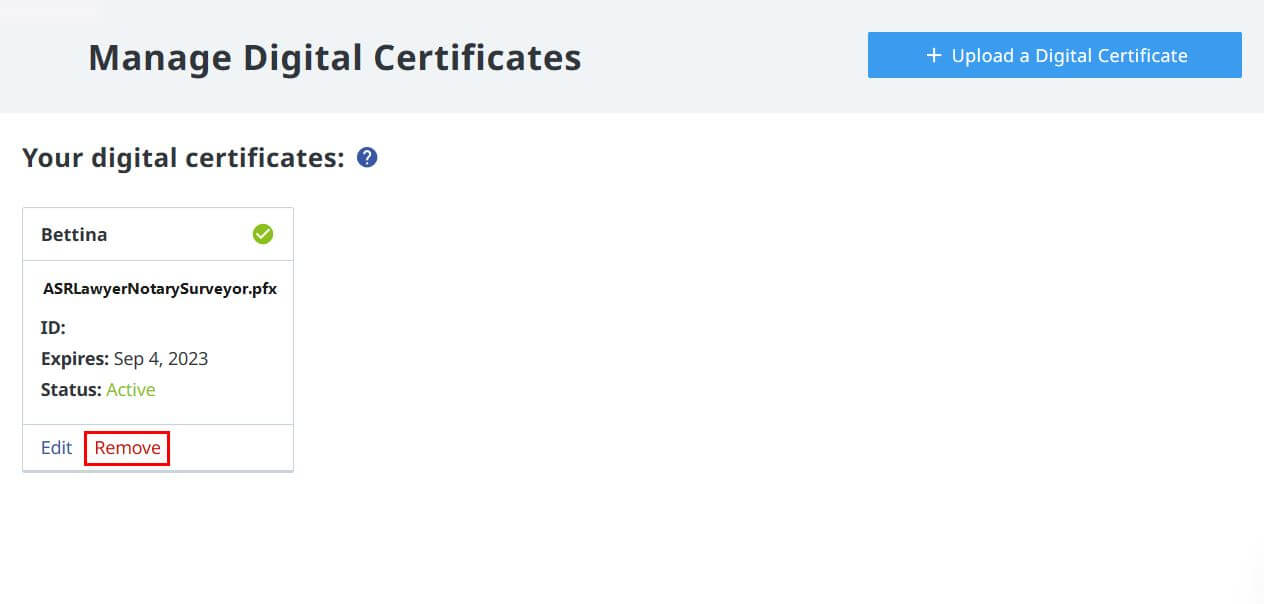
On the Warning notice click Remove to confirm deleting the digital certificate
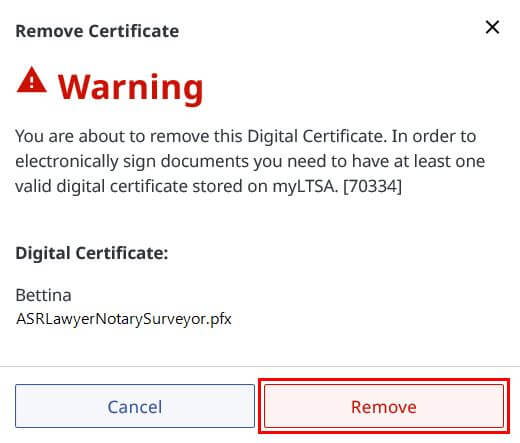
A confirmation message appears displaying successful removal of the digital certificate