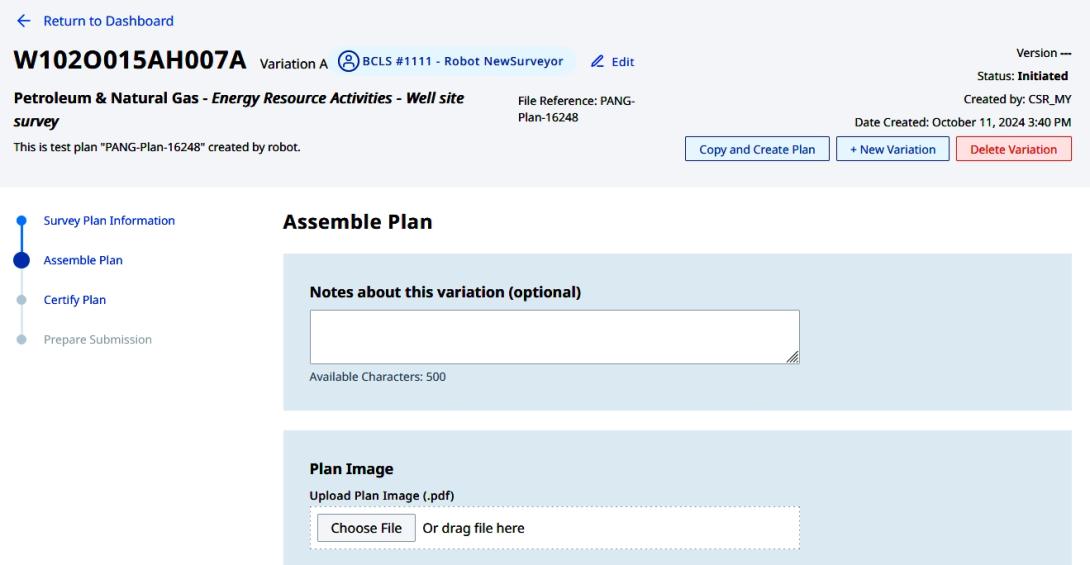On This Page
Create Survey Plan Energy Resource Activities - Well Site
- Click on + Create Survey Plan.
- Select a Survey Site.
- [Optional] Enter notes about the plan. This note will be visible and searchable on the dashboard.
- Enter a file reference (for your own records).
- For Commission Number, select the BC Land Surveyor commission number the plan number is assigned to. This defaults to the commission number of the Surveyor that is logged in to complete this form.
- Select Plan Statute (Energy Resource Activities - Well Site, formerly Oil & Gas).
- Select Plan Type (PRB or PNG).
- Enter the Location Data.
- Click Save to move on to the next screen.

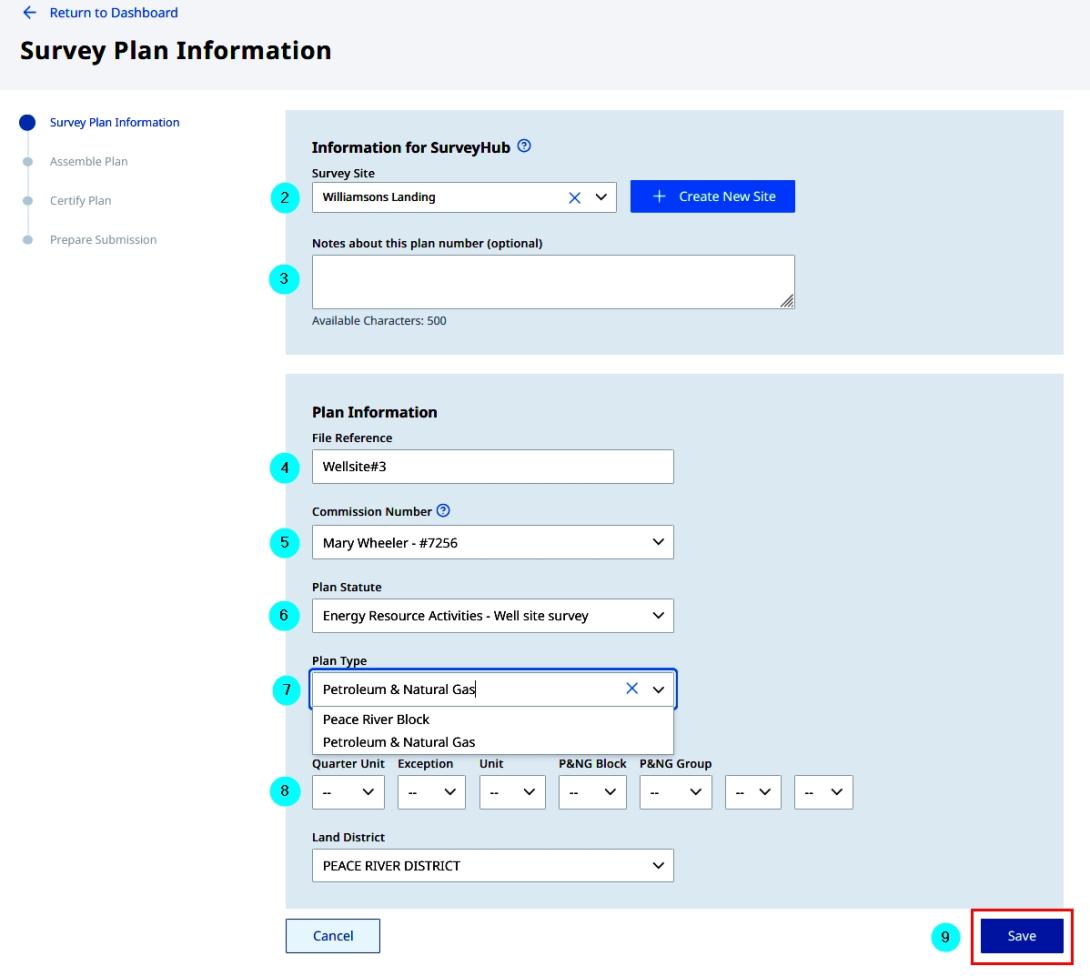
Assemble Plan - Well Site
Complete all required entries. It replicates the data currently entered on the Crown Land Registry Submission (CLRS) form.
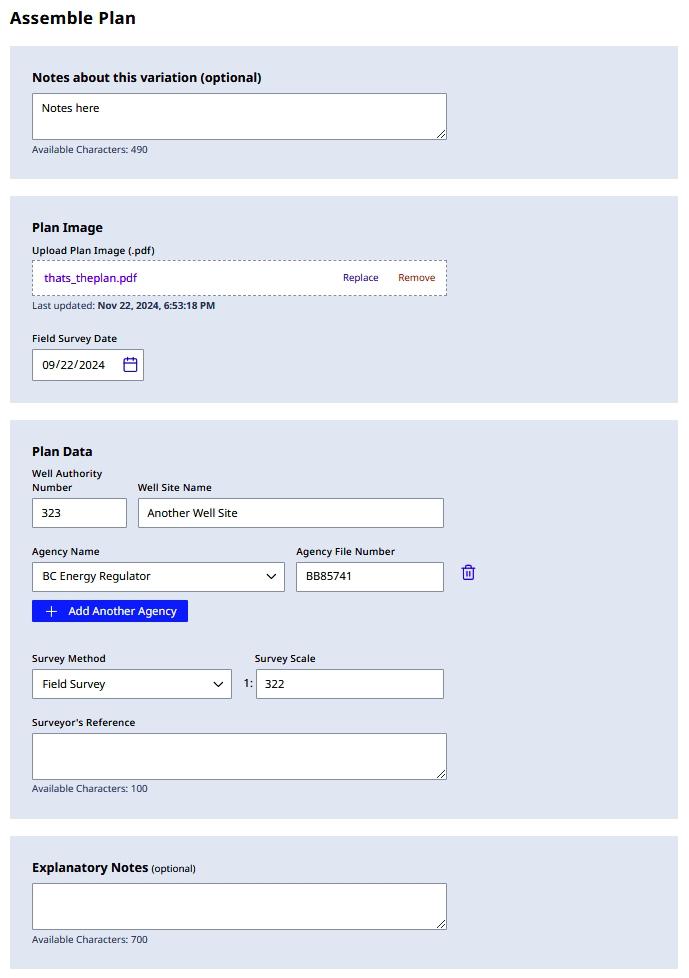
Certify Plan - Well Site
Once all required fields have been completed, the form is ready for certification.
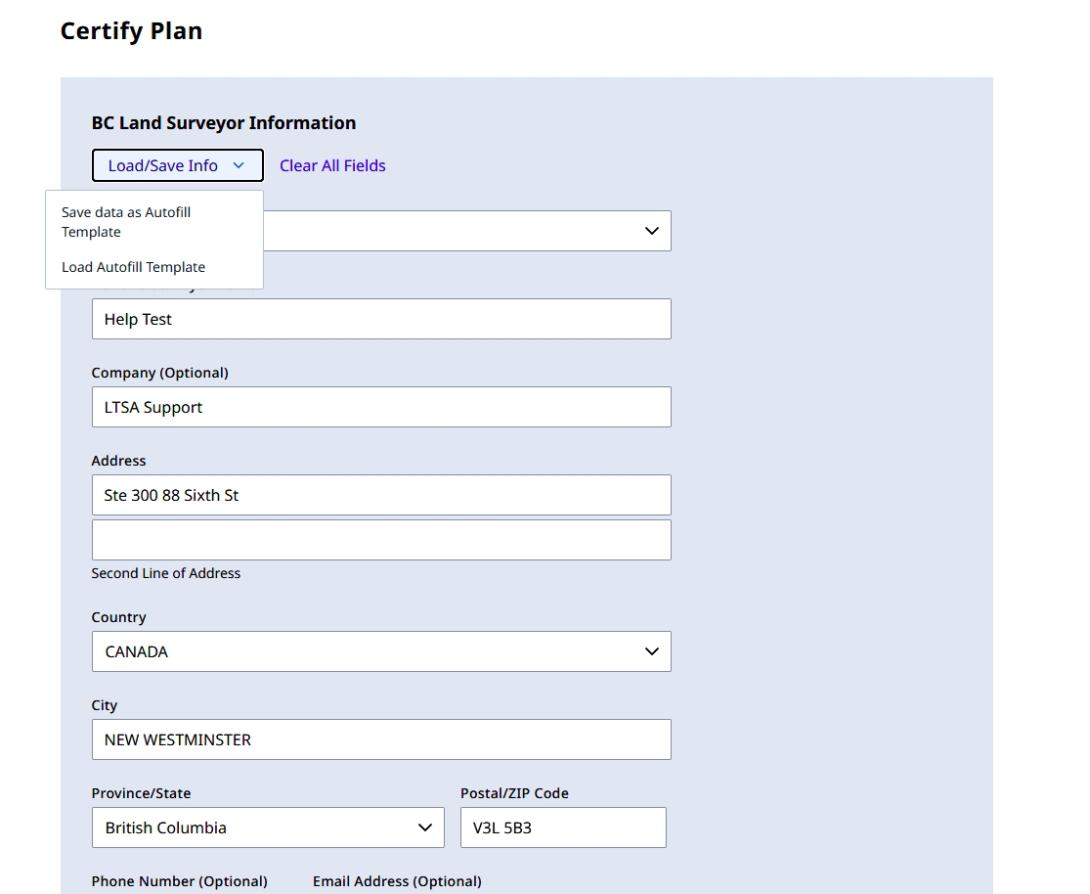
On the page select to manually enter the BC Land Surveyor (BCLS) Information or load a pre-configured template.
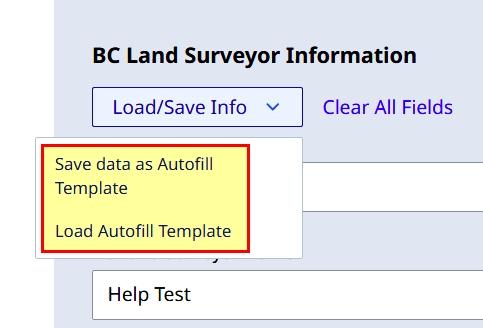
Selecting to manually enter the BCLS Information.
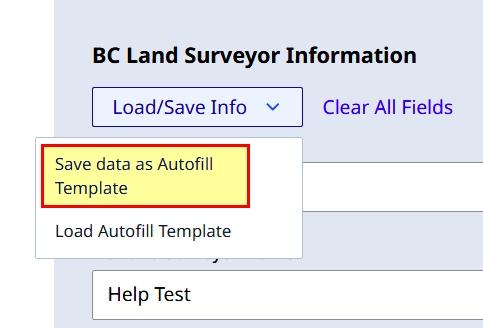
Enter the BCLS Information in the succeeding fields.
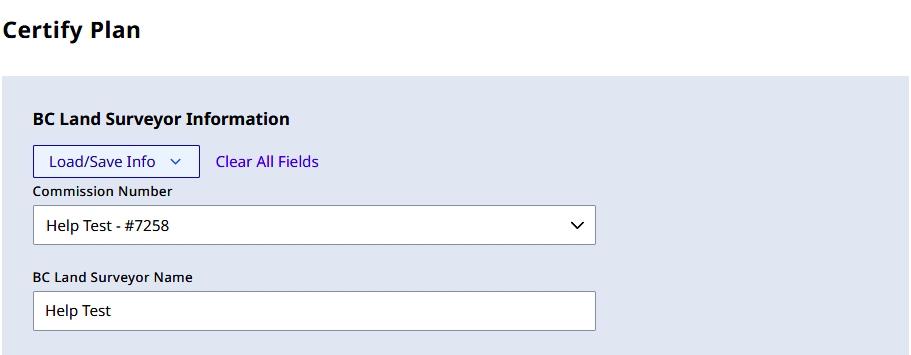
Selecting to load a pre-configured template.
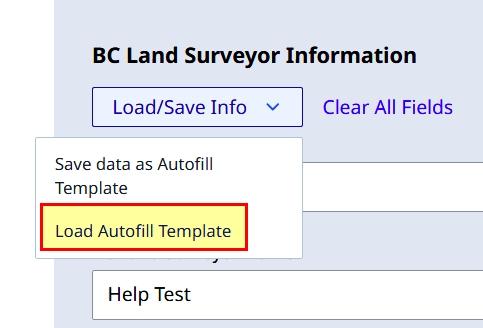
The Load Autofill Template dialog box appears.
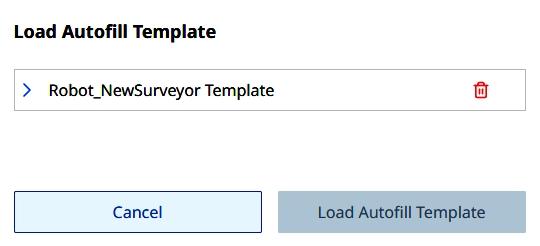
Select the template (highlighted), then click Load Autofill Template.
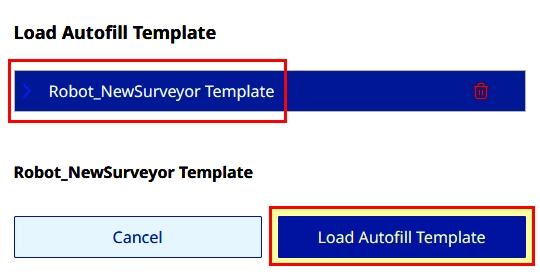
The template data will load the BCLS Information.
Validate the ECR
Click Validate ECR once the ECR # and ECR Filed Date have been entered
The Validate ECR function assist to cross reference the data entered in SurveyHub against the data entered on the ABCLS checklist registry. The warnings that appear will not prevent a submission to proceed but may highlight a data entry error on either SurveyHub or the ABCLS checklist.
Ensure that the plan number entered on the ECR system matches the plan number on the header.
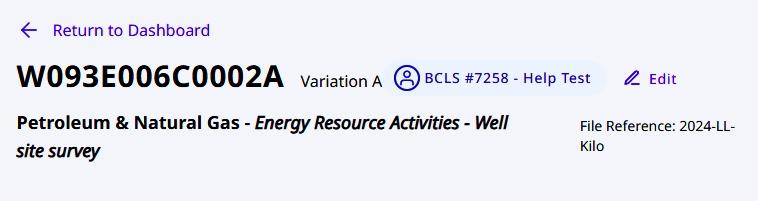
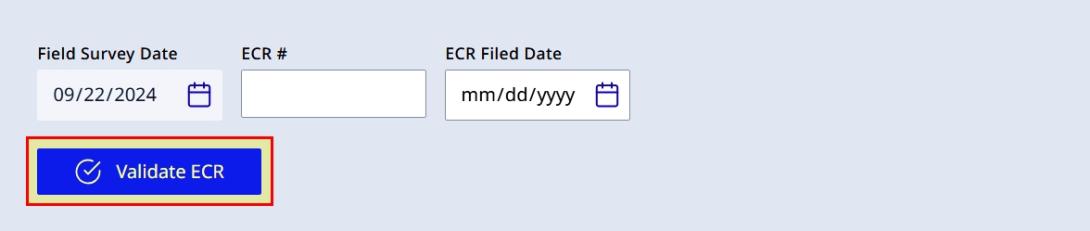
Finalize the plan certification
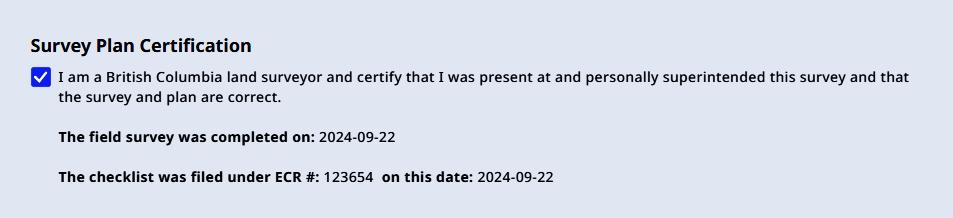
Plan Preview
- The plan can be previewed
- A copy of the unsigned CLRS PDF can be downloaded for independent review using a PDF viewer
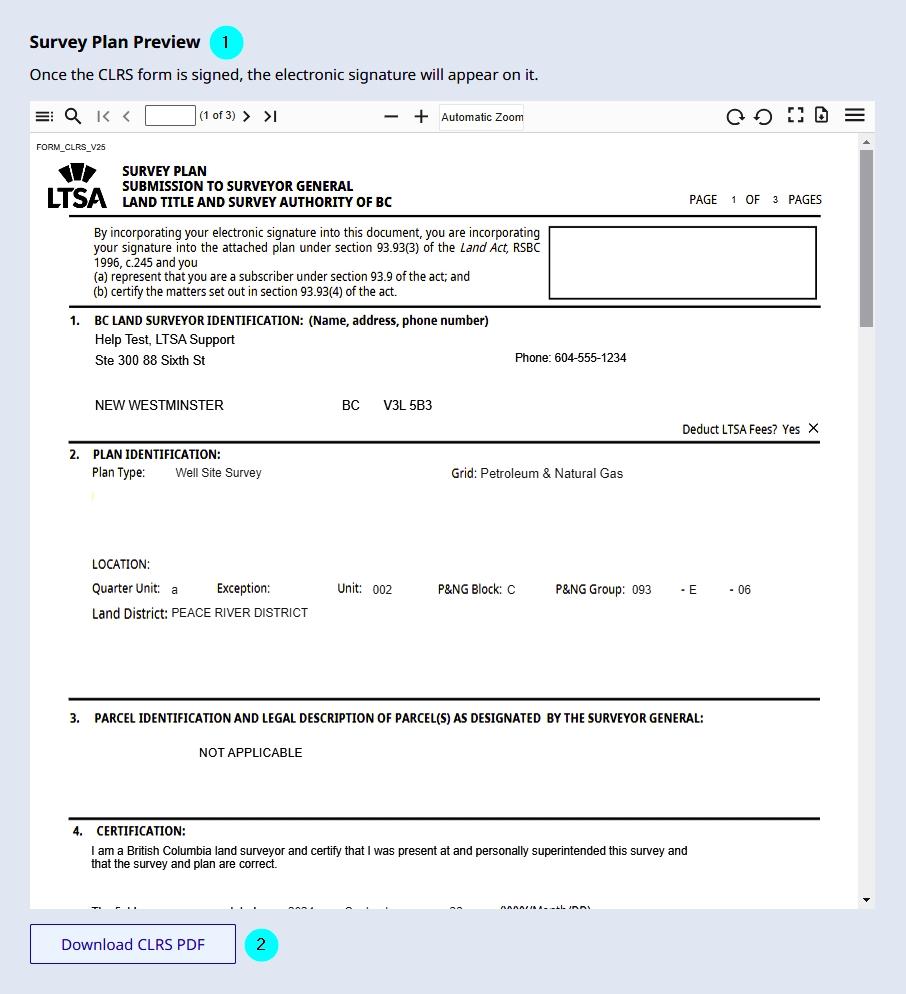
E-sign the Survey Plan
Once all required fileds have been completed, the form is ready for e-signing
- E-sign the survey plan
- The version number and control number will display
- The option to download the Survey Plan Submission to SG is available
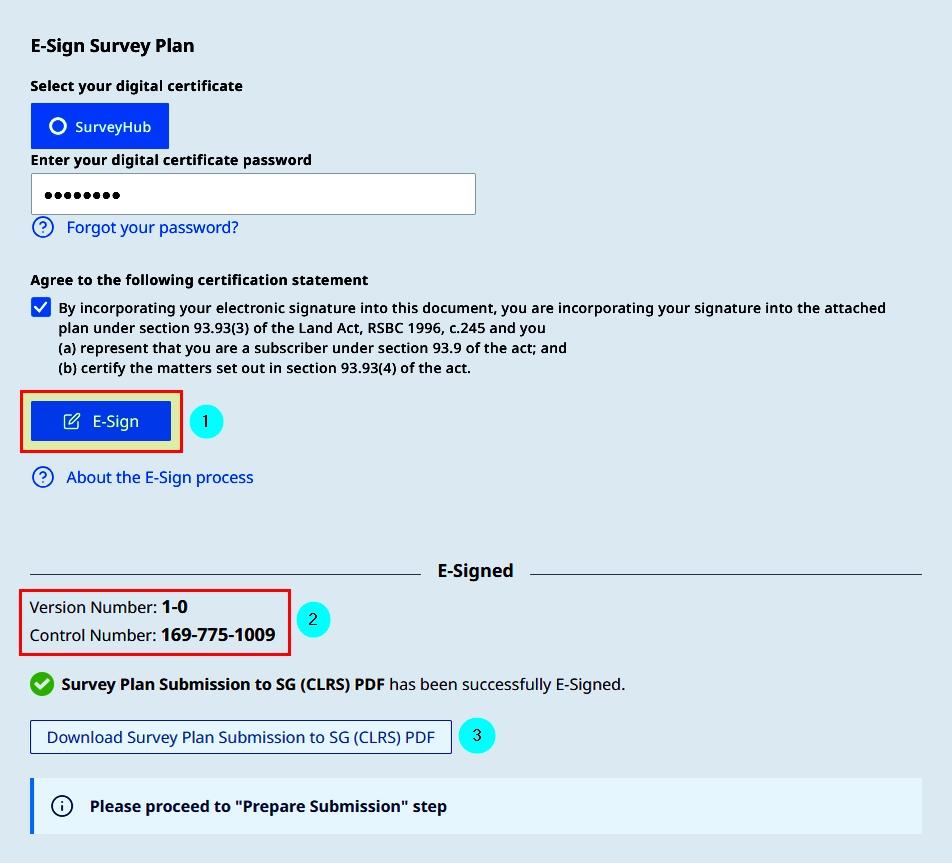
4. Click Continue
Prepare Submission - Well Site
- Click the Turn On Submission button to activate submission on electronic filing.
- Download a copy of the completed and e-signed form for submission on electronic filing.
Clicking Turn On Submission initiates the acceptance on Electronic Filing of that particular version's plan application
For reference view here the full submission process on electronic filing.
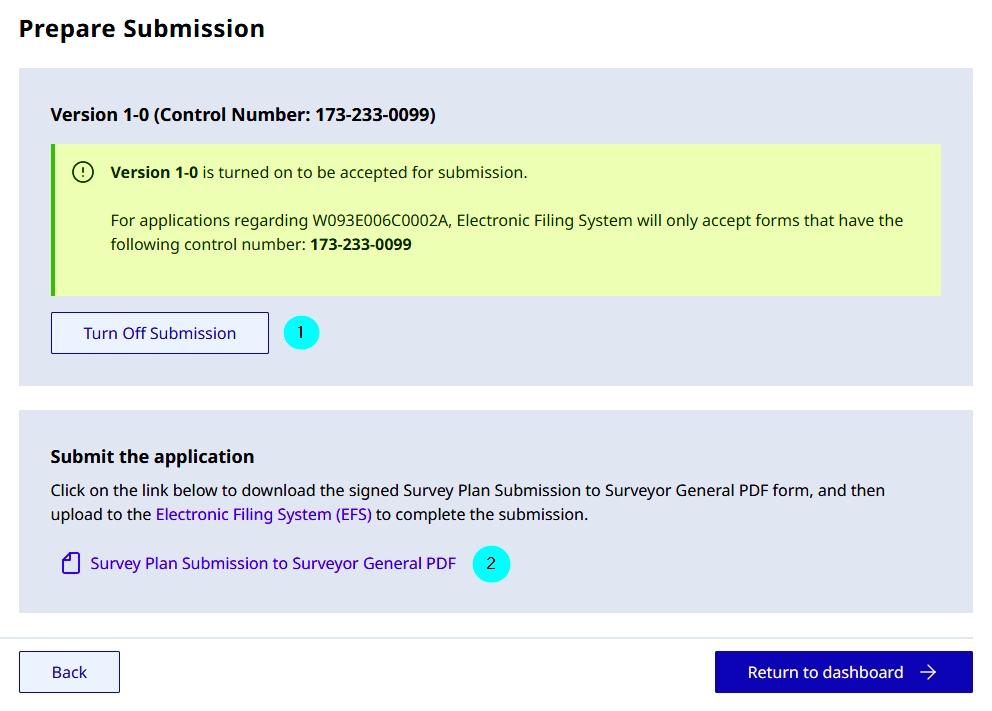
Copy and Create Plan
The Copy and Create Plan button:
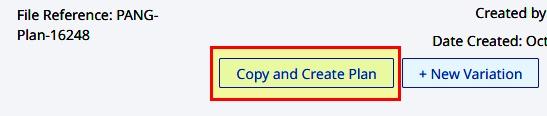
- Allows copying of all information from the first plan to a new Plan Number
- In many cases just change the Exception for the next well head and change any other part of the plan as needed
- Click Create New Plan
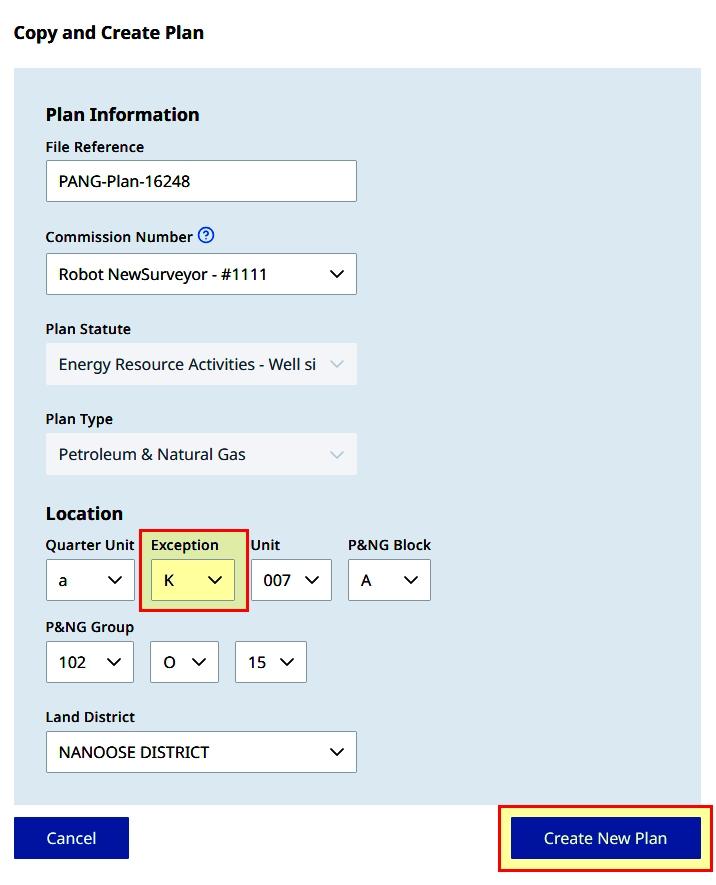
- Proceed with the assembly of the next plan, upload a new plan image and edit any values before e-signing