Establish parameters to automatically transfer funds to your deposit account.
You must set a Maximum Transfer Amount and Maximum Transfer Balance. Once your deposit account drops below the amount set for your Transfer Trigger Threshold then an automatic funds transfer is triggered.
To set up or modify automatic funds transfers for your deposit account:
From Account Management, click Deposit Accounts tab
Find the deposit account in the list and click the deposit account's name
Beside the Balance Information, click Modify Automatic Funds Transfer
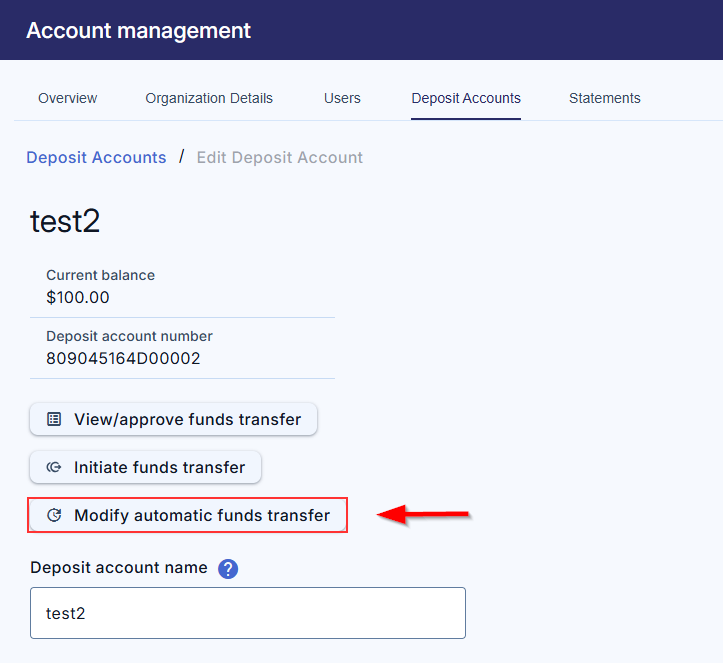
Check or uncheck the Enable Automatic Funds Transfers checkbox to enable or disable automatic funds transfer settings
Checking Enable Automatic Funds Transfer will enable the fields below where you can enter amounts for Transfer Trigger Threshold, Maximum Transfer Amount, and Maximum Transfer Balance. Unchecking Enable Automatic Funds Transfer will disable the fields and clear any amounts you have entered in those fields. If you inadvertently uncheck the box and clear your entries, click Cancel to discard your change and start again. See What happens if I leave the Enable Automatic Funds Transfers checkbox unchecked?
If the fields are enabled, enter the desired amounts:
- Transfer Trigger Threshold: If the balance drops below this amount, then an automatic funds transfer will be triggered
- Maximum Transfer Amount: If an automatic funds transfer is triggered then the amount transferred will never exceed this amount
- Maximum Transfer Balance: If an automatic funds transfer is triggered then the balance of the deposit account after the transfer completes will never exceed this amount
- Comment
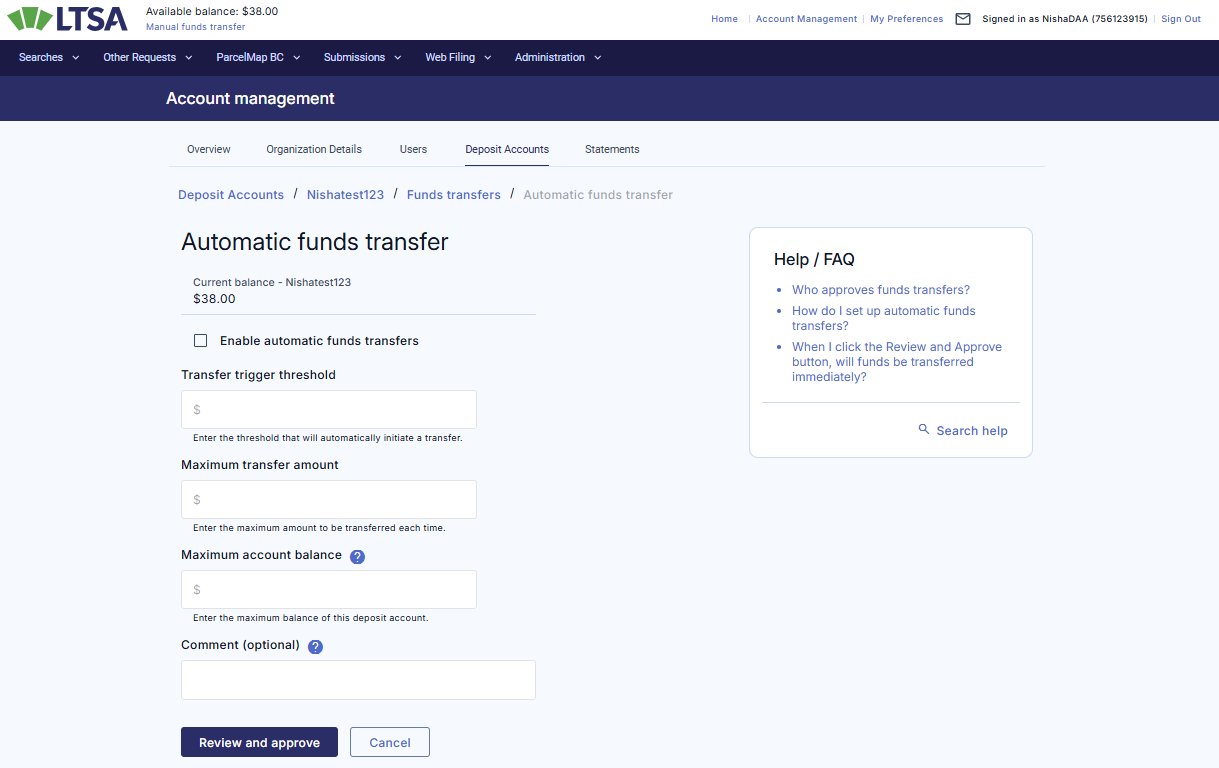
Click Review and Approve Transfers to continue or Cancel to return to the Deposit Account page
Read the LTSA Enterprise Preauthorized Debit Agreement then check the associated checkbox to agree
Click Approve to complete. Click Back to return to the previous page to modify your parameters. To cancel the transaction and return to the Deposit Account page, click Cancel.
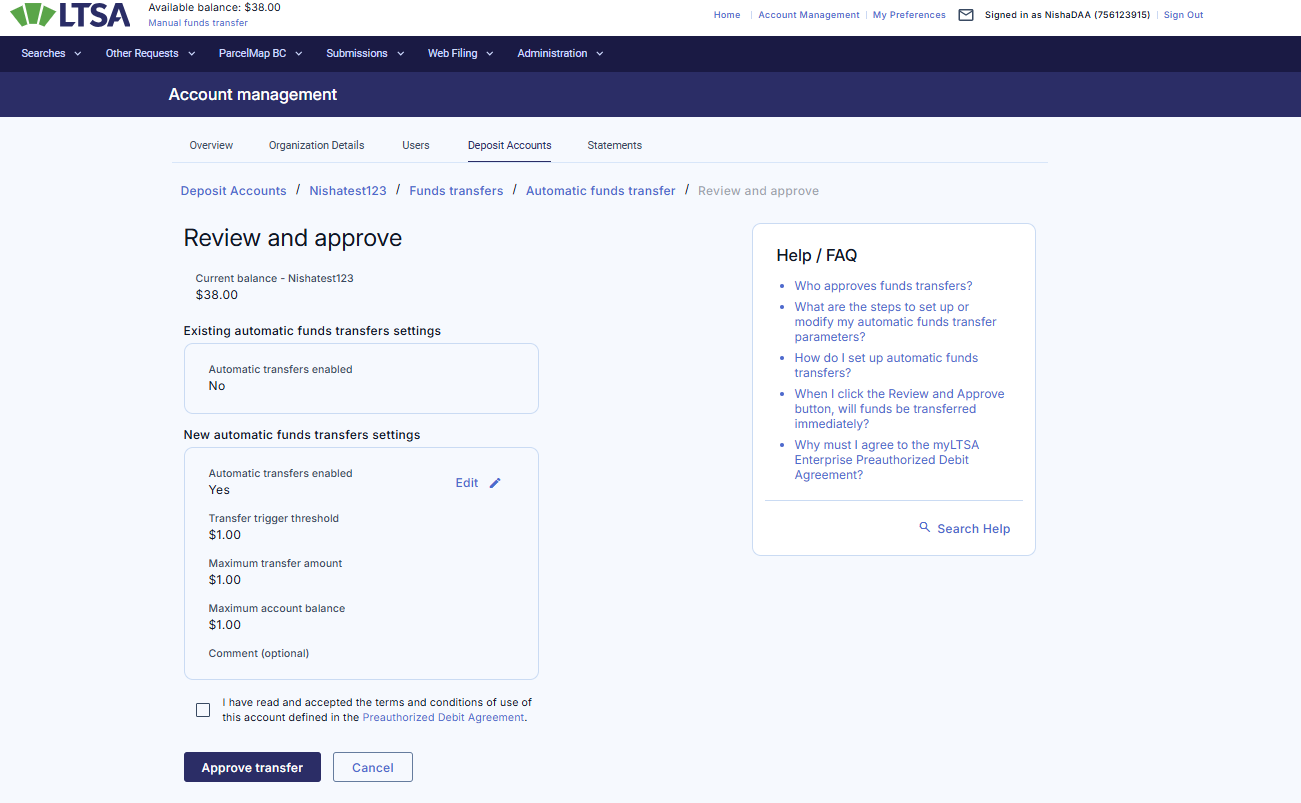
If the deposit account requires two approvals, then someone else will need to approve as well to complete the setup. See Manage Approvals.