The permissions provided to each LTSA Enterprise user changes what that user can do and access.
There are three permissions that can be assigned and have the following main tasks:
Search and Filing User: Can search land records, and, if applicable, electronically file applications
User Administrator: Can add other users, update their information and/or permissions, update organization details, be assigned as the primary contact for your customer account and view the deposit account list page
Financial Administrator: Can add and manage deposit accounts, generate account statements, authorize Search and Filing Users to view their deposit account's available balance and view user list page
For a detailed matrix about LTSA Enterprise permissions, see User Permissions and Roles.
Users can be assigned one or more permission. Each permission alters the user's access to your LTSA Enterprise customer account.
Different information corresponding to the users's permissions is displayed on the topmost navigation bar at the top of each page in the LTSA's Electronic Services - providing, as appropriate, access to Account Management, the LTSA Account Inbox, Preferences and the LTSA's Electronic Services.
Search and Filing User Only
The topmost navigation bar is accessible from any page in LTSA Enterprise with the following links and information:
Home links to the welcome page of the LTSA's Electronic Services (see below). Clicking on the LTSA Logo performs the same action as Home or returns to the LTSA's Electronic Services.
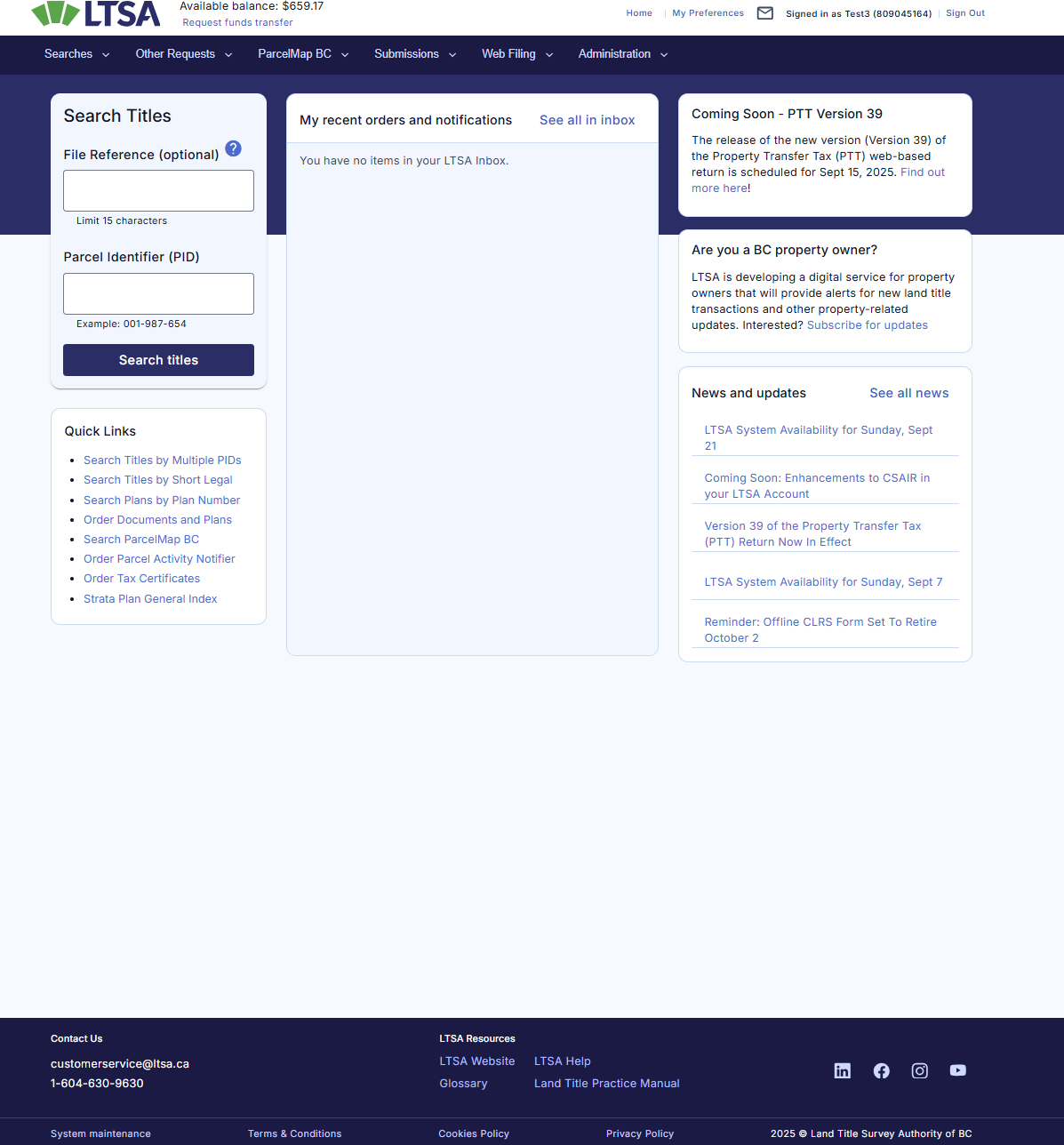
- My Preferences links to pages to change your security questions, password or forwarding preferences
- Inbox links to the LTSA Account Inbox
- Refer to your username and your LTSA Enterprise Customer number
- Logout logs you out of LTSA Enterprise
Authorized Search and Filing Users can also view the available balance of their deposit account. This permission can only be assigned by a LTSA User Administrator.
- By clicking the Request Funds Transfer link, an authorized Search and Filing User can send a request to the Financial Administrators who manage their deposit account to transfer the requested amount. This request initiates an email to the Financial Administrators who manage the deposit account. The funds can be approved or denied by Financial Administrators. No funds are transferred until all required approvals are submitted.
Search and Filing User who is also a Financial Administrator and/or User Administrator
The topmost navigation bar is accessible from any page in LTSA Enterprise with the following links and information:
- Home links to the welcome page of the LTSA's Electronic Services (see below). Clicking on the LTSA Logo performs the same action as Home or returns to the LTSA's Electronic Services.
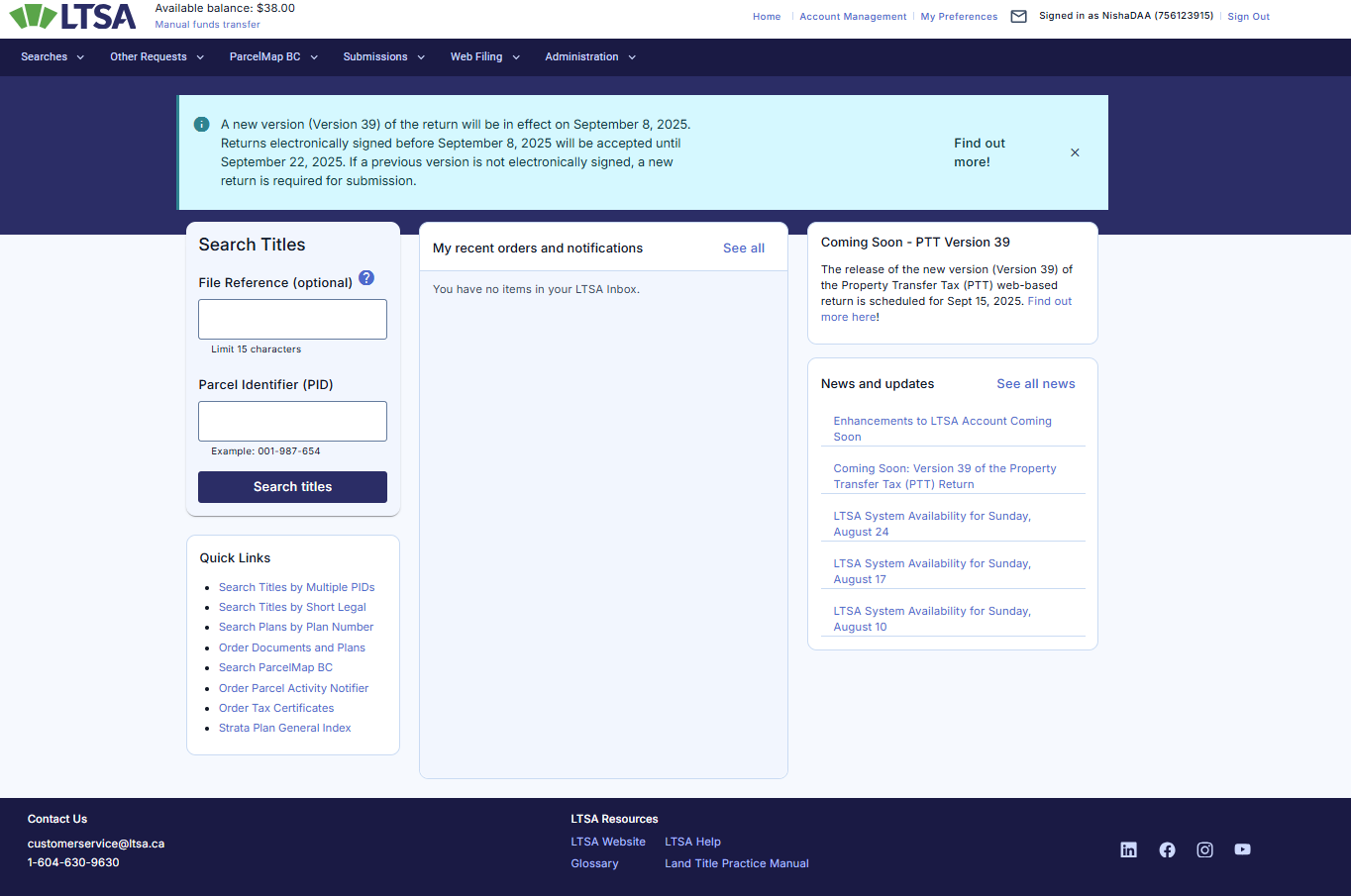
- Account Management links to the Account Management landing page
- My Preferences links to pages to change your security questions, password or forwarding preferences
- Inbox links to the LTSA Account Inbox
- Refer to your username and your LTSA Enterprise Customer number
- Logout logs you out of LTSA Enterprise
Authorized Search and Filing Users can also view the available balance of their deposit account. This permission can only be assigned by a LTSA User Administrator.
- By clicking the Request Funds Transfer link, an authorized Search and Filing User can send a request to the Financial Administrators who manage their deposit account to transfer the requested amount. This request initiates an email to the Financial Administrators who manage the deposit account. The funds can be approved or denied by Financial Administrators. No funds are transferred until all required approvals are submitted.
Financial Administrator and/or User Administrator Only
The topmost navigation bar is accessible from any page in LTSA Enterprise with the following links and information:
- Home links to the Account Management Overview page. Clicking on the LTSA Logo performs the same action as Home or returns to the Account Management Overview page.
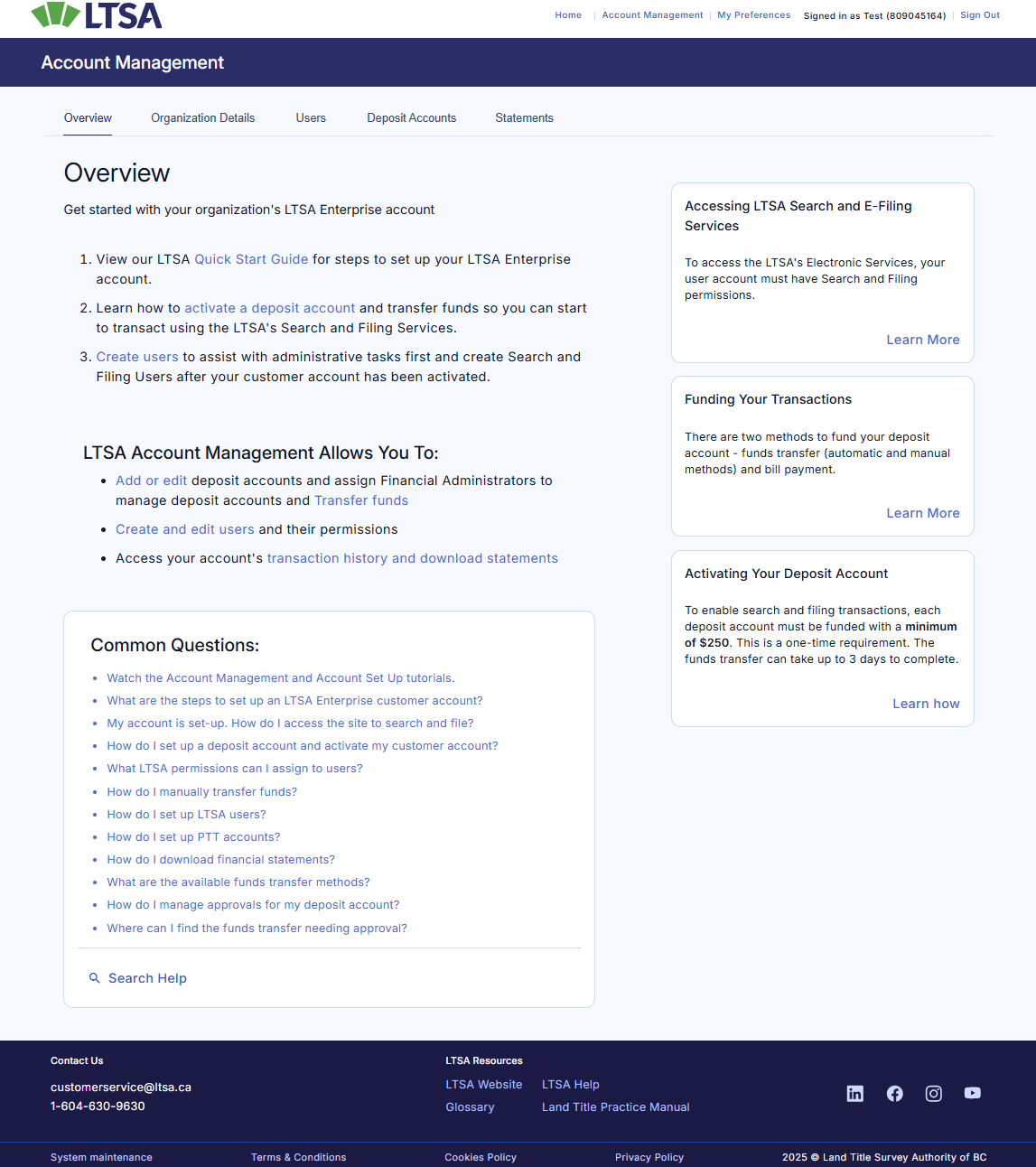
- My Preferences links to pages to change your security questions, password or forwarding preferences
- Refer to your username and your LTSA Enterprise Customer number
- Logout logs you out of LTSA Enterprise
LTSA Administrators do not have a LTSA Account Inbox. All notifications are delivered via email.