You can view information on your PTT account and transactions for associated bank accounts.
View information on your Property Transfer Tax (PTT) Account
From any page of the LTSA's Electronic Services, rollover Administration and click PTT Account Management
This page displays Payor Information about the firm that will be paying the PTT
View Information on Associated Bank Accounts
Click Bank Accounts
This page displays information on each bank account that you have authorized for electronic funds transfer
Account Status
Sort the list of submissions by clicking the underlined column headings: Account Name (default) and Payor Name.
The Account Status columns show whether EFS can currently draw funds from an account.
- Account Status (Client): See Change a PTT Bank Account Status. The status can be:
- Active: EFS will only accept PTT payments for this account if the PTT forms are submitted by your firm. This is the default status.
- External: EFS will accept PTT payments for this account if the PTT form is submitted by either your firm or by another firm that is authorized in Section J of the PTT form
- Inactive: Set the account status to Inactive if you no longer want EFS to have access to the account (e.g., if the account was closed)
- Account Status (LTB): This can only be changed by the LTSA. The status can be:
- Enabled
- Disabled
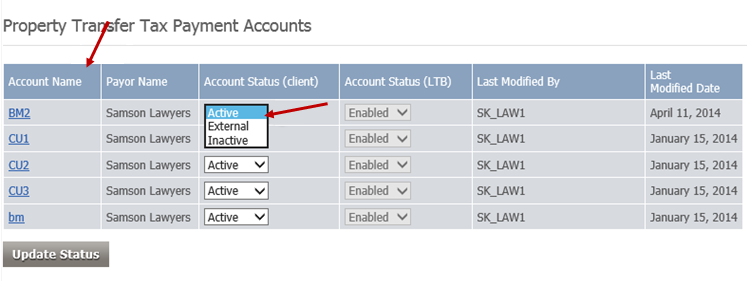
Account Information
Click the nickname in the Account Name column and an Account Information window will pop up showing details on the account
Click Close to exit the window
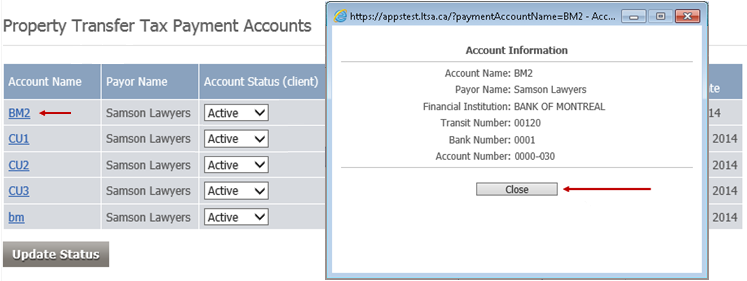
View a History of Transactions on all Bank Accounts
From any page of the LTSA's Electronic Services, rollover Administration and click PTT Account Management
Click Transaction History. This screen displays details on all electronic fund transfers from the account by Property Transfer Tax Branch during the past 15 days. You can sort the list of submissions by clicking any of the column headings.
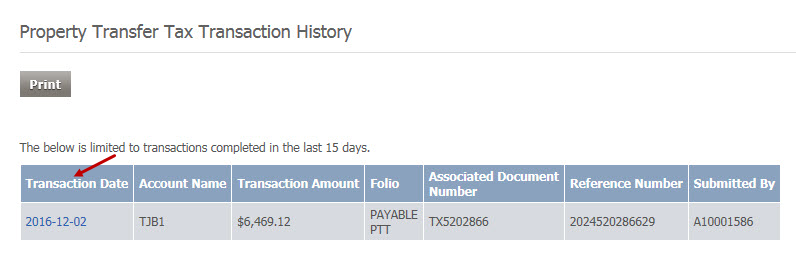
Click a date in the Transaction Date column to open the PTT form and view the imprinted date and associated application number and details of the submitted form
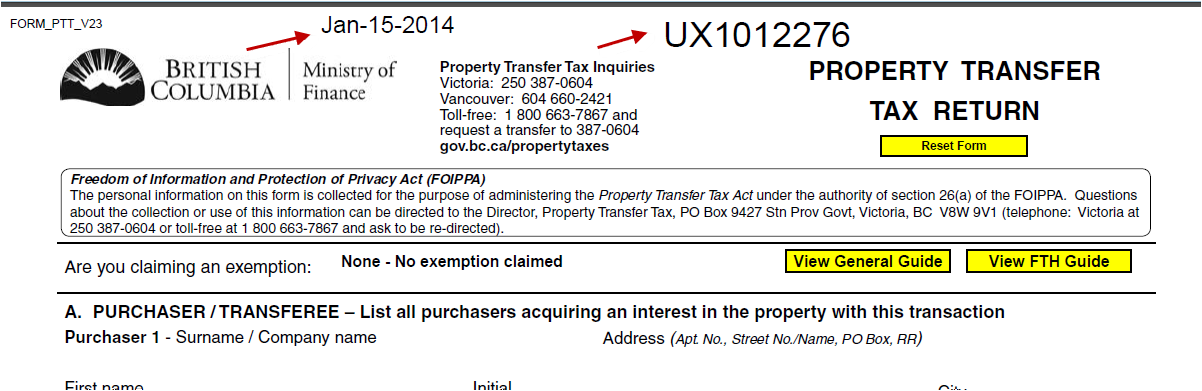
View the PTT Authorization Forms Previously Submitted
From any page of the LTSA's Electronic Services, rollover Administration and click PTT Account Management
Click Authorization Forms. This screen displays the submission date for all PTT Authorization Forms submitted for your myLTSA Enterprise account, along with the myLTSA Enterprise username of the submitter.
Click the Submission Date or myLTSA Enterprise username of the submitter, to view an image of a submitted form. An image of the form will pop up in a separate window.