If your default email program does not open with a prepopulated message, you may want to check that:
- Your browser's pop-up blocker is turned off. In Internet Explorer, click Tools in the menu bar and select Internet Options. Click the Privacy tab, deselect Turn on Pop-up Blocker under Pop-up Blocker and click OK.
- Your browser has an assigned email program. In Internet Explorer, click Tools in the menu bar and select Internet Options. Click the Programs tab to verify settings.
After you click Invite Someone to a Meet, you will also find that the Package ID and Meet Password has been added to the information box at the top of the Submit Package to the Land Title Office page.
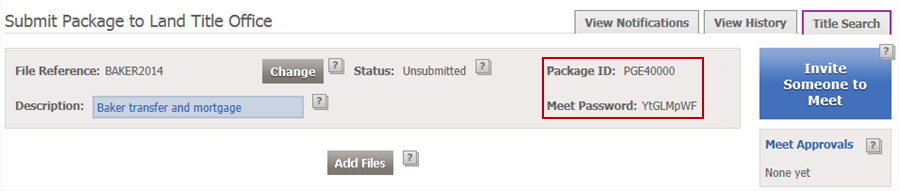
You can copy and paste the Package ID and Meet Password with the information below into an email generated from your email program.
Sample text
You are invited to join an LTSA Electronic Meet.
You will require the following information to join the Meet:
. Package ID: <enter package id>
. Meet Password: <enter meet password>
Please retain this information for future reference.
To join the Meet:
- Login to myLTSA Enterprise at https://myltsa.ltsa.ca/myltsalogin
- From the myLTSA Enterprise homepage, rollover Submissions on the blue navigation bar and click Join Meet.
- Enter the Package ID and Meet Password in the fields provided, create a file reference for the package, and click Join. This will initiate the Meet.
For more information about Meets, please read the help.