On This Page
There are two options to change your password:
While logged in:
On the top right, select My Preferences.
On the page, click Change My Password.
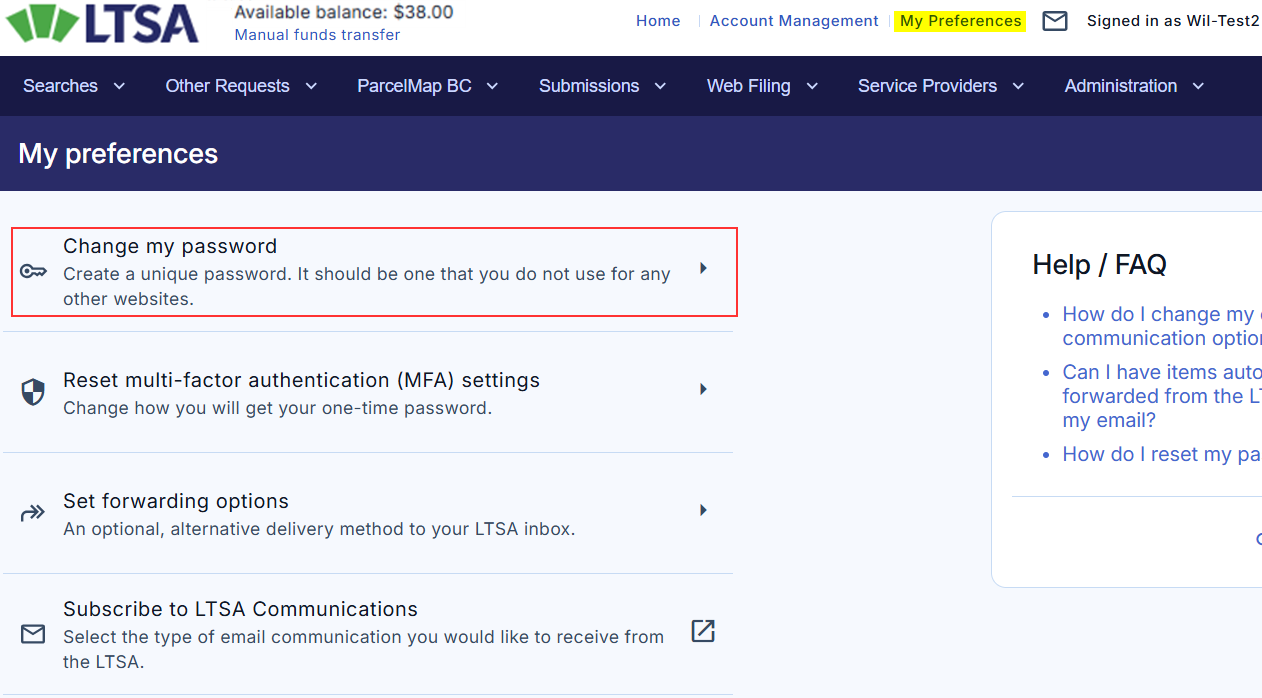
Enter your current password. Then enter your new password and confirm a second time.
Your new password must contain the following:
- At least 8 characters
- At least 1 uppercase letter
- At least 1 lowercase letter
- At least 1 symbol
- At least 1 number
Your password must be different from any of your previous 5 passwords.
Use the Password strength meter to see if your password meets the requirements. Use the Password match indicator to see if you typed identical passwords.
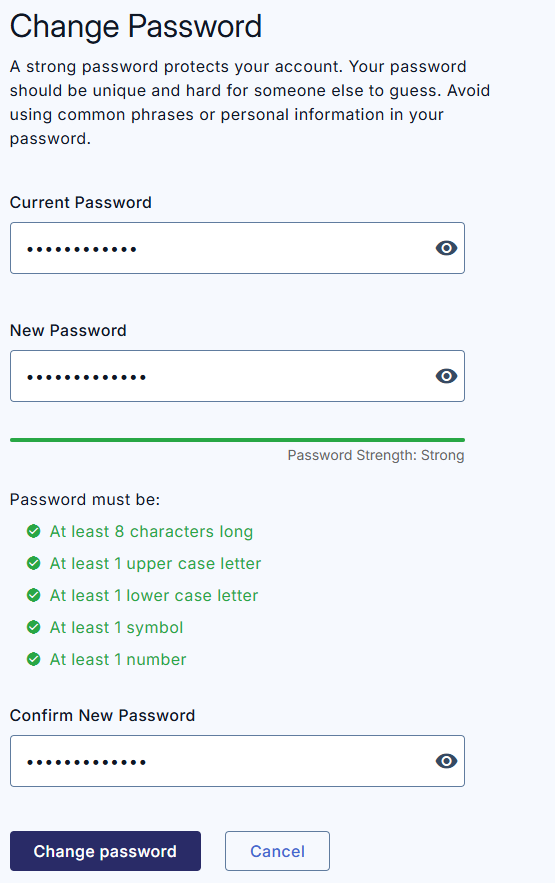
Click Change password to complete. To discard your changes and return to the previous page, click Cancel.
An email will be sent to confirm the successful password change.
Forgot password:
On the LTSA sign-in page, click the Forgot Password? link.
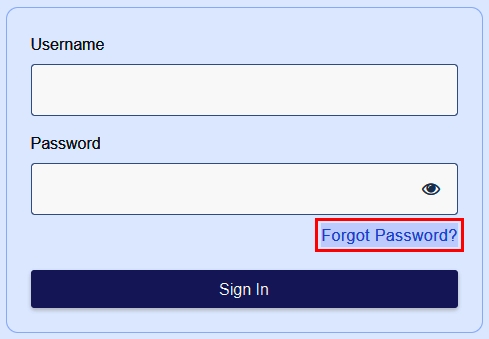
On the page, enter your LTSA username and click Request password reset.
You will receive an email in a few minutes.
Click the link in the email provided to you. On the page enter your new password, and confirm a second time. Click Save password.
Use the Password strength meter to see if your password meets the requirements.
Your password must be different from any of your previous 5 passwords.
As a security measure your user account will lock automatically after 10 failed login attempts. Contact LTSA Technical Support to unlock your user account.
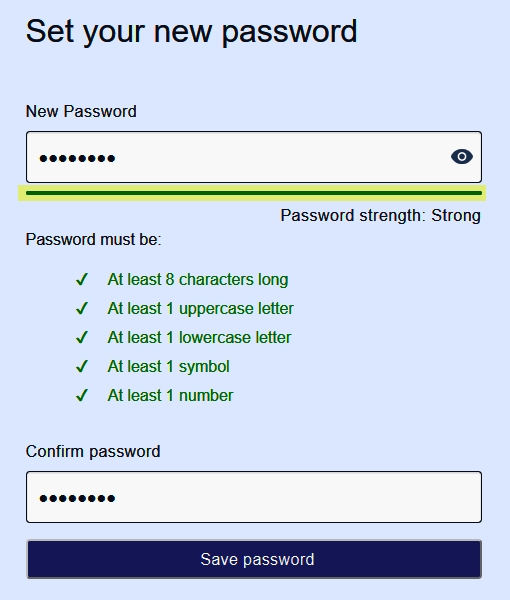
If you are still experiencing difficulties with your login, please contact your organization's user administrator or LTSA Technical Support. You will be required to provide valid contact information before they are able to reset your password.
An email will be sent to confirm the successful password change.