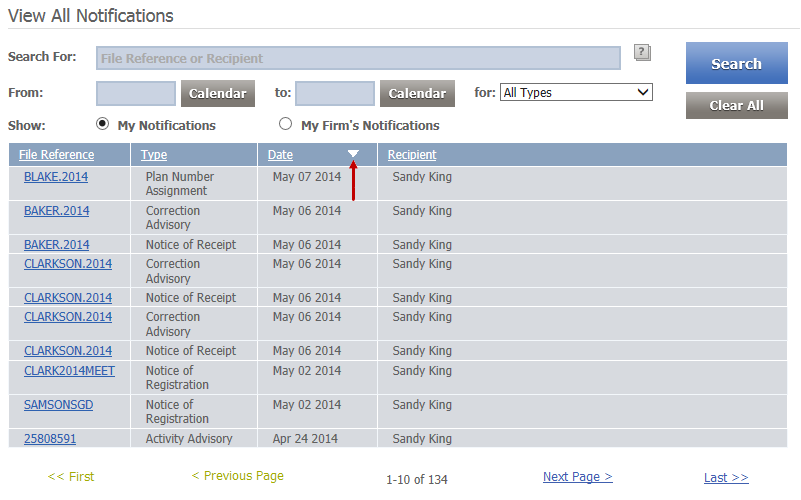On the View All Notifications page, click a column heading to sort notifications based on content in the selected column.
The triangular icon in a column heading indicates which column is currently selected, and also indicates the direction of sorting (e.g., ascending or descending). Clicking the currently selected column causes notifications to be sorted in the opposite direction.
The general rules for default sort direction are as follows:
- Date columns default to descending direction (i.e., the most recent items appear first in the list)
- All other columns default to ascending direction (i.e., items appear in alphanumeric sequence)
By default, notifications are sorted according to the contents of the Date column.