To invite someone to join a Meet, you need the Package ID and Meet Password for the Meet.
This allows the Meet Participant to join the secure electronic meeting space from the Join Meet page under Submissions. Once you have this information, it can be communicated to others by email, telephone or text message.
Invite Someone to Join a Meet
From a created package on the Submit Package to the Land Title Office page:
Click Invite Someone to Meet to invite another Meet Participant. This will bring up your default email tool with a prepopulated message with the Package ID and Meet Password. At the same time, this Meet information appears in the information box at the top of the Submit Package to the Land Title Office page.
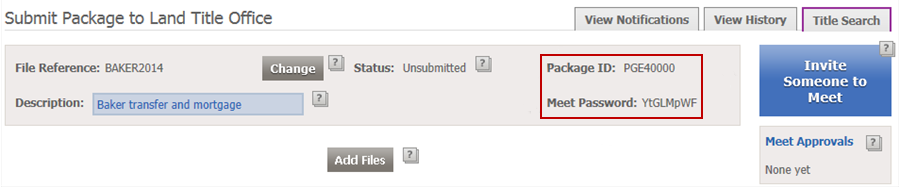
To allow you to send prepopulated emails for Electronic Meets, your web browser will need to have the pop-up blocker turned off and an email program should be designated. For more information, see: What should I do if an email does not open after I click Invite Someone to a Meet?
Customize the Meet email message (optional) and send to Meet Contributors
If your default email tool does not open with a prepopulated message, you can use the following text to send to Meet Contributors. You can find the Package ID and Meet Password in the information box at the top of the Submit Package to the Land Title Office page.
Sample text
You are invited to join an LTSA Electronic Meet.
You will require the following information to join the Meet:
- Package ID: <insert Package ID for your Meet>
- Meet Password: <insert Meet Password for your Meet>
Please retain this information for future reference.
To join the Meet:
- Login to myLTSA Enterprise at https://myltsa.ltsa.ca/myltsalogin
- From the myLTSA Enterprise homepage, rollover Submissions on the navigation bar and click Join Meet
- Enter the Package ID and Meet Password in the fields provided, create a file reference for the package, and click Join. This will initiate the Meet.
For more information about Meets, please read the help.